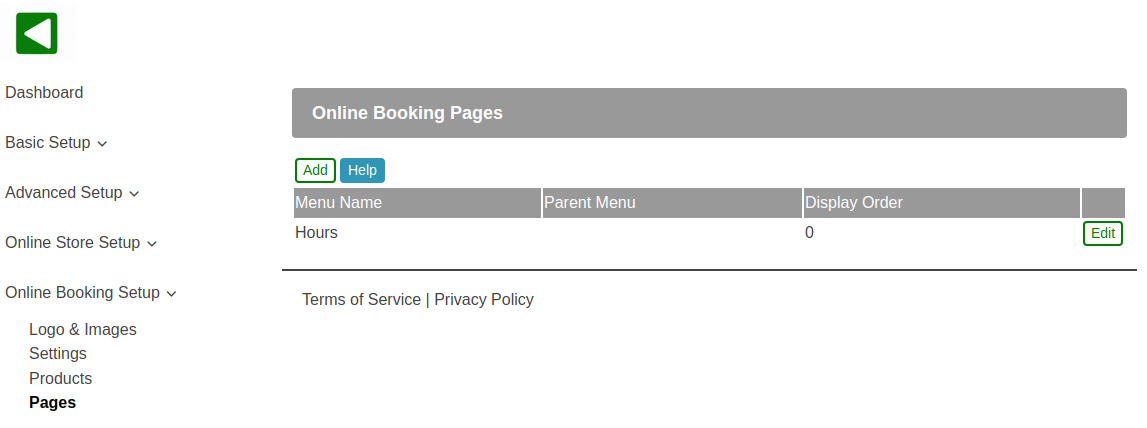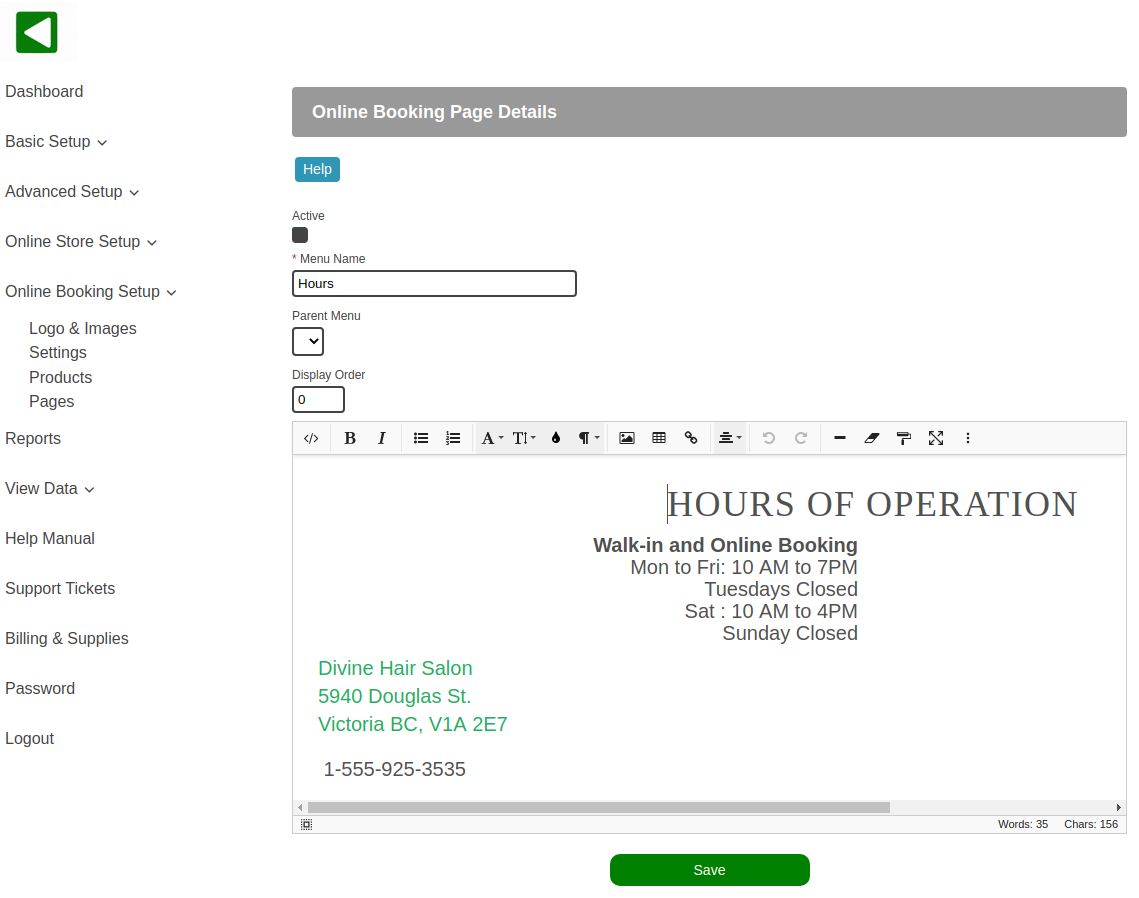POS-n-go Android POS Manual
- Pages are configured in the web portal, Online Booking, Pages.
- To add a custom web page select the Add button.
- To make changes to an existing page select the Edit button.
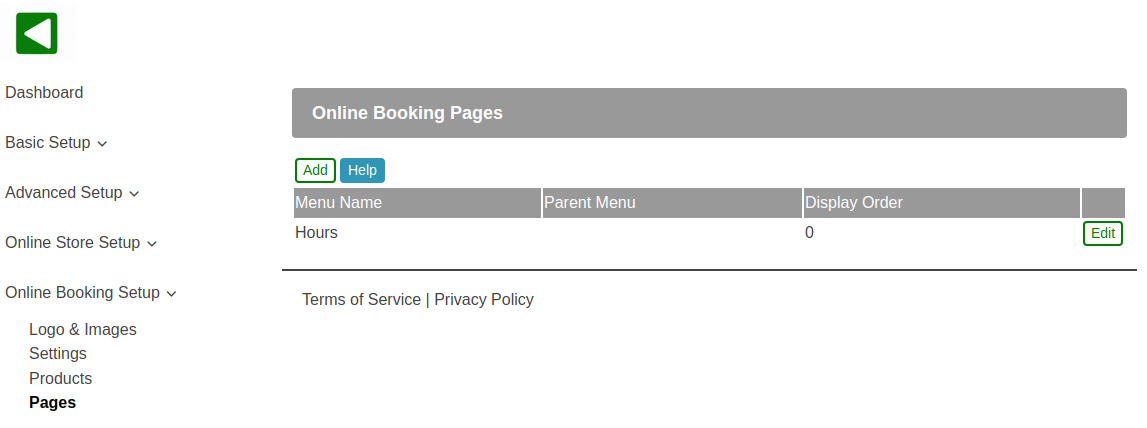
- You cannot delete a page but you can deselect the Active checkbox to deactivate it.
- The Menu Name will be displayed in the online store top menu bar. Use the name Home to display content on the home page below the optional rotating banner and above your featured products.
- The Parent Menu allows you to have child pages belonging to a parent menu.
- Display Order allows you to override the alphabetical order (10, 20, 30...).
- Use the HTML editor to design your web page. The image button is used to insert images from the Logo & Images section.
- You can copy and paste HTML from other sources into the editor.
- You can switch to HTML mode to insert and edit custom HTML in the editor.
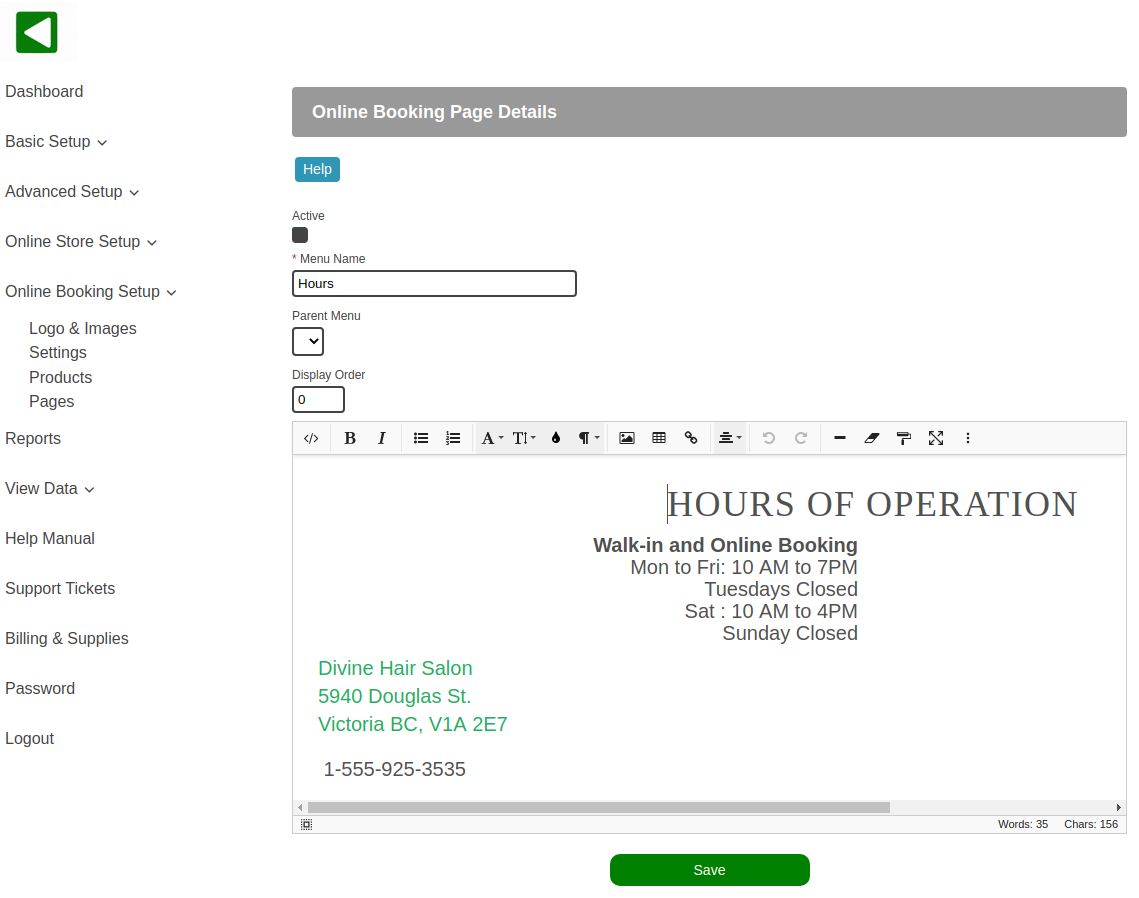
You can add optional forms and widgets to your page by adding the appropriate keyword anywhere in your custom pages.
POSNGO_FORM_CONTACT - Web form that will capture and email to you visitor name, phone number, email address and message.
Additional widgets are coming soon.