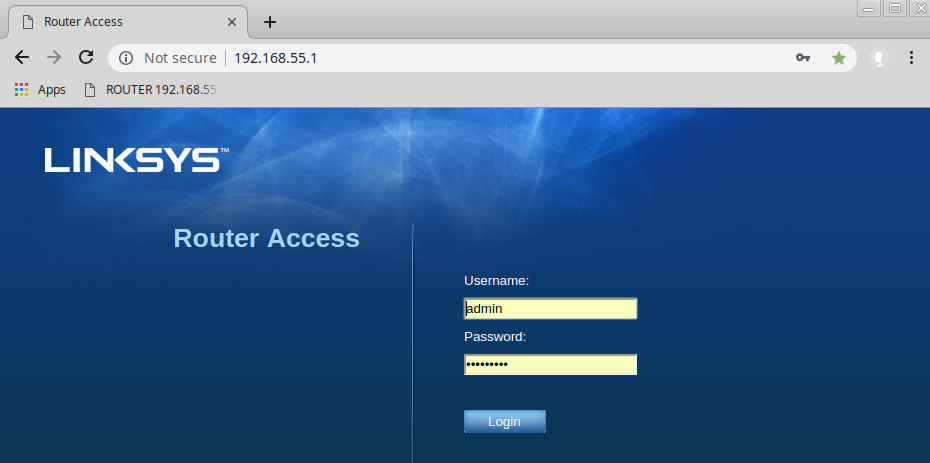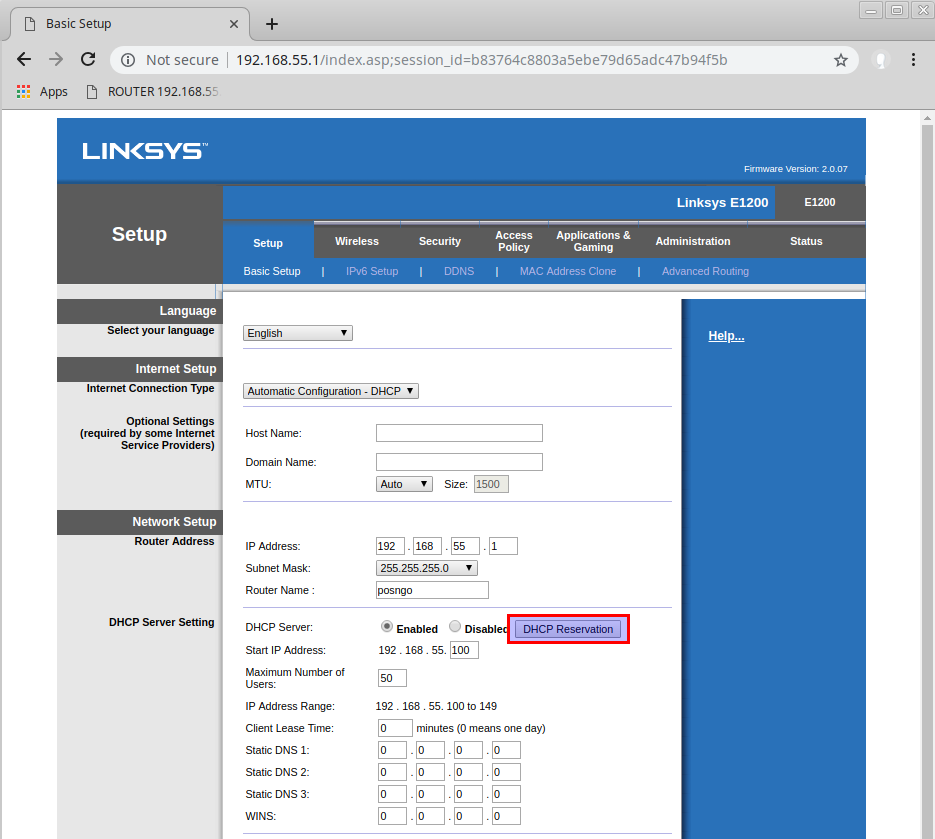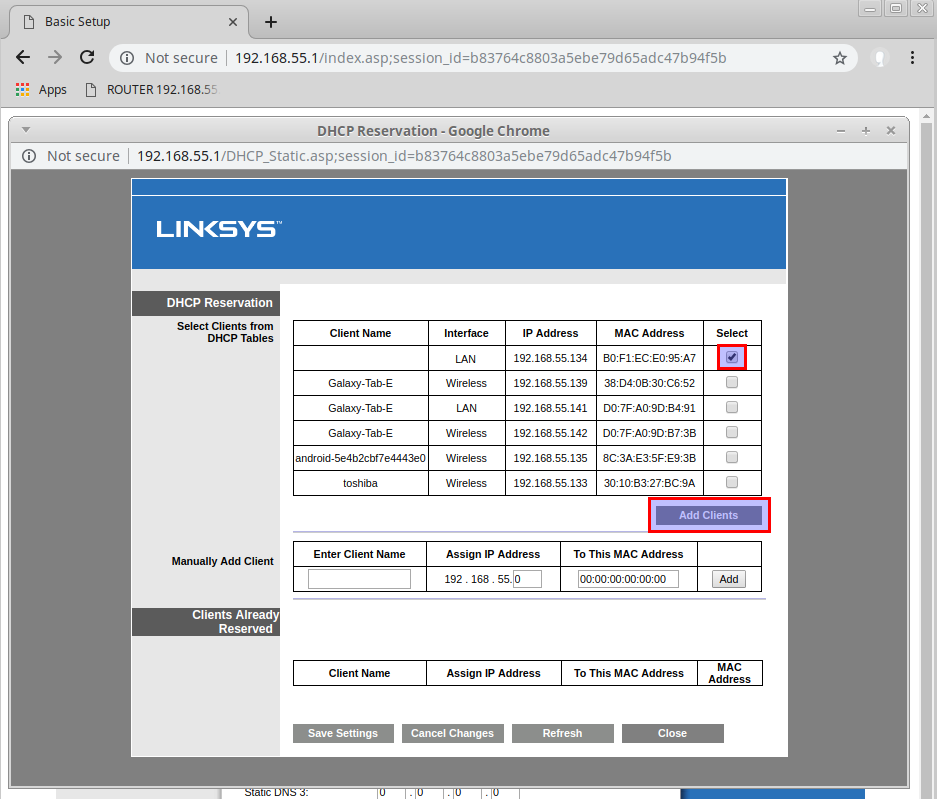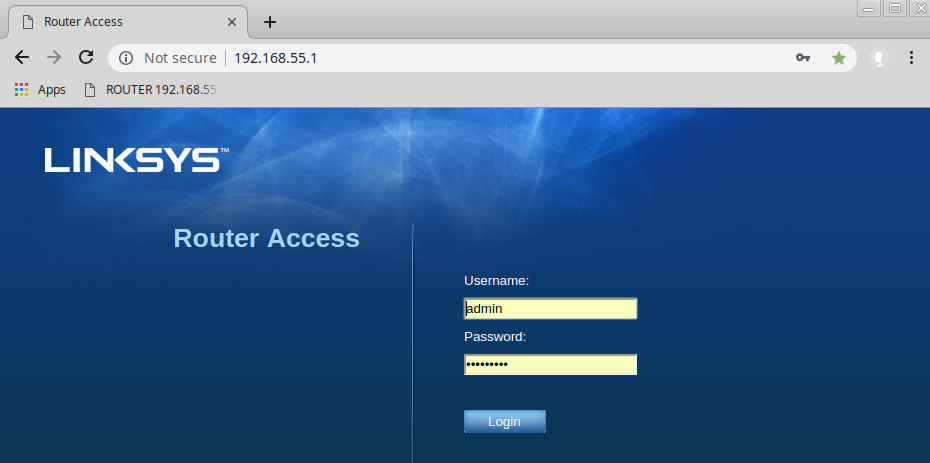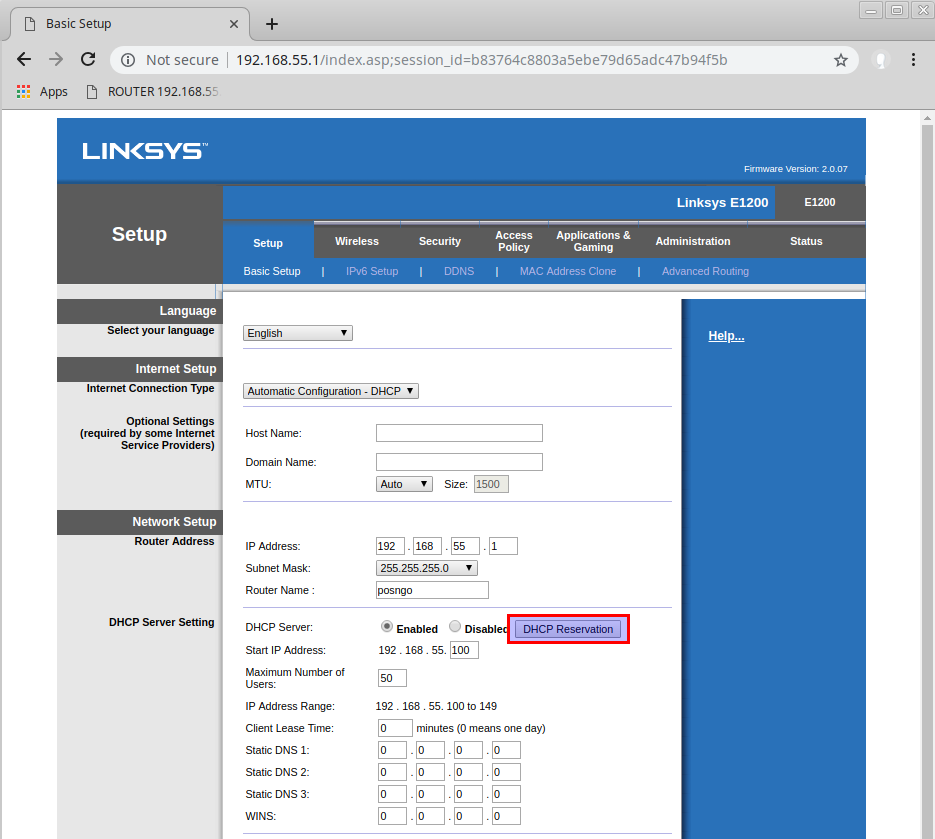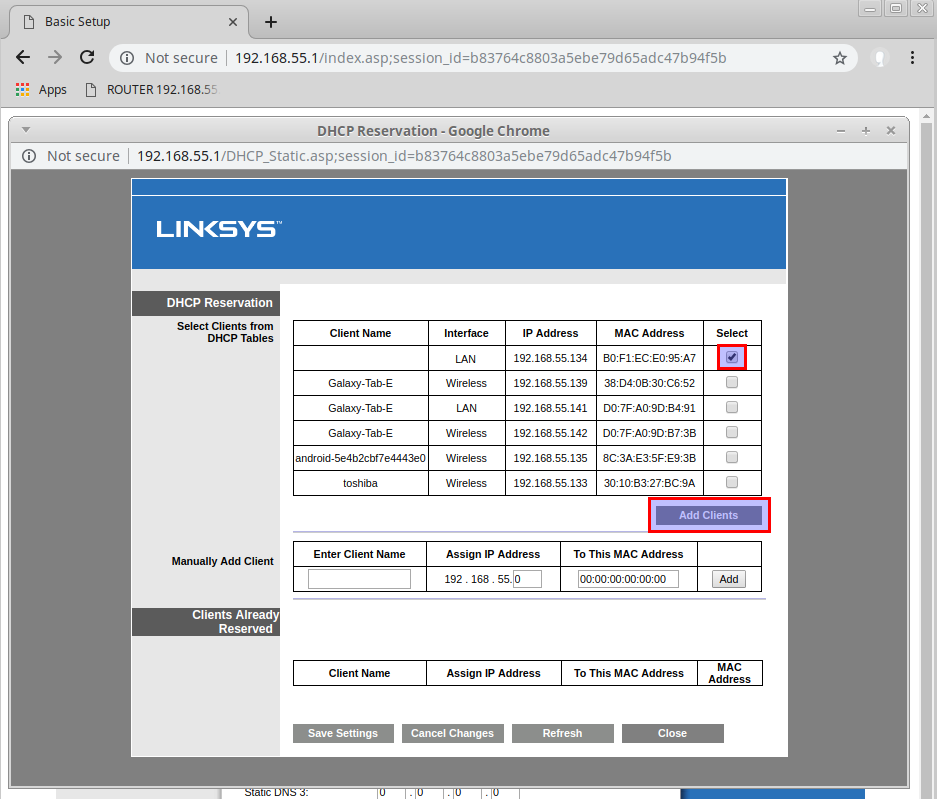POS-n-go Android POS Manual

When the scale is used in trade or a legally controlled application it must be set up, verified and sealed in accordance with local weights and measures regulations. It is the responsibility of the purchaser to ensure that all pertinent legal requirements are met.
Inspection:
Measurement Canada
Manuals:
valor_7000_manual.pdf
valor_7000_certification.pdf
valor_7000_ethernet.pdf
valor_7000_ethernet_configuration.pdf
To show the scale IP address:
- Press On button to turn scale on.
- Hold the Menu button until "menu" is displayed.
- Press the No button to scroll to "Ethnet".
- Press the Yes button to select.
- Press the Yes button to select "IPAddr".
- Press the No button several times to view the entire IP Address currently assigned to the scale.
- Example IP-PORT: 192.168.55.134-9761
To reserve the IP address in the POS-n-go router:
- Connect a computer, laptop or mobile phone to the WiFi network posngo using password dinamikos.
- Using a web browser navigate to http://192.168.55.1 to access the POS-n-go router.
- Log in to the router using username admin and password dinamikos.
- Select DHCP Reservation.
- Select the checkbox beside the entry with the IP Address matching the one retrieved from the scale.
- Select Add Clients and Save Settings.
- The scale will then be listed in the Clients Already Reserved section and will always be assigned the same reserved IP address.
- In the POS-n-go web portal Basic Setup, Devices, Device Settings section set the Weight Scale IP to the reserved address. These settings will take effect after your next Download Settings.