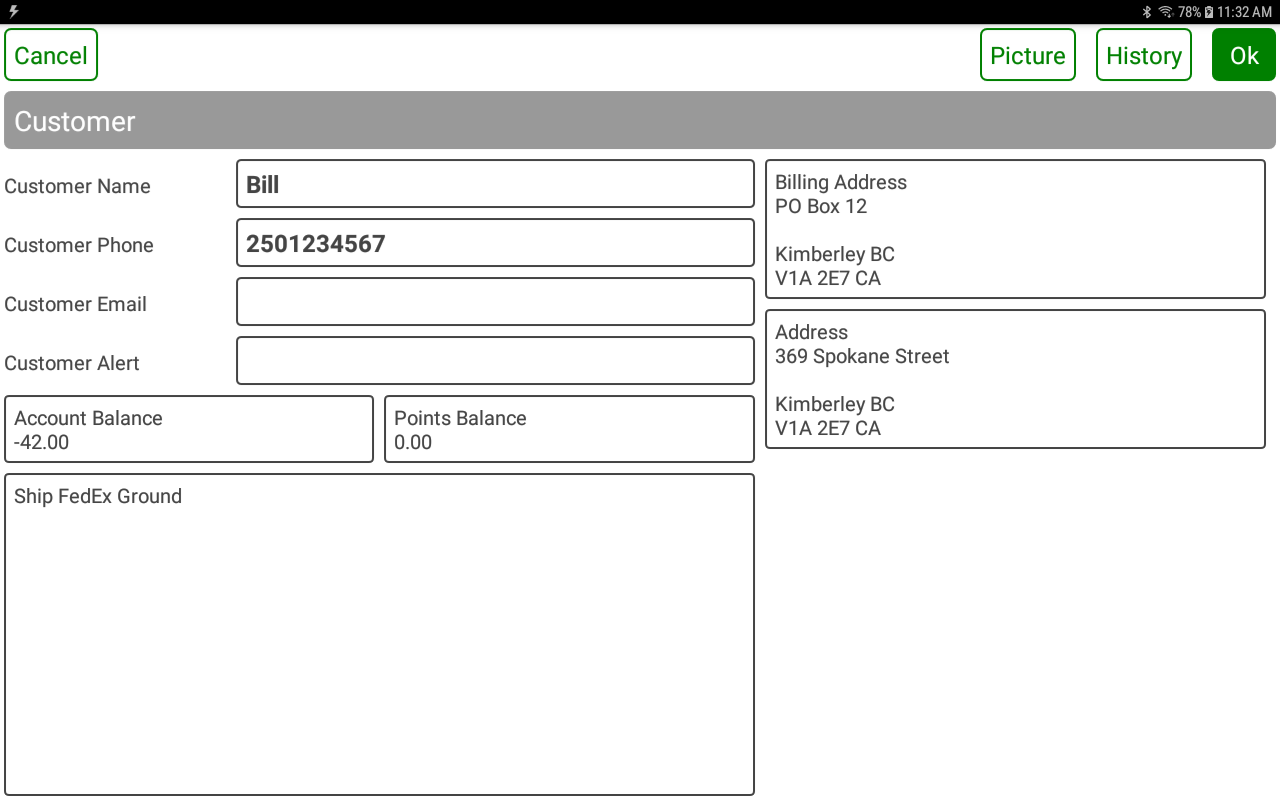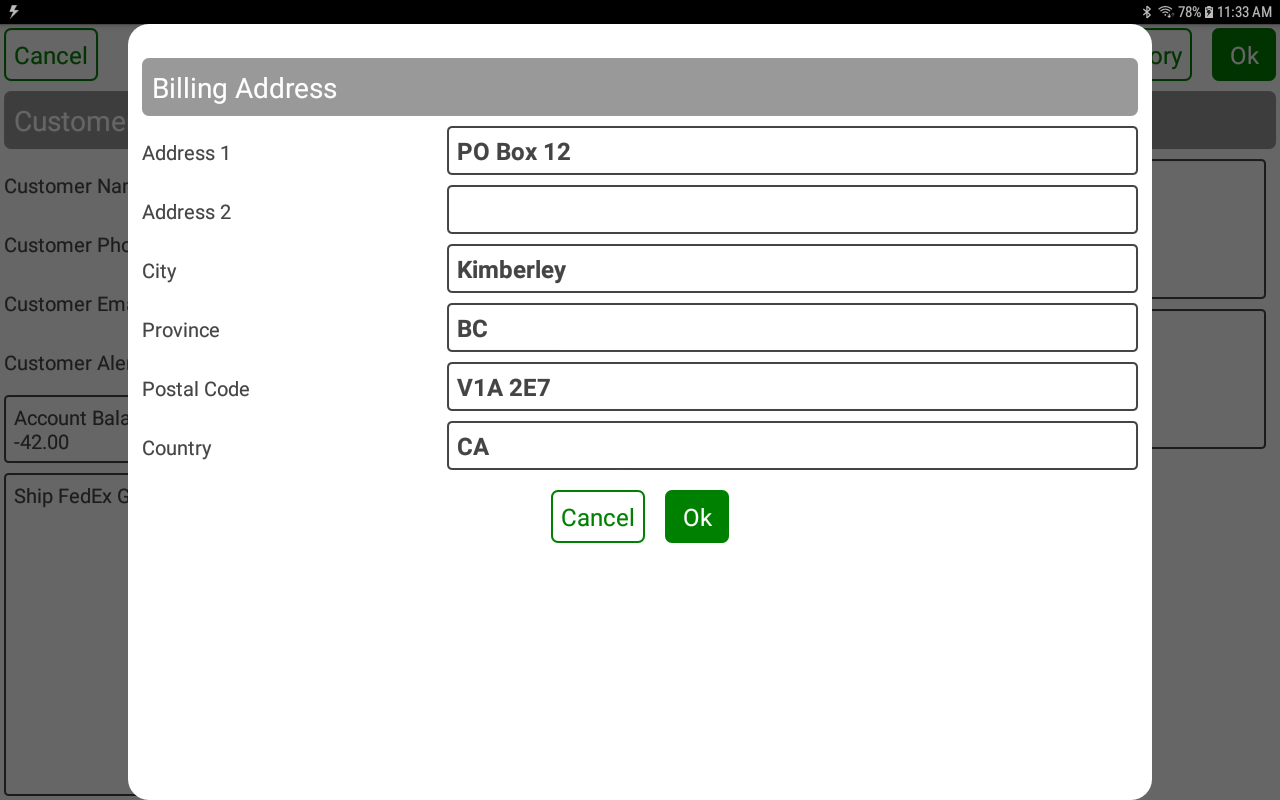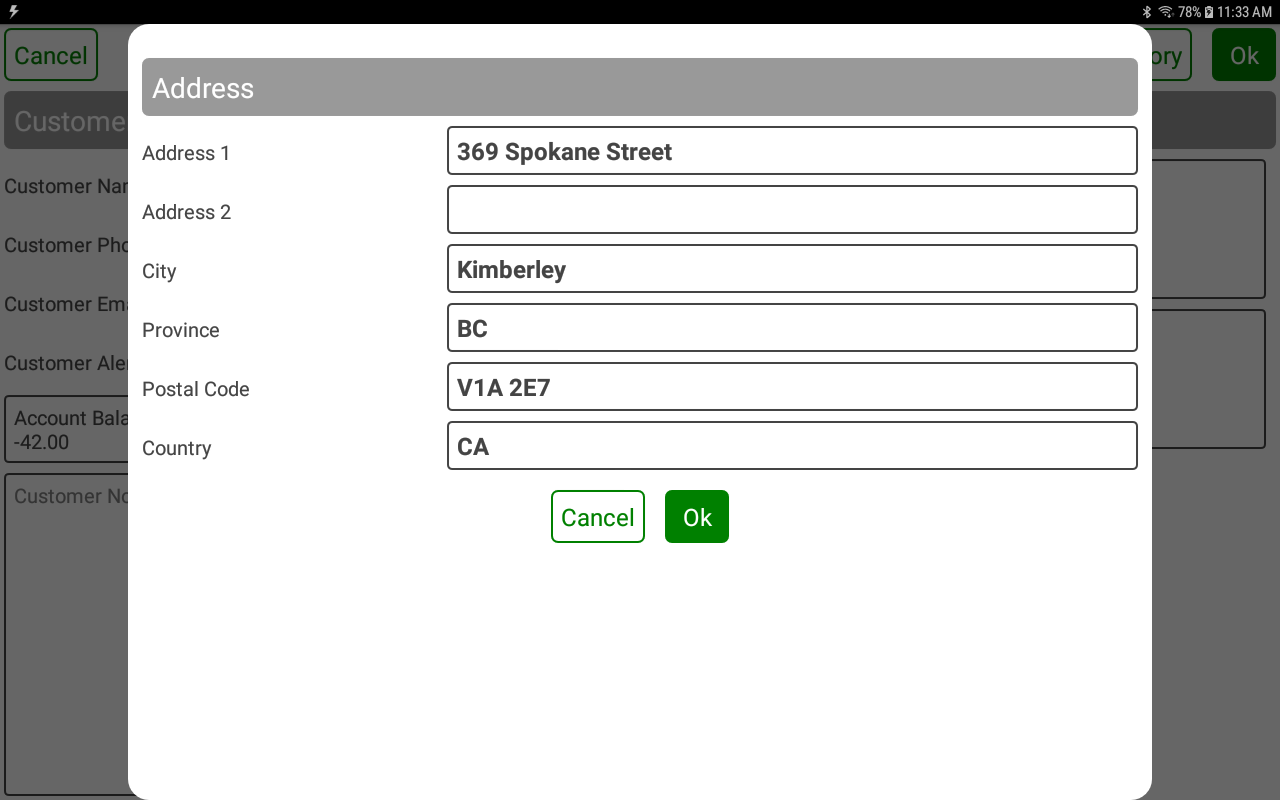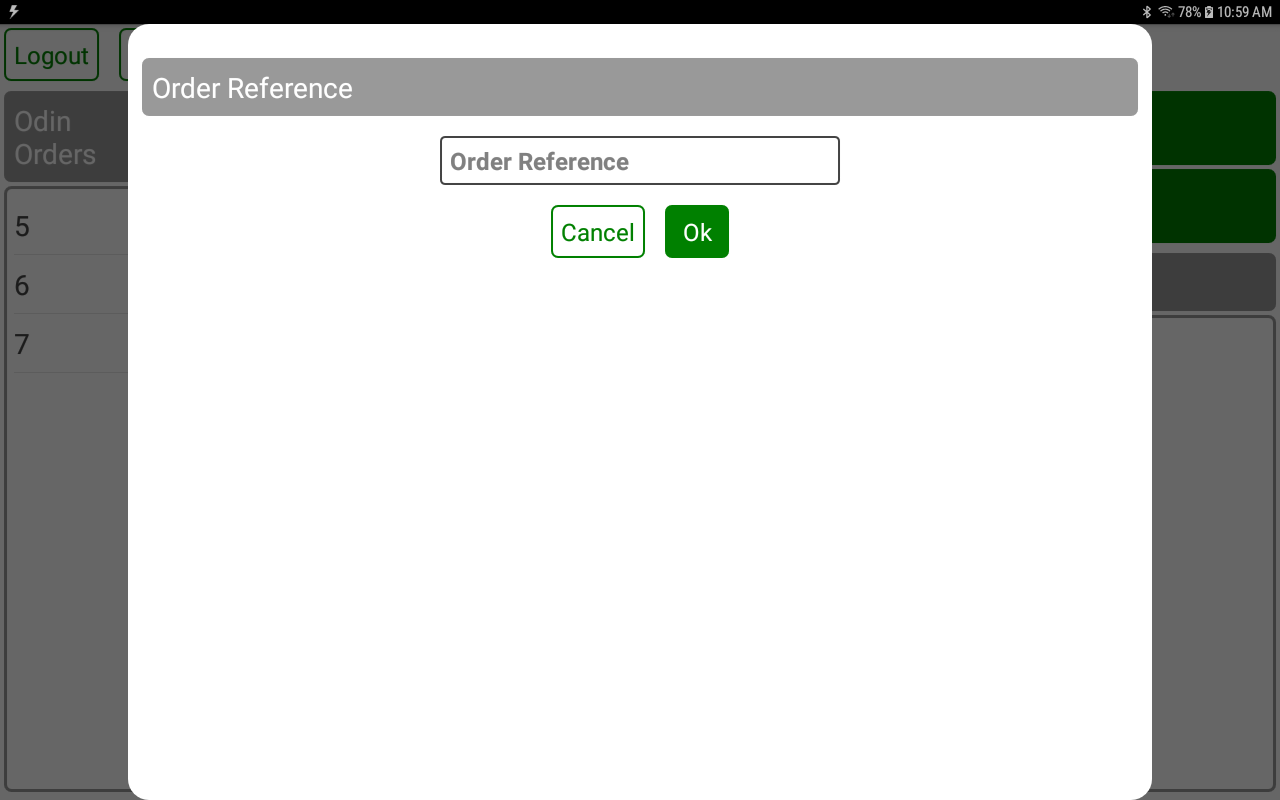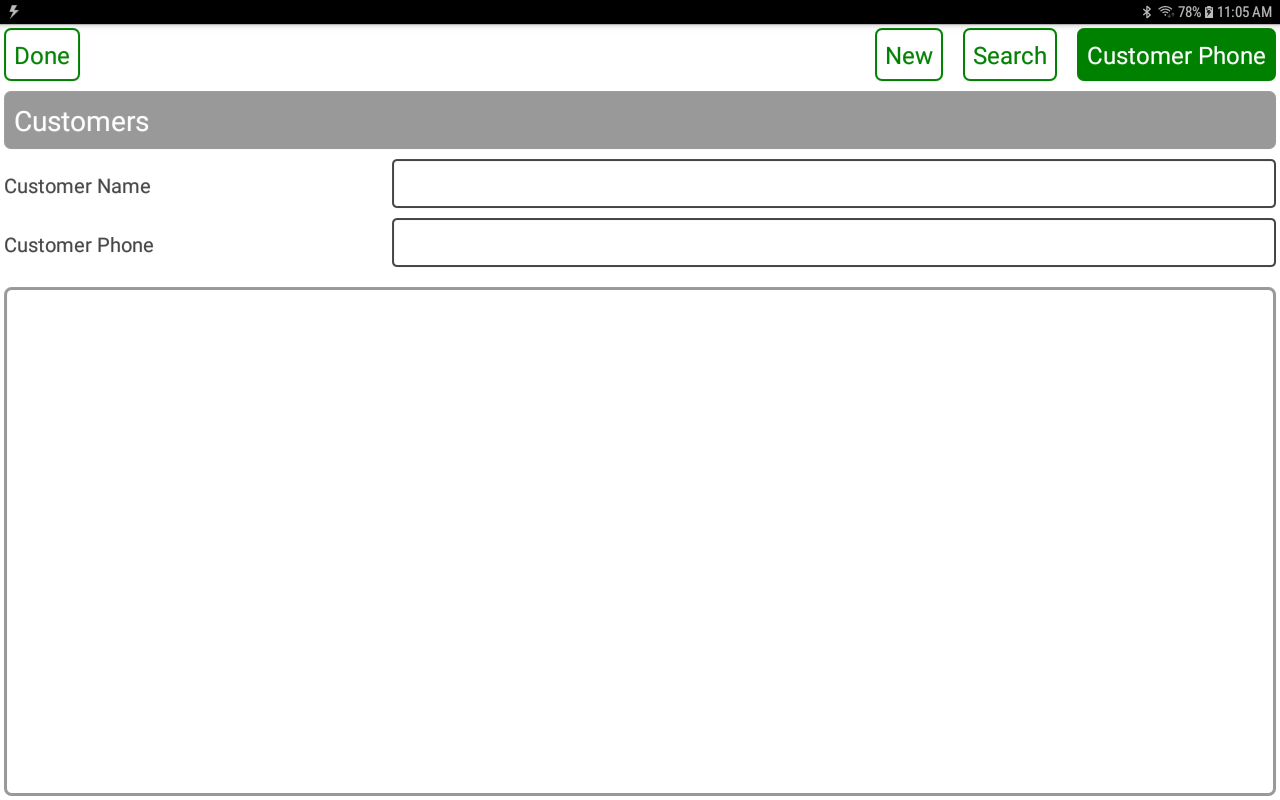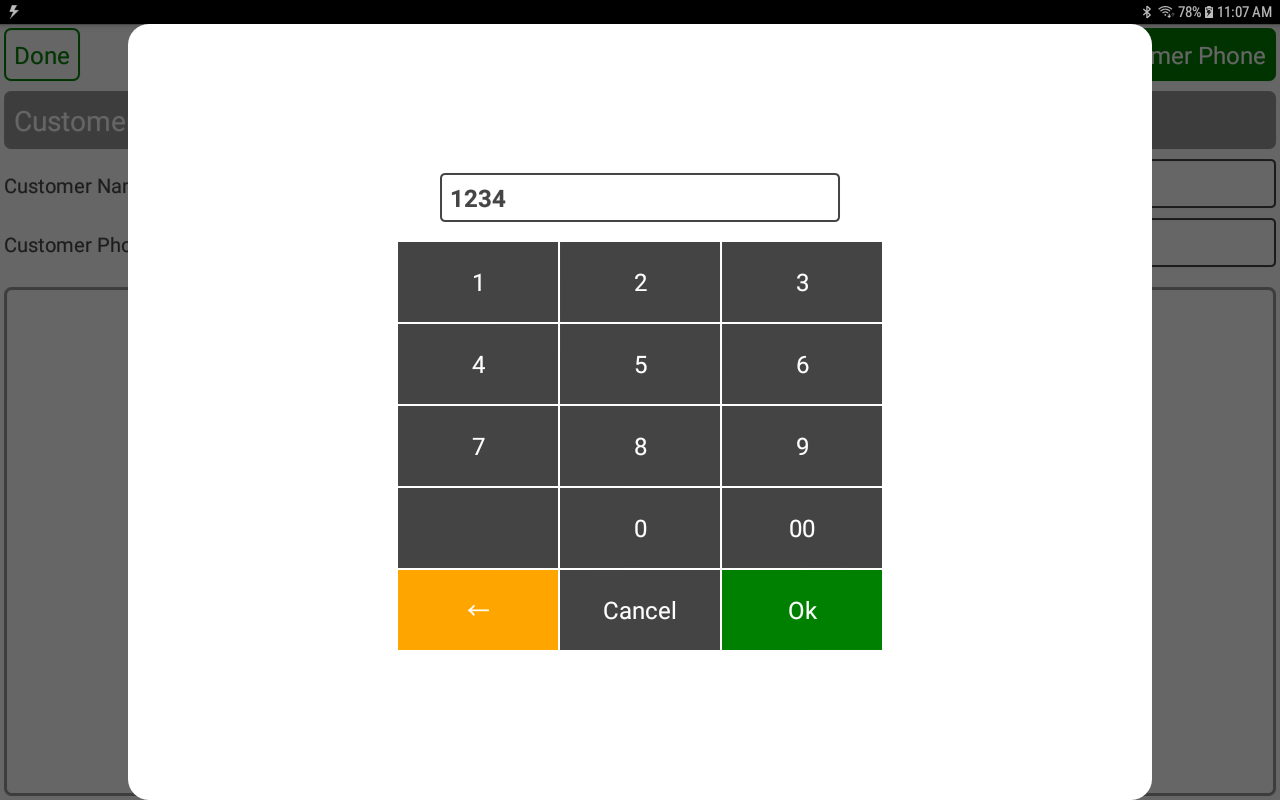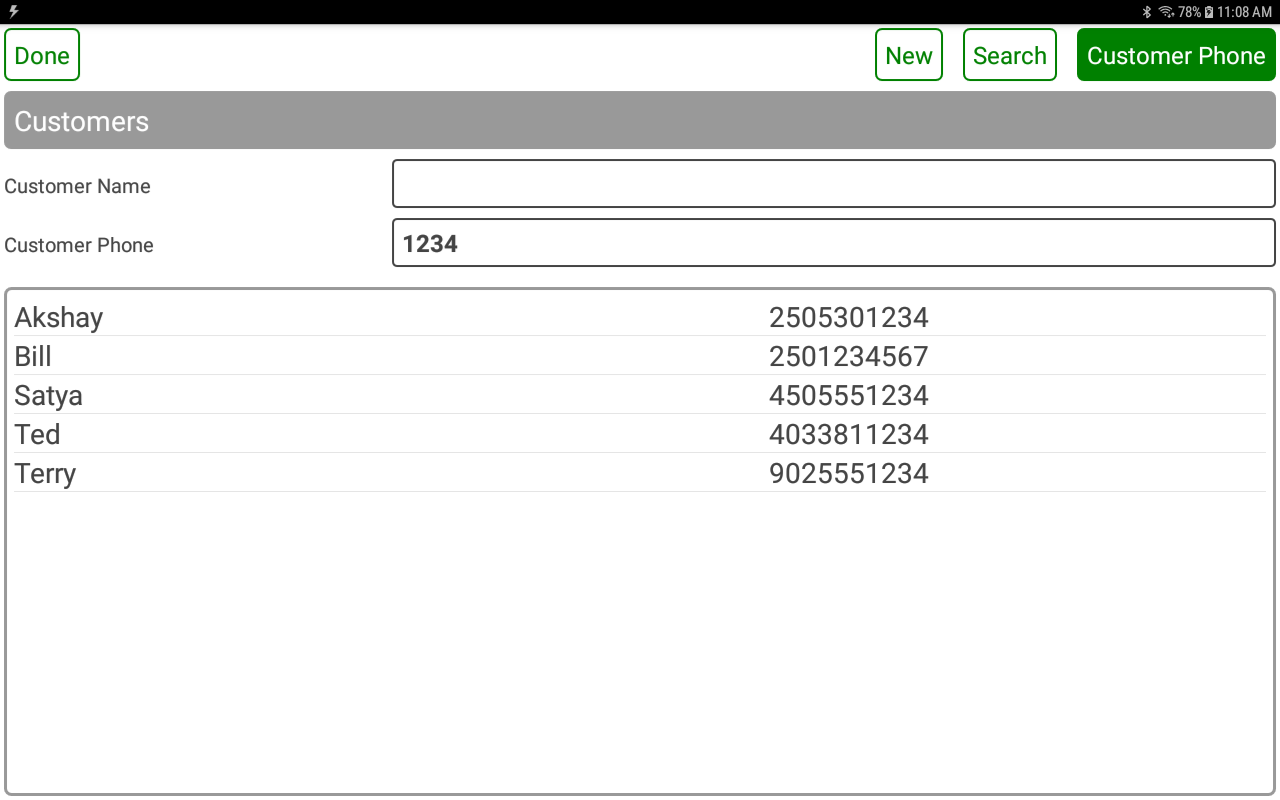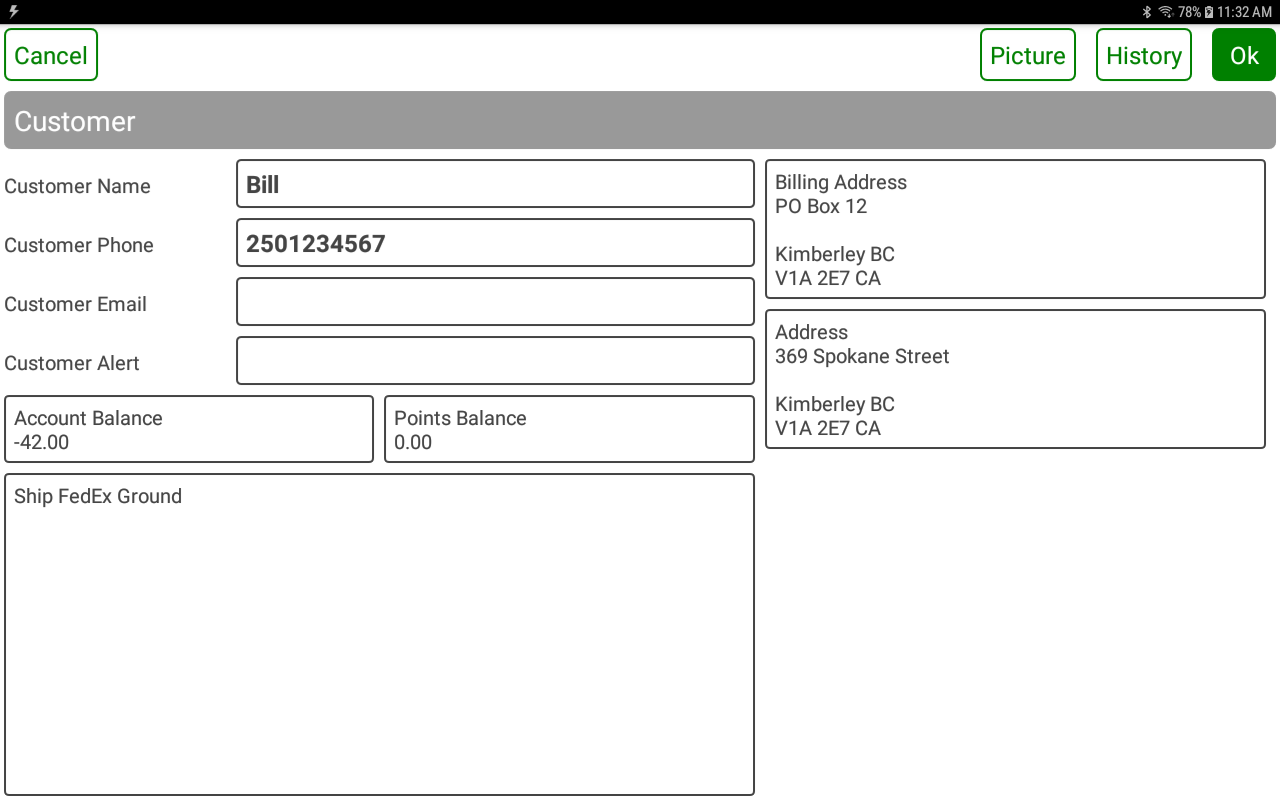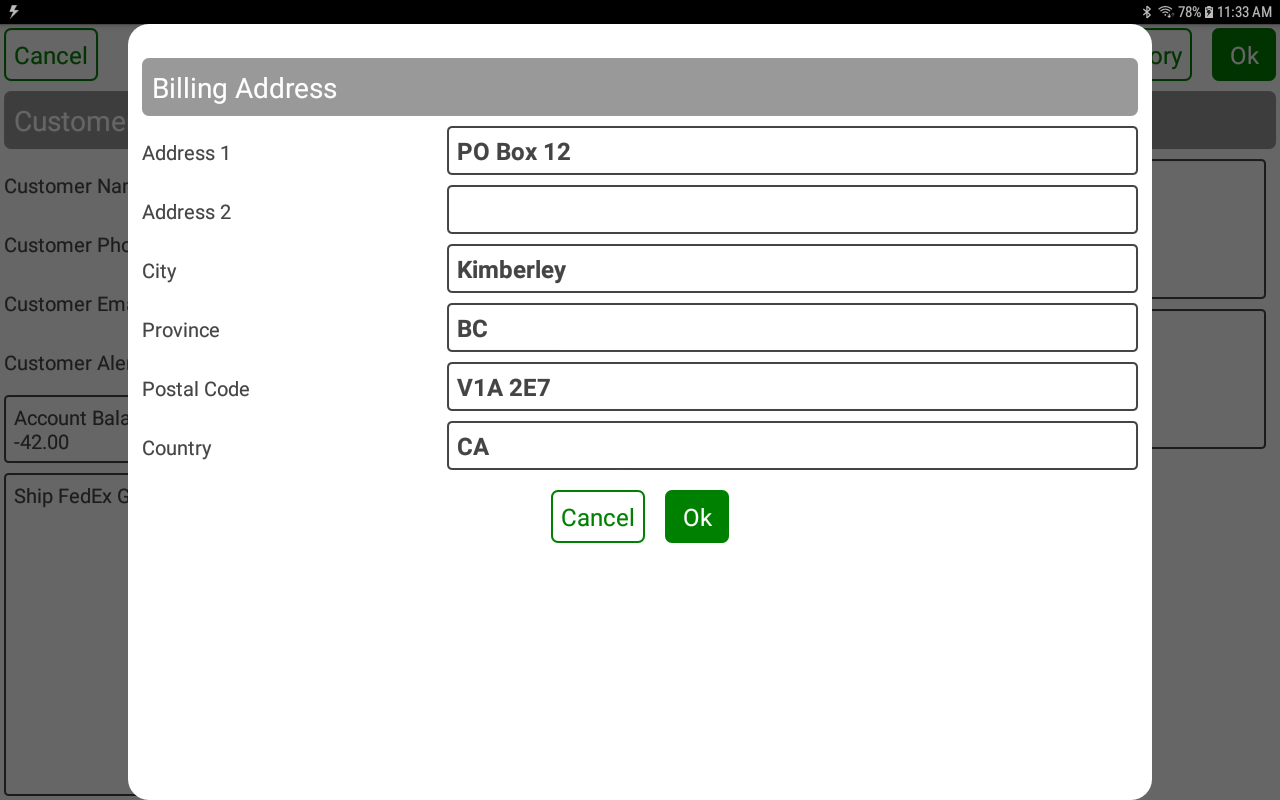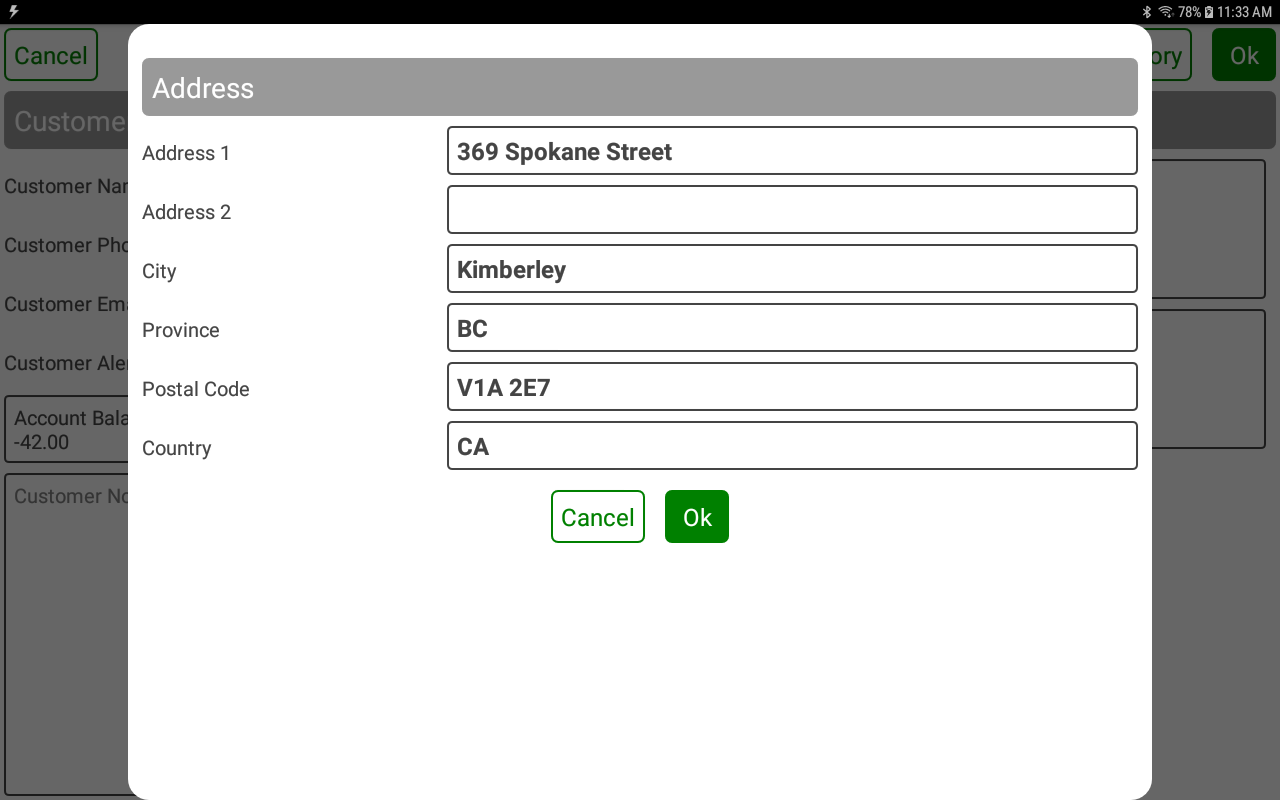POS-n-go Android POS Manual
- The customer management system can be disabled or configured to Reference or Customer modes.
- If it is disabled the customer prompt will not be displayed.
- If Reference is enabled then a simple name or number can be associated to an order. This is typically used by restaurants.
- If Customer is enabled then information such as name, phone number, email address, addresses and more will be permanently saved.
- The reference option is designed for restaurants where a name or number is associated to an order.
- The reference will be prompted for when a new order is created if Customer Prompt is enabled.
- The reference can also be set on the Order Detail screen even if Customer Prompt is disabled.
- The reference is printed on receipts and order printer slips.
Basic Setup, Devices, Device Settings
Set Customer Management to Reference
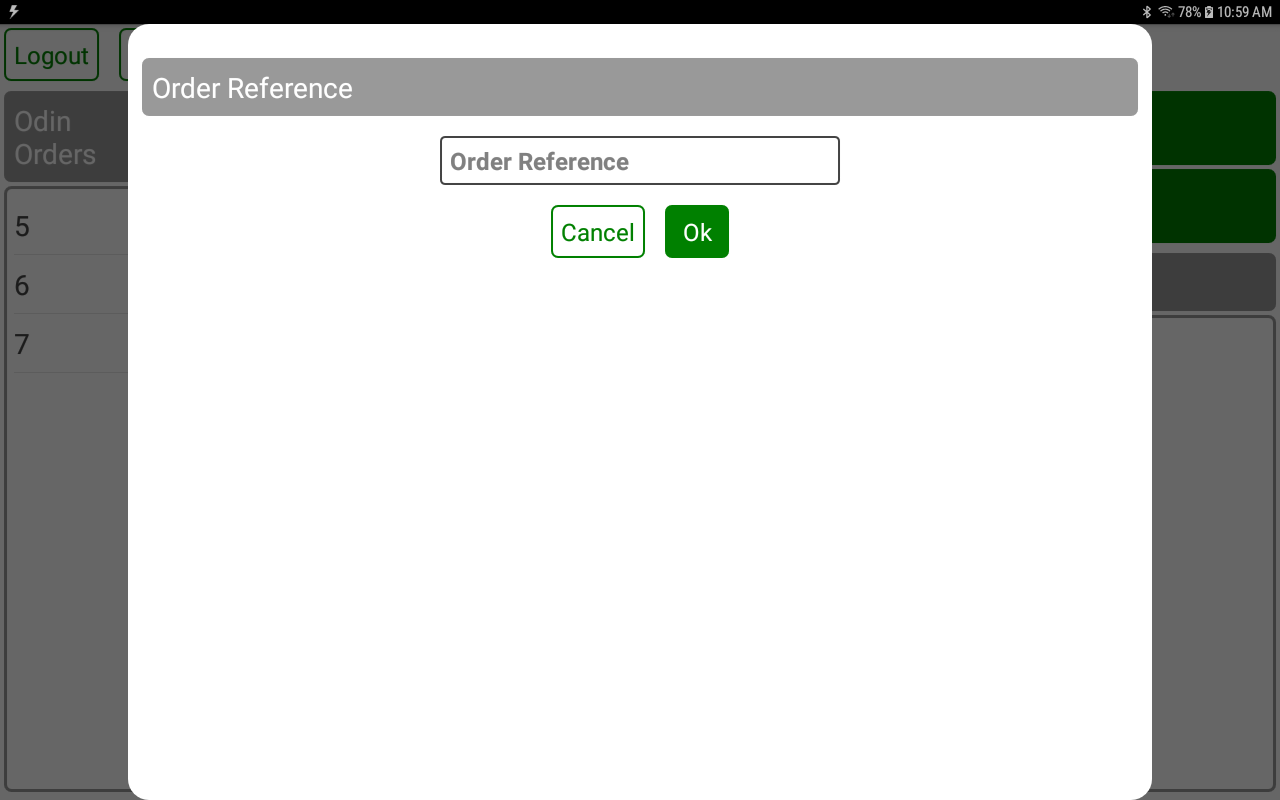
- The customer option permanently saves customer information and order history.
- The customer information includes name, phone number, email address, address, billing address, unlimited length notes and an alert message.
- The customer will be prompted for when a new order is created if Customer Prompt is enabled.
- The DONE button will skip the customer order association.
- The NEW button will create a new customer.
- The FIND button will find an existing customer by partial name match.
- The CUSTOMER PHONE button will find an existing customer by partial phone number match.
Basic Setup, Devices, Device Settings
Set Customer Management to Customer
Set Customer Phone Length to 10
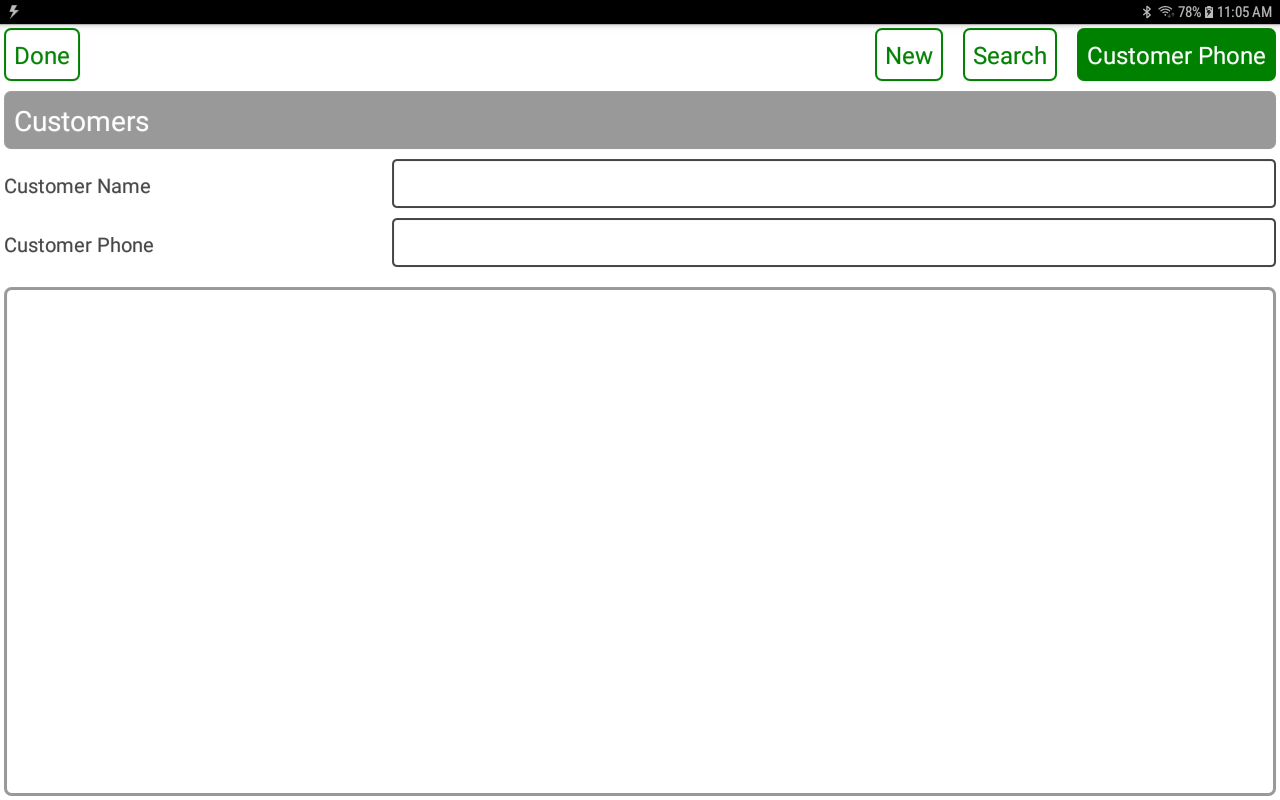
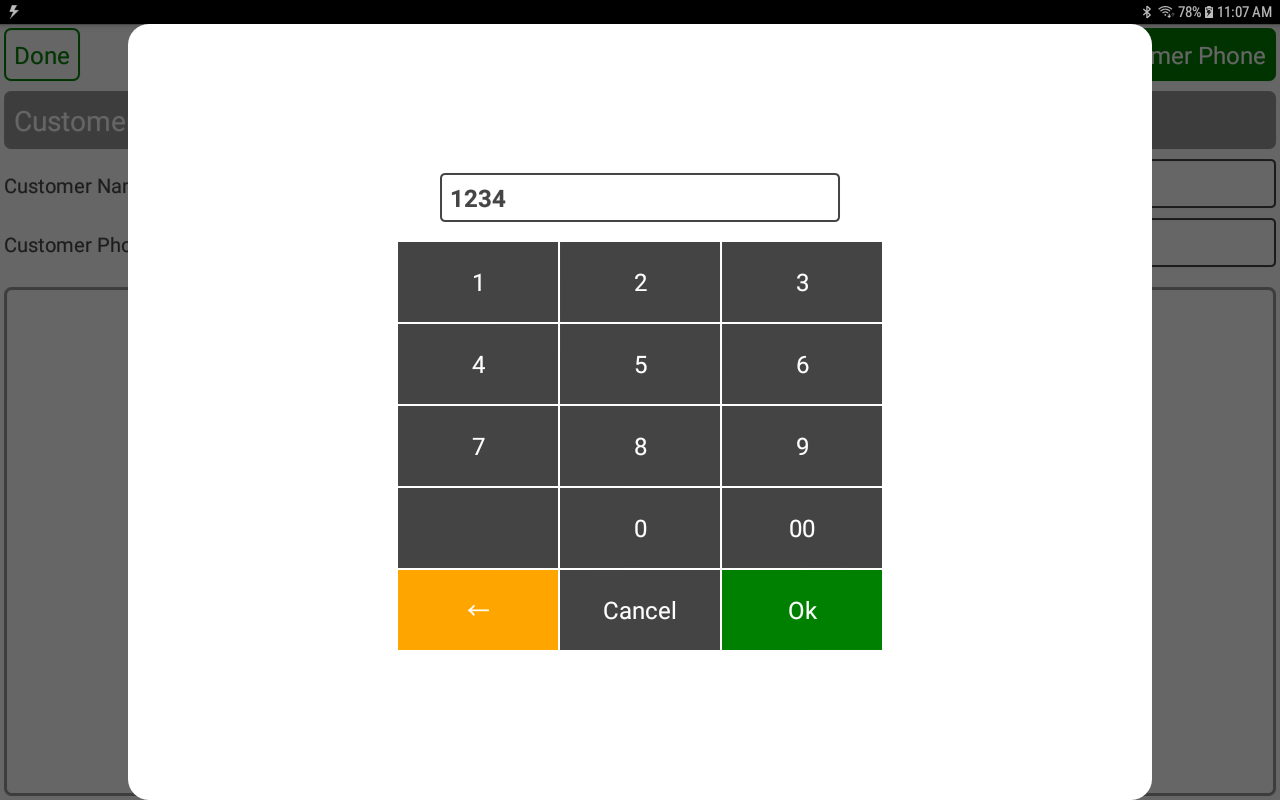
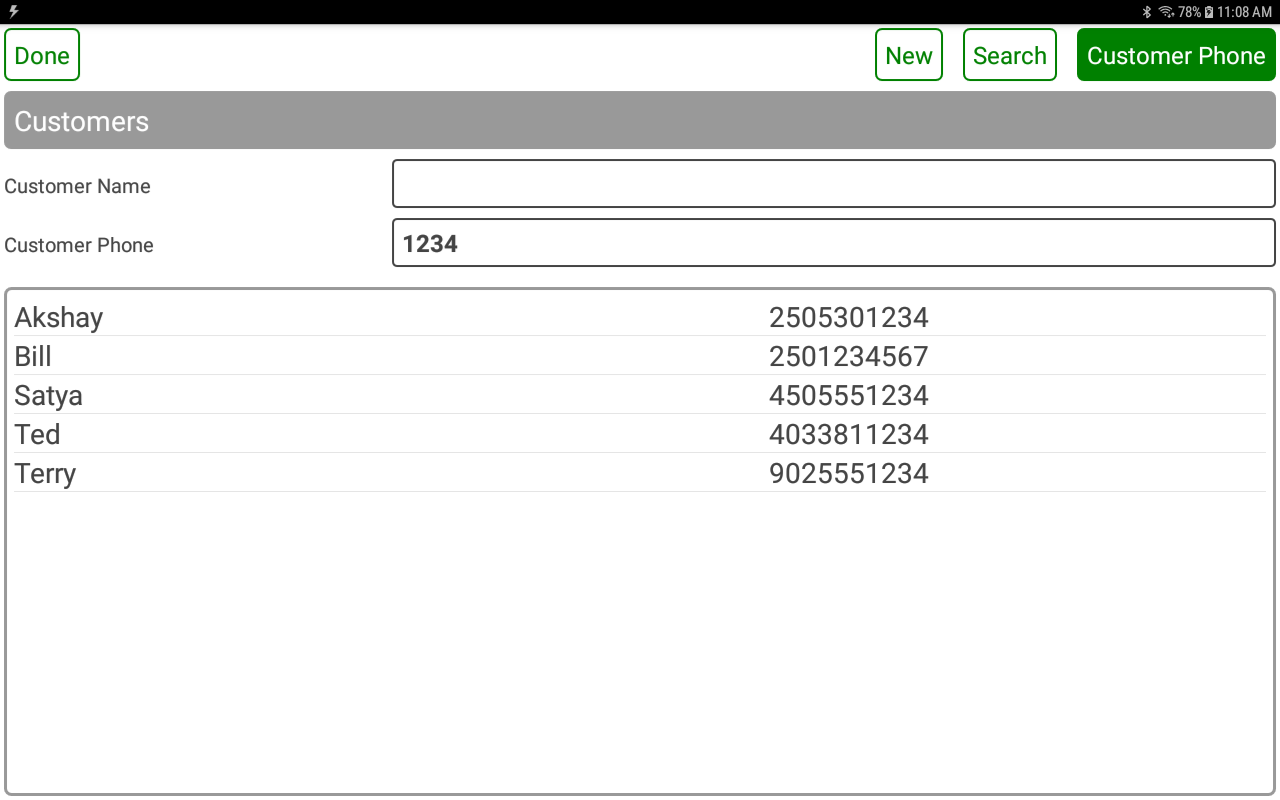
- The PICTURE button will display pictures associated to the customer.
- The HISTORY button will display recent orders with individual order details for each.
- The Customer Name is for the customer first and last names.
- The Customer Phone is a configurable length number used to store the phone number.
- The Customer Email is for the customer email address. It is used for email receipts.
- The Customer Alert will display an alert message on the device when the customer is accessed.
- The Billing Address is for the customer billing address.
- The Address is for the customer shipping or delivery address.
- The Customer Note is an unlimited length, multi-line text area to store optional customer information.
- The customer account balance and points balance are also displayed.