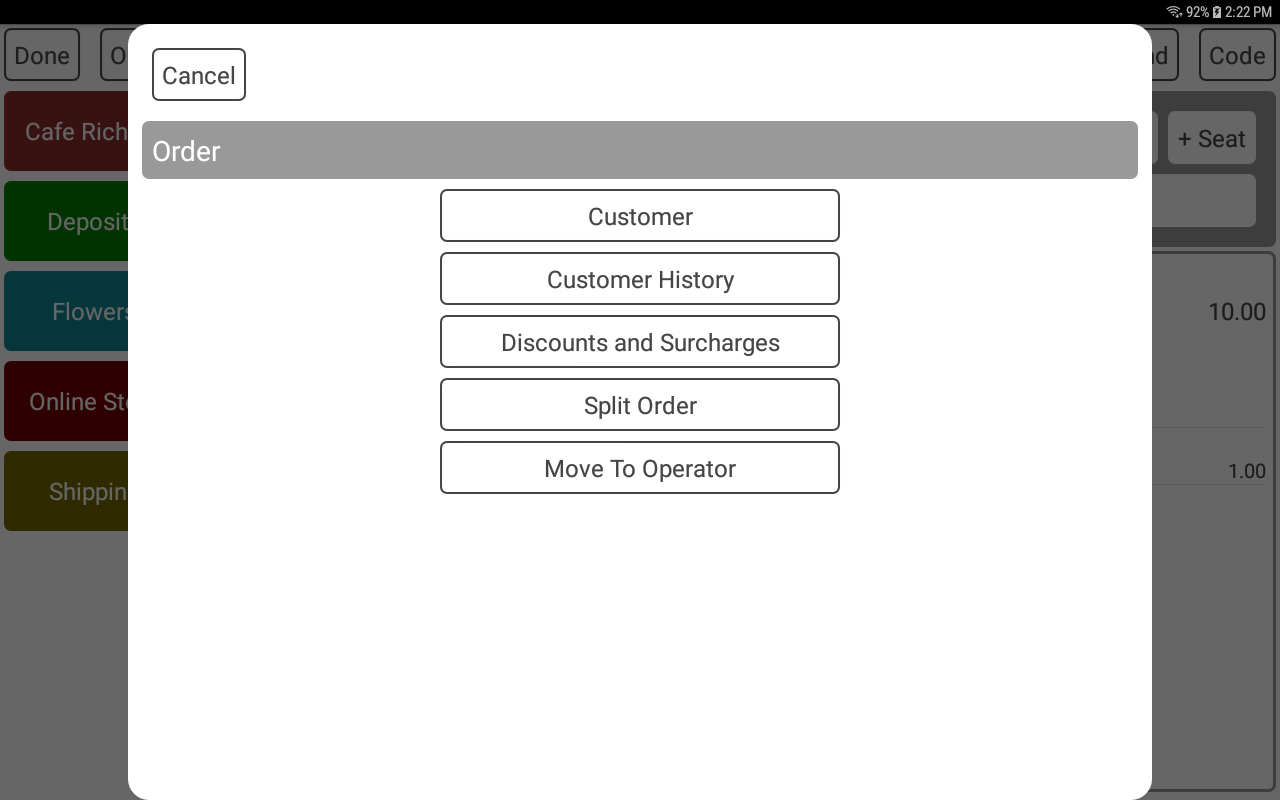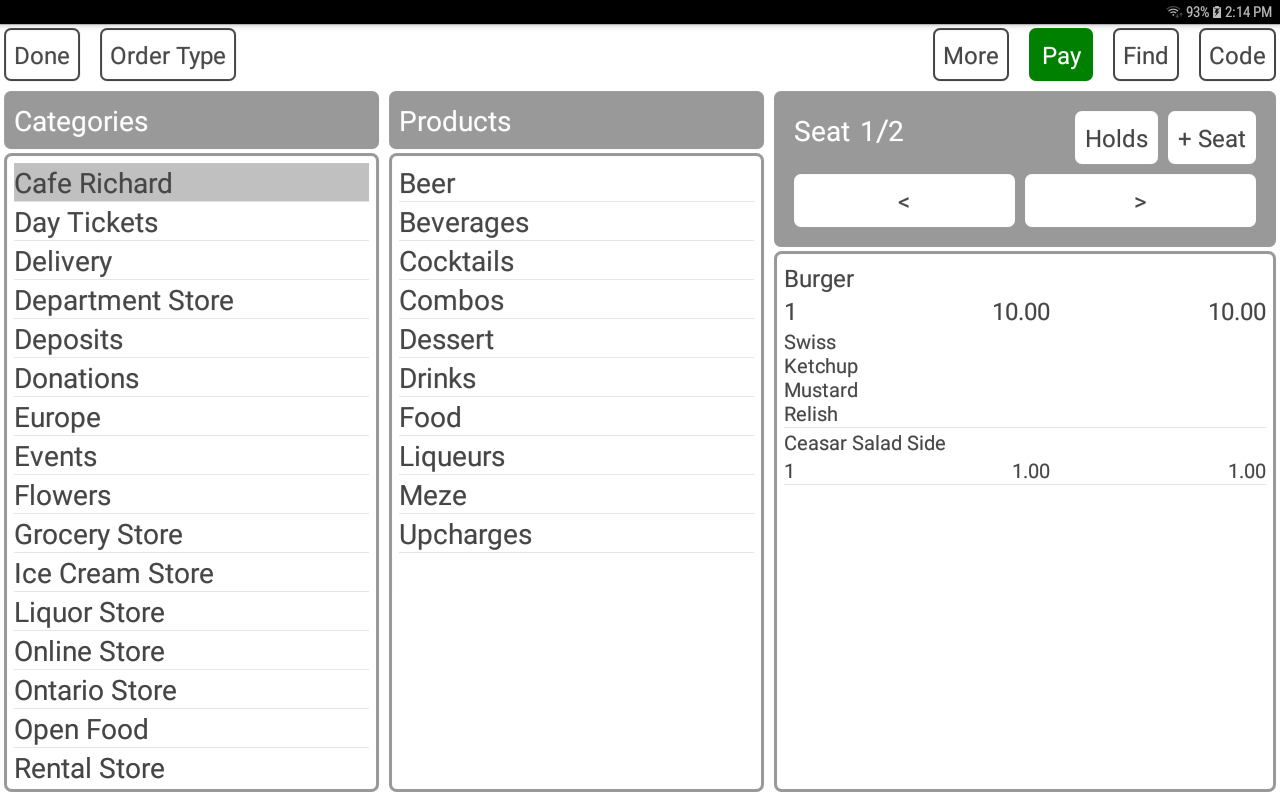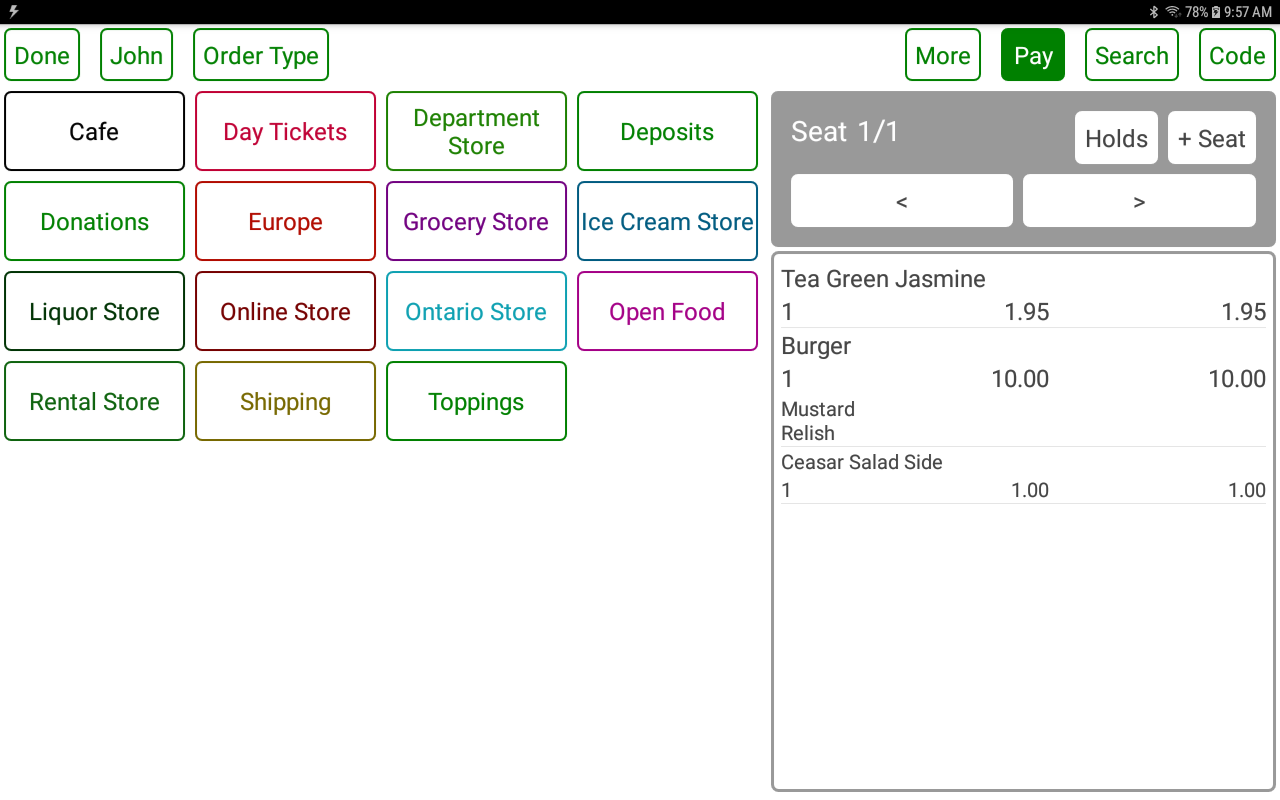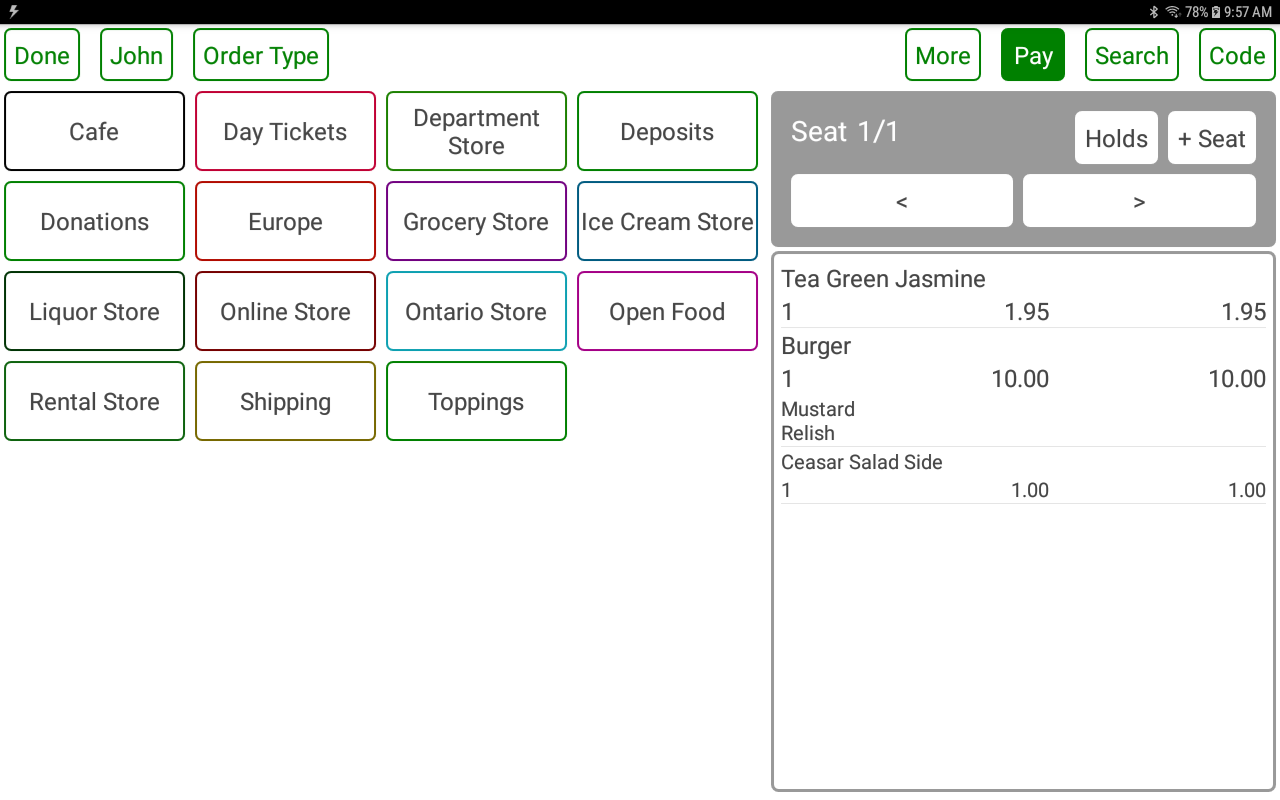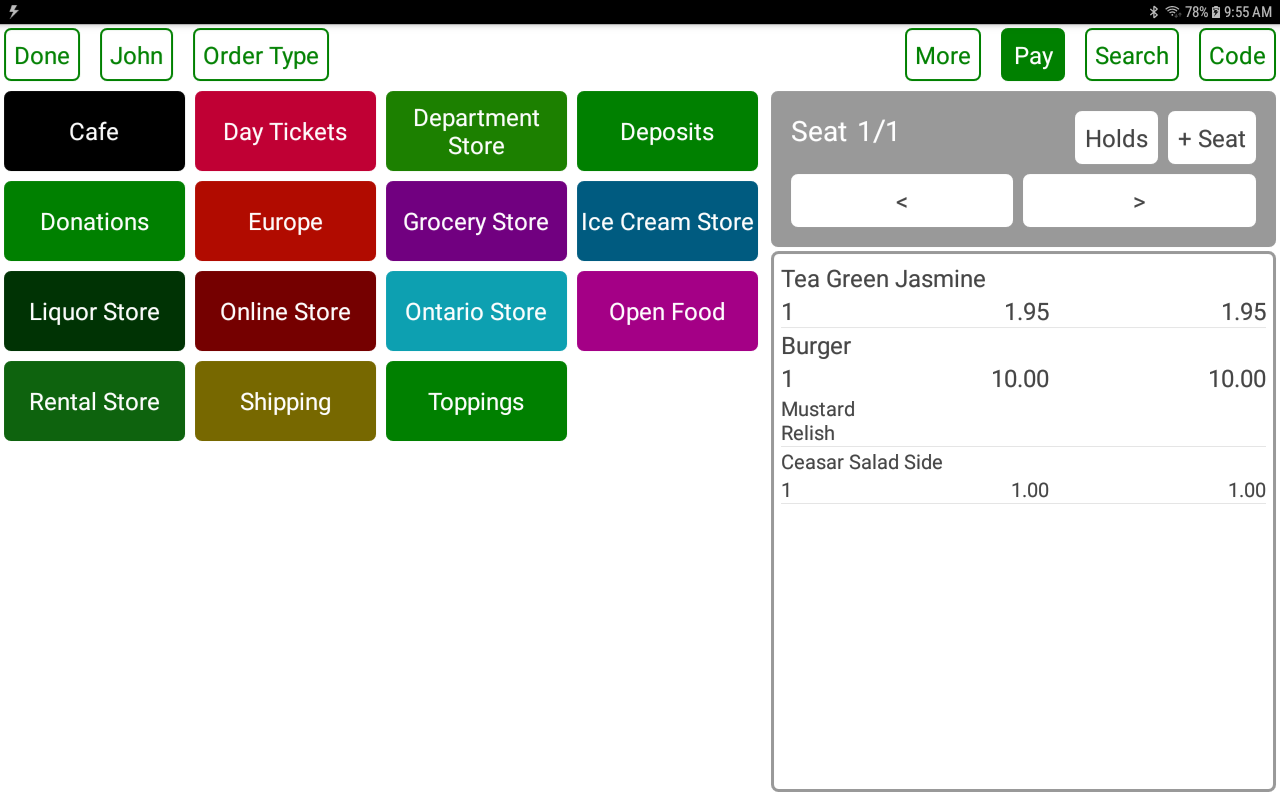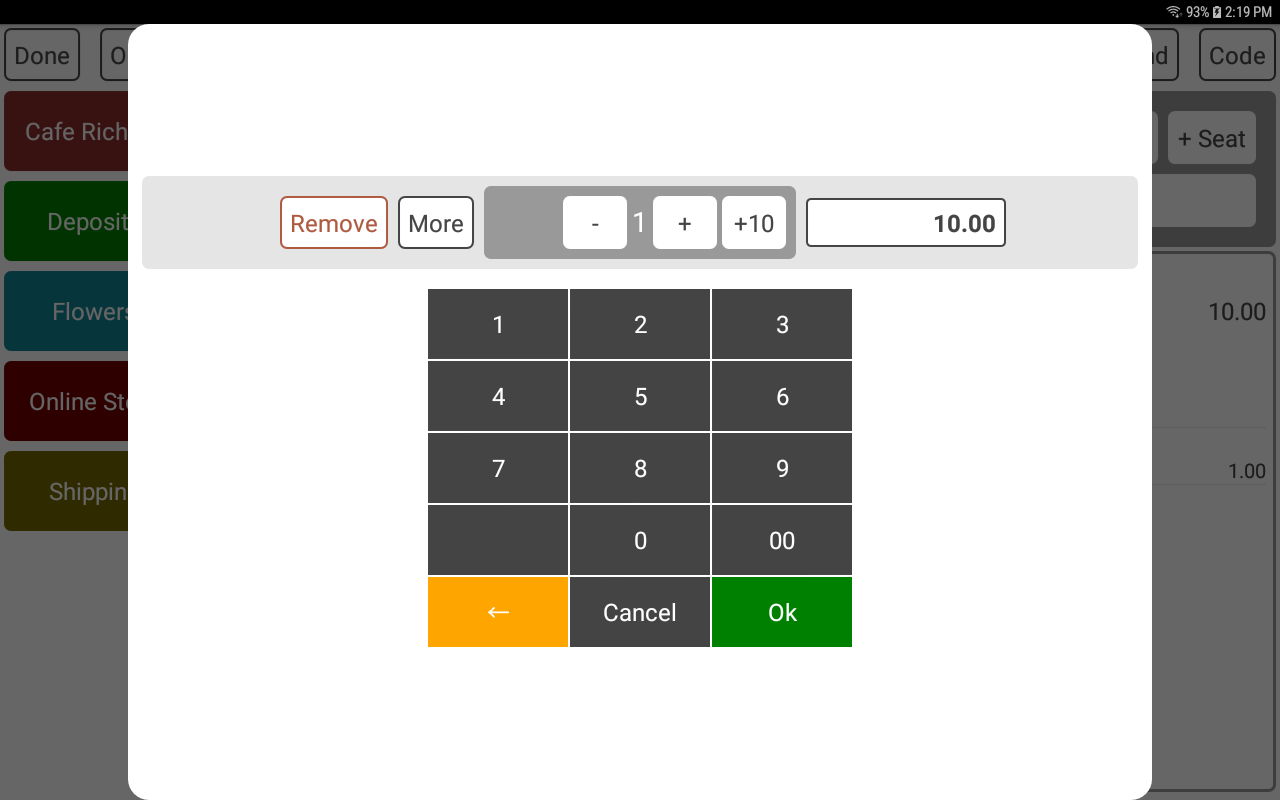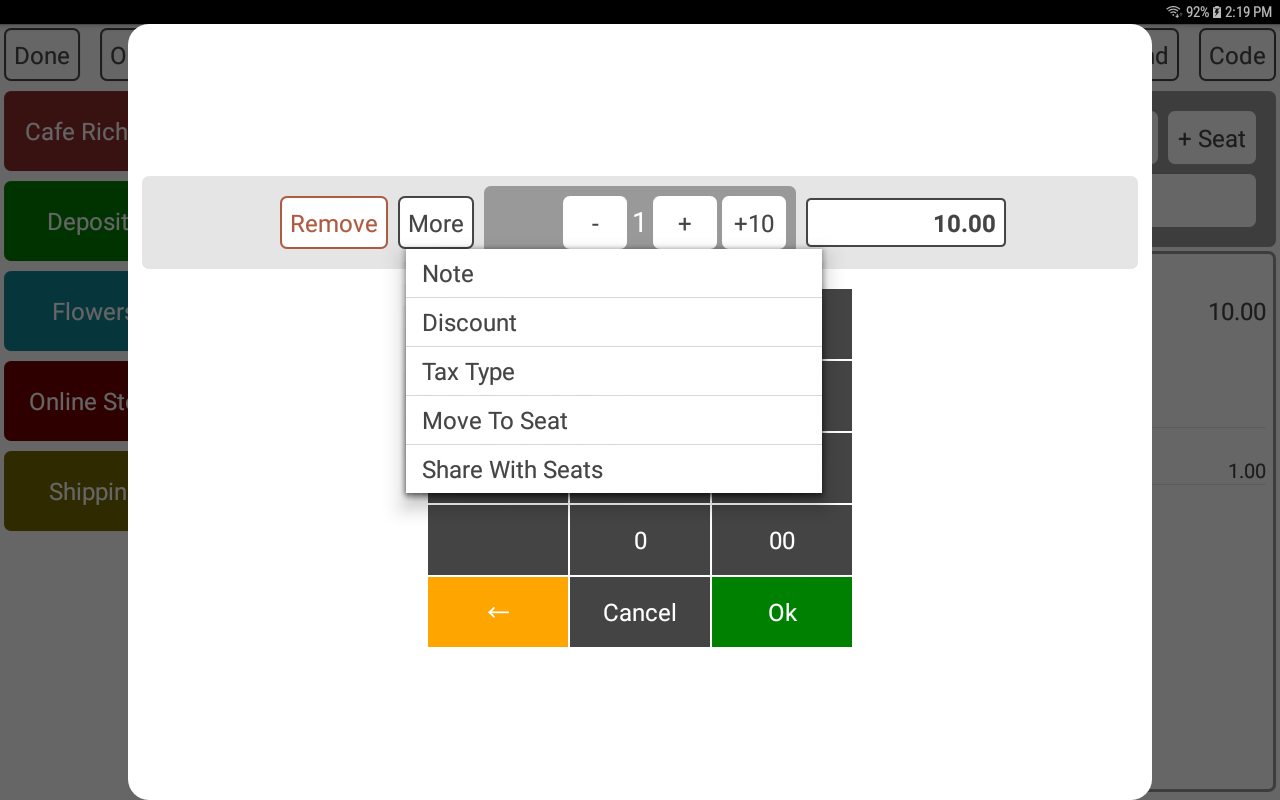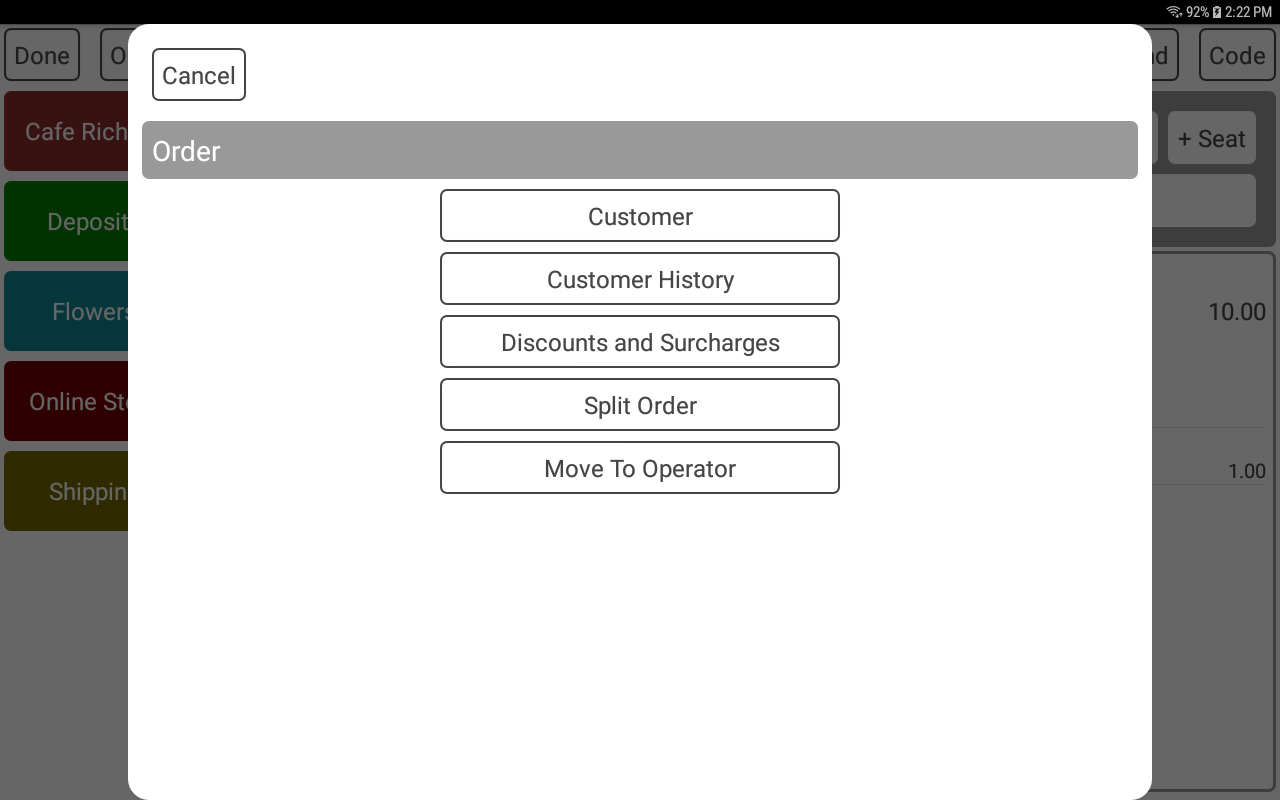POS-n-go Android POS Manual
- The order detail screen is used to add and remove items. The screen can be configured as a list, or buttons when Button Order Screen is enabled. The button style can be controlled with Button Style.
- The DONE button will return to the orders screen.
- The MORE button will display order level functions.
- The PAY button will switch to the payment screen.
- The FIND button is used to find an item by partial description.
- The ITEM CODE button is used to find an item by product code.
- If supported a bar code scanner can be used on this screen to scan a product.
- For restaurants seat based ordering can be used when Seat Order Screen is enabled.
- Use the +SEAT button to add a seat to a table, the < and > buttons to switch seats and the HOLDS button to hold order items from being sent to the kitchen.
- An ORDER TYPE such as Eat-In or Take-Out can be selected when Order Types is enabled.
- A REFERENCE such as a customer name or table number can be selected when Customer Reference is enabled.
Basic Setup, Devices, Device Settings
Set Button Order Screen to Off
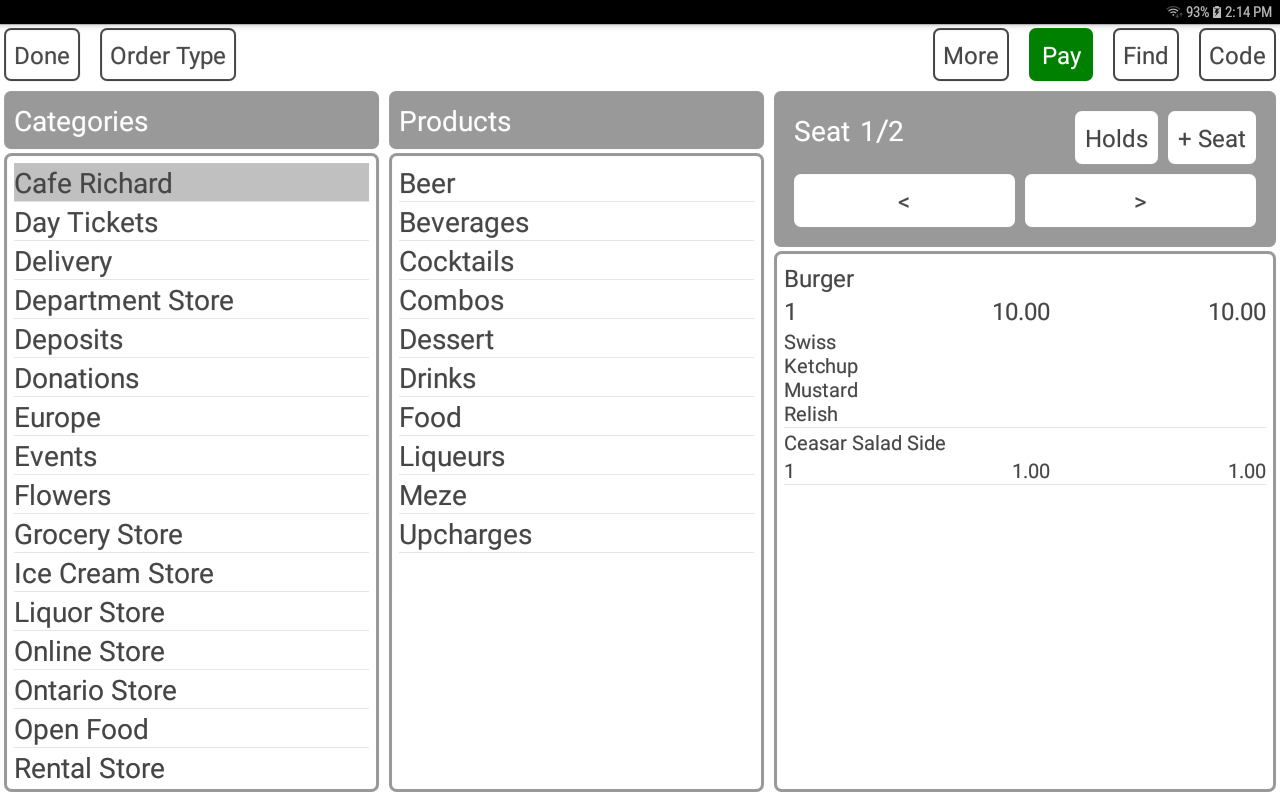
Basic Setup, Devices, Device Settings
Set Button Order Screen to On
Set Button Style to Style 1
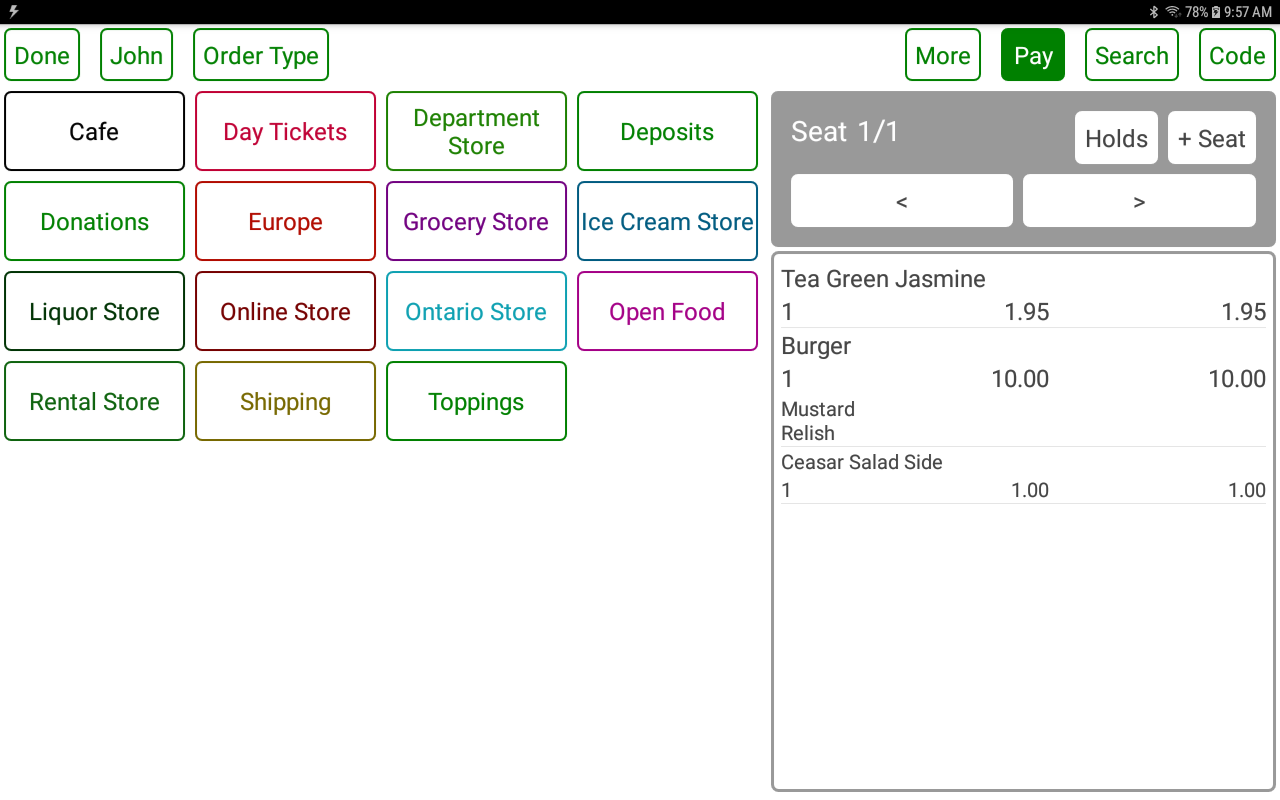
Basic Setup, Devices, Device Settings
Set Button Order Screen to On
Set Button Style to Style 2
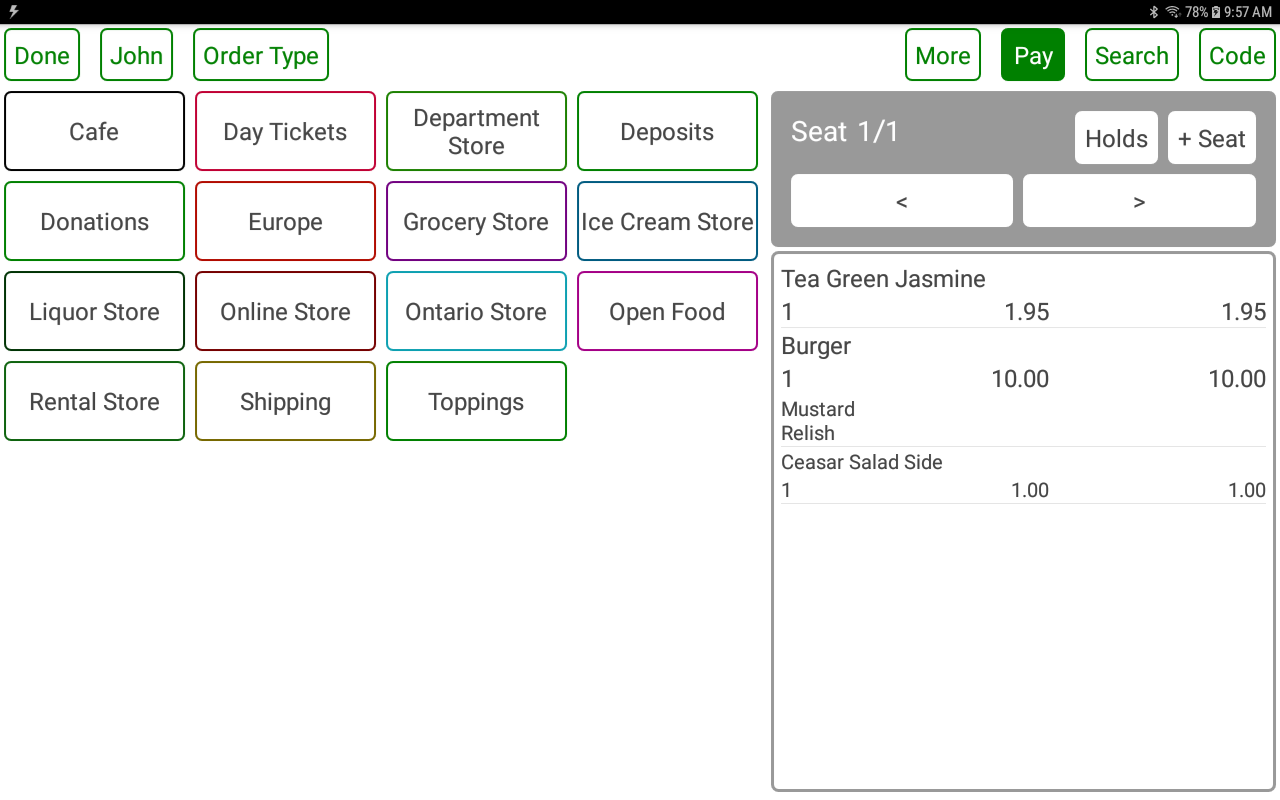
Basic Setup, Devices, Device Settings
Set Button Order Screen to On
Set Button Style to Style 3
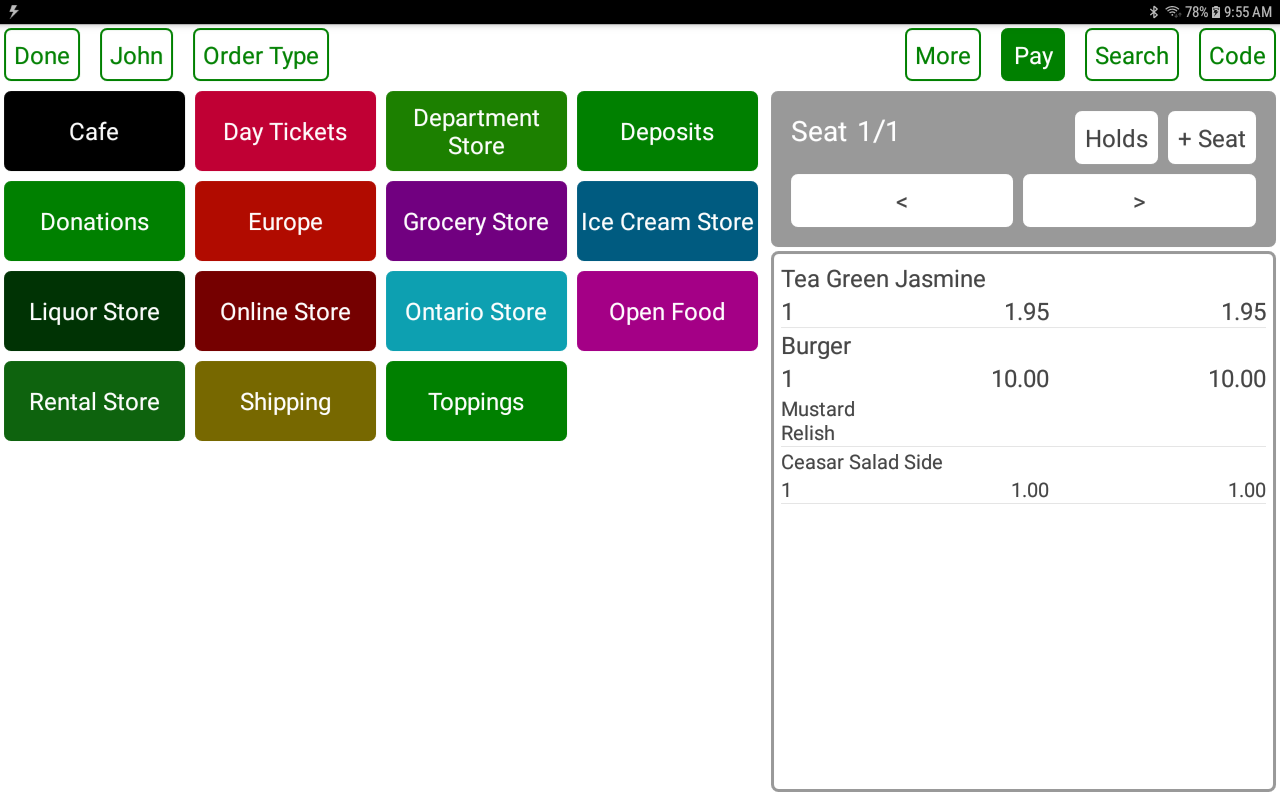
- Selecting an ordered item will display the item details to change the quantity or sale price.
- The numeric keypad will change the item price.
- The - and + buttons will change the item quantity. Selecting a negative quantity is used for returns and exchanges.
- The REMOVE button will remove the item from the order.
- The MORE button displays a list of item level functions.
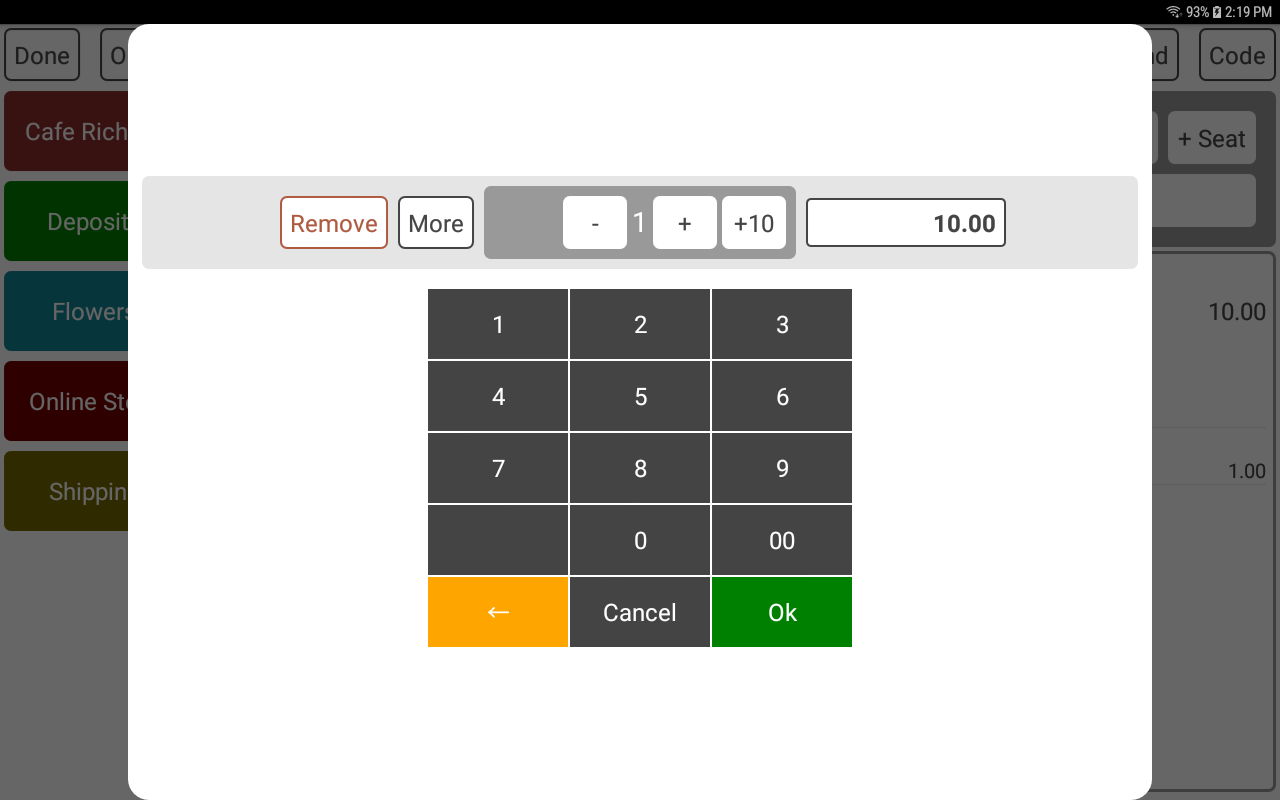
- The NOTE button will attach a special instruction that will print on the order printers.
- The DISCOUNT button will apply a discount or surcharge to the item.
- The TAX TYPE button will override the tax for the item. This can be used for tax exemptions or selling to other regions.
- The MOVE TO SEAT button will move the item to a different seat when Seat Order Screen is enabled.
- The SHARE WITH SEATS button will split the price of an item across any number of seats when sharing an item.
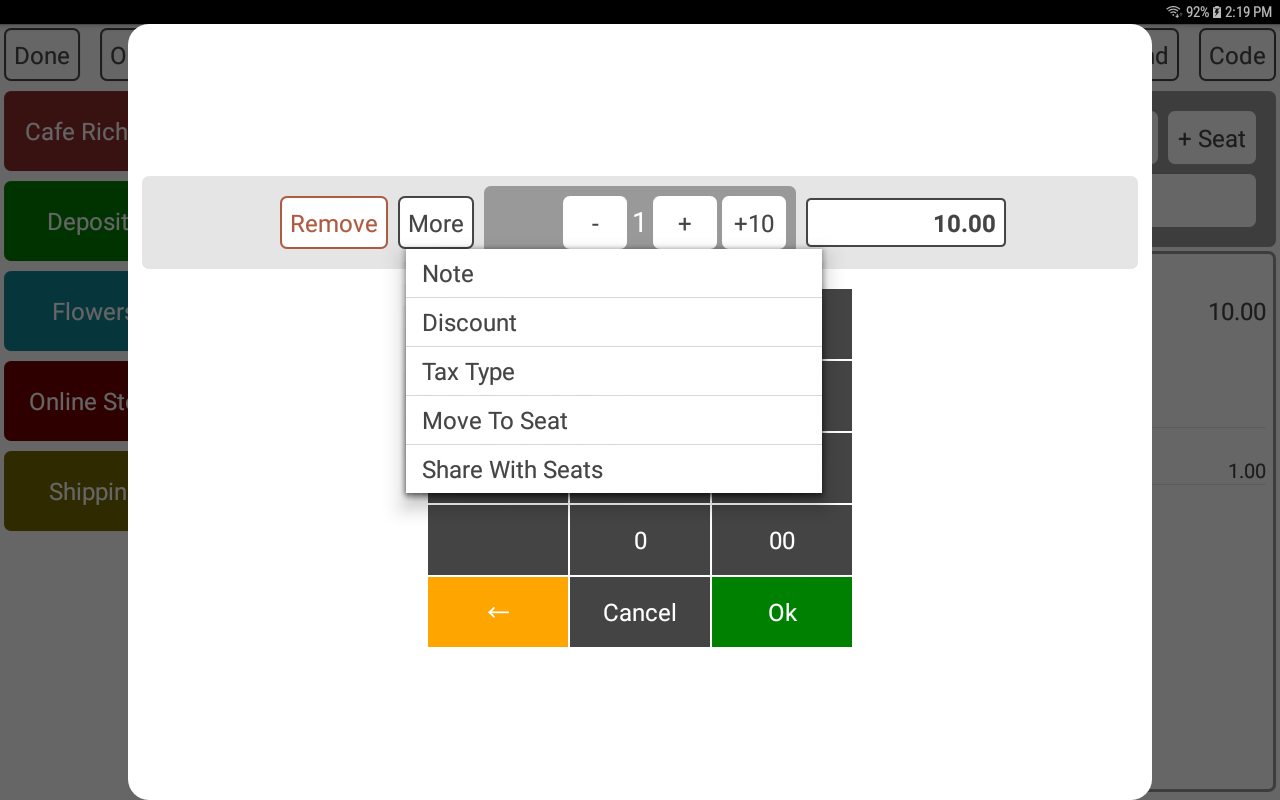
- The CUSTOMER button will retrieve the customer associated to the current order.
- The CUSTOMER HISTORY button will retrieve the previous orders for a customer.
- The DISCOUNTS AND SURCHARGES button will apply a discount or surcharge to the order.
- The SPLIT ORDER button will split the order when Seat Order Screen is enabled.
- The MOVE TO TABLE button will move the order to a different table when Restaurant Sections is enabled.
- The MOVE TO OPERATOR button will move the order to a different operator.