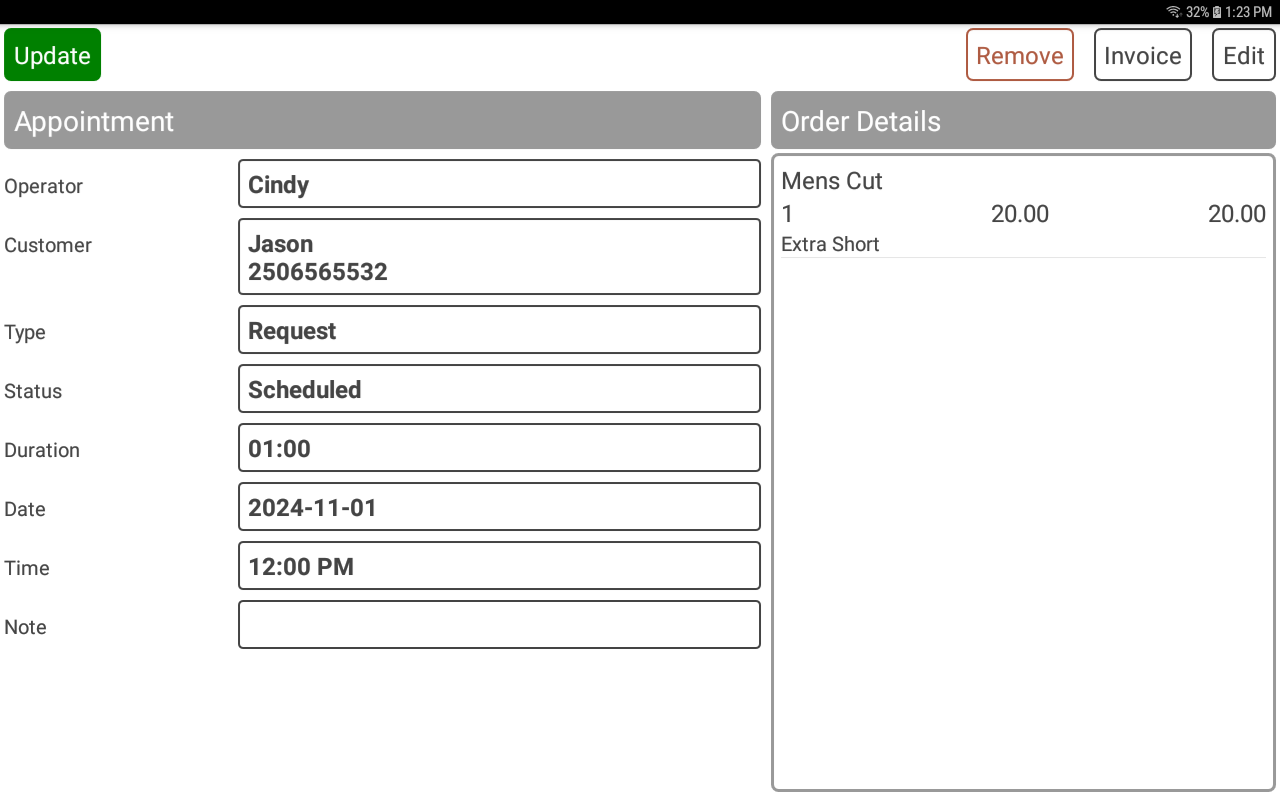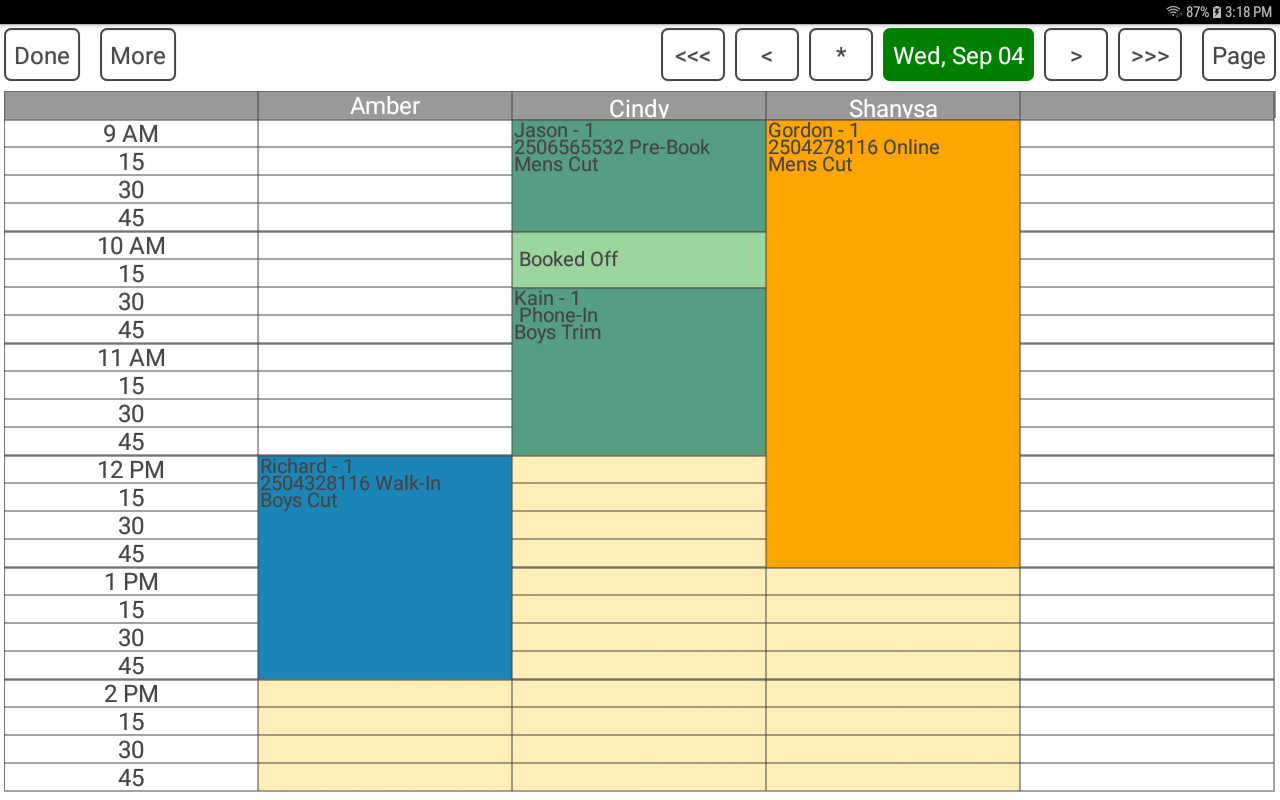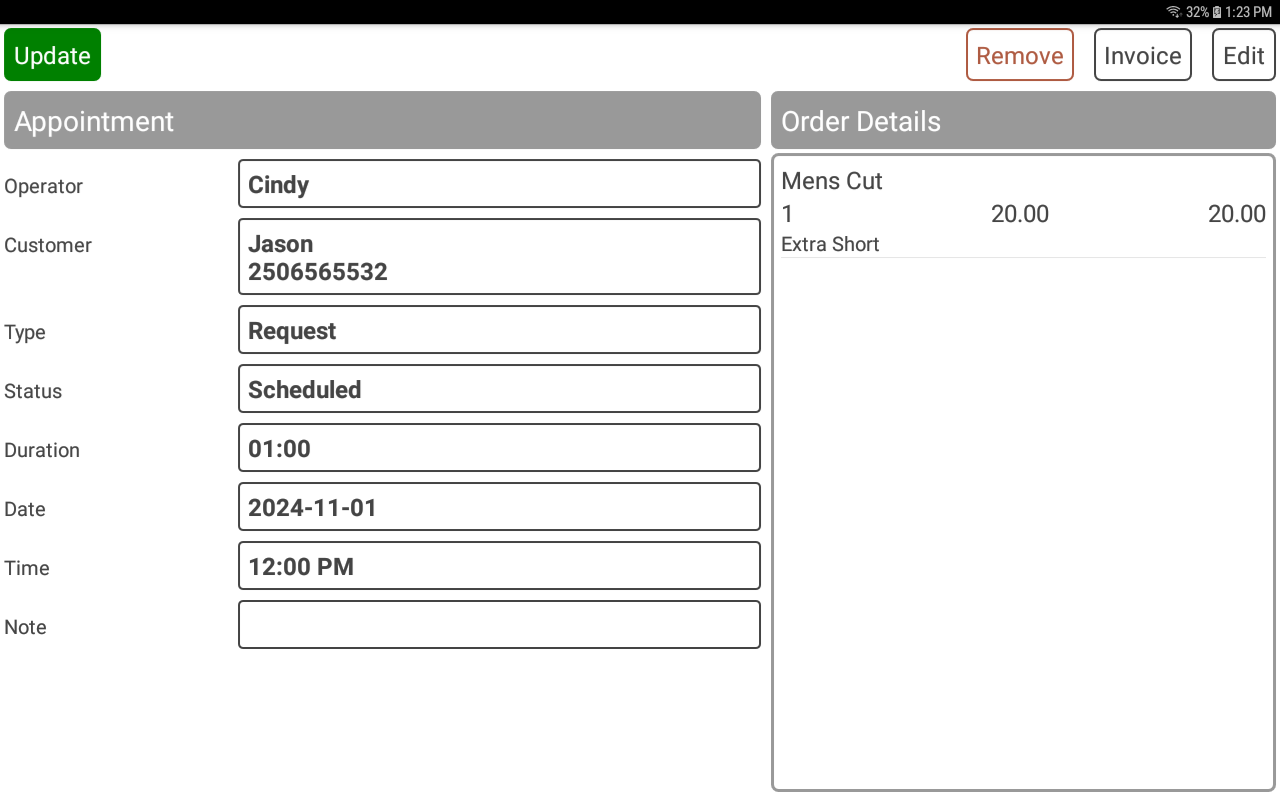POS-n-go Android POS Manual
- The appointment book can be enabled for salons, spas, groomers and other service providers.
- Appointments are stored on the POS-n-go host and can be accessed by multiple devices.
- An unlimited number of staff or resources can be configured.
- The number of displayed columns can be changed by selecting a column label (name).
- The number of displayed rows can be changed by selecting a row label (time).
- The screen scroll can be disabled by selecting the top left grid square.
- The appointment status is indicated with different colors.
| Appointment Status |
| Scheduled |
| Confirmed |
| Arrived |
| Online |
| Canceled |
| No Show |
| Invoiced |
Settings
Set Appointment Book to On
Advanced Setup, Appointment Book
Set a staff schedule
Basic Setup, Devices, Device Settings
Set Appointment Book to On
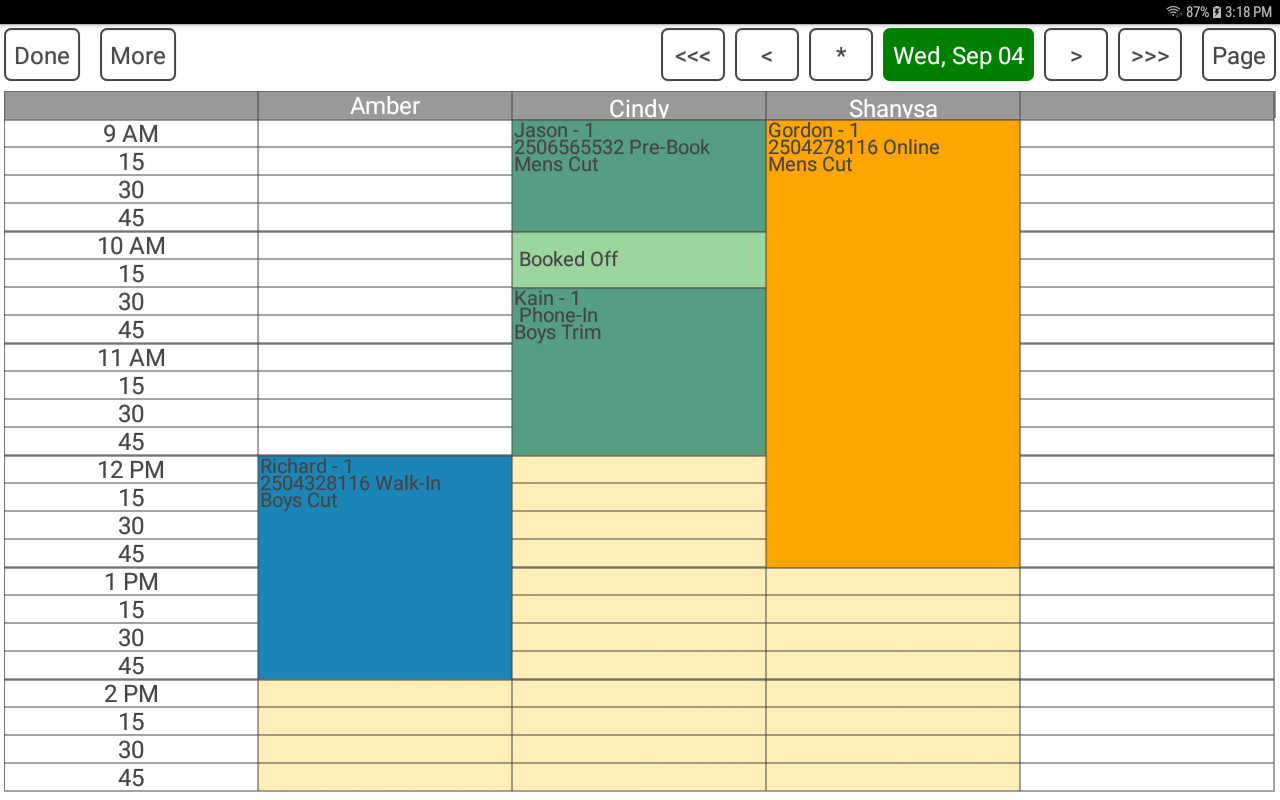
- Customer selects the customer associated to the appointment.
- Type selects the type of appointment such as Request, Phone-In, Walk-In, etc.
- Status selects the status of the appointment such as Scheduled, Confirmed, Arrived, etc.
- Set the status to Canceled to remove the appointment and track the customer cancelation.
- Date, Time and Duration select when an appointment is scheduled for and how long it is.
- The Note can be used for appointment specific information.
- The CREATE/UPDATE button will save the appointment information.
- The CANCEL/REMOVE button will completely remove the appointment.
- The INVOICE button will create an order for the appointment items.
- The EDIT button switches to the Order Detail screen to select products and services.