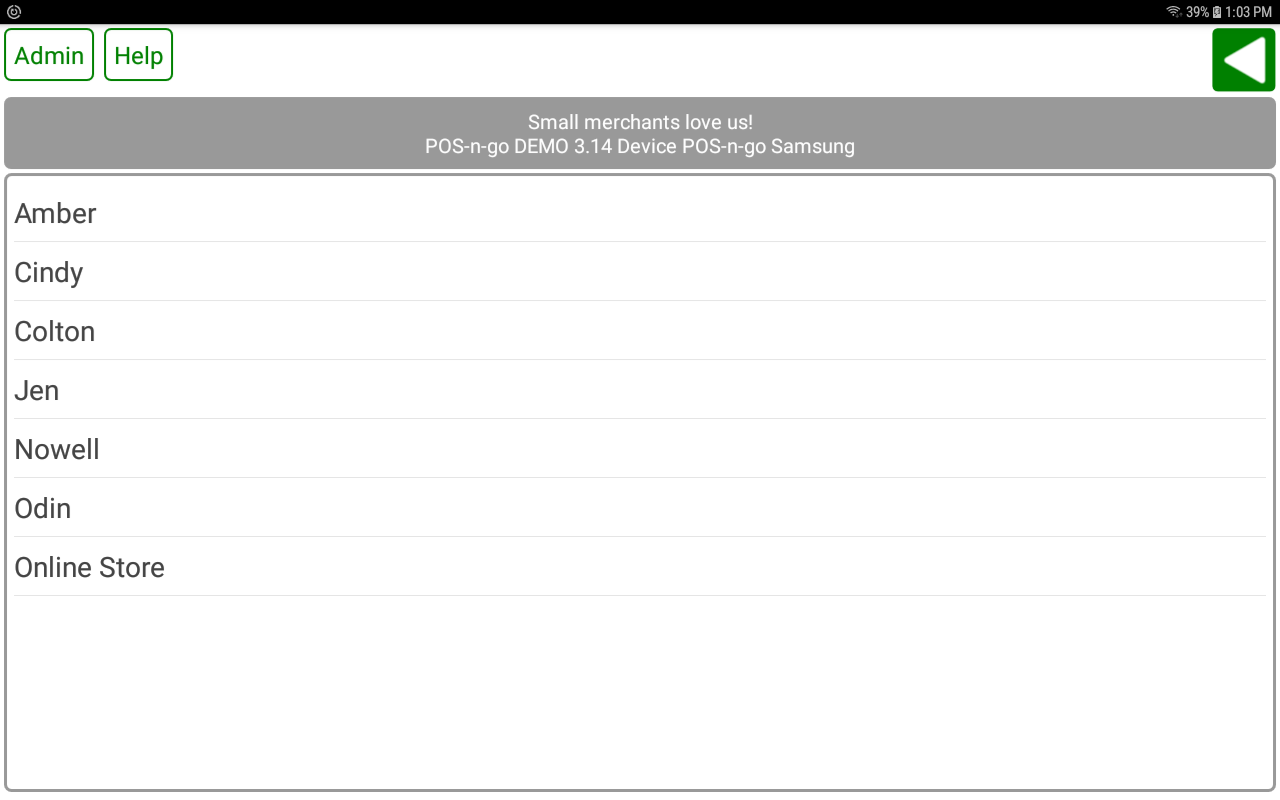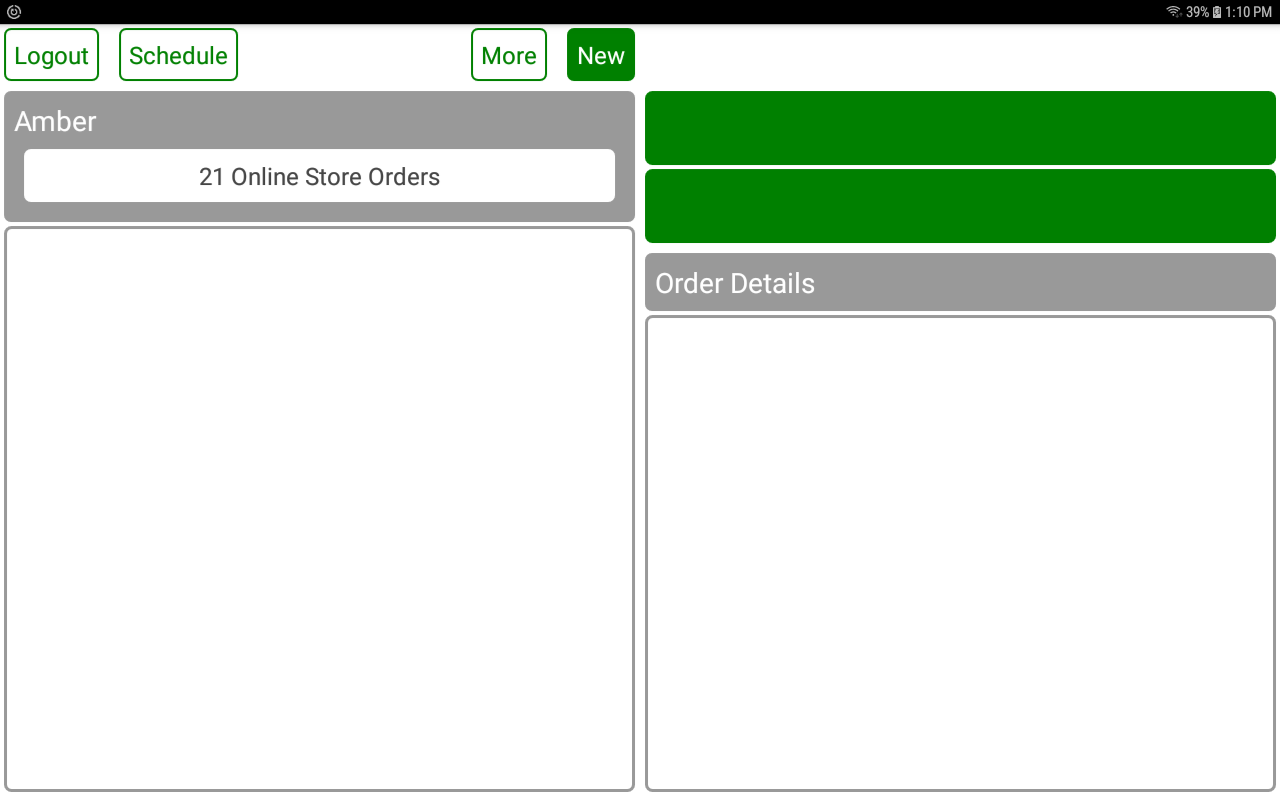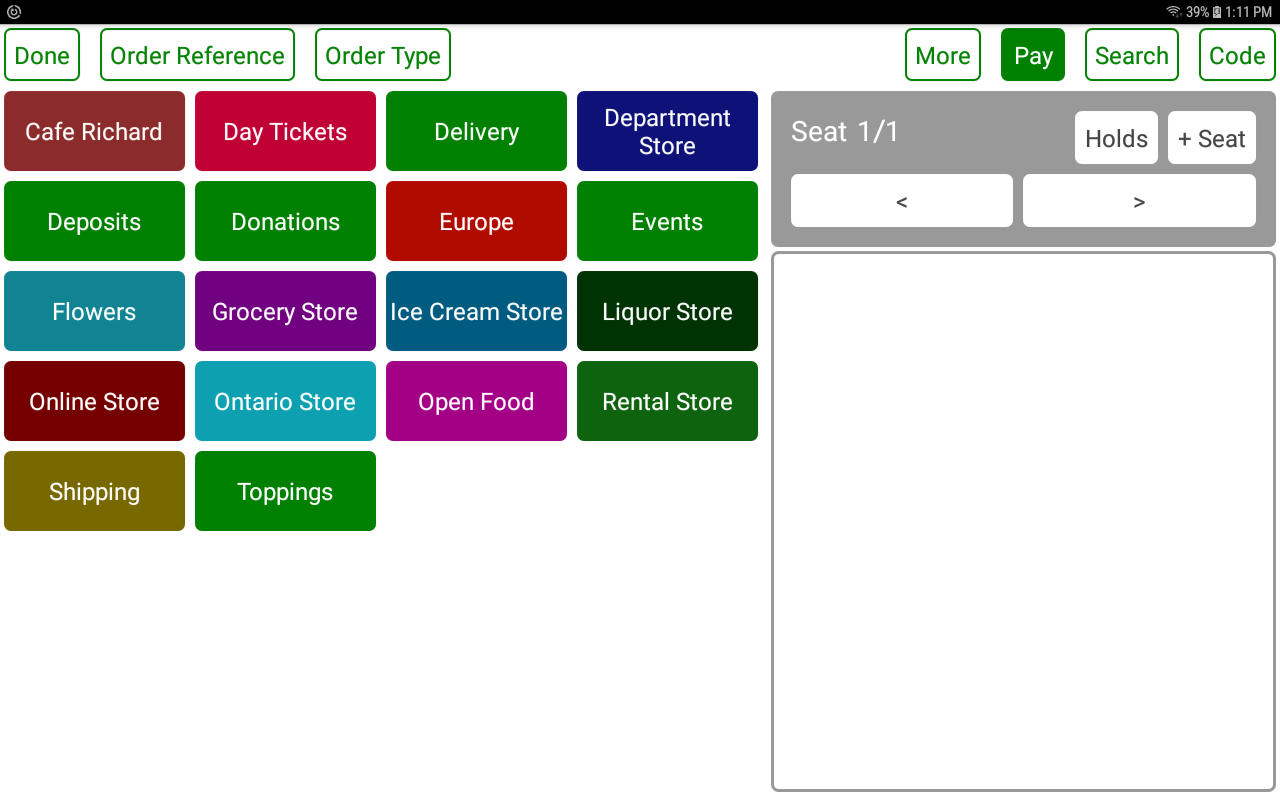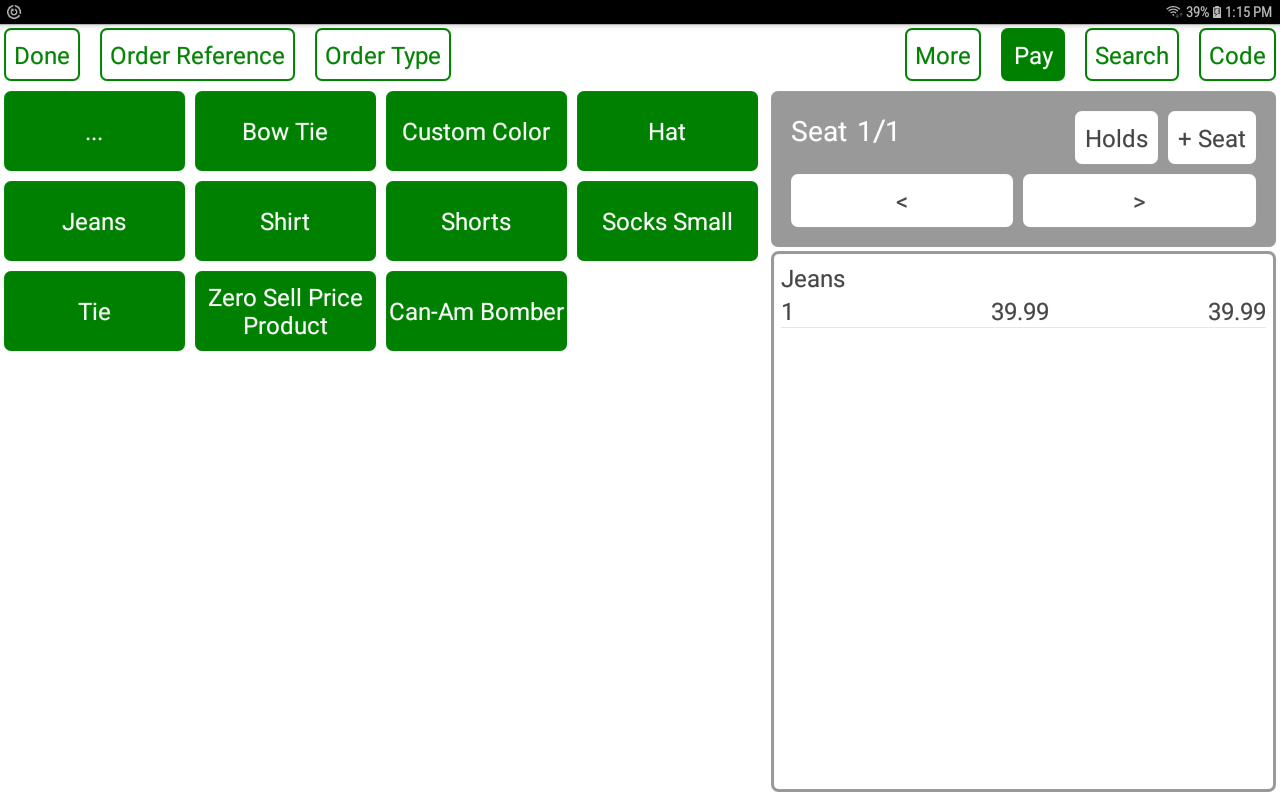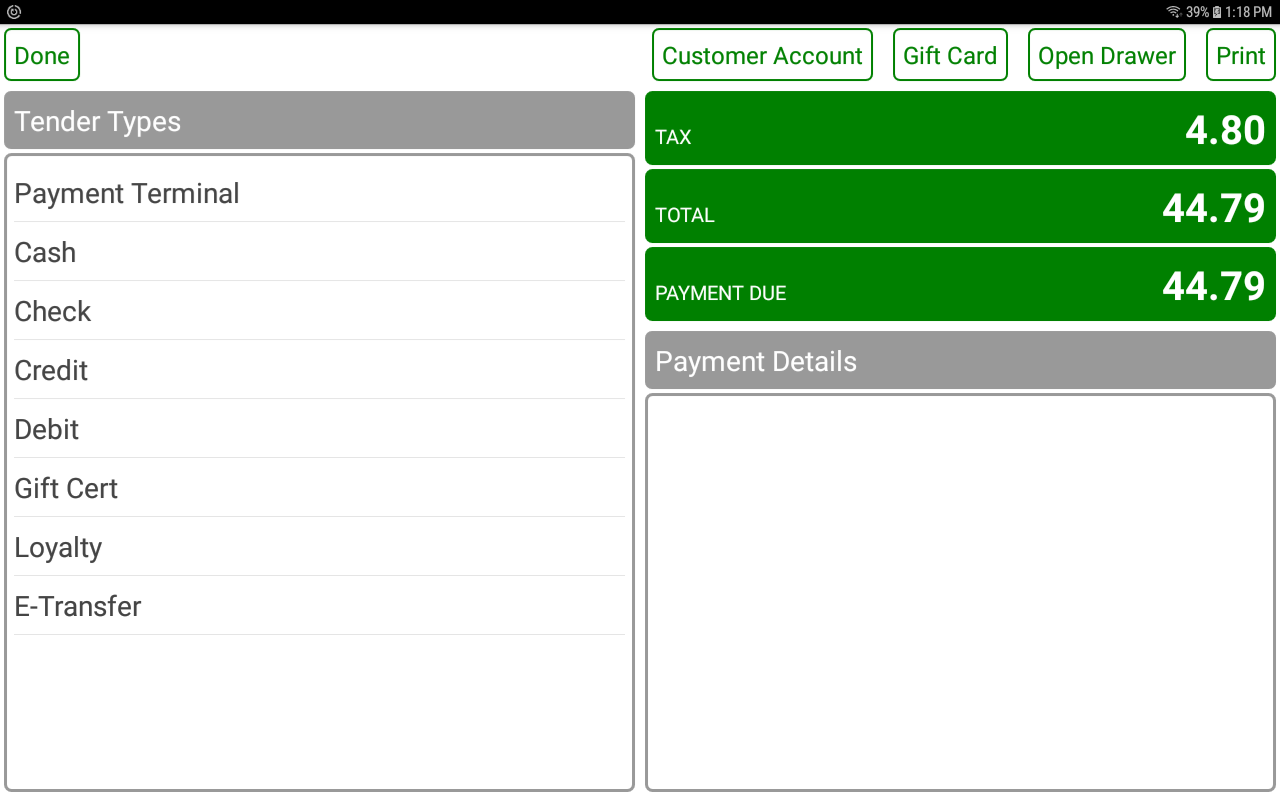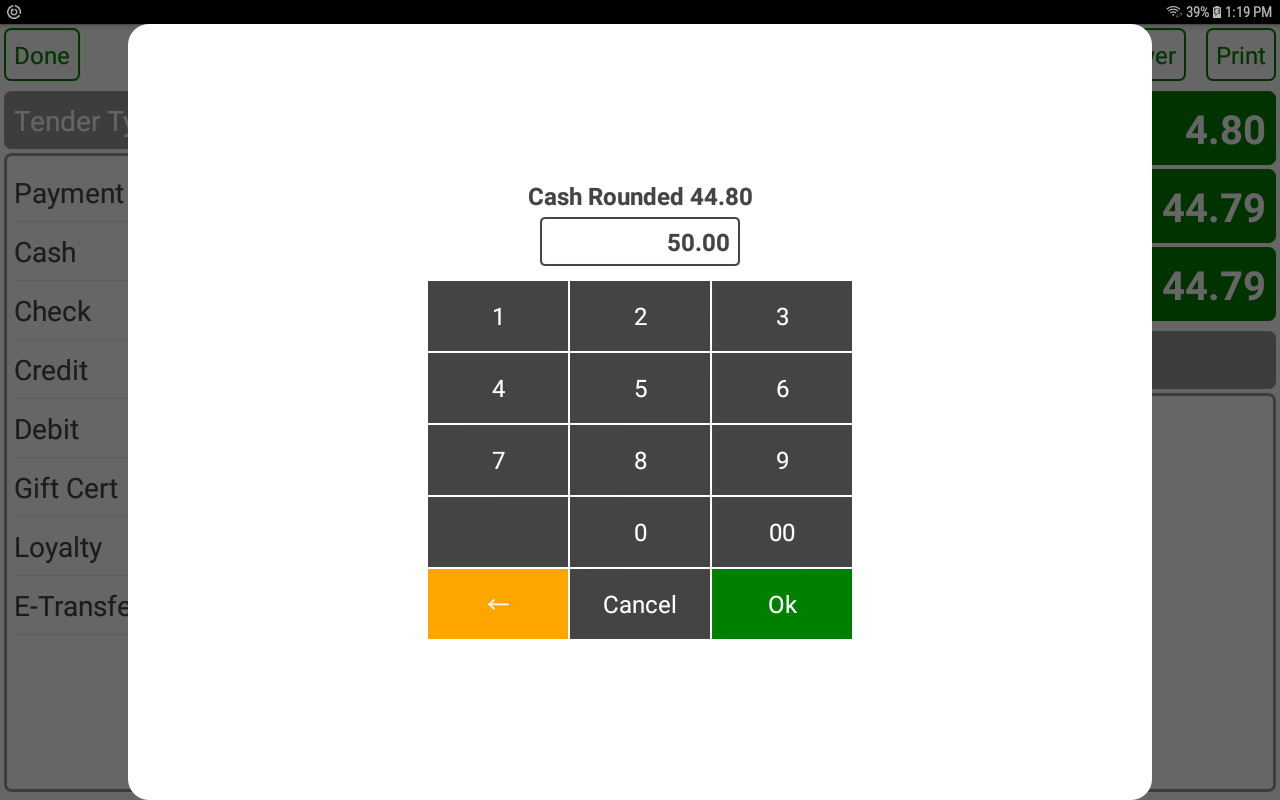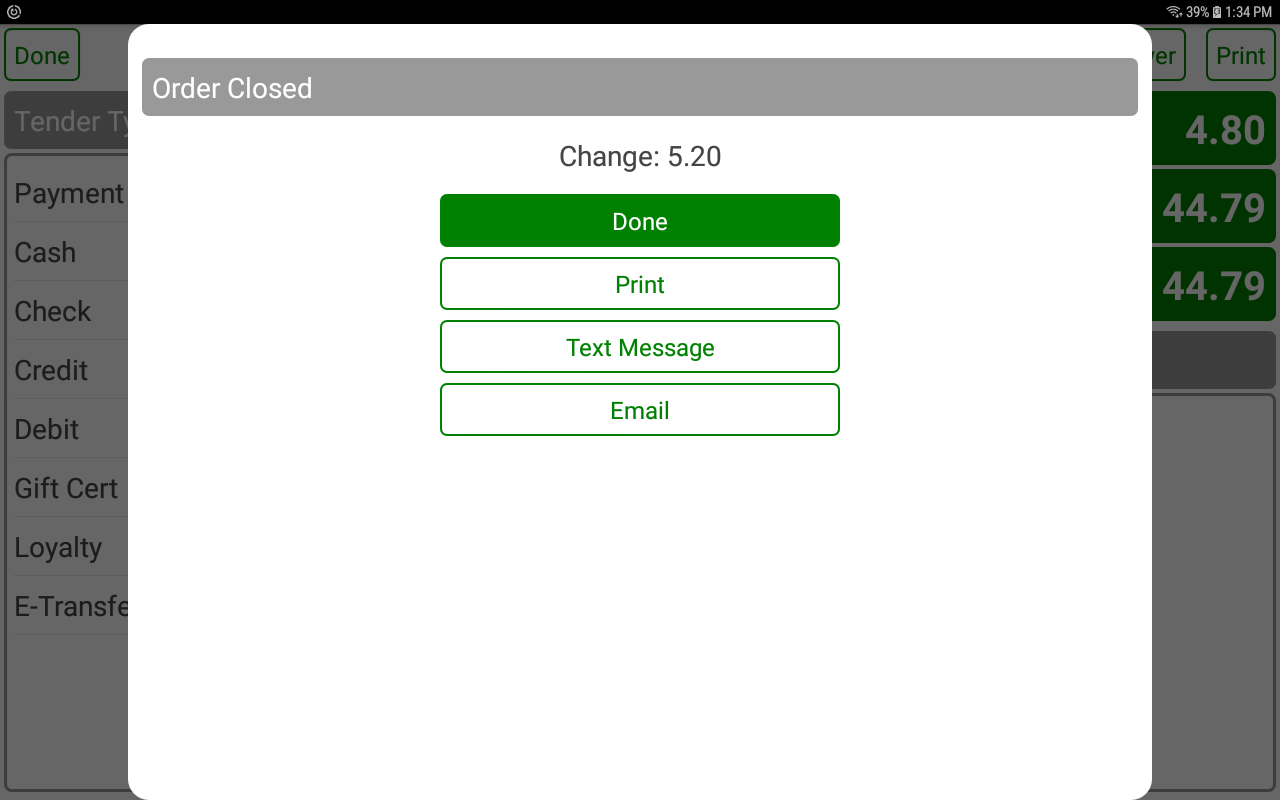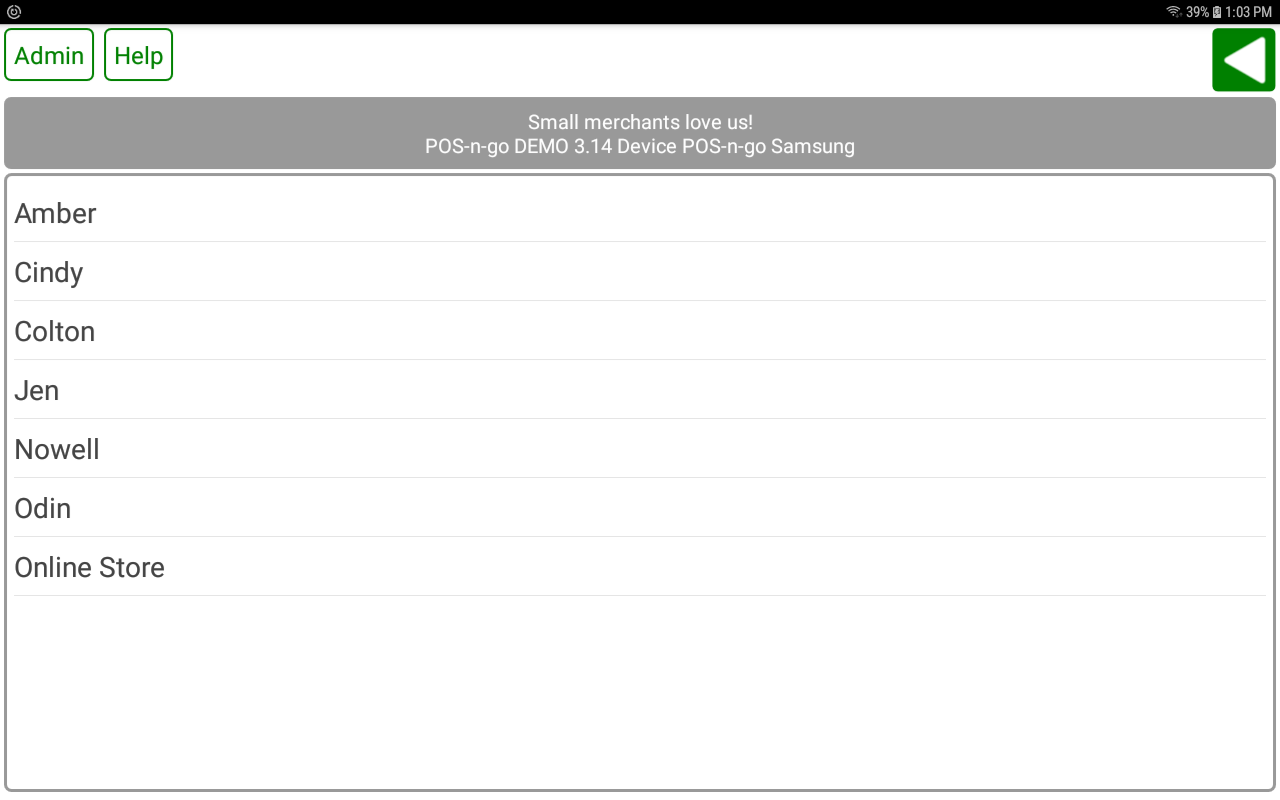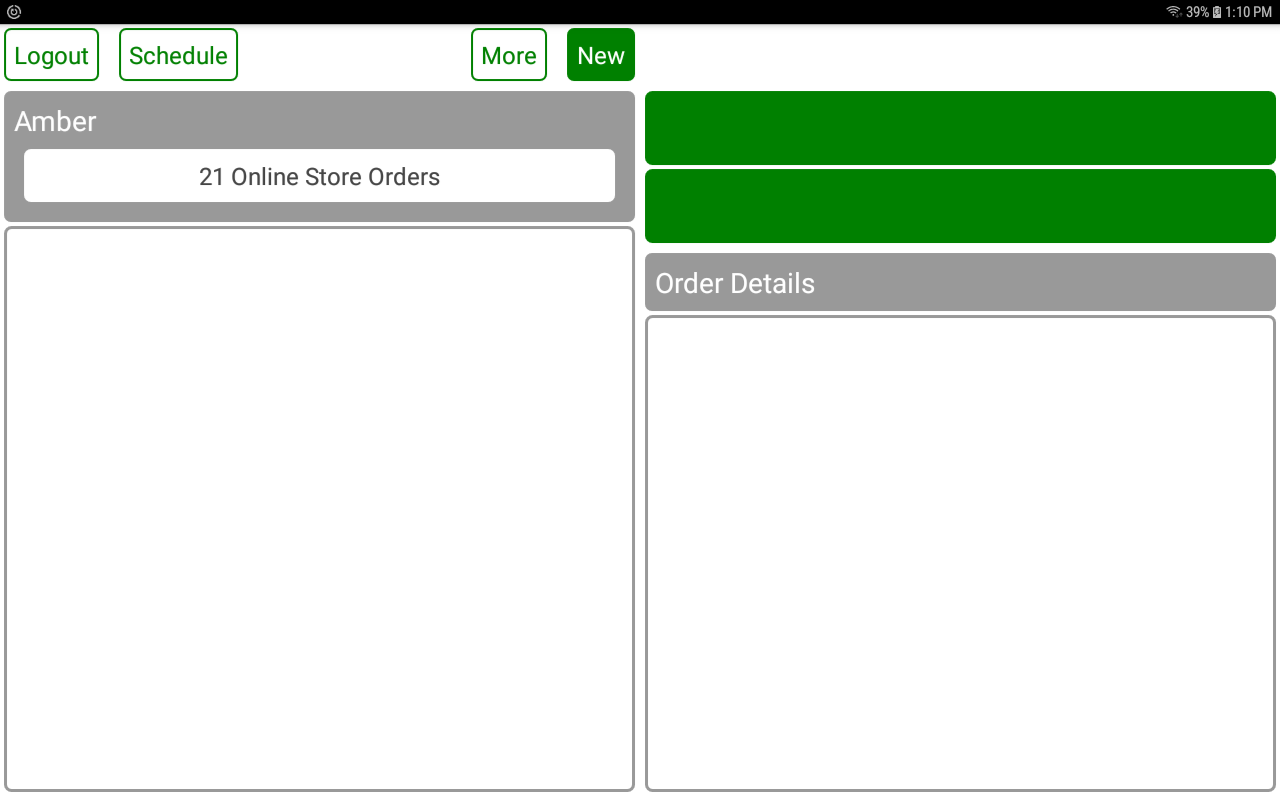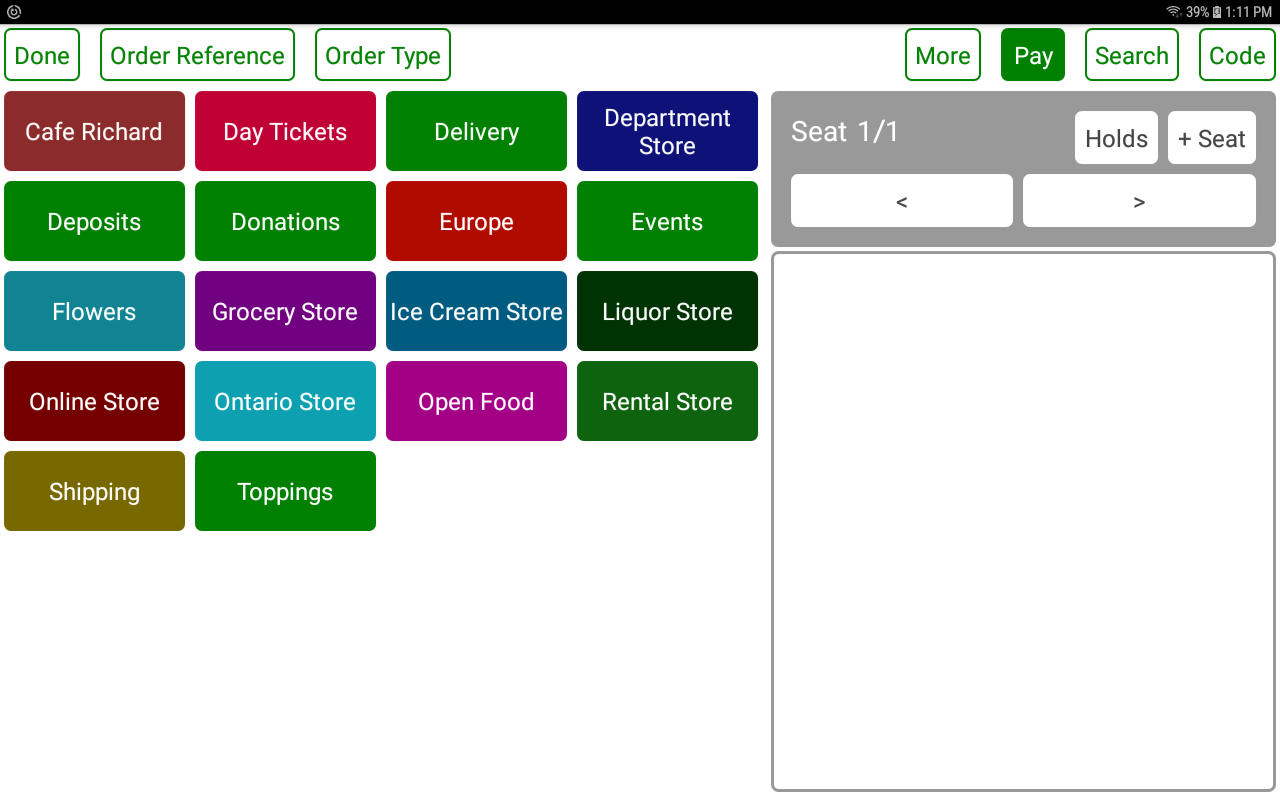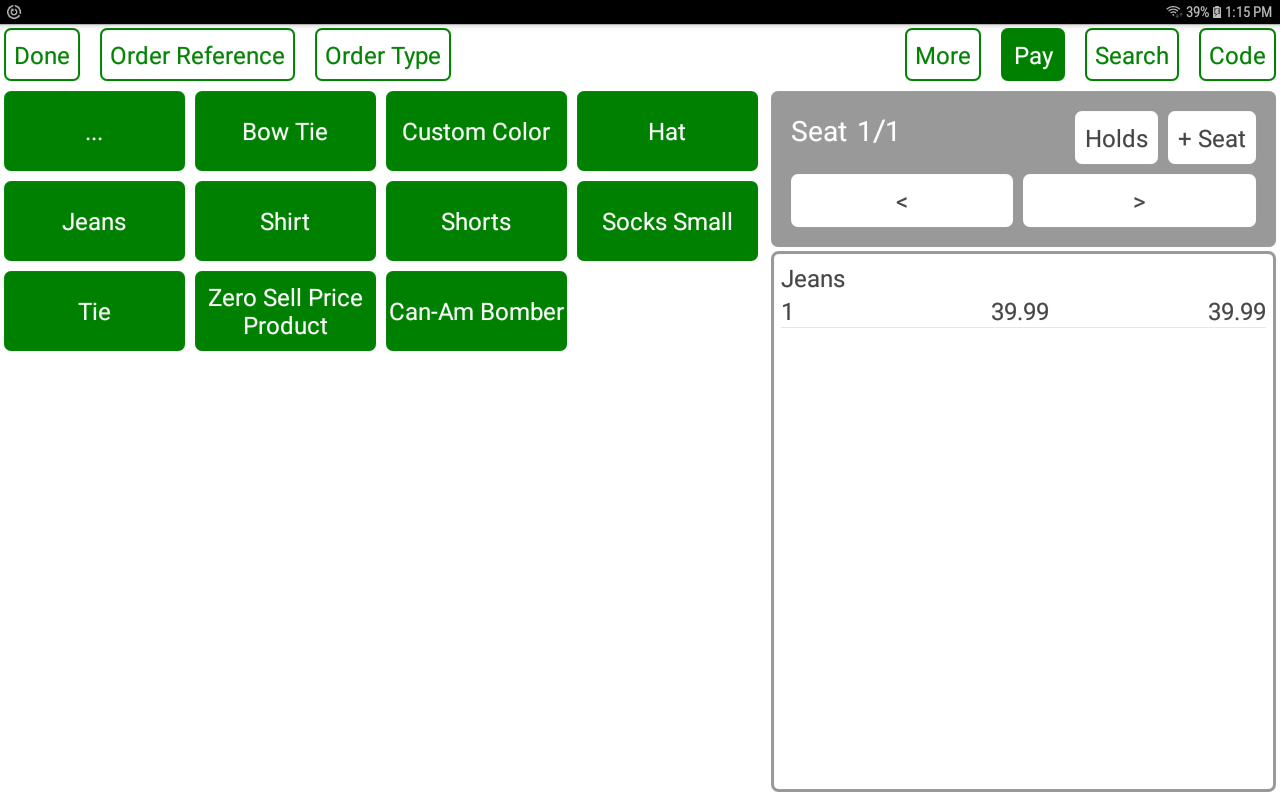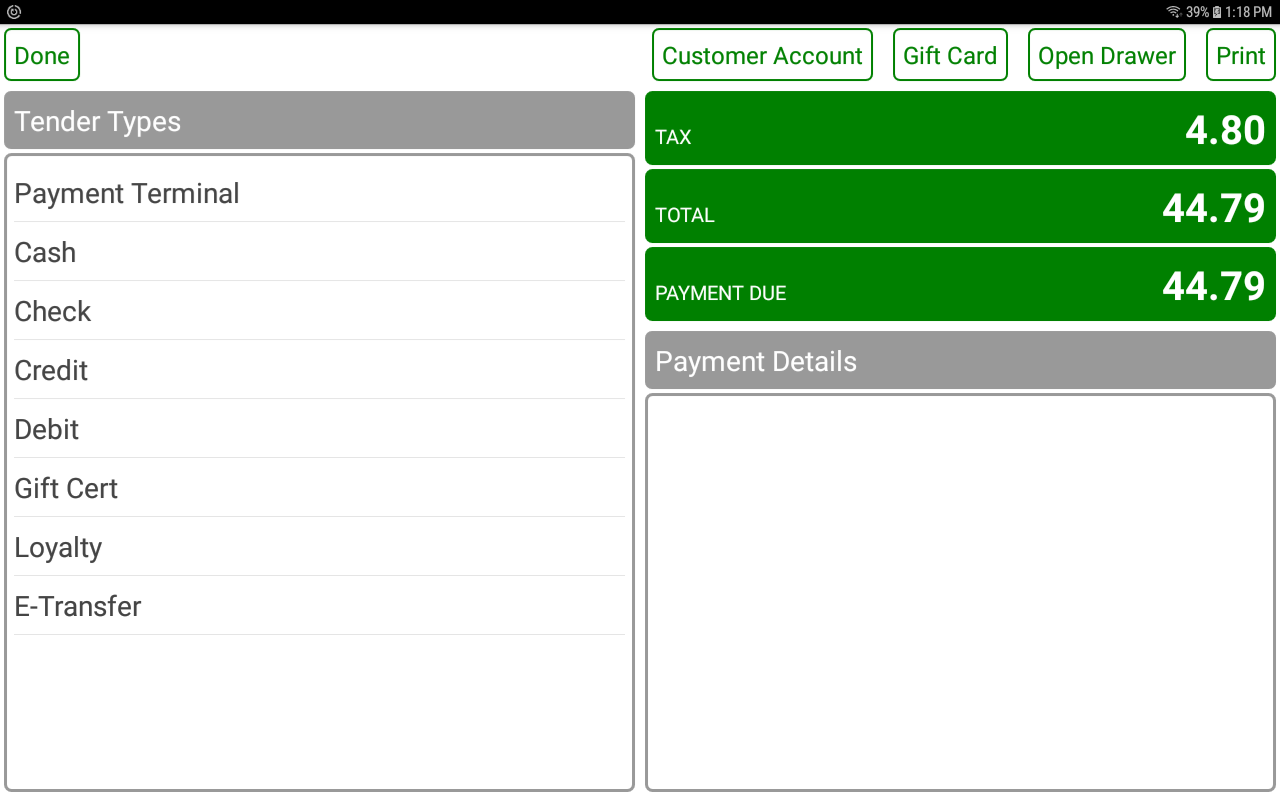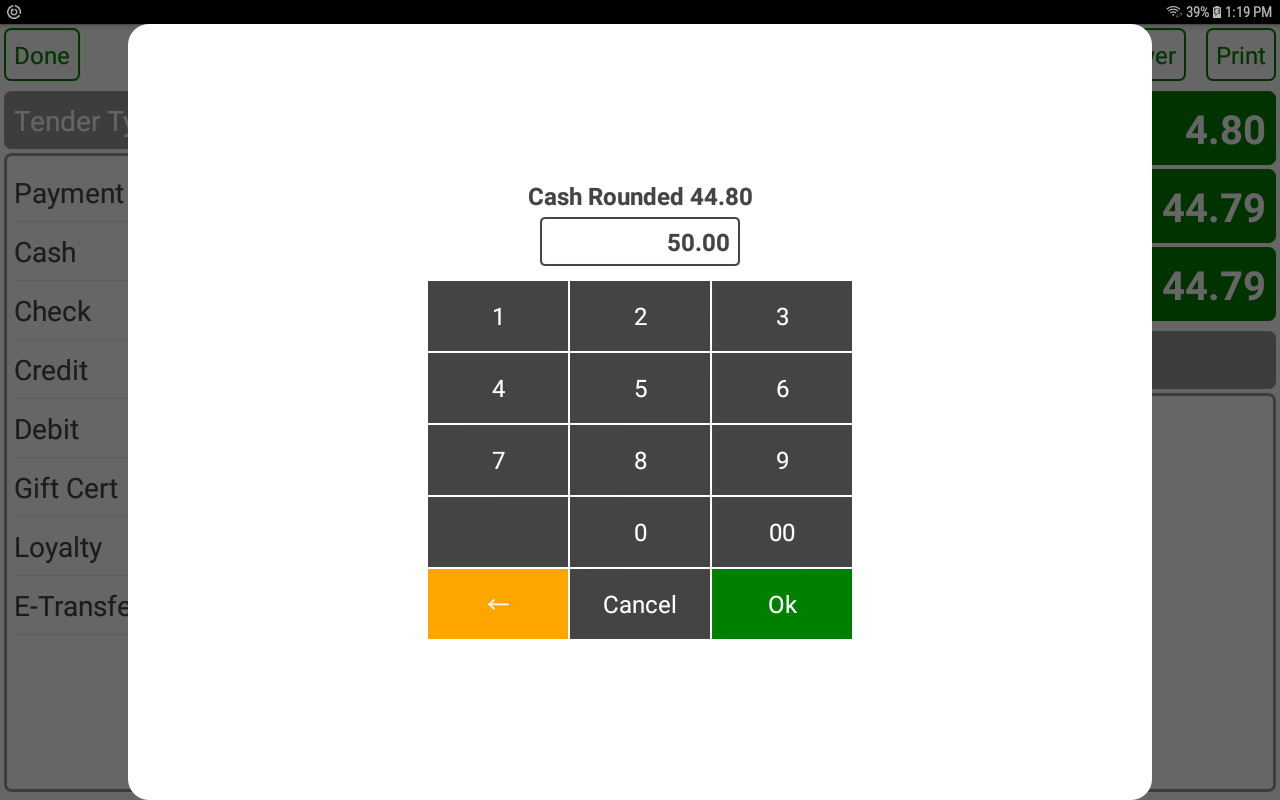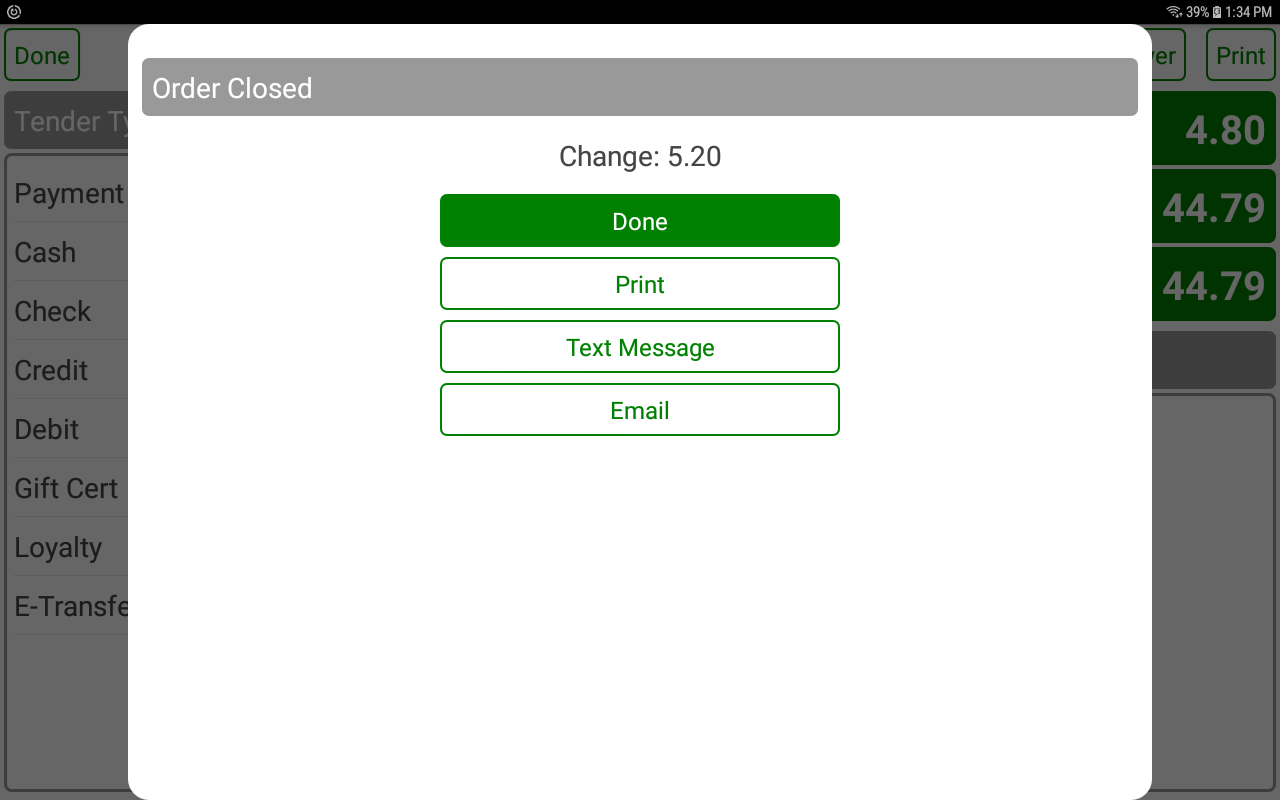POS-n-go Android POS Manual
- Launch the POS-n-go application on your device.
- On the Login screen select an operator name. If an operator password is configured enter it and select OK.
- On the Orders screen select NEW to create a new order. If customer management is configured select a customer for the order.
- On the Order Detail screen use the category buttons to add an item to the order. You may also add items by product code using the CODE button, by partial match of the product description with the FIND button, or by scanning a barcode on a device with a barcode scanner.
- On the Order Detail screen select the PAY button to apply a payment to the order.
- On the Payment screen select a tender type, such as CASH, CHECK, CREDIT or DEBIT. If you have an integrated payment terminal select PAYMENT TERMINAL to automatically send the payment amount to it.
- Enter the payment amount and select OK.
- On the Order Closed screen select a receipt option, such as PRINT, TEXT MESSAGE or EMAIL.