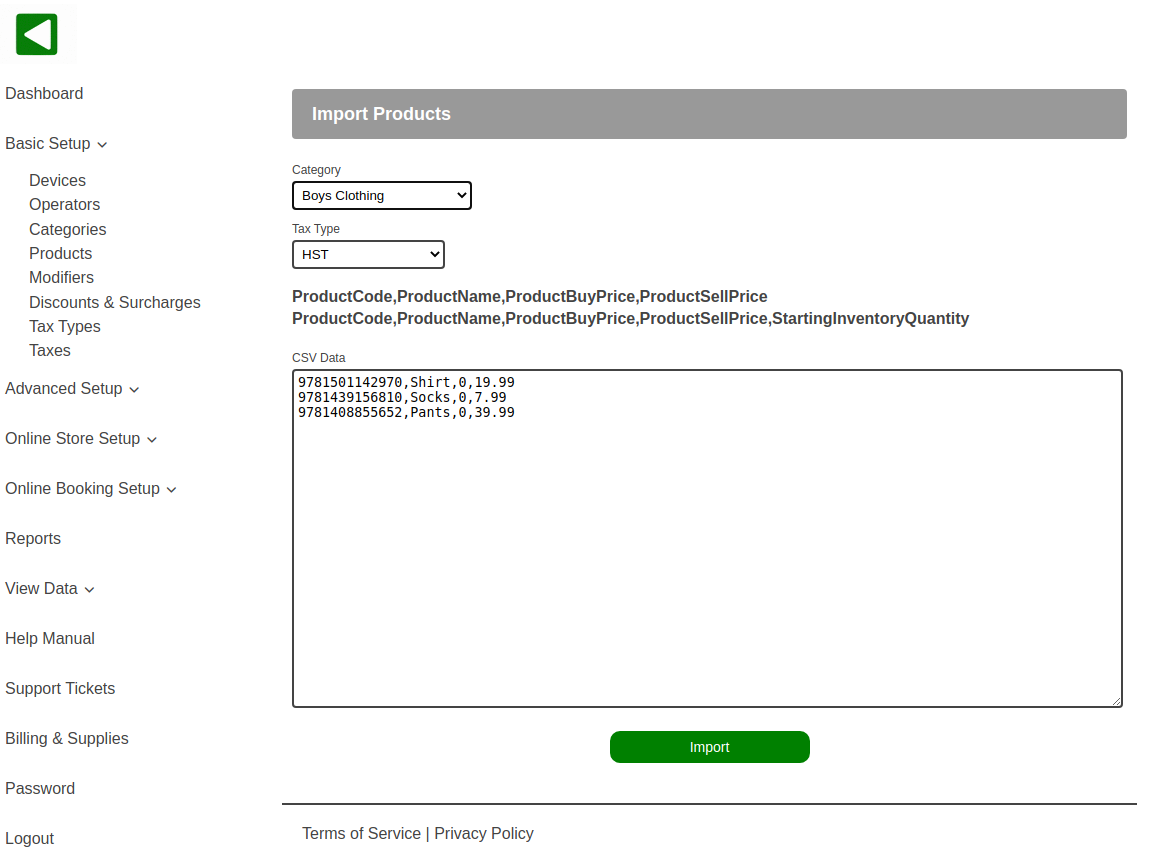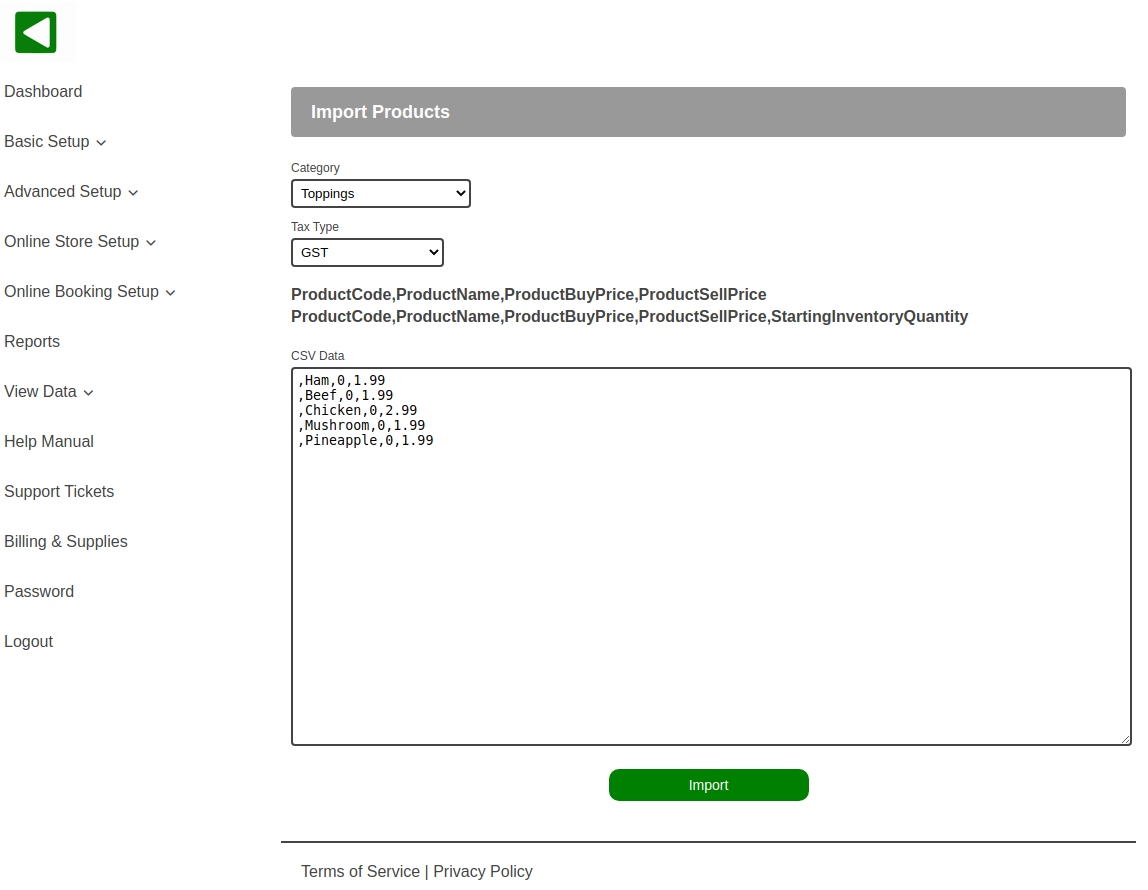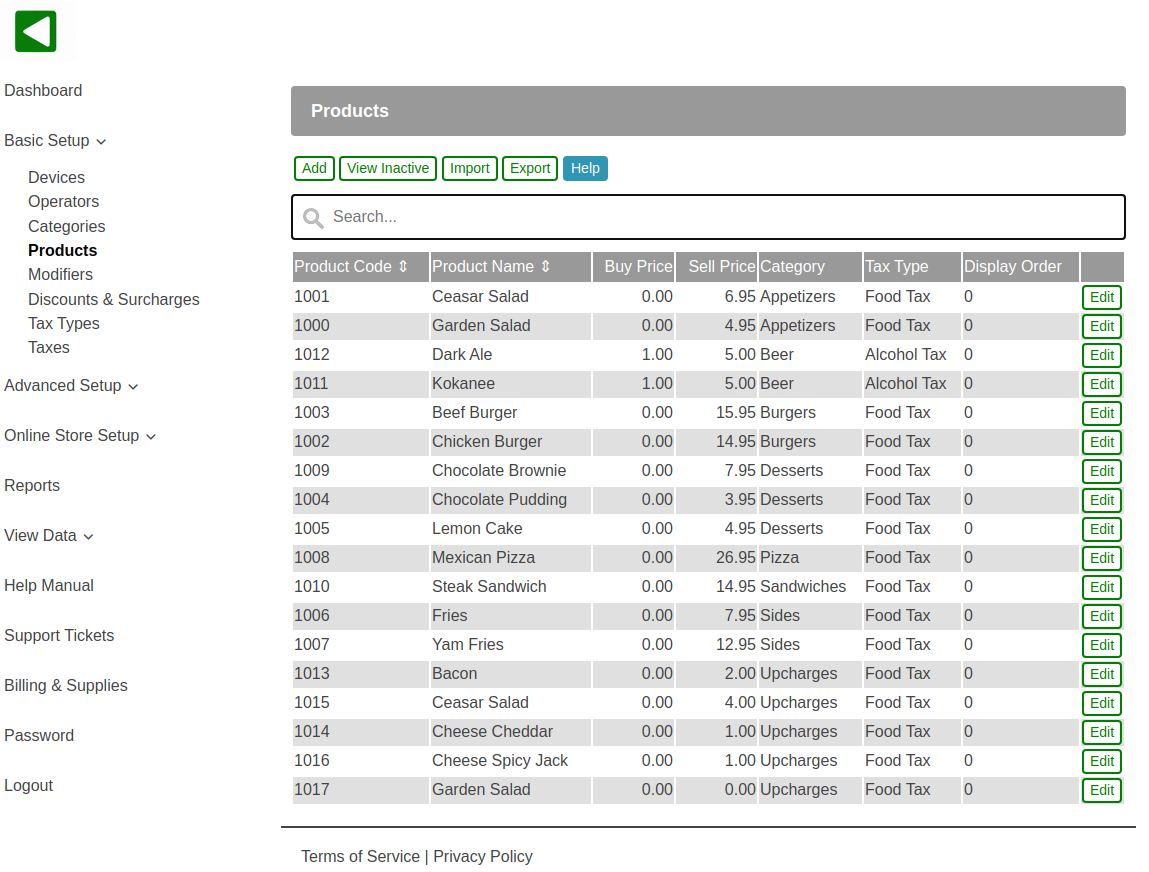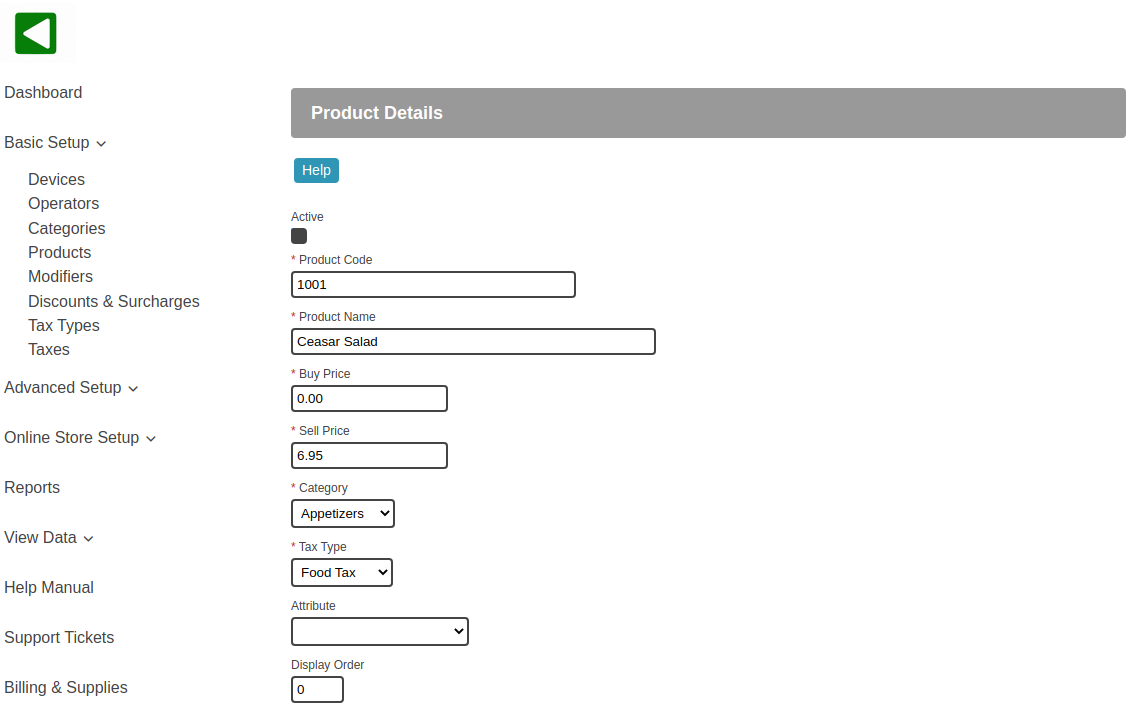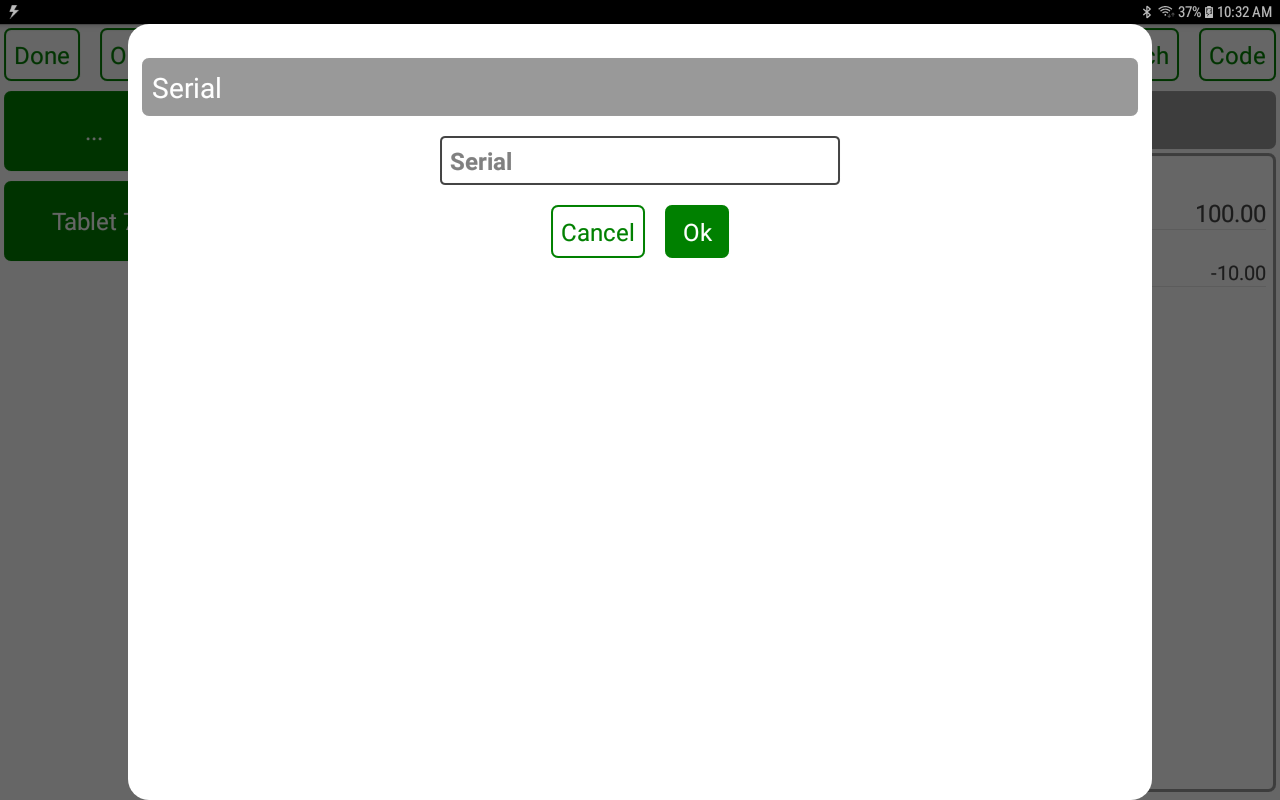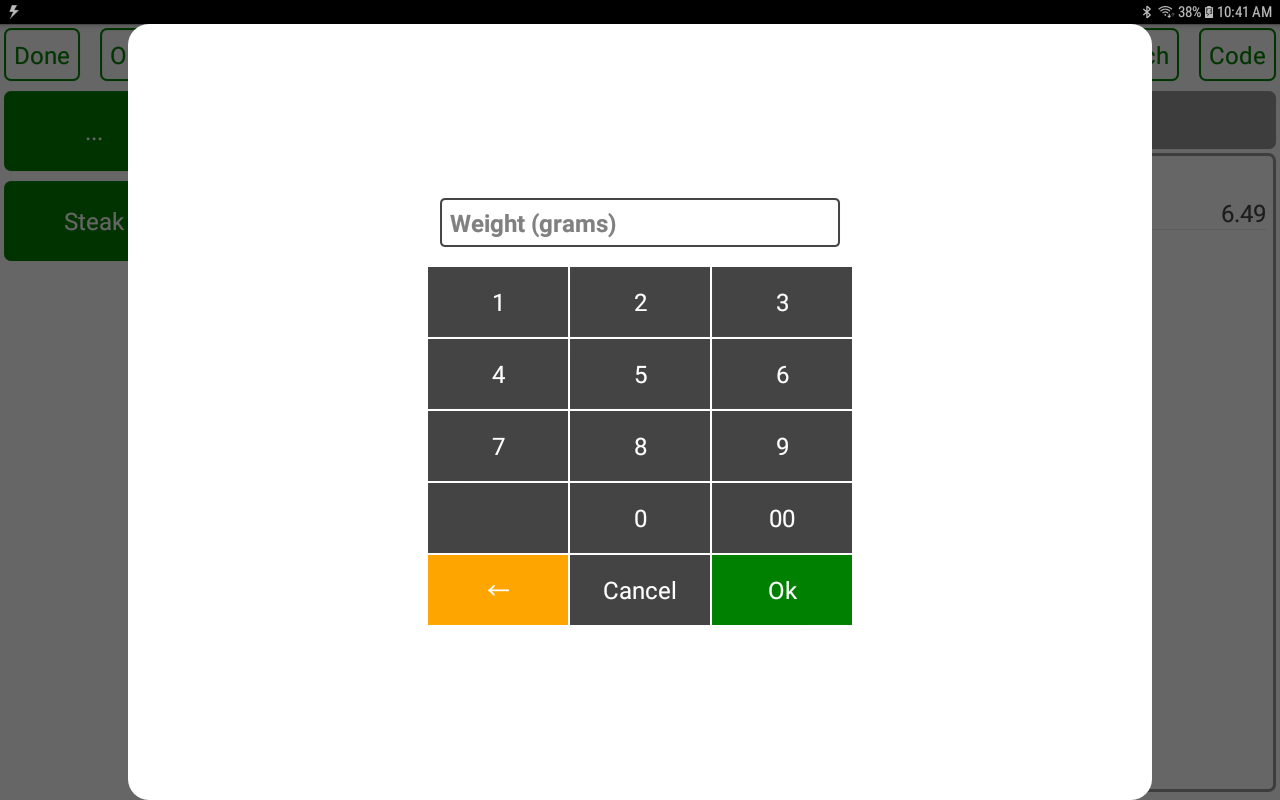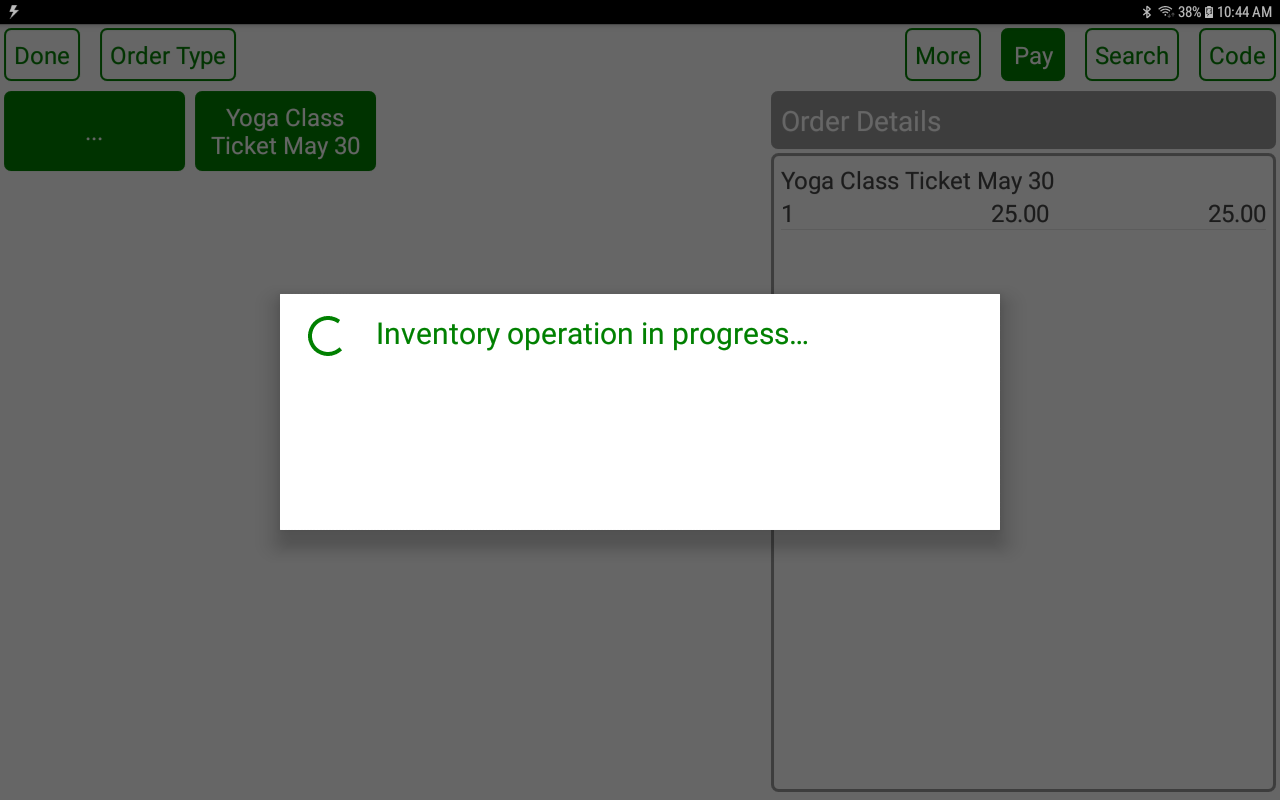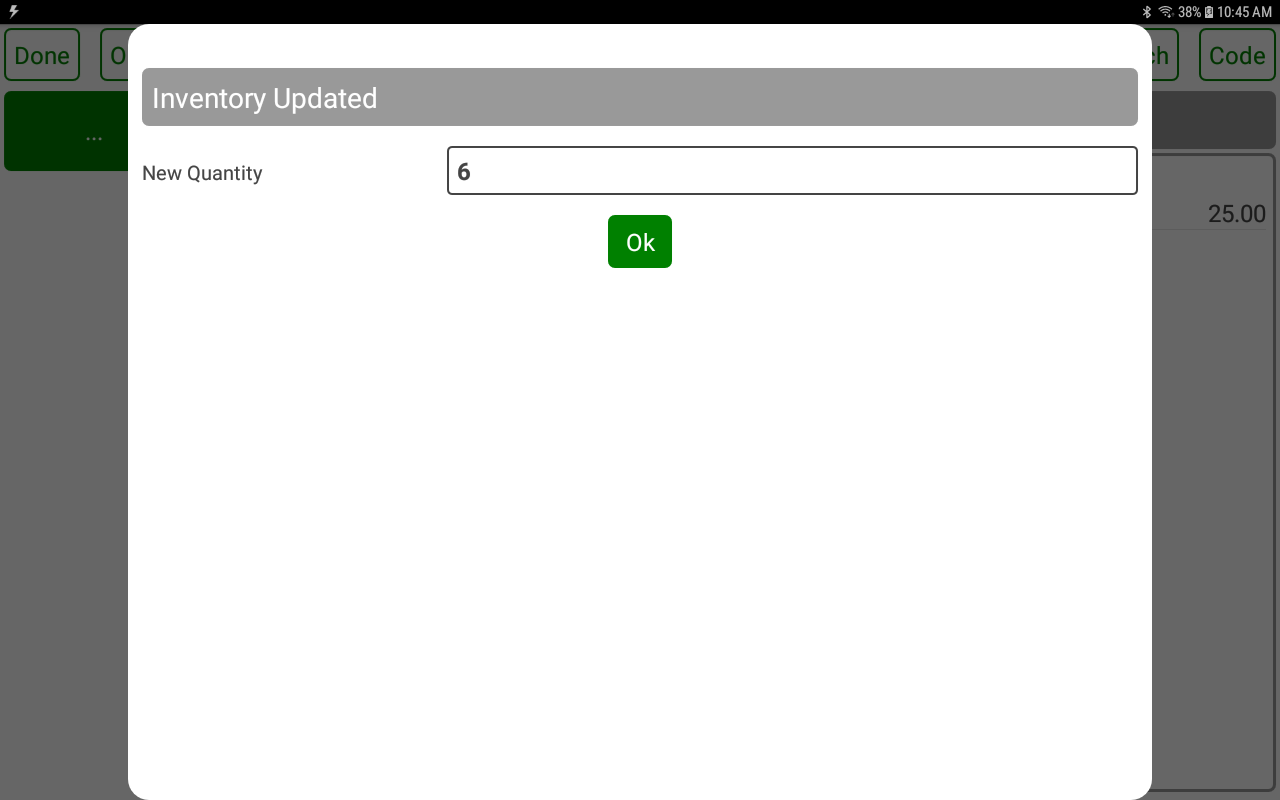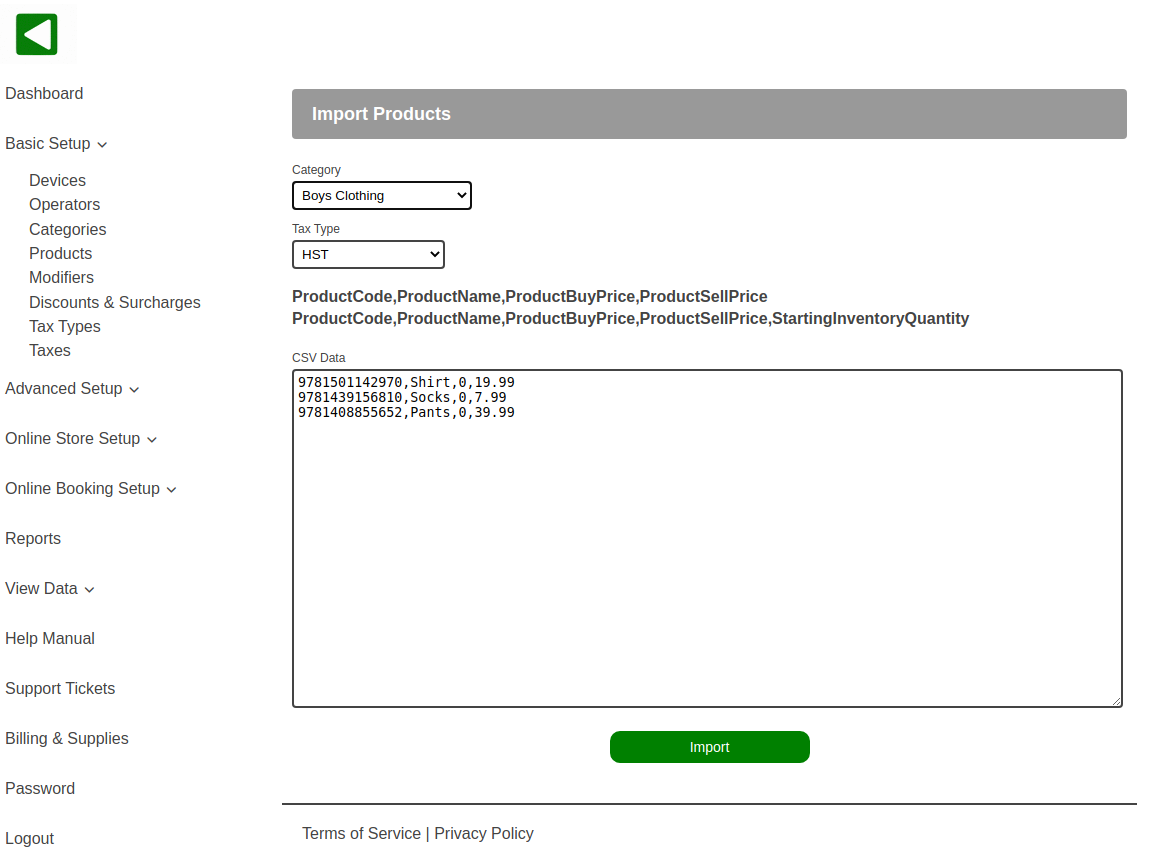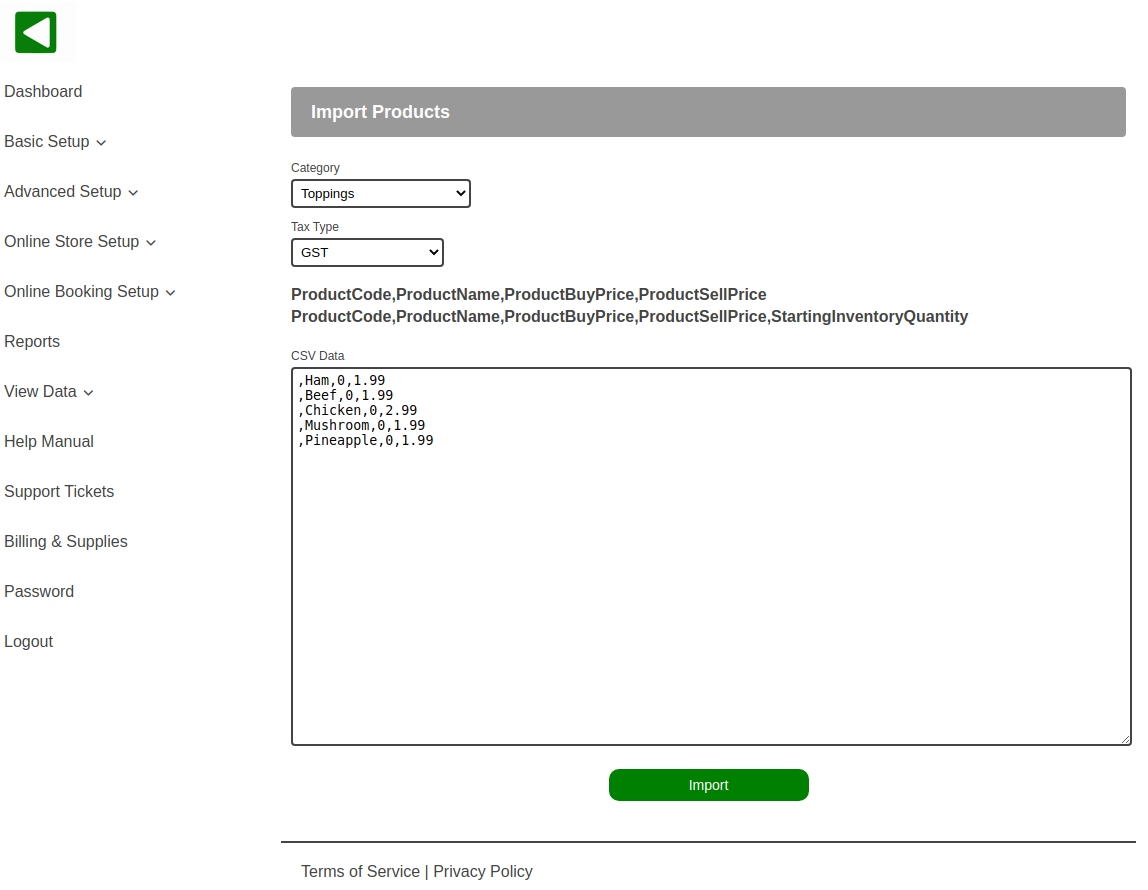POS-n-go Android POS Manual
- Products are configured in the web portal, Basic Setup, Products.
- To add a product select the Add button.
- To make changes to an existing product select the Edit button.
- To view active or inactive products select the View Active/Inactive button.
- The Import button allows you to import products in CSV format.
- The Export button allows you to export the list of products in CSV format for a spreadsheet.
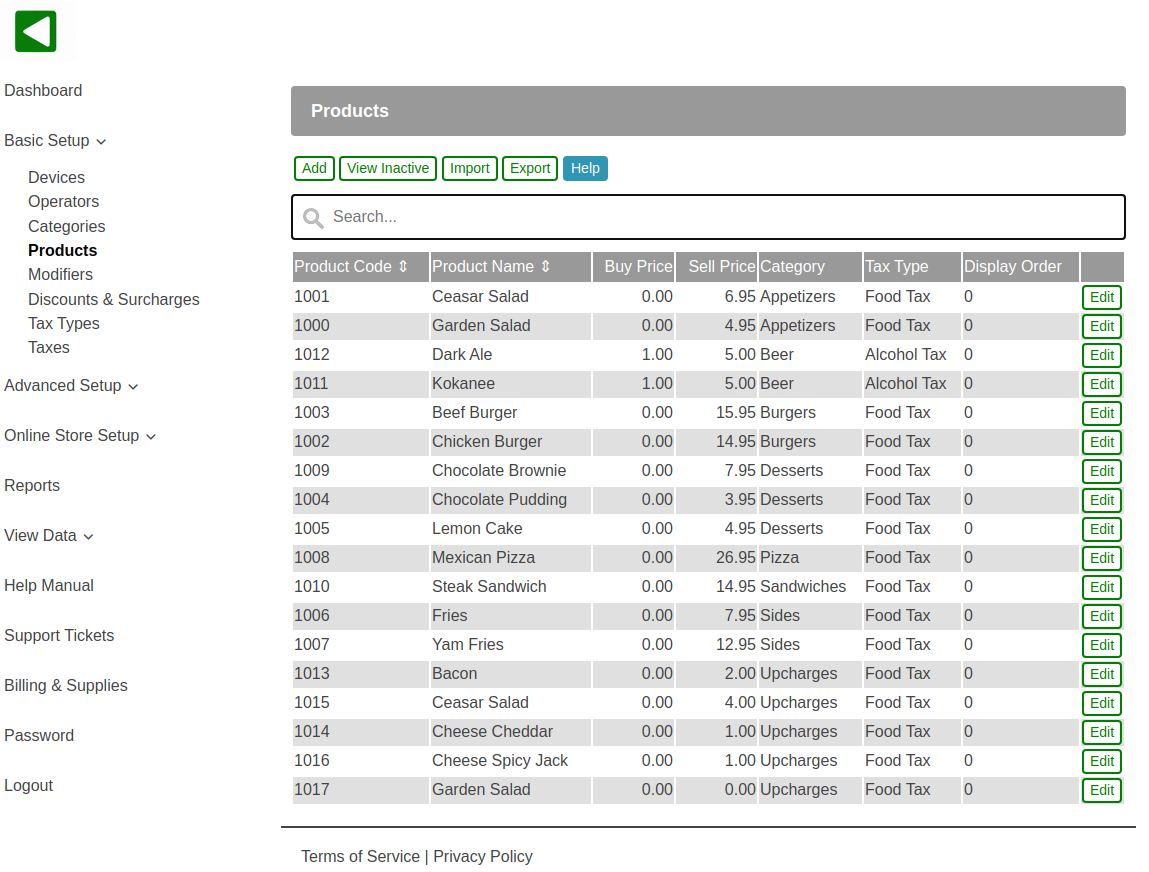
- You cannot delete a product but you can deselect the Active checkbox to deactivate it.
- The mandatory fields for a product are the Product Code, Product Name, Buy price, Sell Price, Category and Tax Type.
- The Product Code is a unique numeric identifier for the product such as a barcode. Use the Next Available Code button to generate a code.
- Product Name is printed on customer receipts and used to search for products by name.
- Buy Price is your cost and may be left at zero. If entered it will provide insight into your average profit.
- The Sell Price is what the customer will pay for the product.
- Category is used to assign the product to a category for reporting.
- Tax Type is used to assign the tax type for the product.
- Attribute is optional and used for products with special requirements. Please see the section below.
- Display Order allows you to optionally override the alphabetical order (10, 20, 30...).
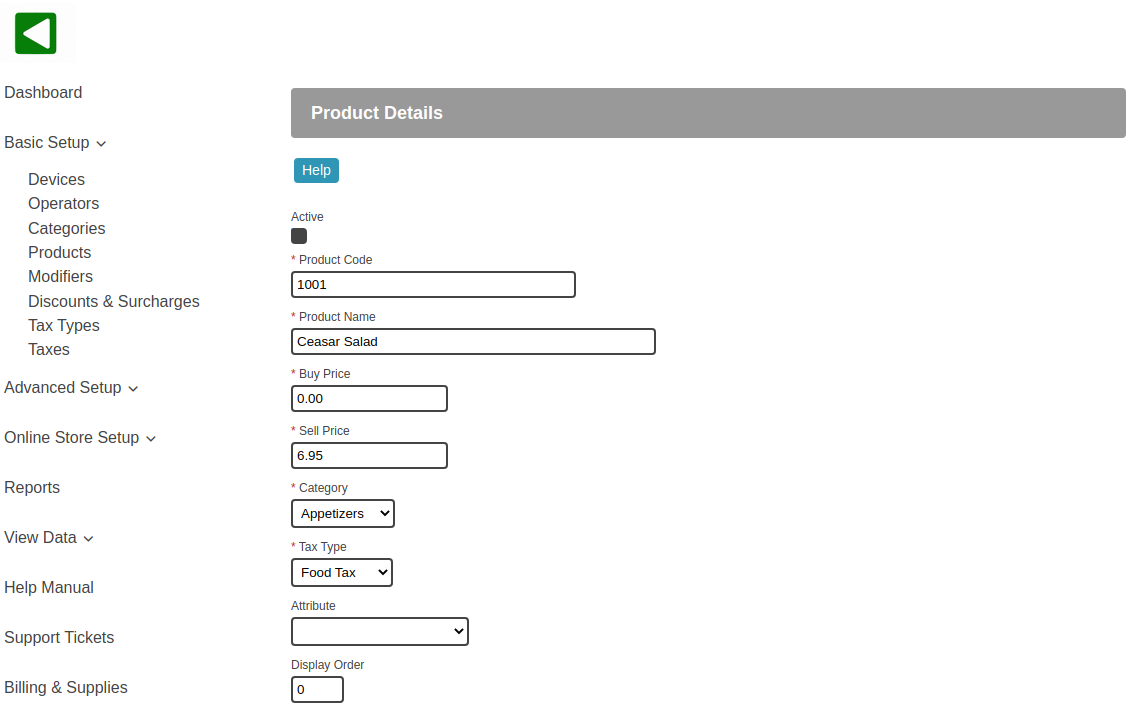
- Attribute is optional and used for products with special requirements.
- The Serial Number option will prompt for a serial number when the product is added to an order. Use this for high value items. The entered information is available on the Sales Detail Attribute report as well as the transaction export in View Data, Transaction Batches.
- The Weight Scale options will prompt for a weight when the product is added to an order. If a supported weight scale is integrated the weight will be automatically retrieved. Weight units of Price per 1g, 10g, 100g and 1kg are supported. The product Sell Price is the price per weight unit selected. Use this for products that are sold by weight.
- The Instant Inventory option enables real-time inventory processing for in-store and online ordering. Products added to an order in-store immediately decrement inventory. Products added to an order using online ordering have inventory placed on hold for a configurable number of minutes. If the online ordering checkout is not completed before the time expires the inventory hold is released and the product is removed from the cart. Use instant inventory for event tickets, classes or workshops, door crashers or any product with limited quantity that is expected to sell out quickly.
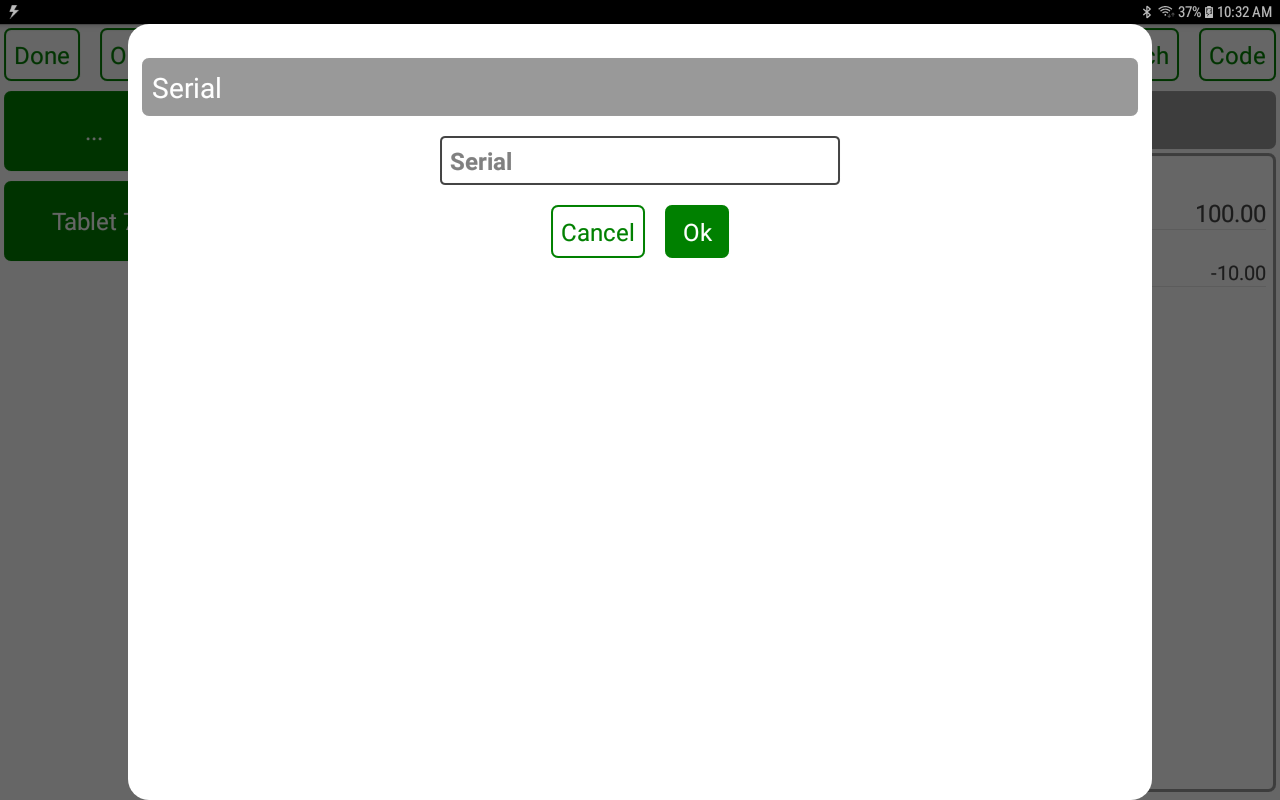
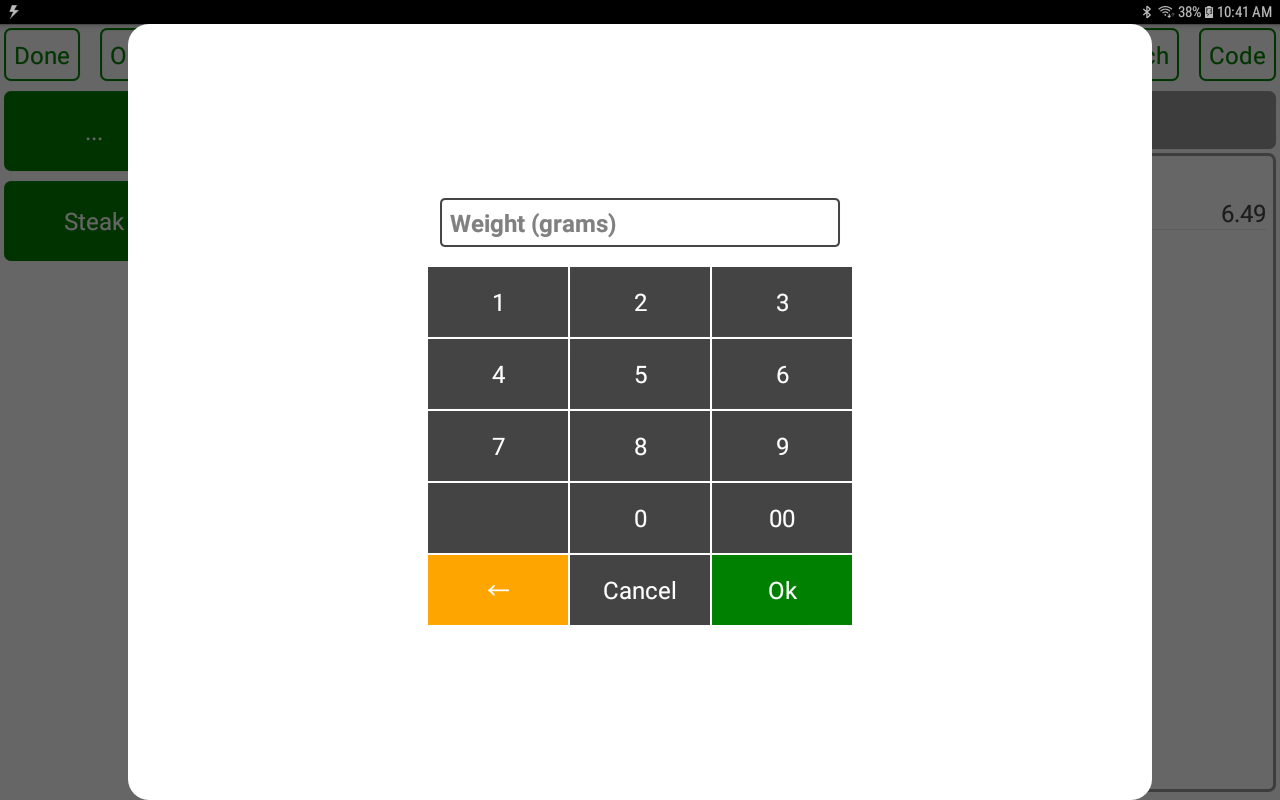
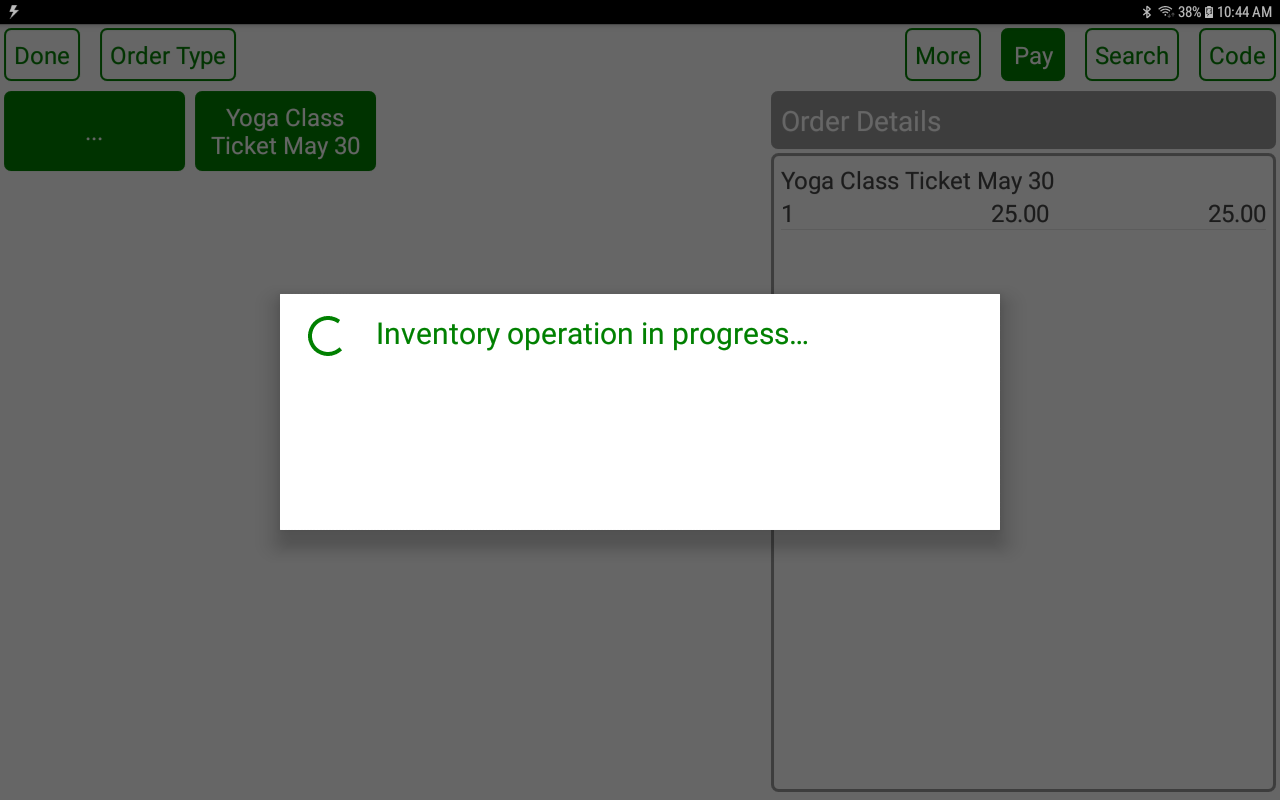
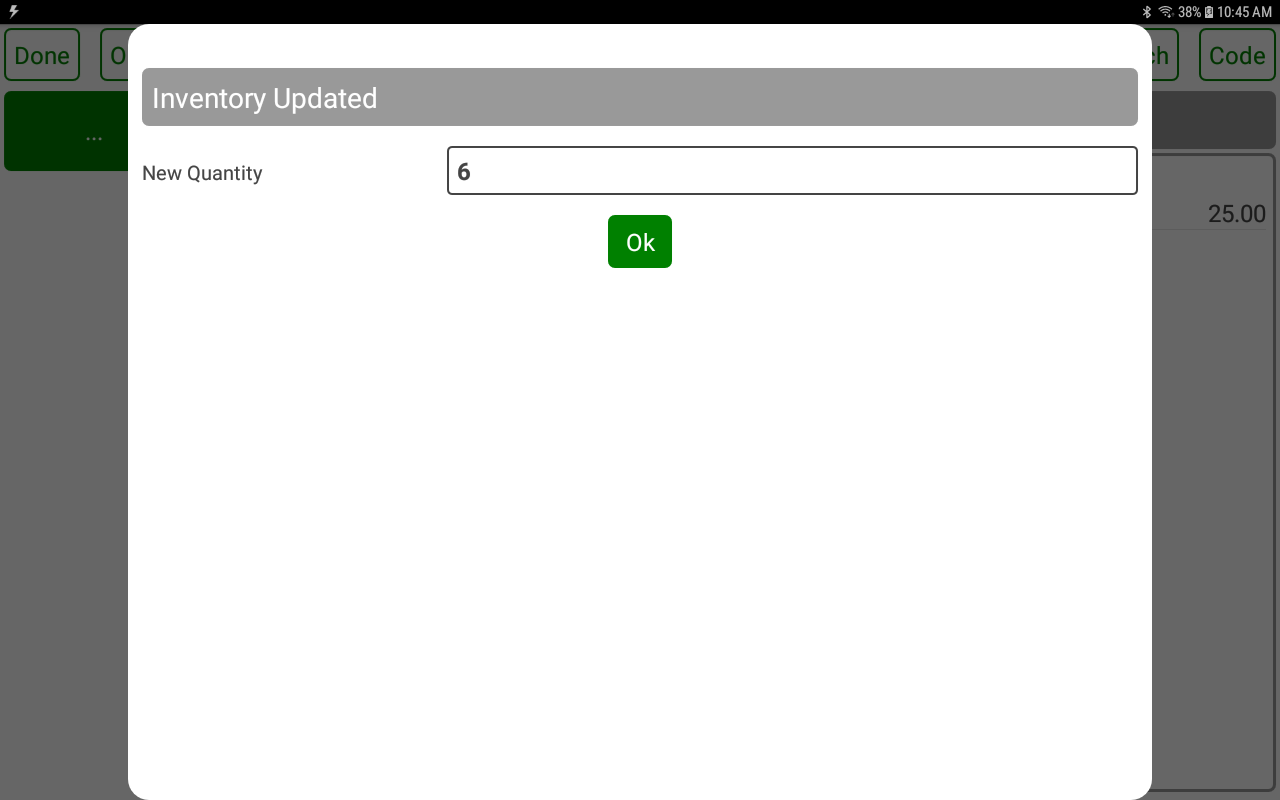
- You can import products that are in CSV format in Basic Setup, Products.
- Select the Category and Tax Type for the set of products to import.
- Provide 4 columns consisting of ProductCode, ProductName, ProductBuyPrice and ProductSellPrice for each product line.
- Alternatively provide 5 columns consisting of ProductCode, ProductName, ProductBuyPrice, ProductSellPrice and StartingInventoryQuantity if you have starting inventory quantity information.
- If a ProductCode is not specified then the next available product code will be used.