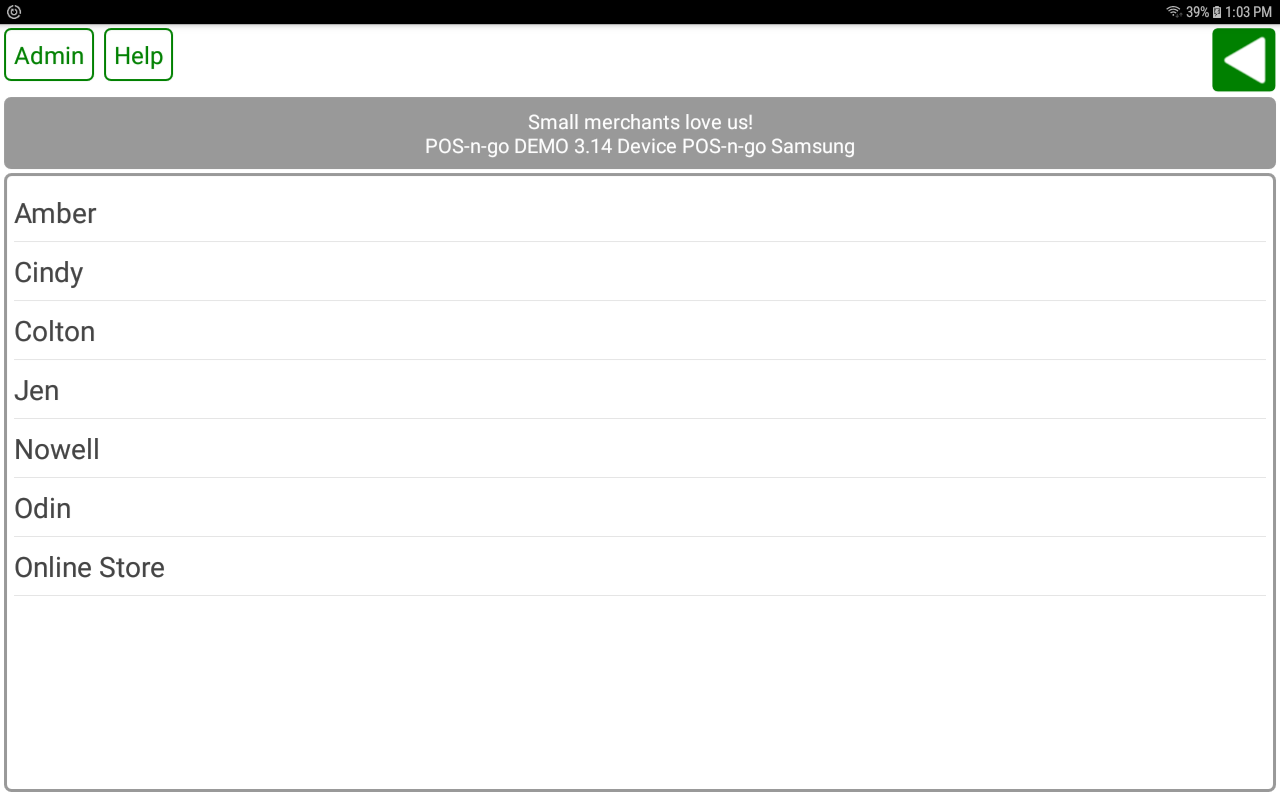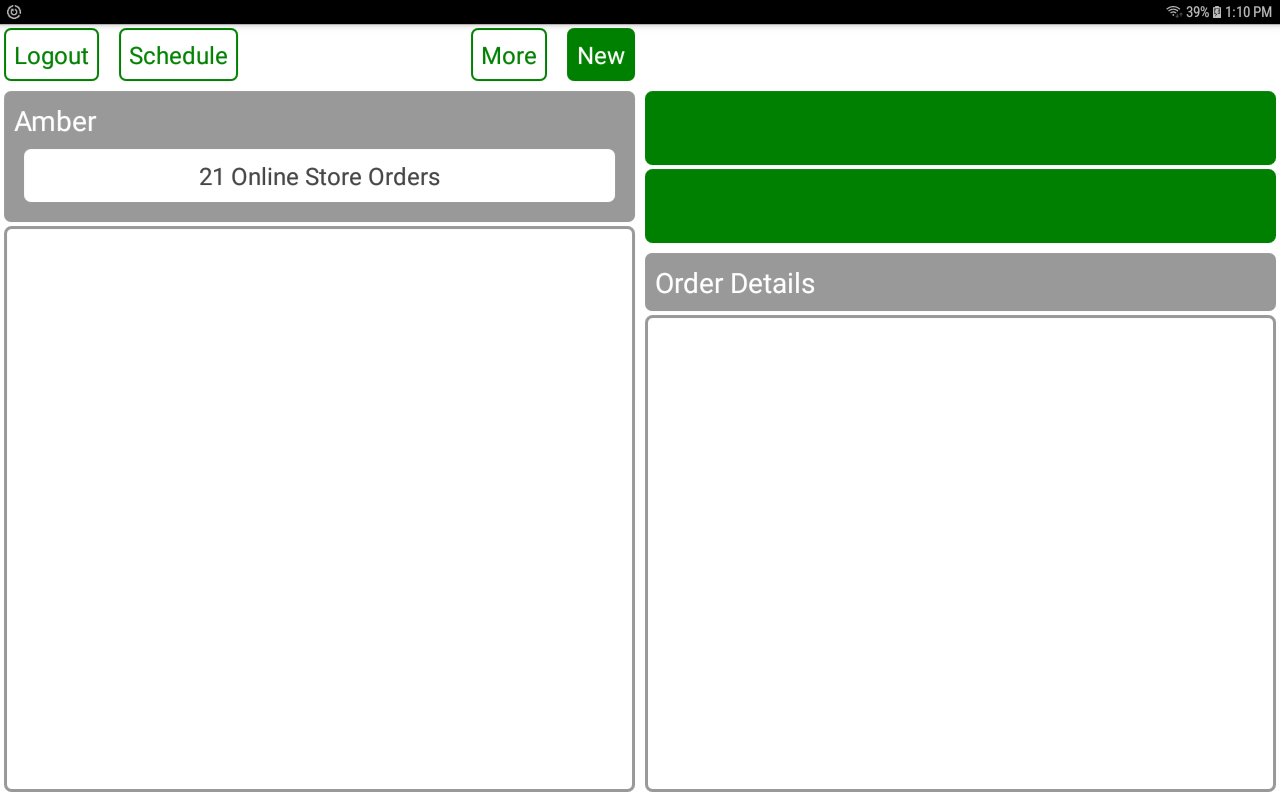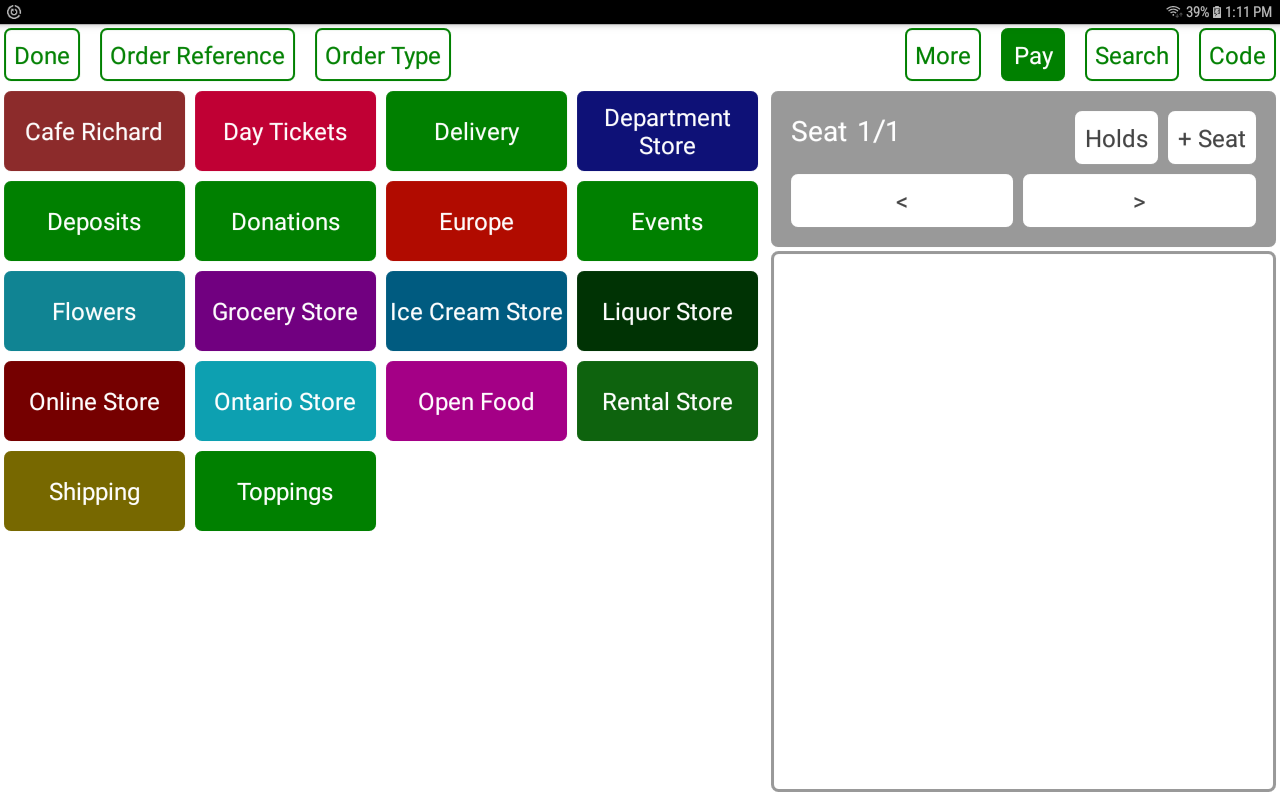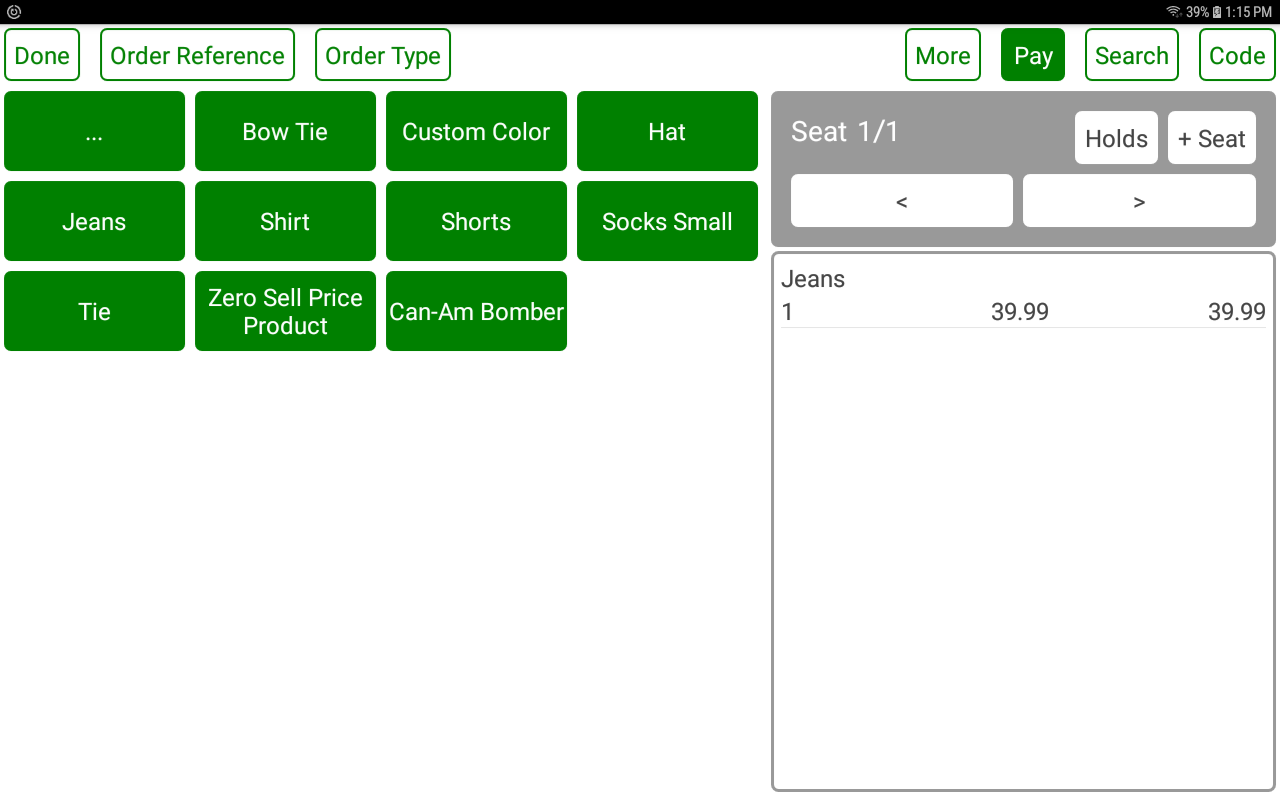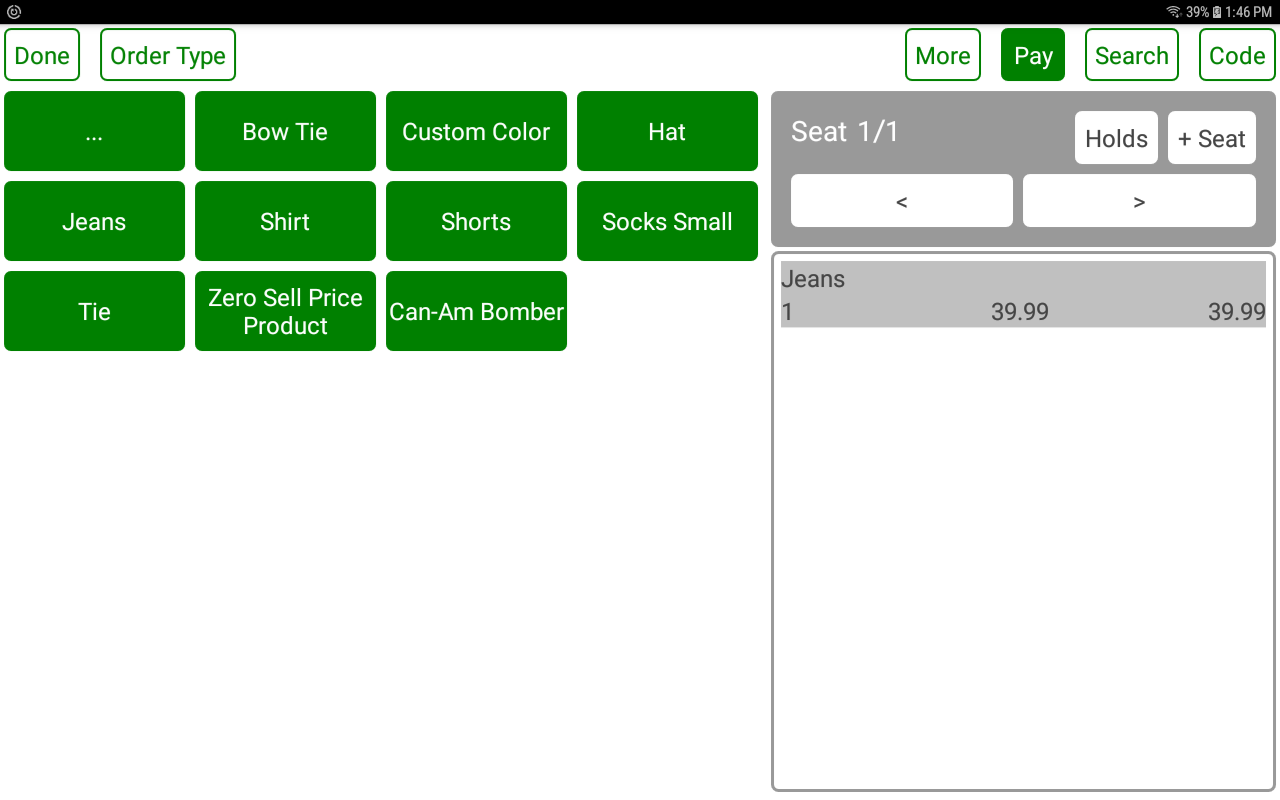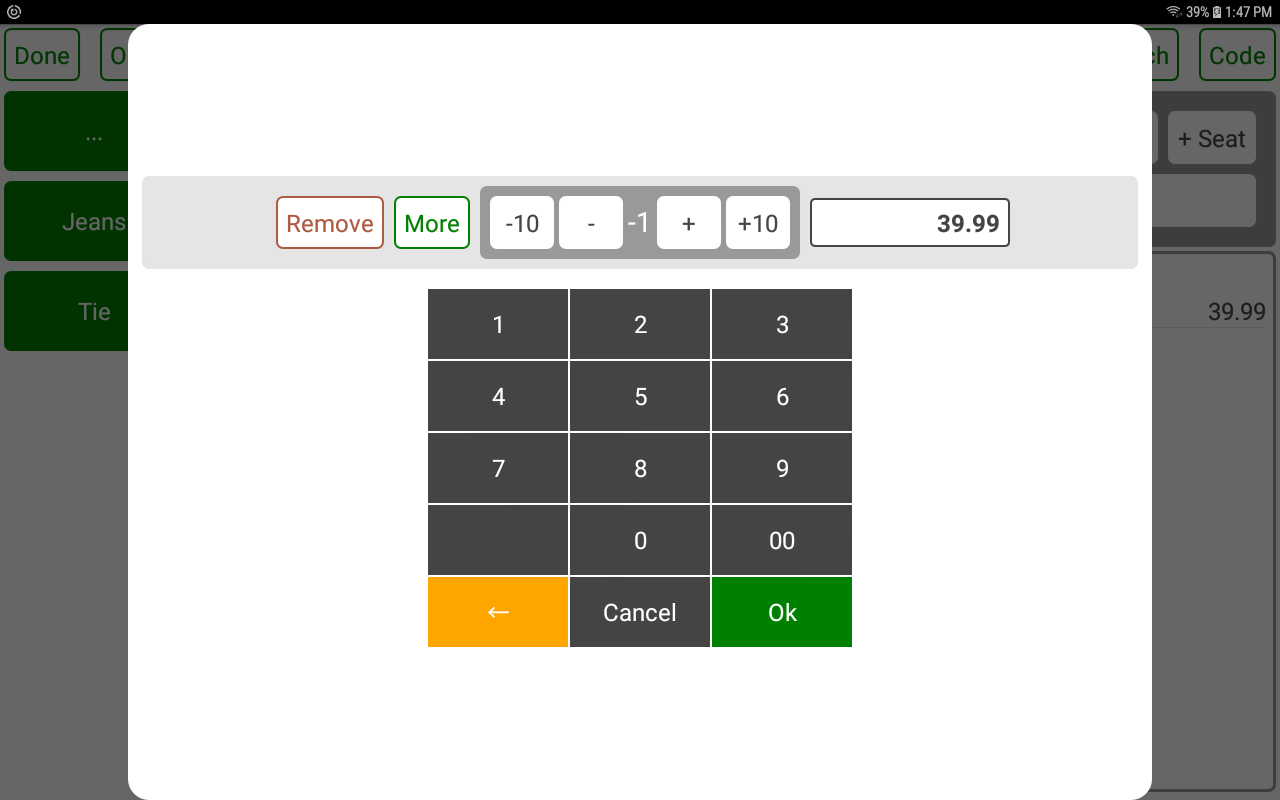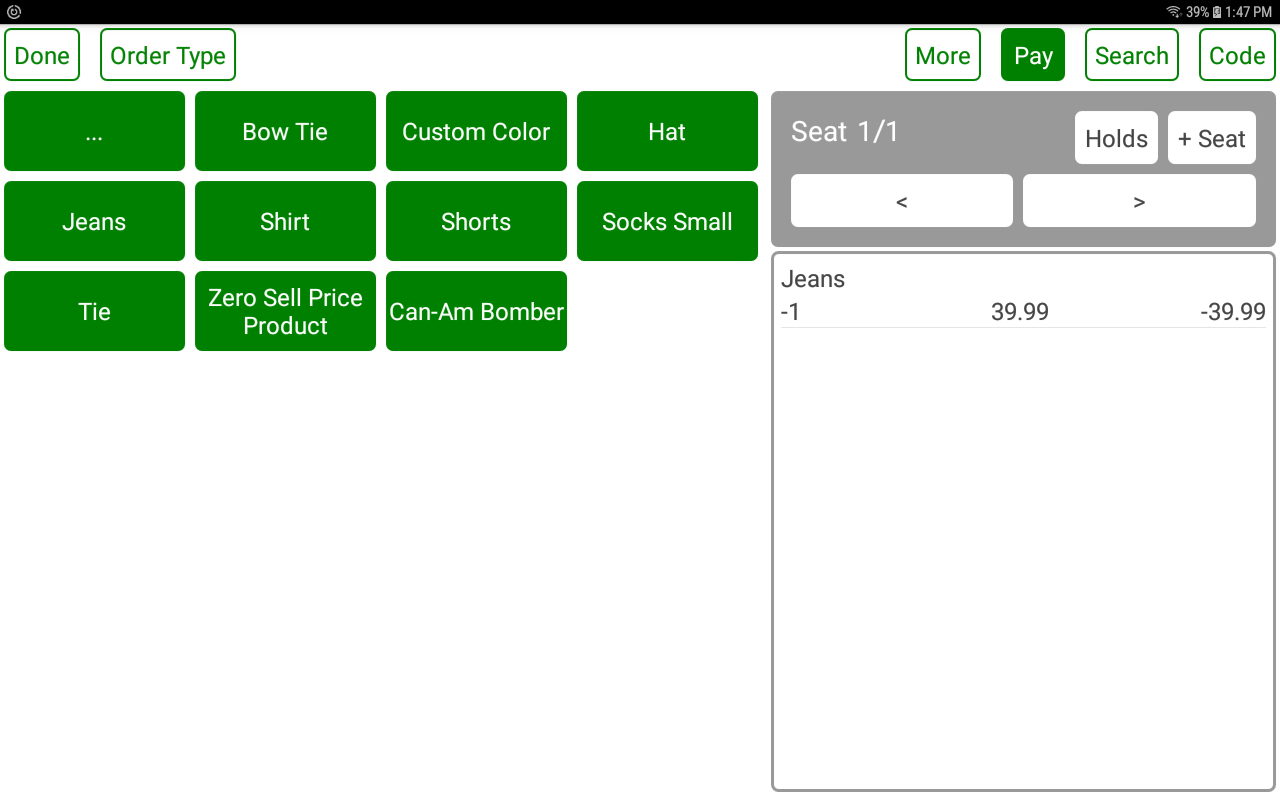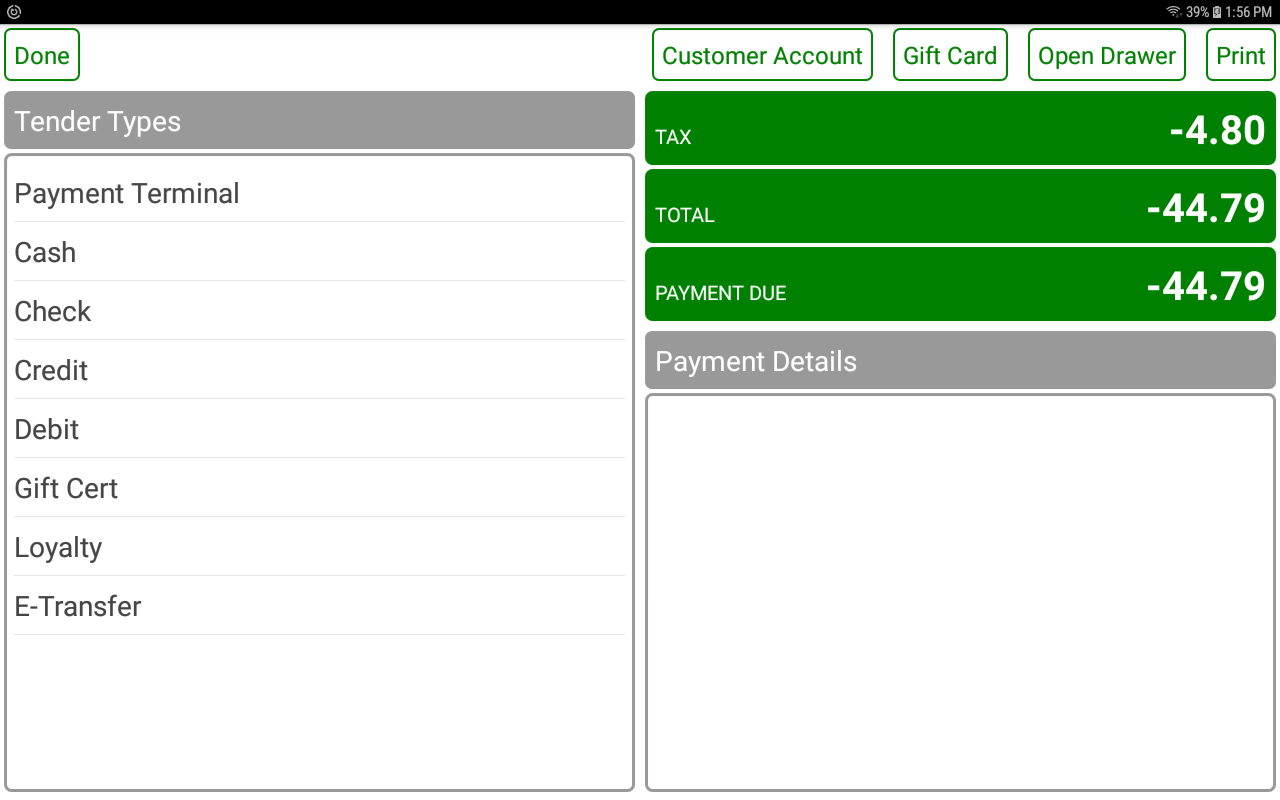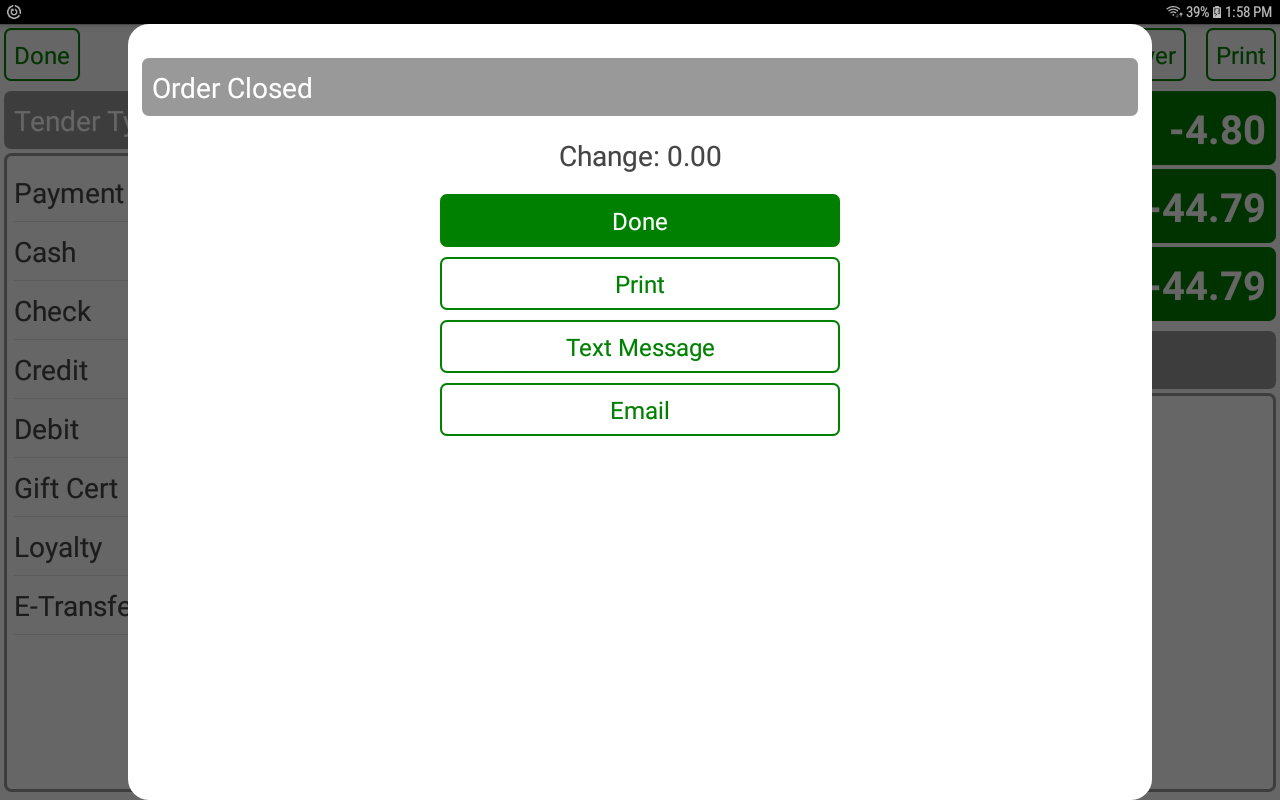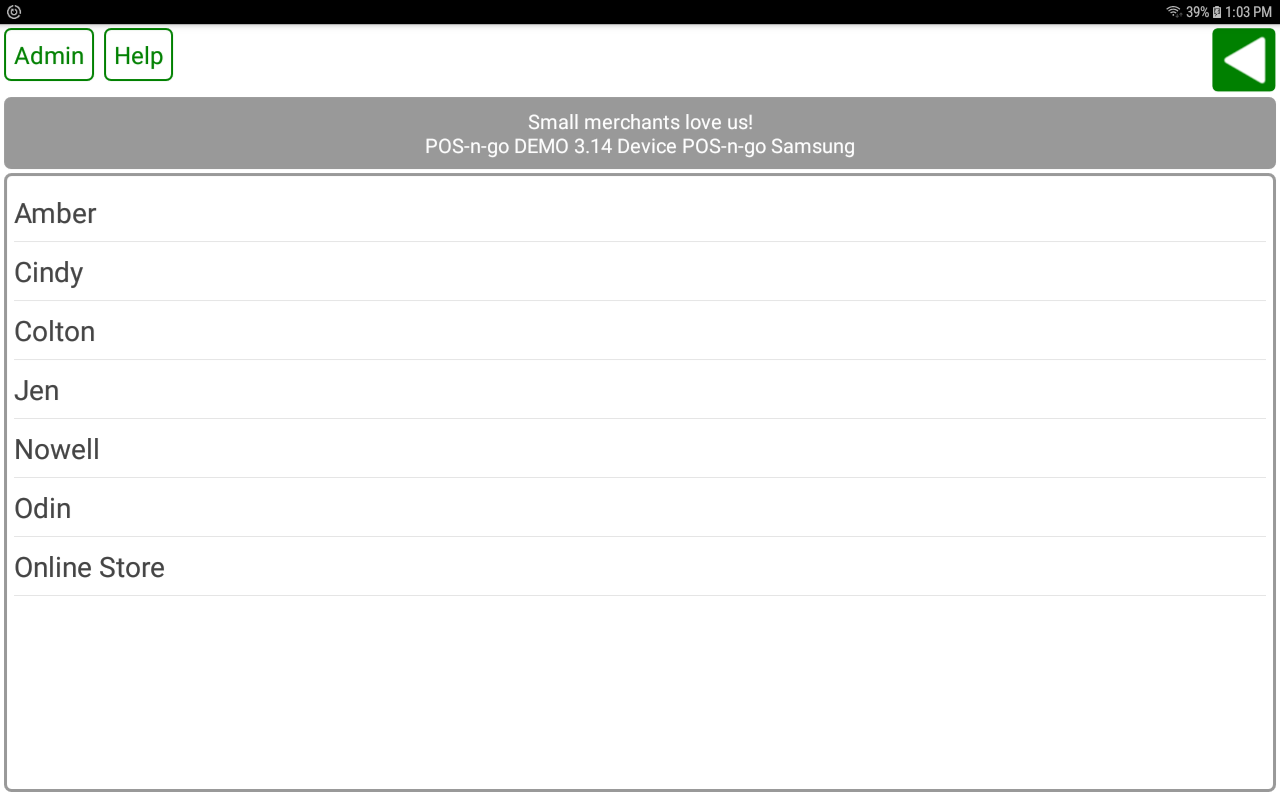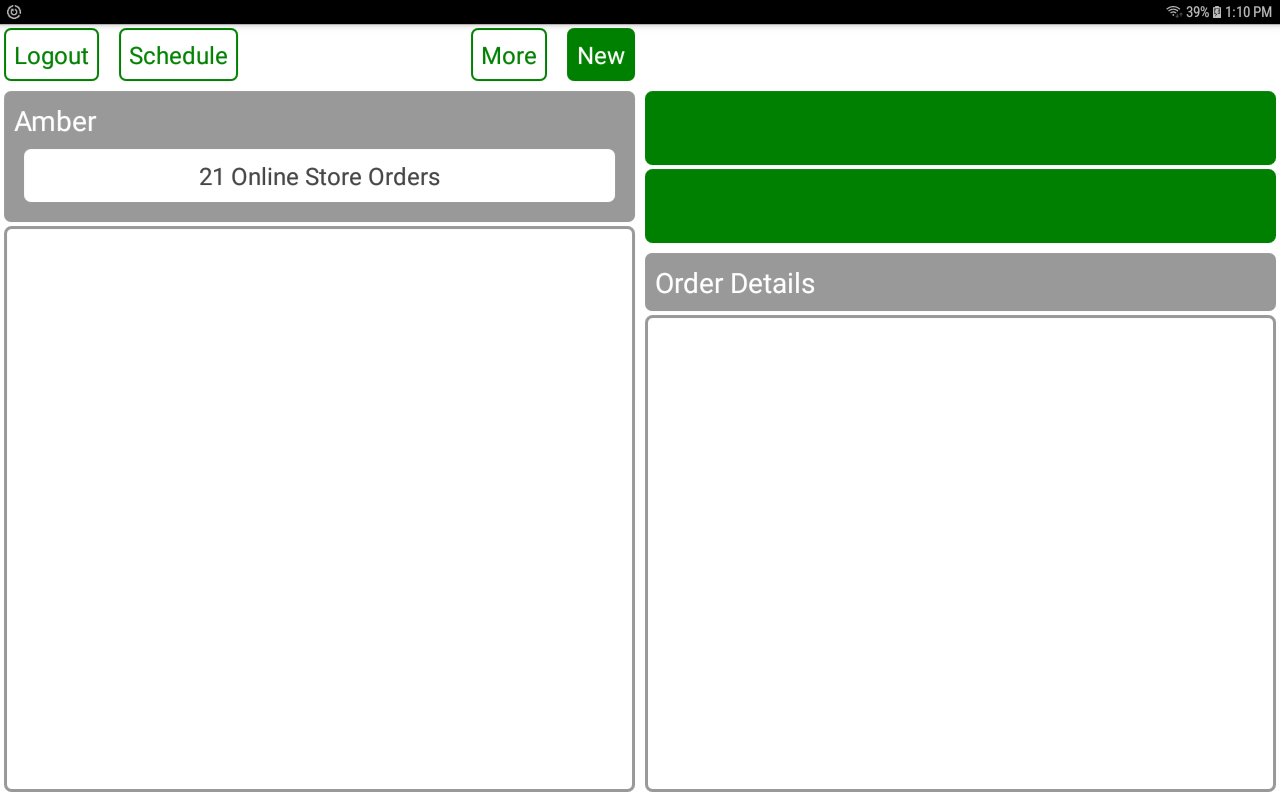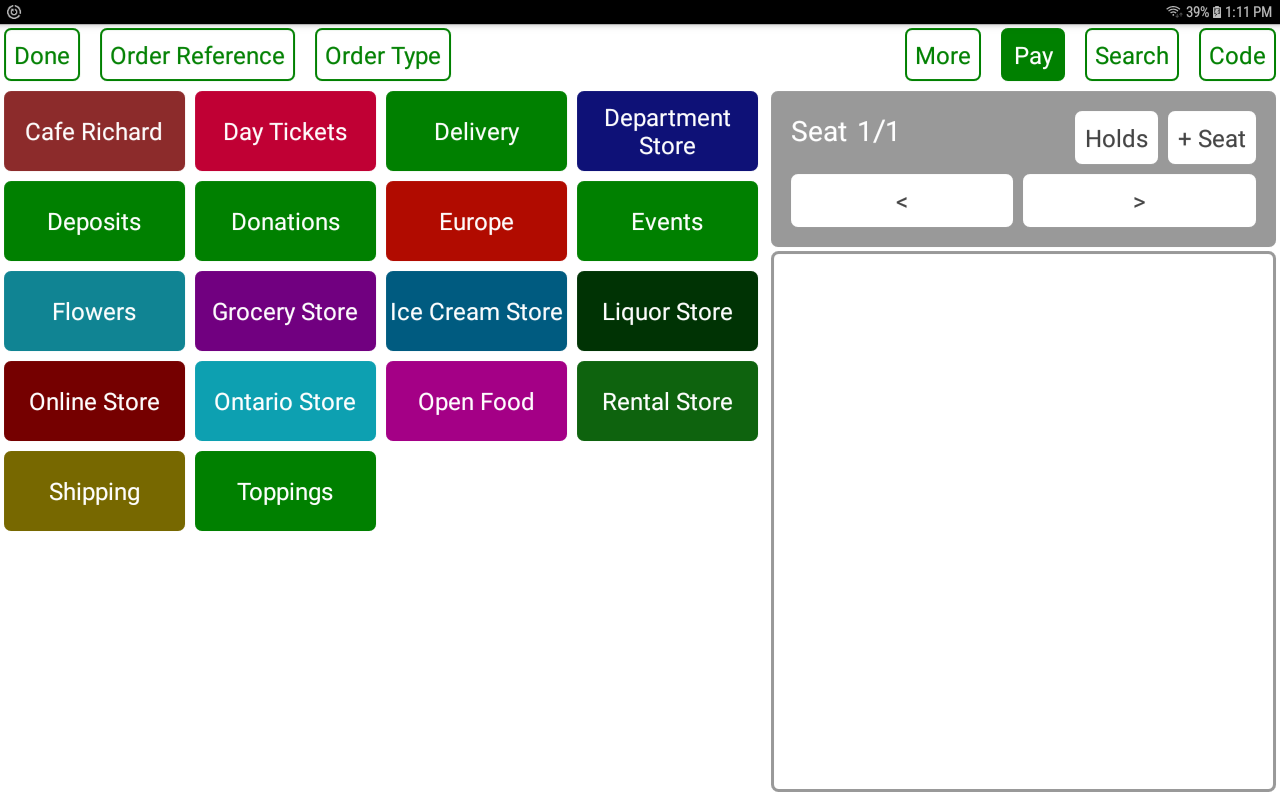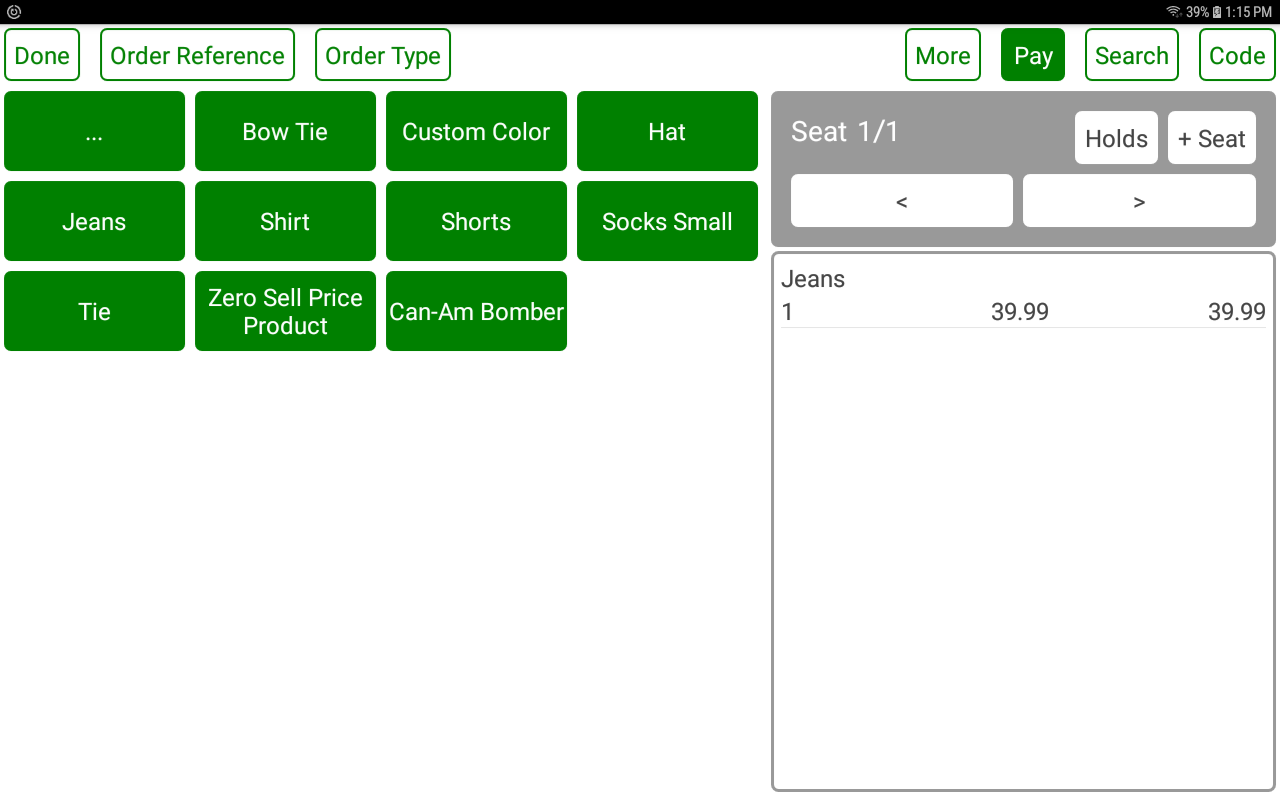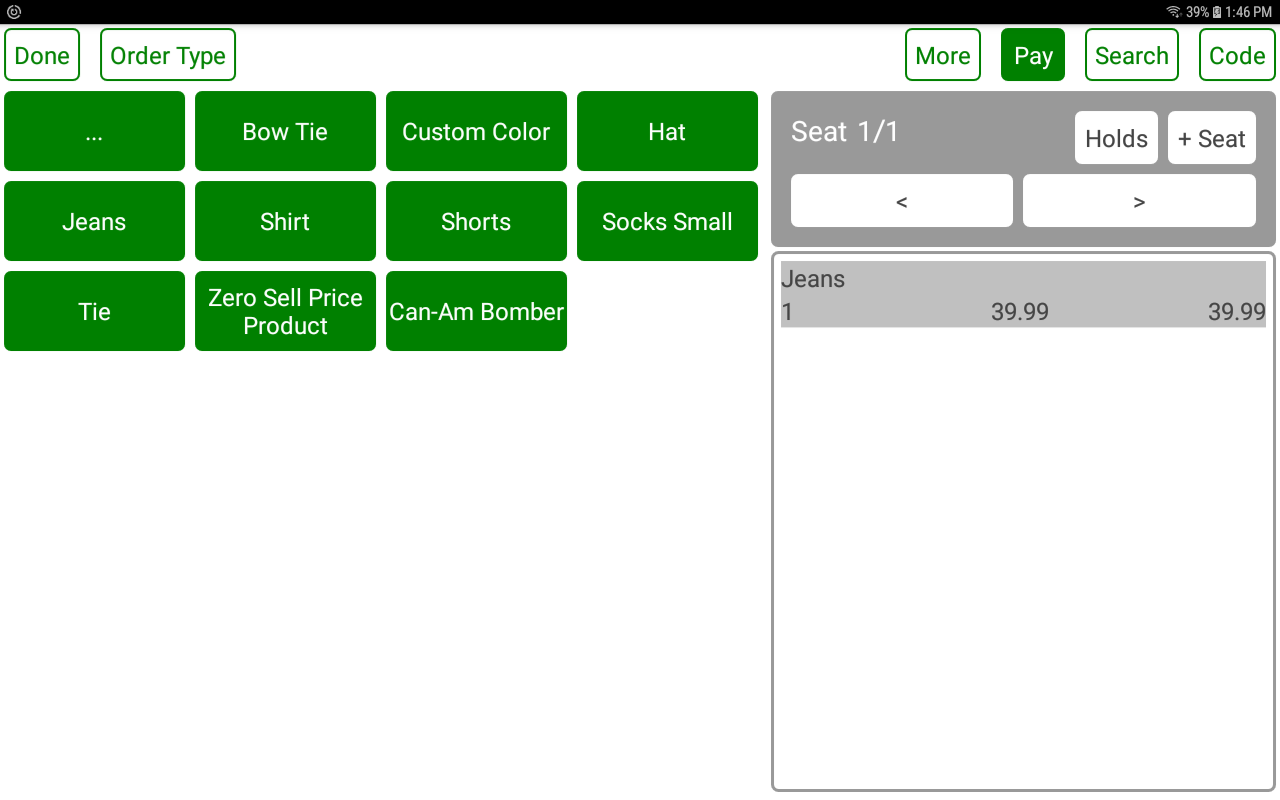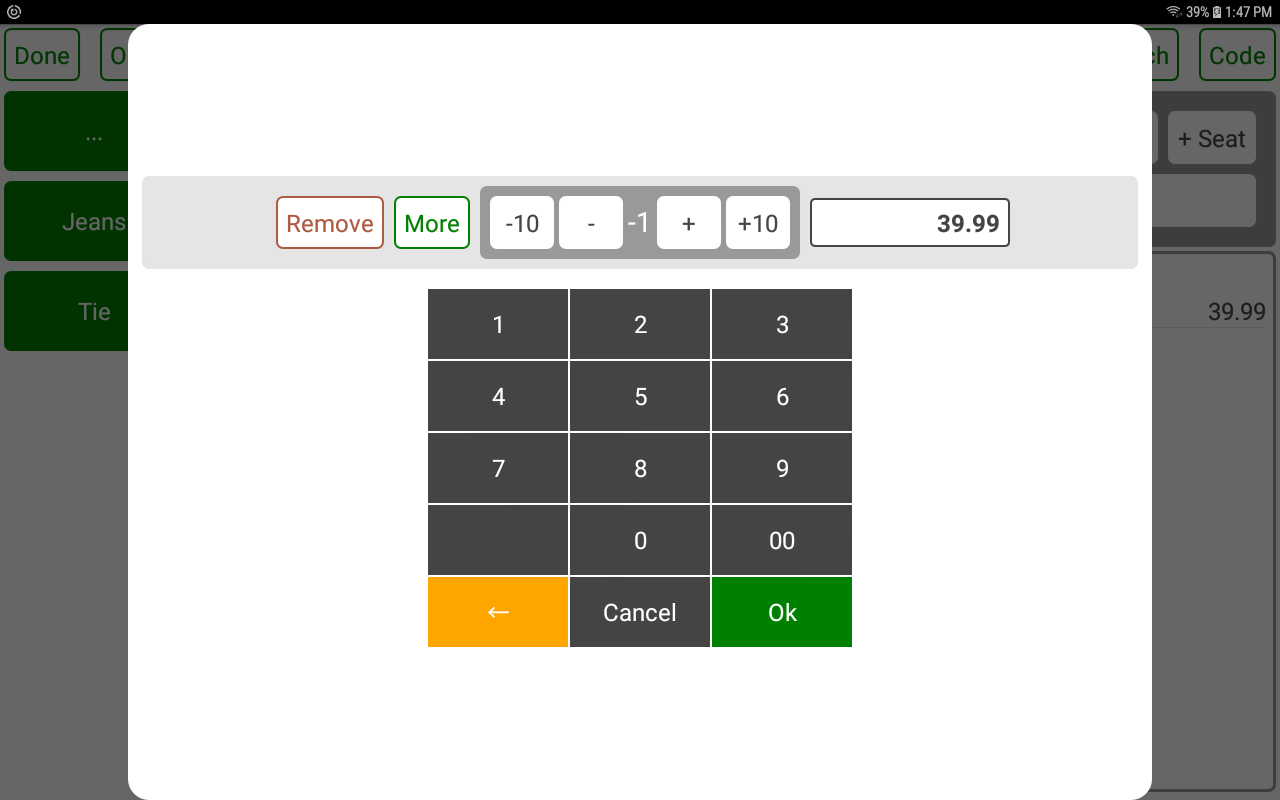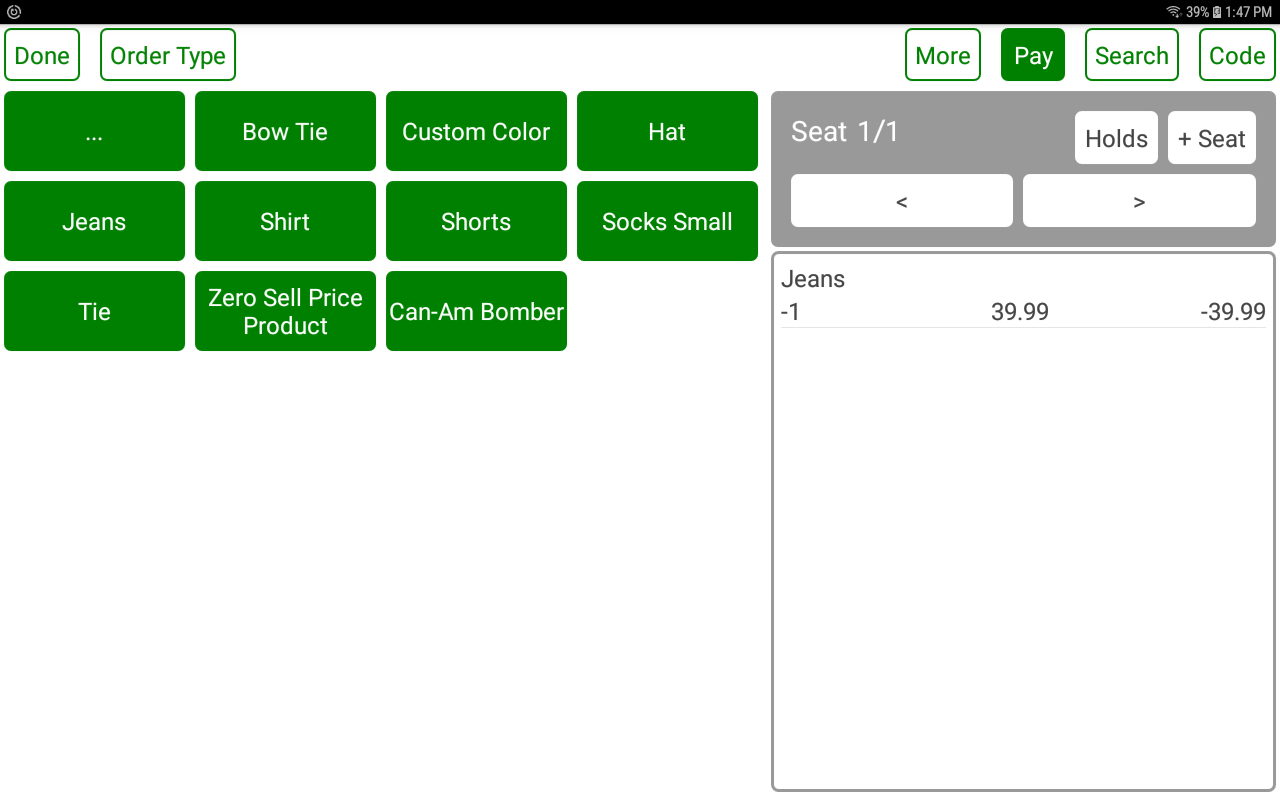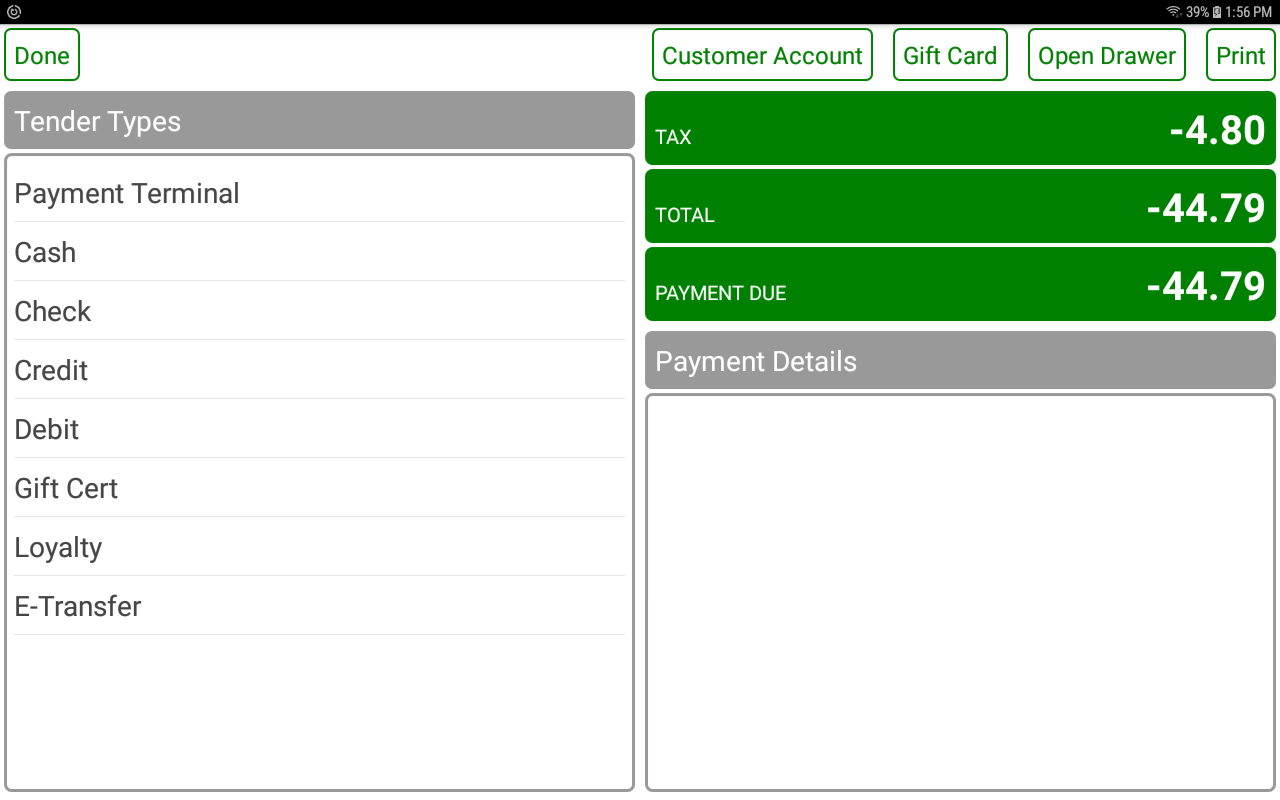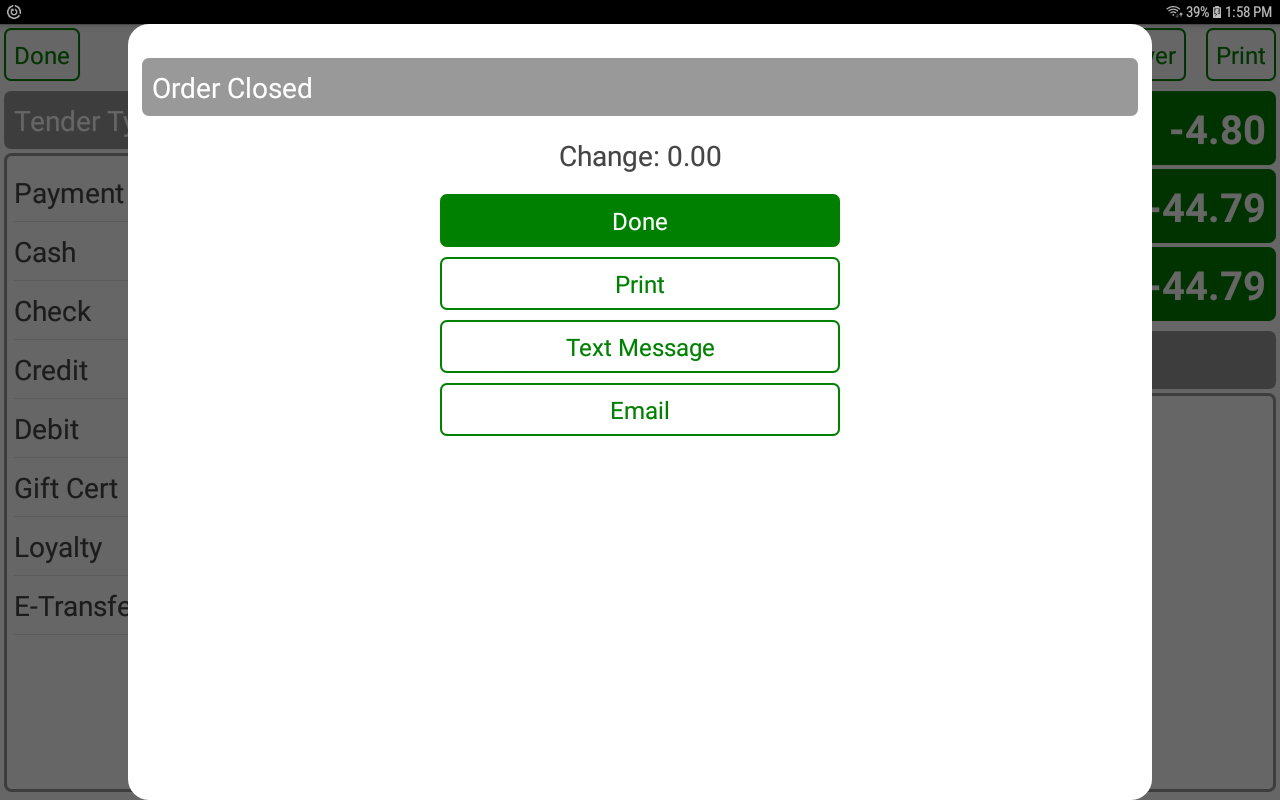POS-n-go Android POS Manual
- A refund transaction is very similar to a sale transaction, only with item quantities that are negative.
- An exchange is an order with a mix of positive (sale) and negative (return) item quantities.
- An item quantity can be changed by selecting it and incrementing or decrementing it.
- On the Login screen select an operator name.
- On the Orders screen select NEW to create a new order.
- On the Order Detail screen add an item to the order.
- On the Order Detail screen select the item and decrement the quantity with the NEGATIVE button.
- On the Payment screen select a tender type, such as CASH, CHECK, CREDIT or DEBIT. If you have an integrated payment terminal select PAYMENT TERMINAL to automatically send the refund amount to it.
- Confirm the refund amount and select OK.
- On the Order Closed screen select a receipt option, such as PRINT, TEXT MESSAGE or EMAIL.