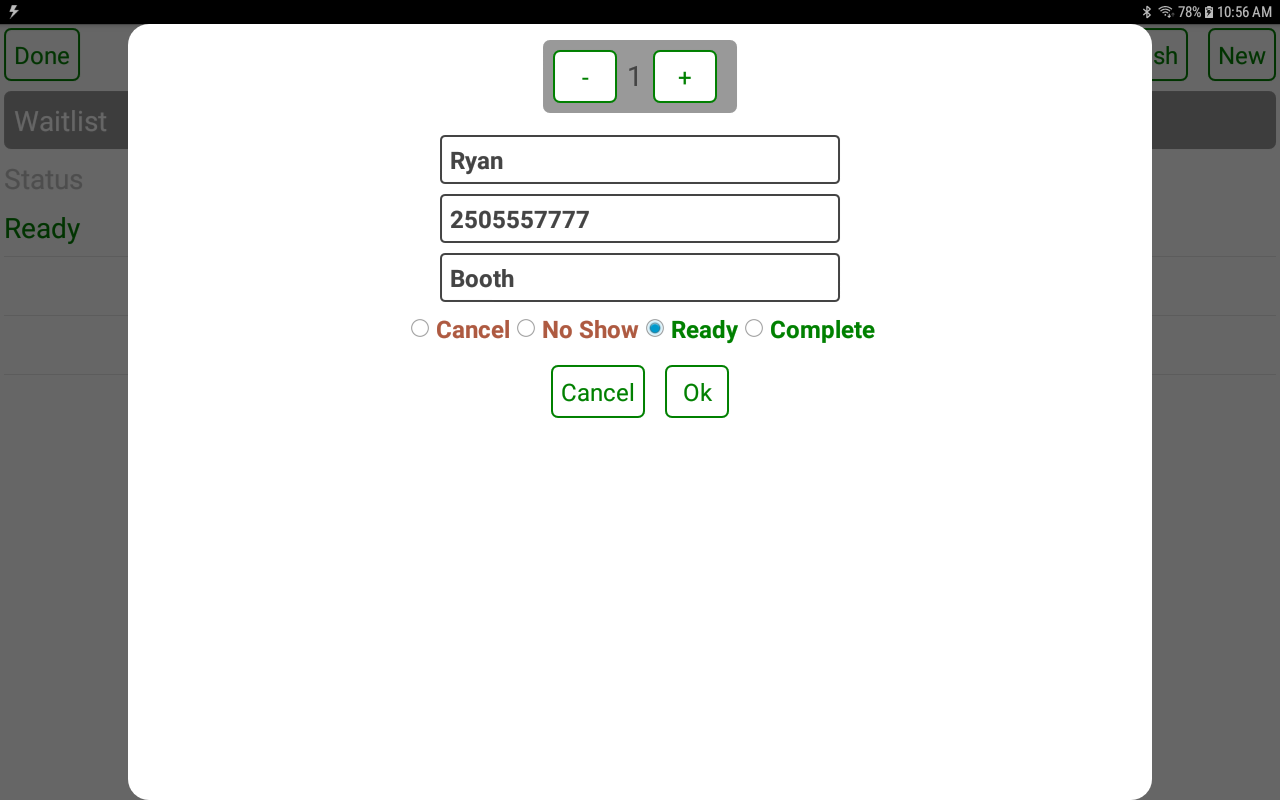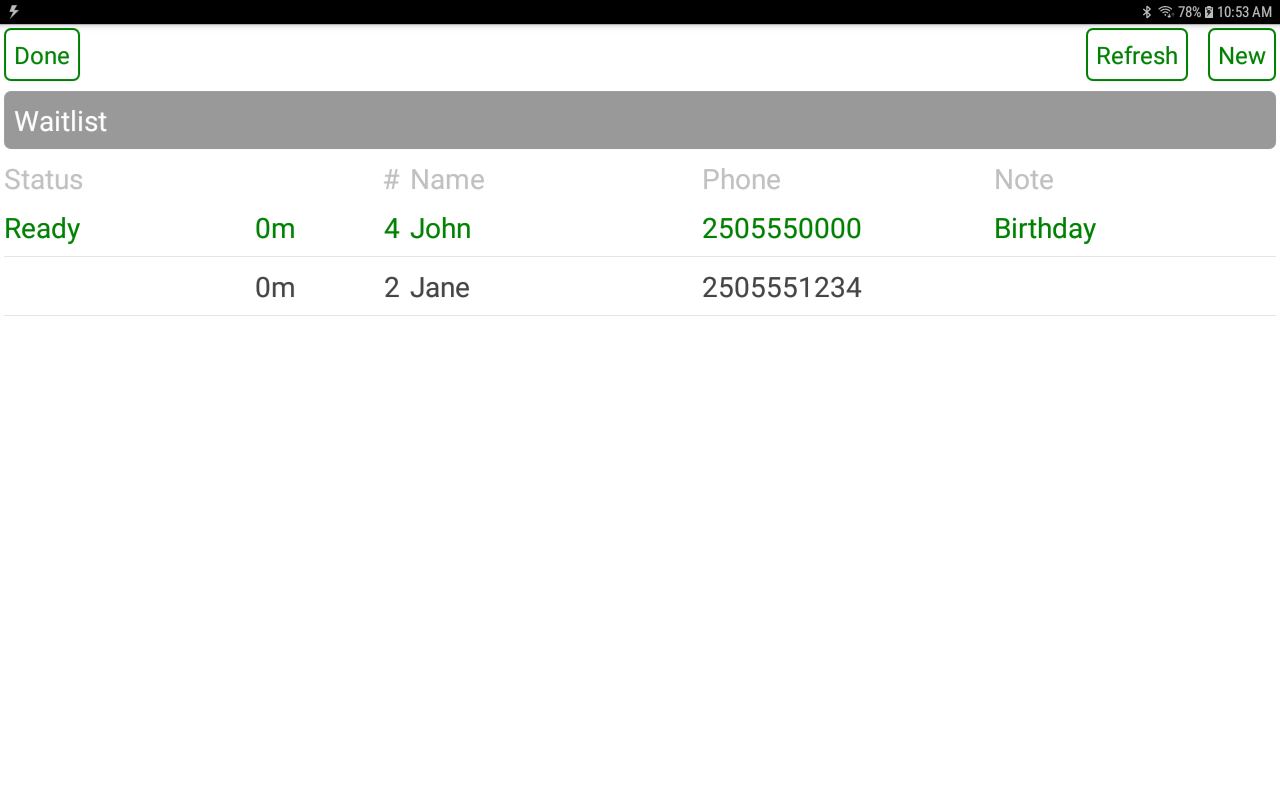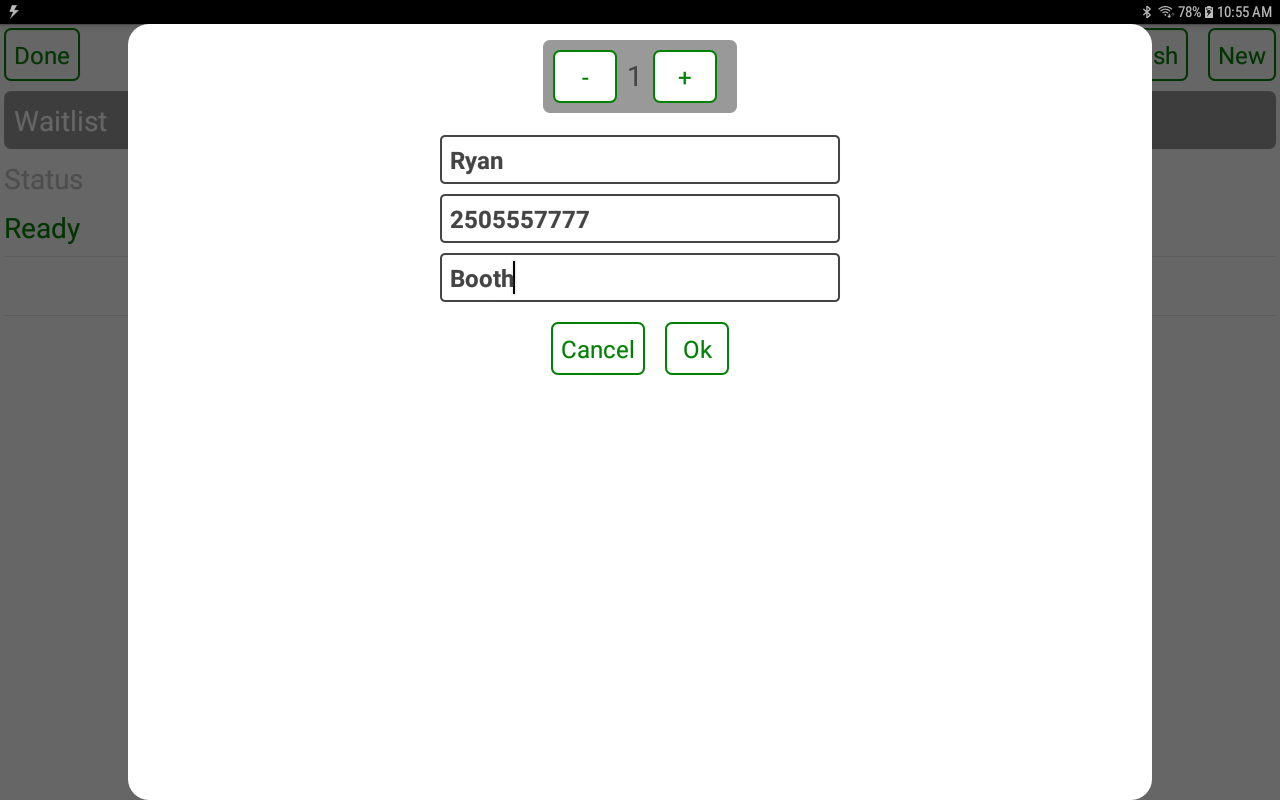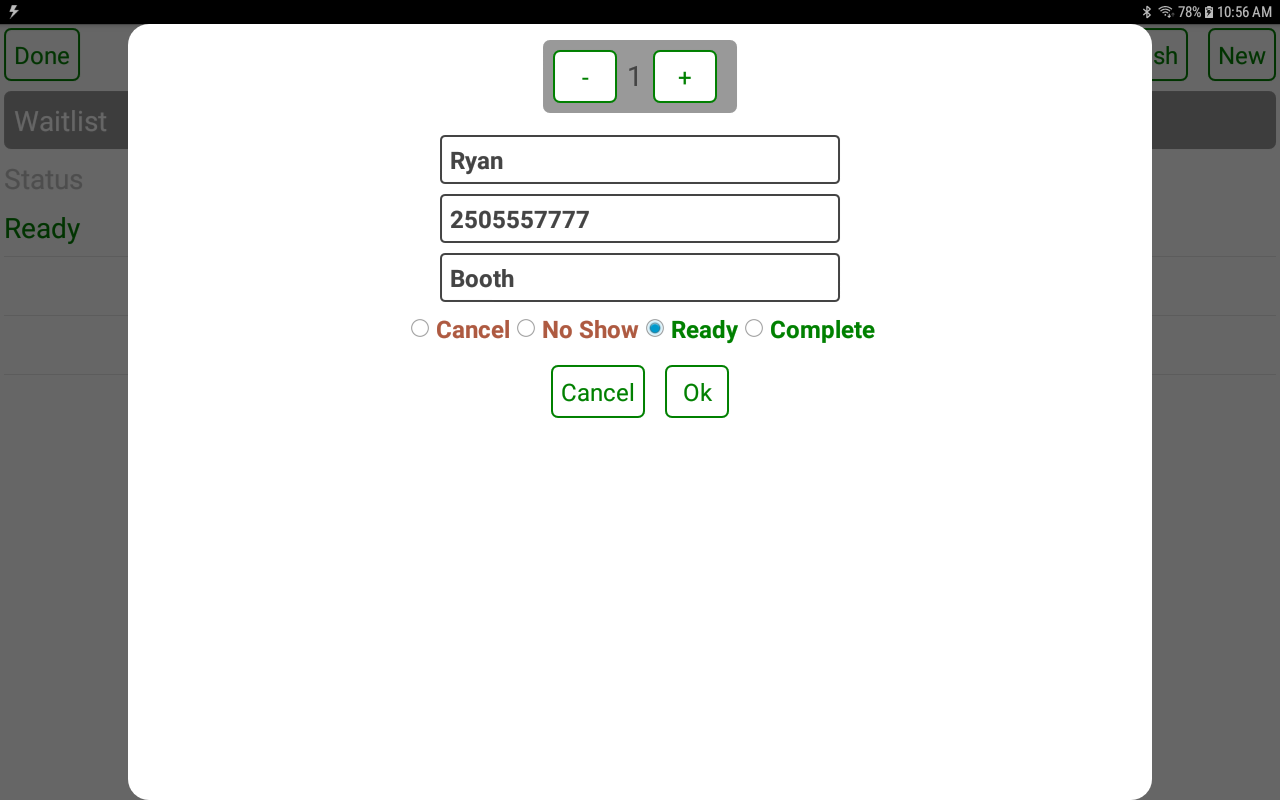POS-n-go Android POS Manual
- The Waitlist screen allows restaurants to manage customers waiting for a table.
- The DONE button will return to the orders screen.
- The REFRESH button will refresh the waitlist.
- The NEW button will add a new customer to the waitlist.
- Selecting an entry in the list will allow you to update the information.
Basic Setup, Devices, Device Settings
Set Waitlist to On
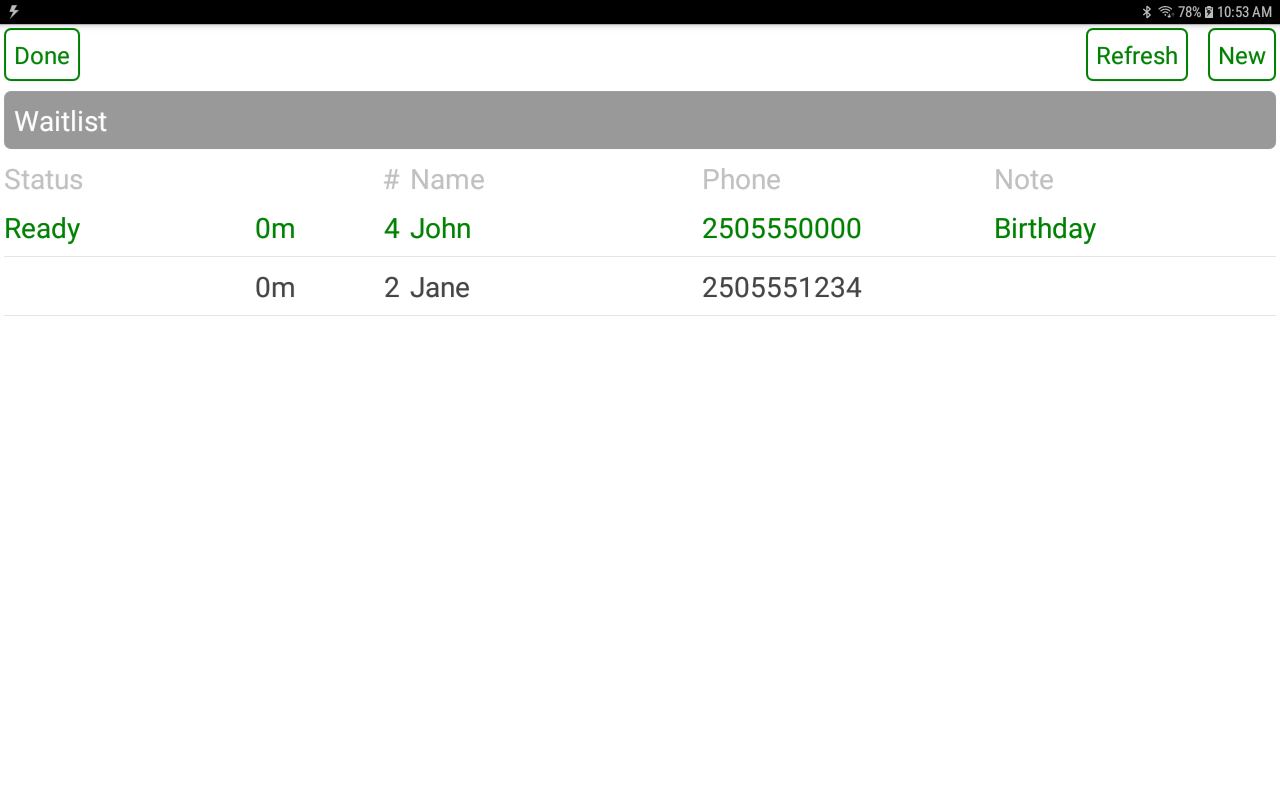
- Select the number of guests in the party using the - and + buttons.
- Enter the customer name.
- Enter an optional phone number to send text message notifications to the customer.
- Enter an optional note.
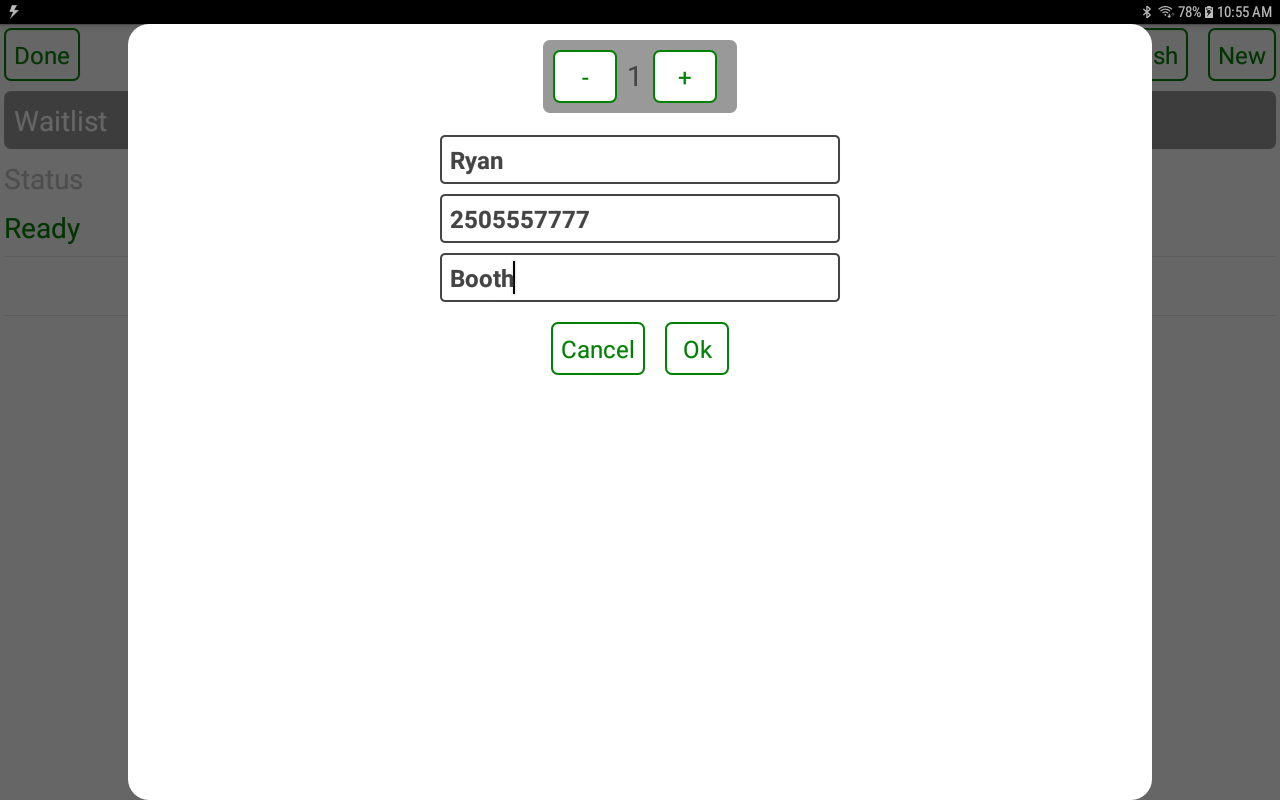
- You may update any customer information.
- The READY button sends a table ready text message to the customer.
- The COMPLETE button removes the customer from the waitlist when they arrive.
- The CANCEL button removes the customer from the waitlist if they cancel.
- The NO SHOW button removes the customer from the waitlist if they do not show up.