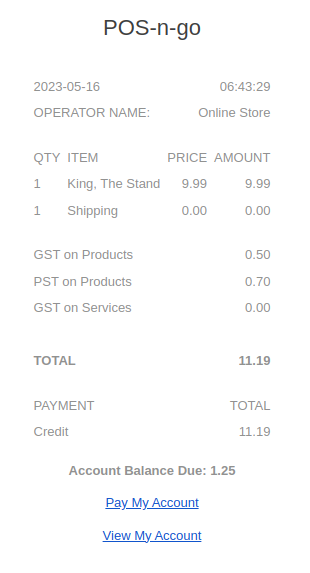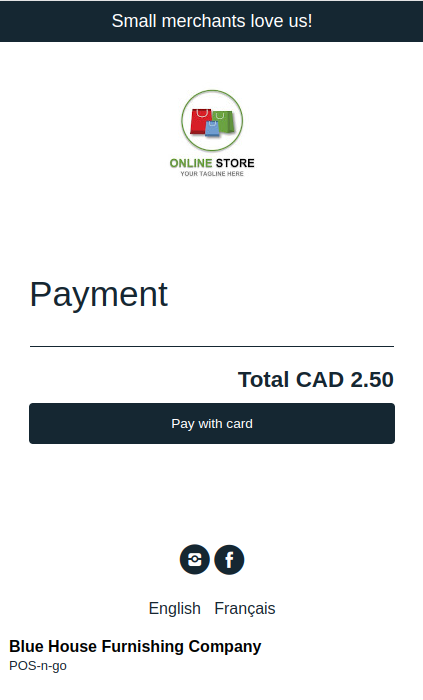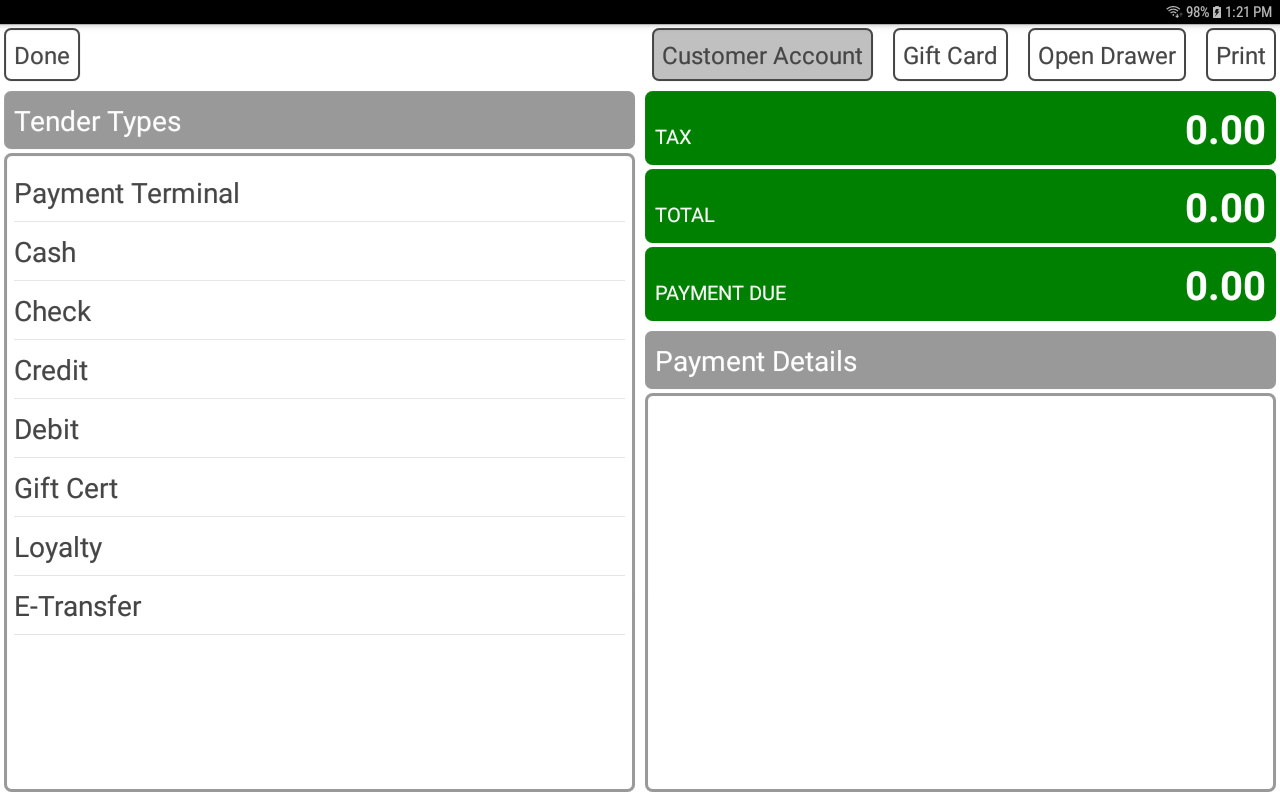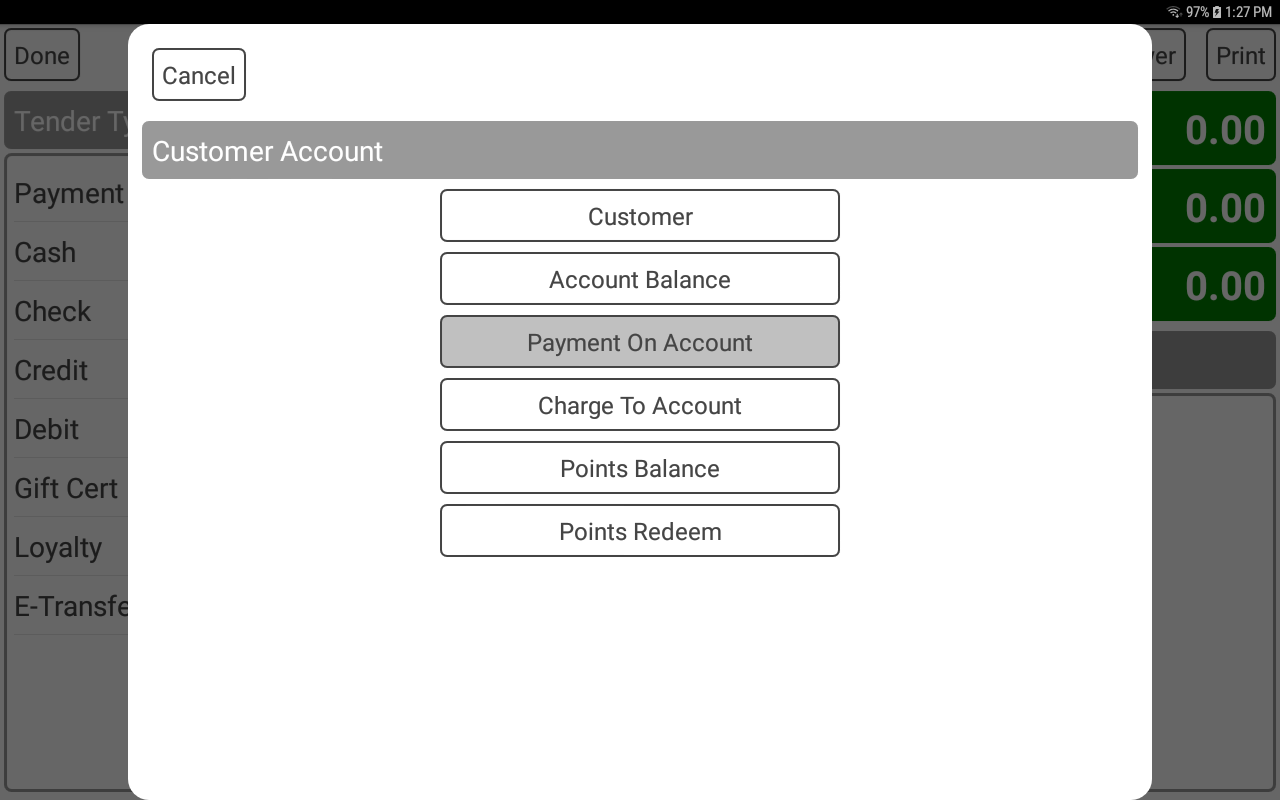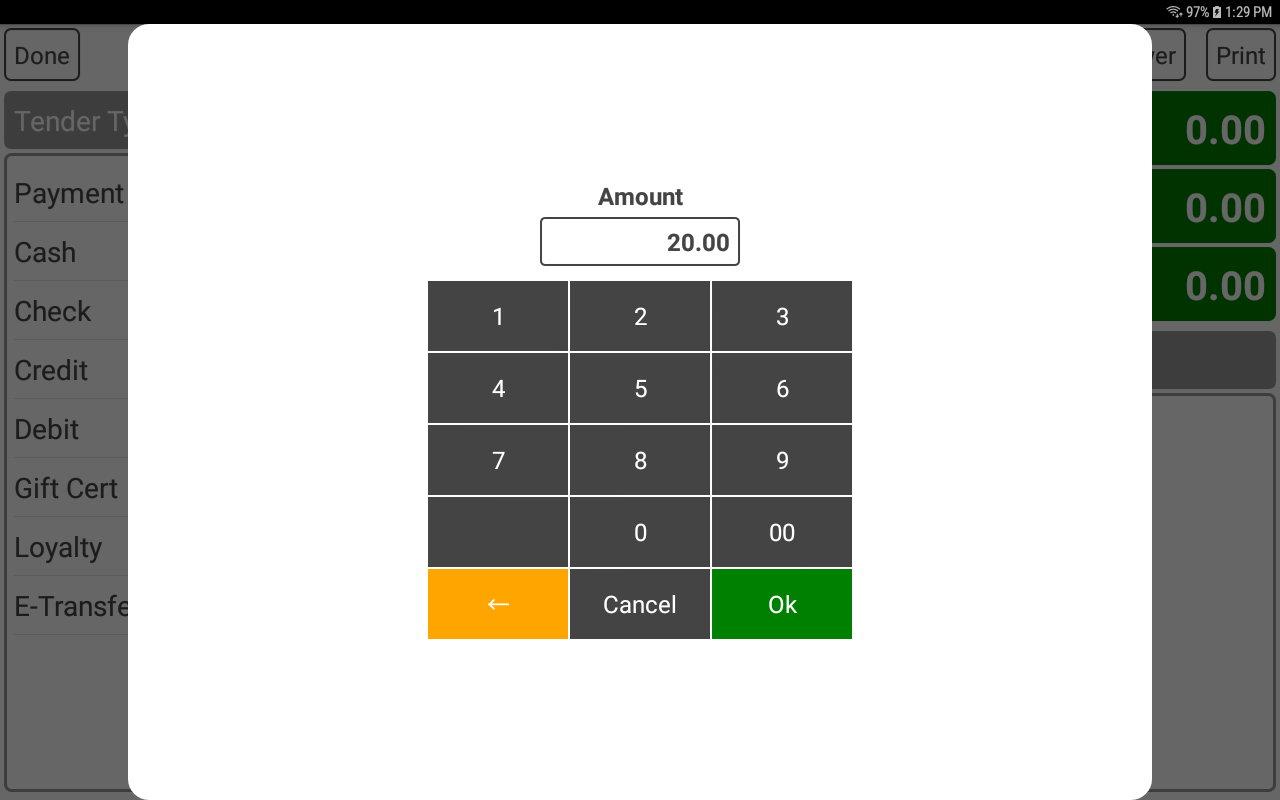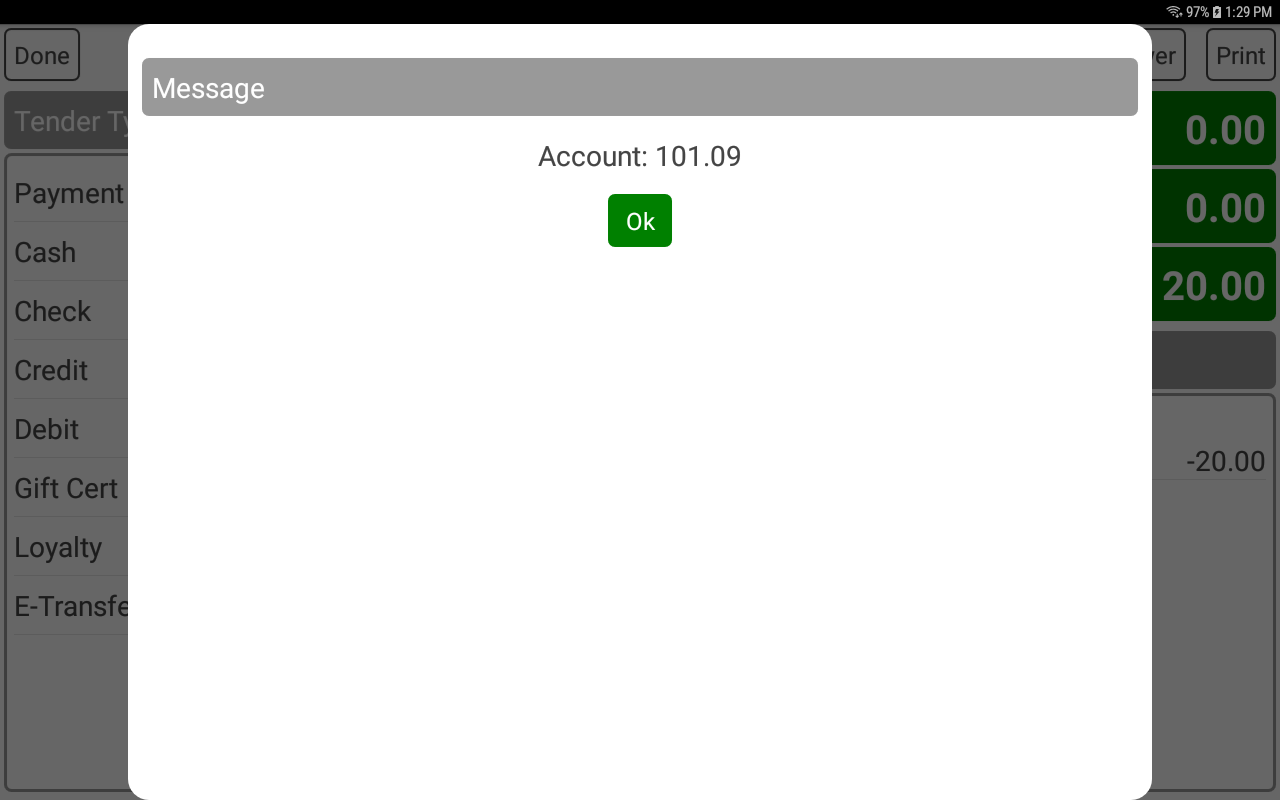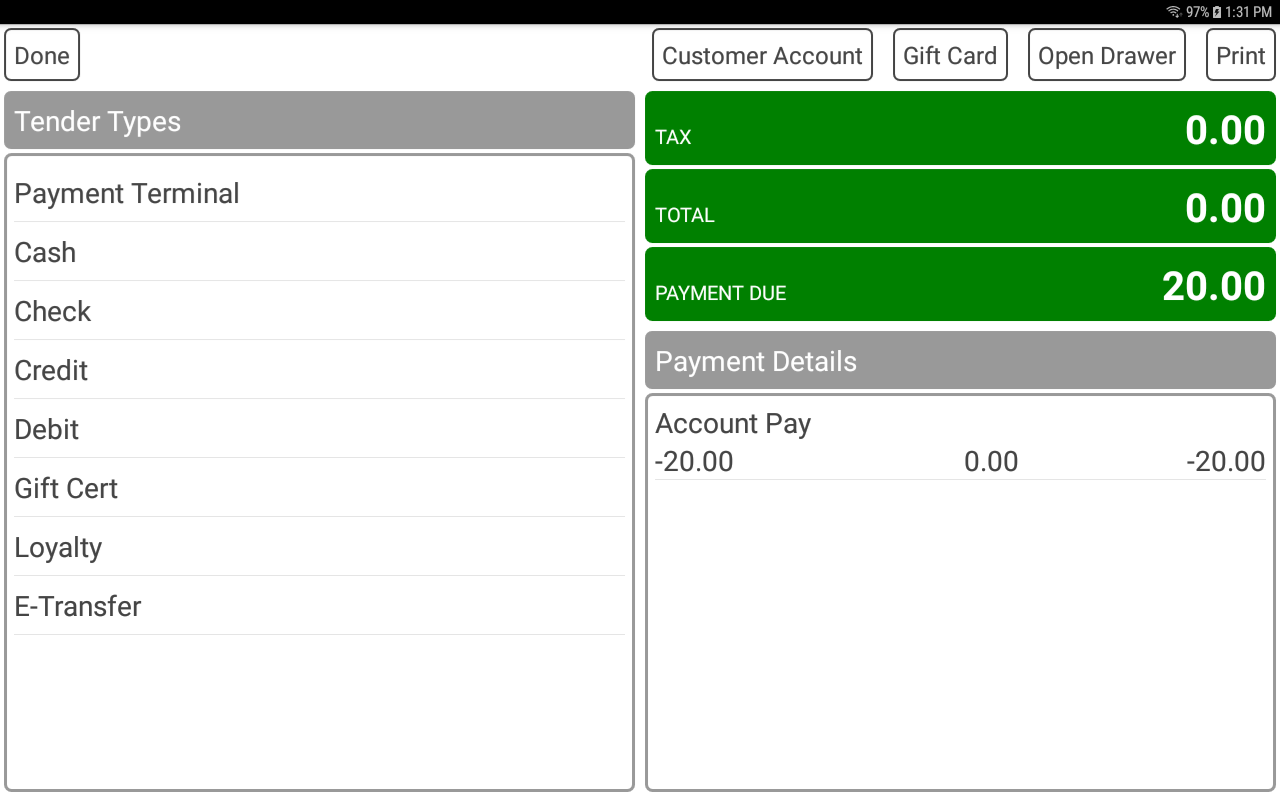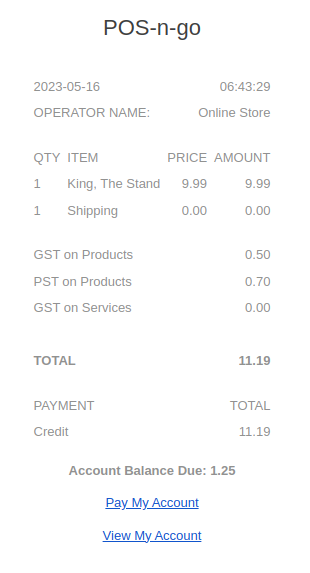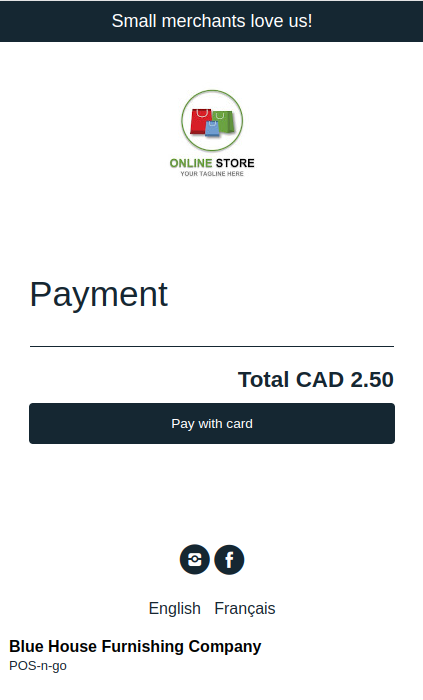POS-n-go Android POS Manual
- Create a new order.
- Select the PAY button to go to the payment screen.
- Select the CUSTOMER ACCOUNT button.
- If you have not already added a customer to the order, add one using the CUSTOMER button.
- Select the PAYMENT ON ACCOUNT button.
- Enter the amount the customer would like to pay on their account.
- A customer account receipt will be printed and the account balance displayed.
- Once processed tender the order with the method of payment, such as cash.
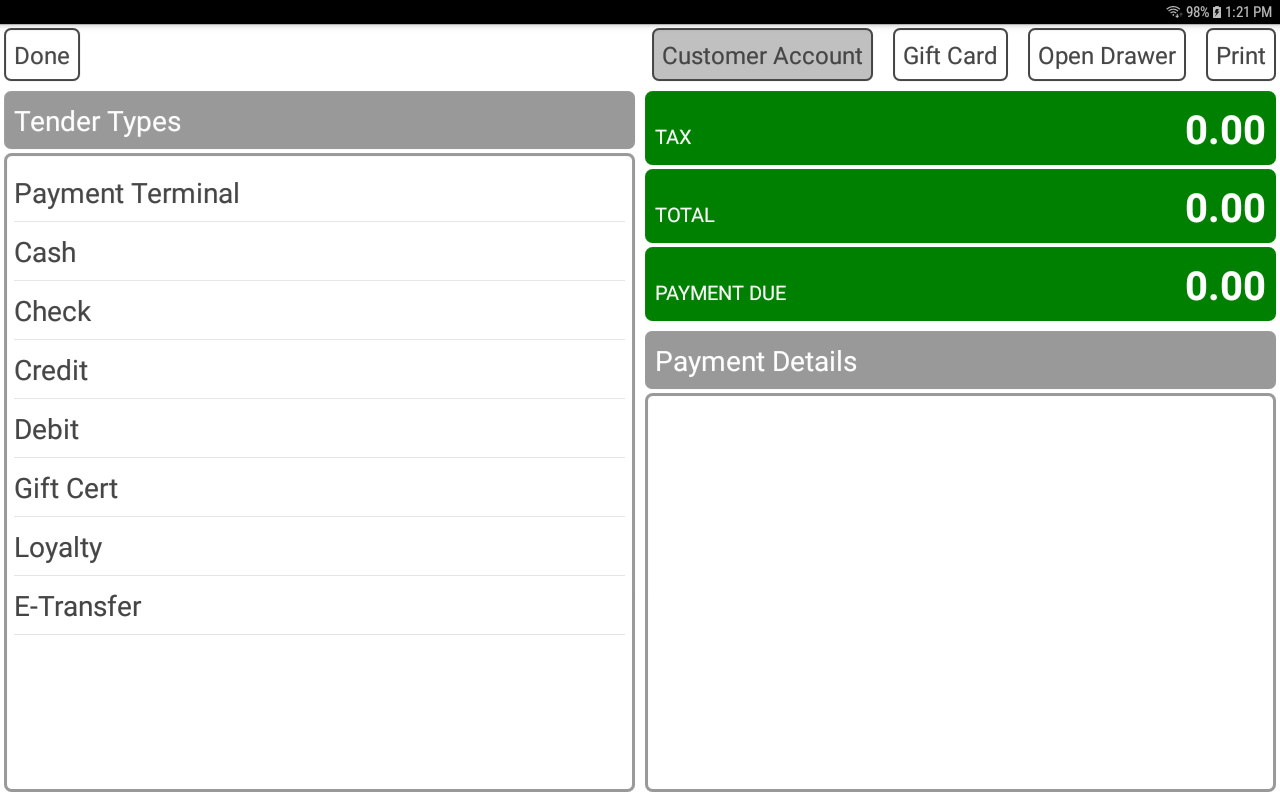
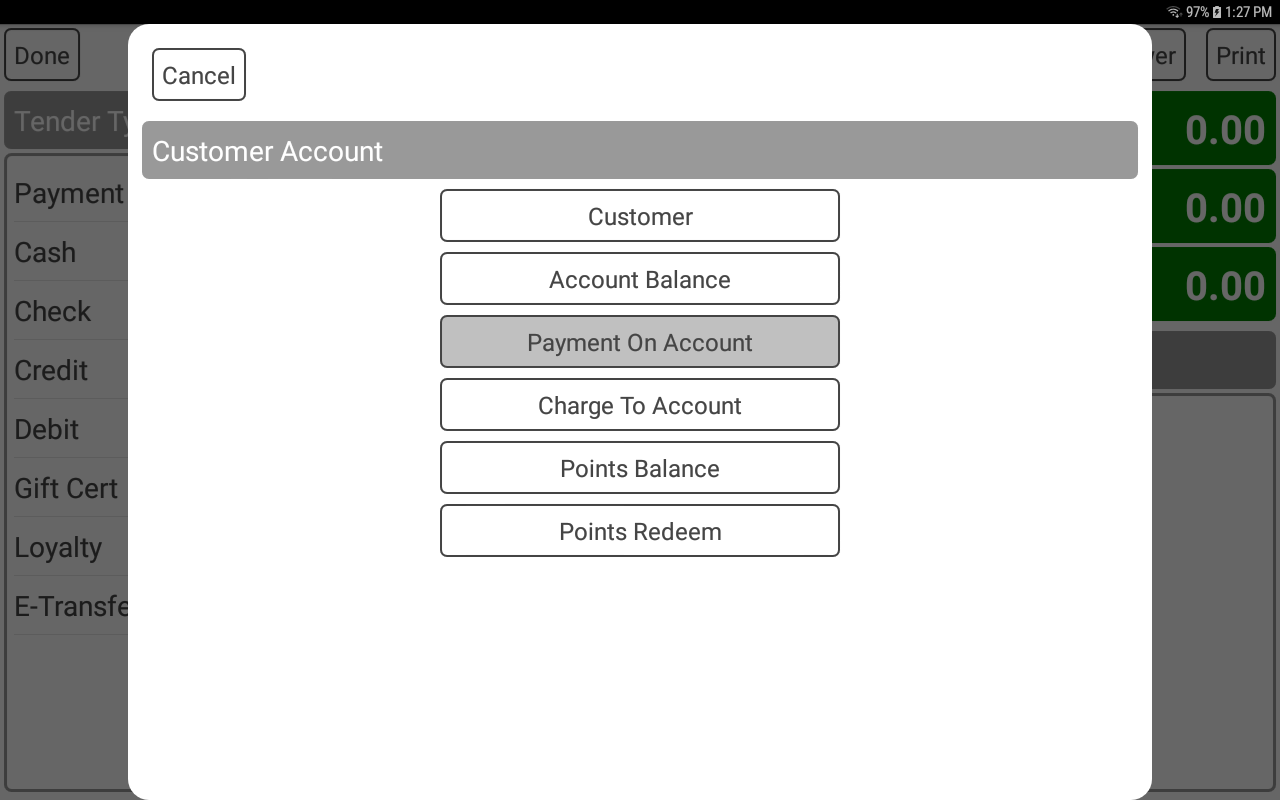
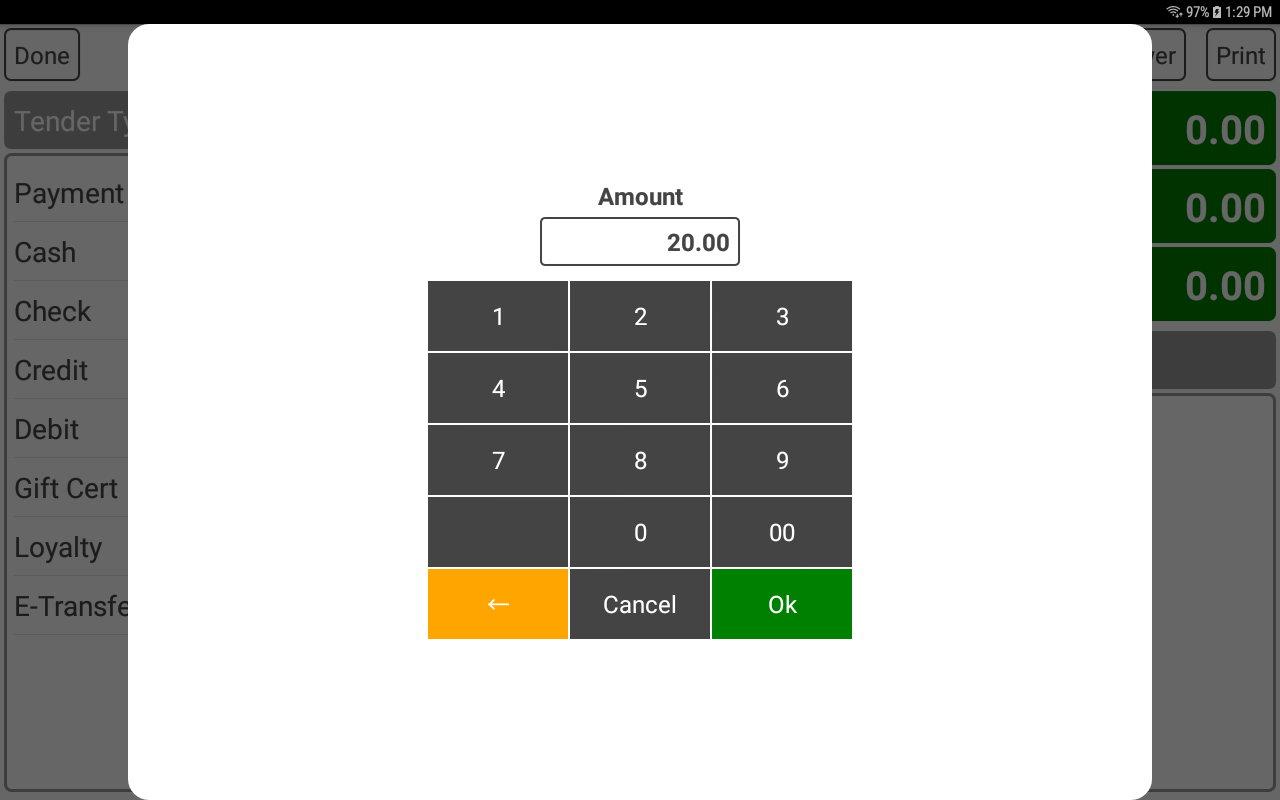
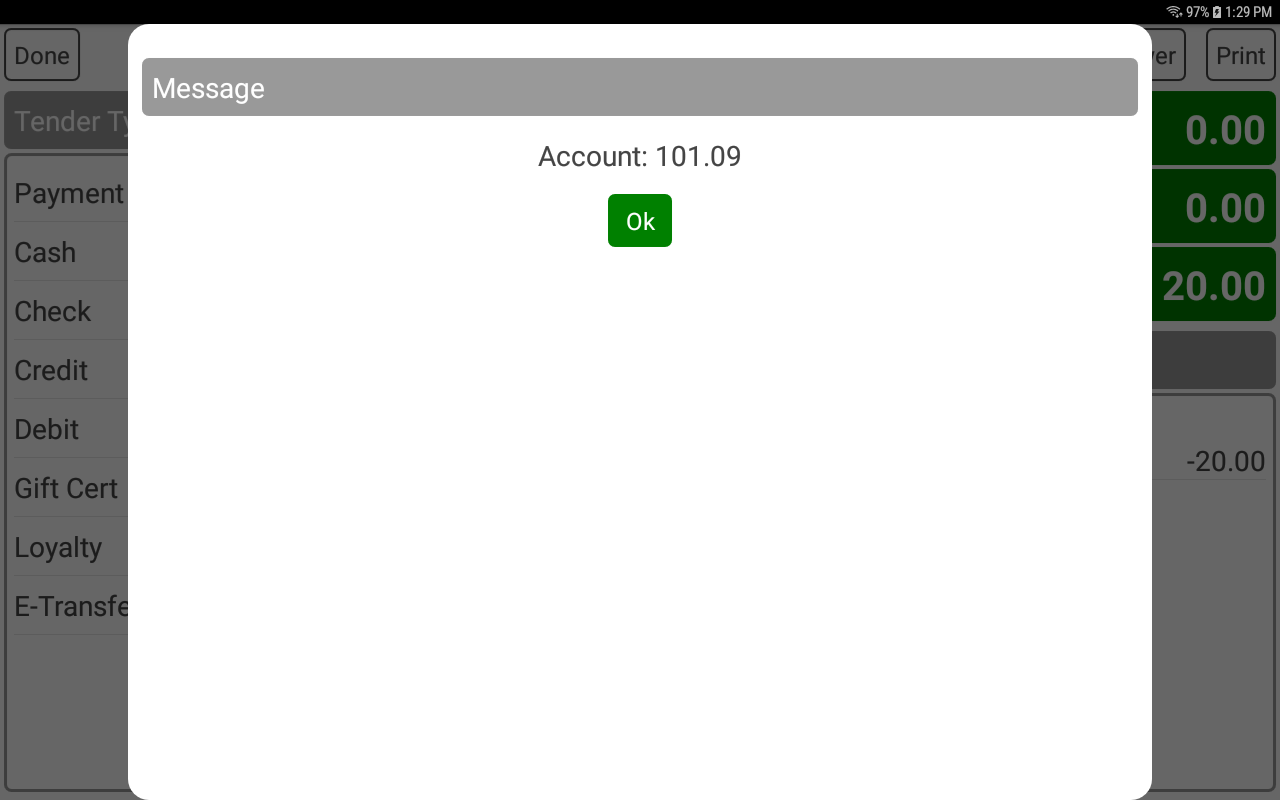
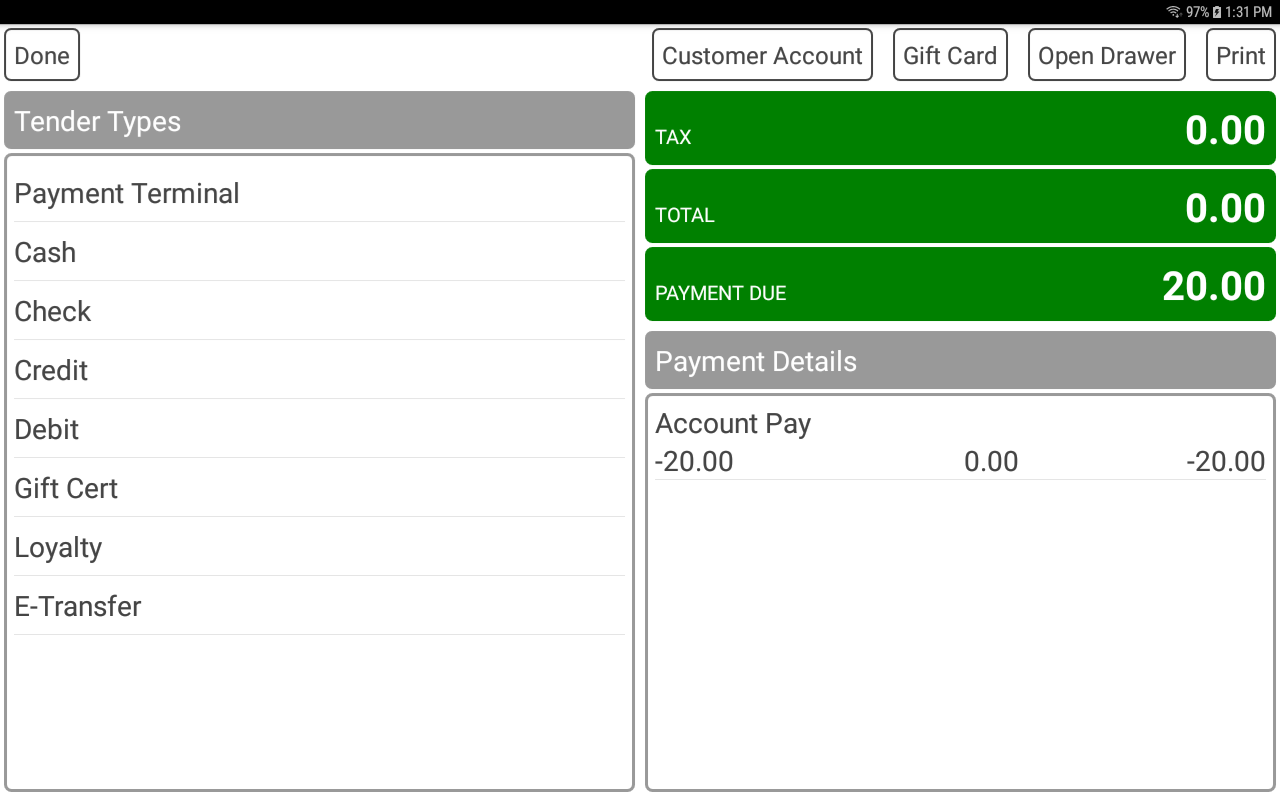
- Customers can optionally pay their account online.
- Payments can be processed through Elavon, Nuvei or Stripe.
- Stripe HPP also supports Apple Pay and Google Pay.
- Online payments are custom branded using the online store settings.
- Configure a minimum of a logo, styling colors and a payment processor.
- A "Pay My Account" link is included on customer receipts.
- To show the customer account balance enable Receipt Account Balance in the web portal, Settings.
- To show the customer account payment link enable Receipt Account Payment in the web portal, Settings.