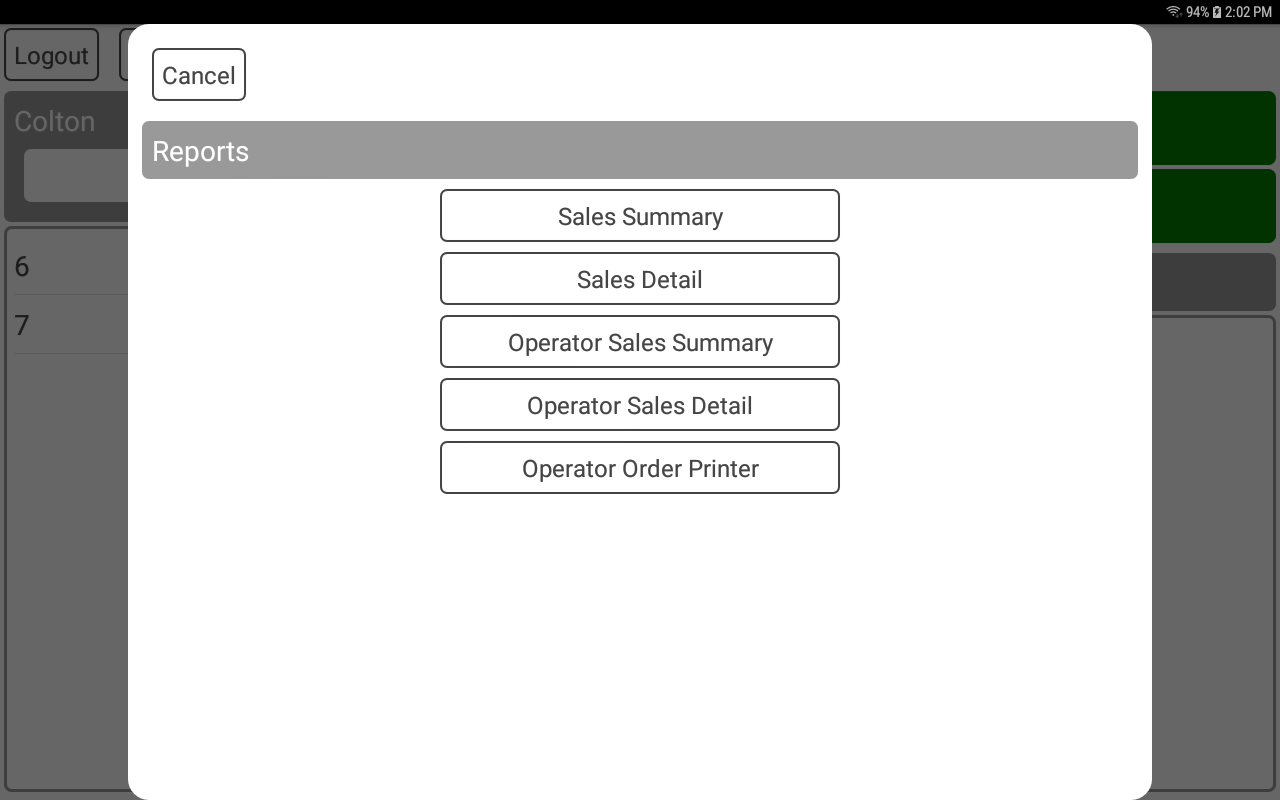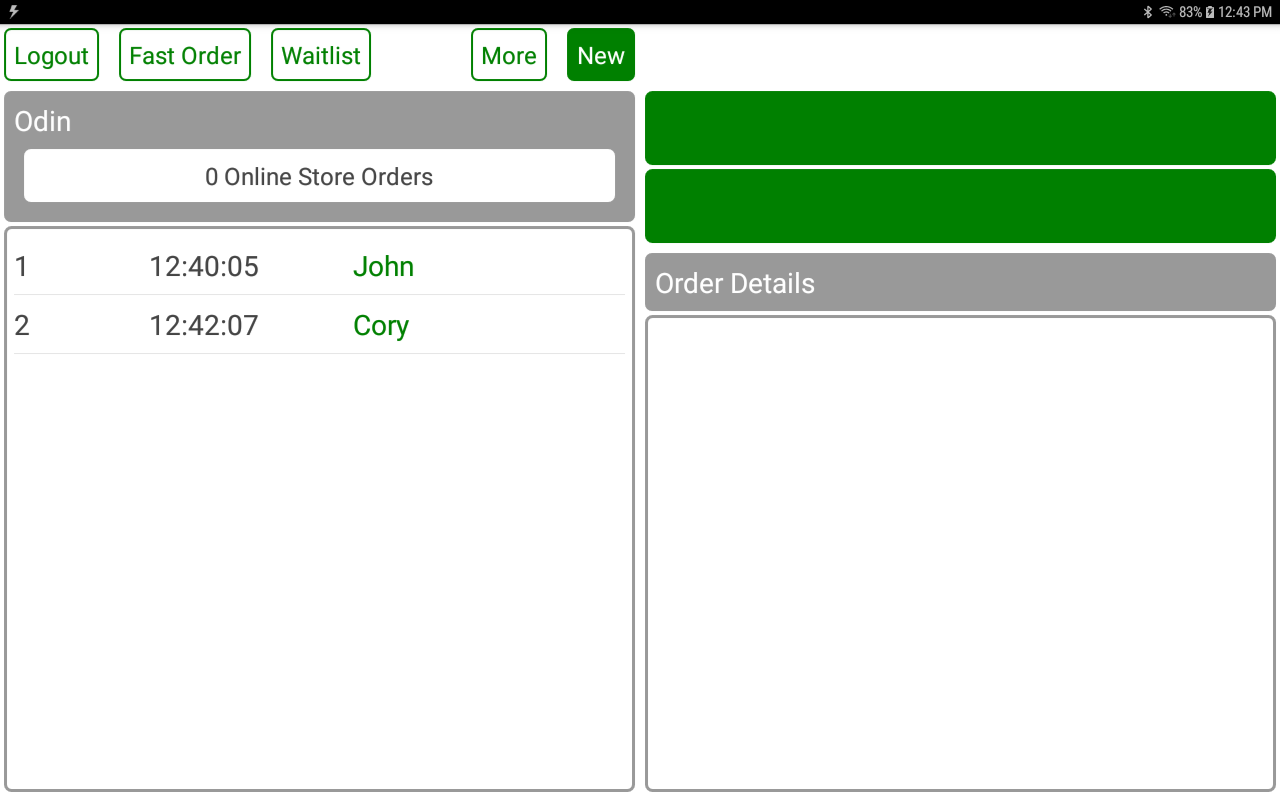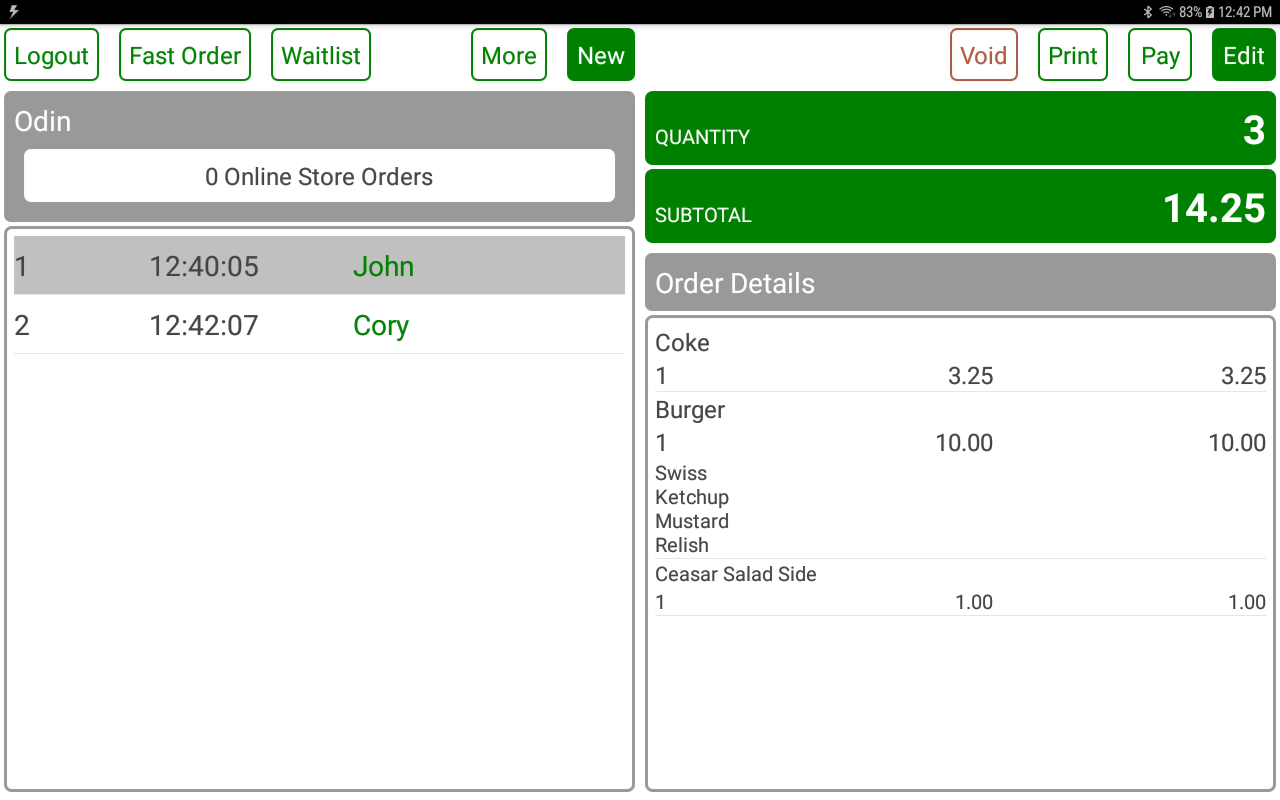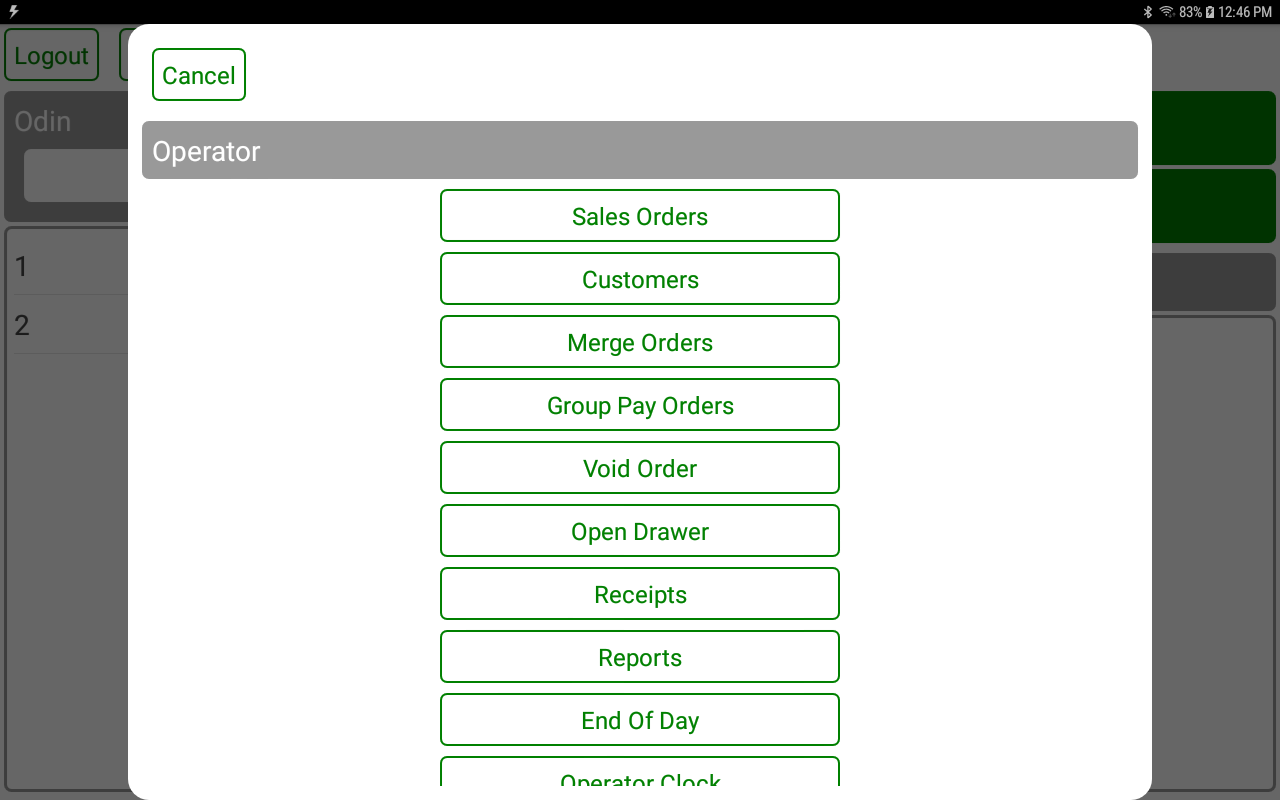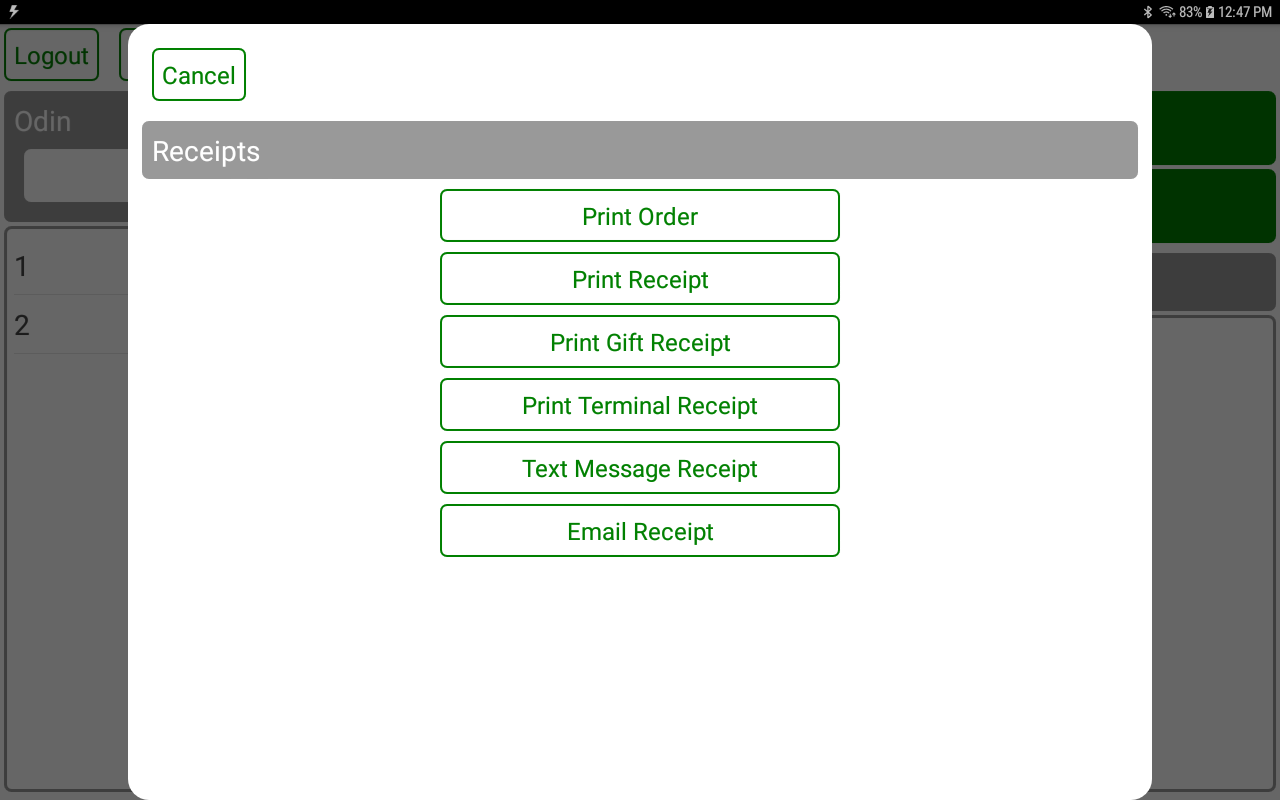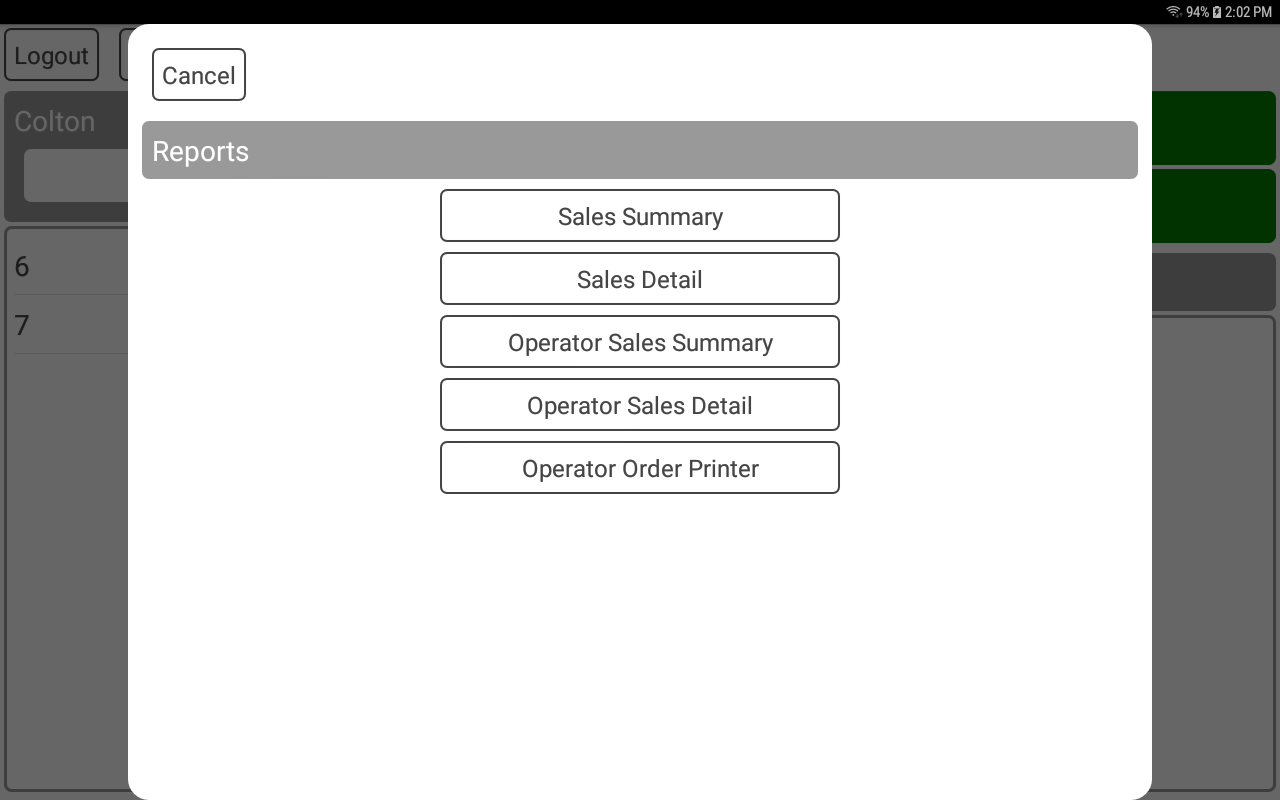POS-n-go Android POS Manual
- The orders screen displays open orders for the logged in operator and is used to create new orders.
- The LOGOUT button will log the operator out and return to the login screen.
- The FAST ORDER button will create a new fast order.
- The WAITLIST button will switch to the customer waitlist screen.
- The SCHEDULE button will switch to the appointment book screen.
- The MORE button displays a list of operator level functions.
- The NEW button will create a new order and switch to the order detail screen.
- The ONLINE STORE ORDERS button will switch to the online orders screen.
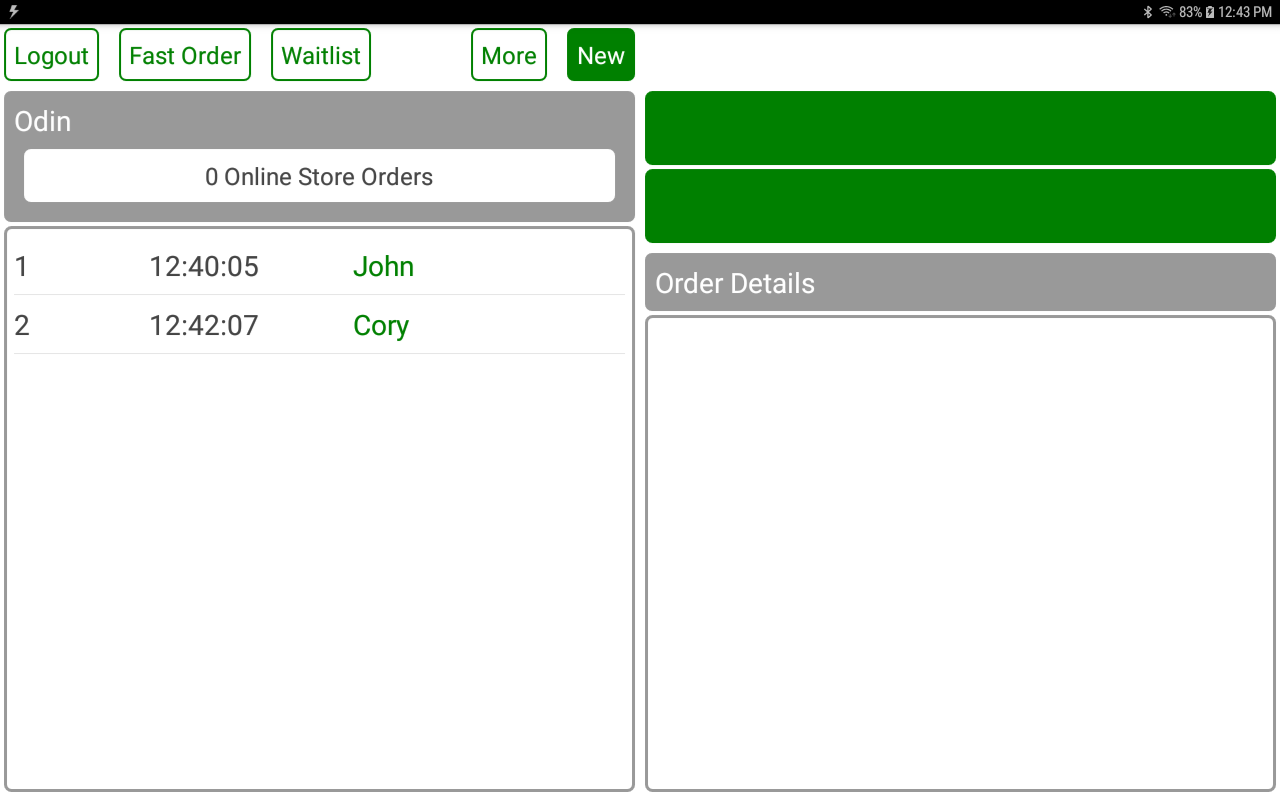
- Selecting an open order will display the order details and additional action buttons.
- The VOID button will prompt for confirmation then remove the entire order.
- The PRINT button will print the selected order to the receipt printer.
- The PAY button will switch to the payment screen.
- The EDIT option will switch to the order details screen.
- Selecting any item in the order details list is the same as pressing the EDIT button.
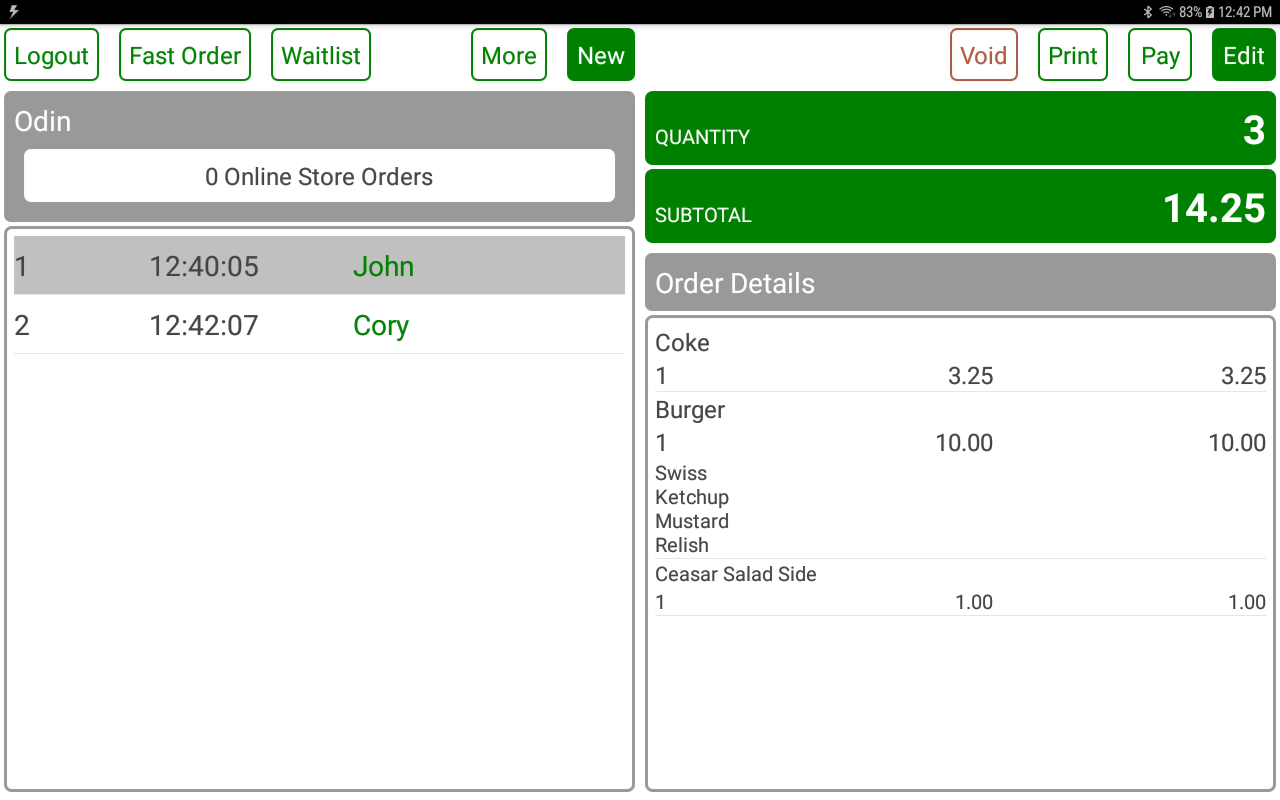
- The SALES ORDERS button is used to manage sales orders.
- The CUSTOMERS button is used to manage customers.
- The MERGE ORDERS button will merge one order into another.
- The GROUP PAY ORDERS button enables the payment of multiple orders at one time.
- The VOID ORDER button is used to void an order.
- The OPEN DRAWER button is used to open the cash drawer.
- The RECEIPTS button displays a list of receipt functions.
- The REPORTS button is used to print sales summary and sales detail reports.
- The END OF DAY button button is used to perform an end-of day and upload all daily sales transactions. All orders must be closed prior.
- The OPERATOR CLOCK button is used to clock in or out the current operator for employee time tracking.
- The INVENTORY button is used to view and add products and receive inventory or adjust inventory counts.
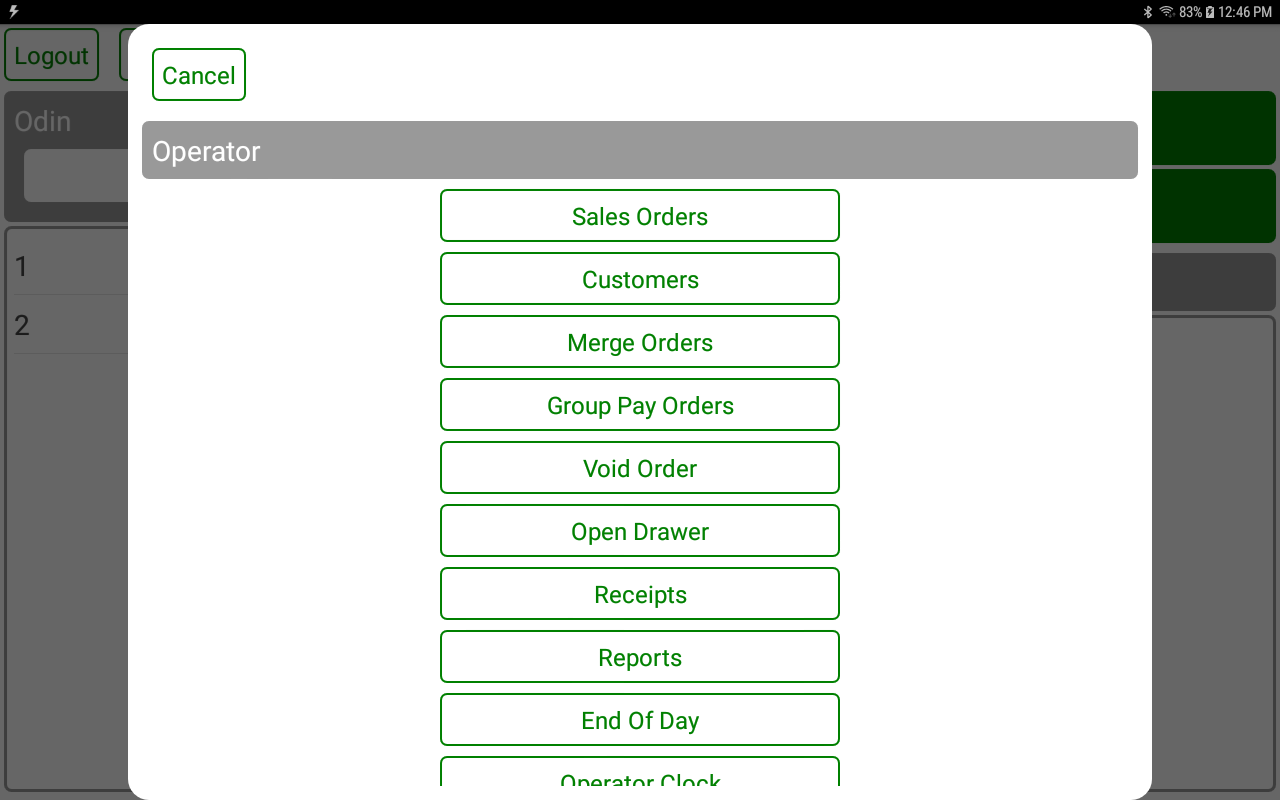
- The PRINT ORDER button is used to reprint an order slip for a closed order.
- The PRINT RECEIPT button is used to reprint a receipt for a closed order.
- The PRINT GIFT RECEIPT button is used to print a gift receipt for a closed order.
- The PRINT TERMINAL RECEIPT is used to reprint a payment terminal receipt.
- The TEXT MESSAGE is used to send a text message receipt for a closed order.
- The EMAIL is used to send an email receipt for a closed order.
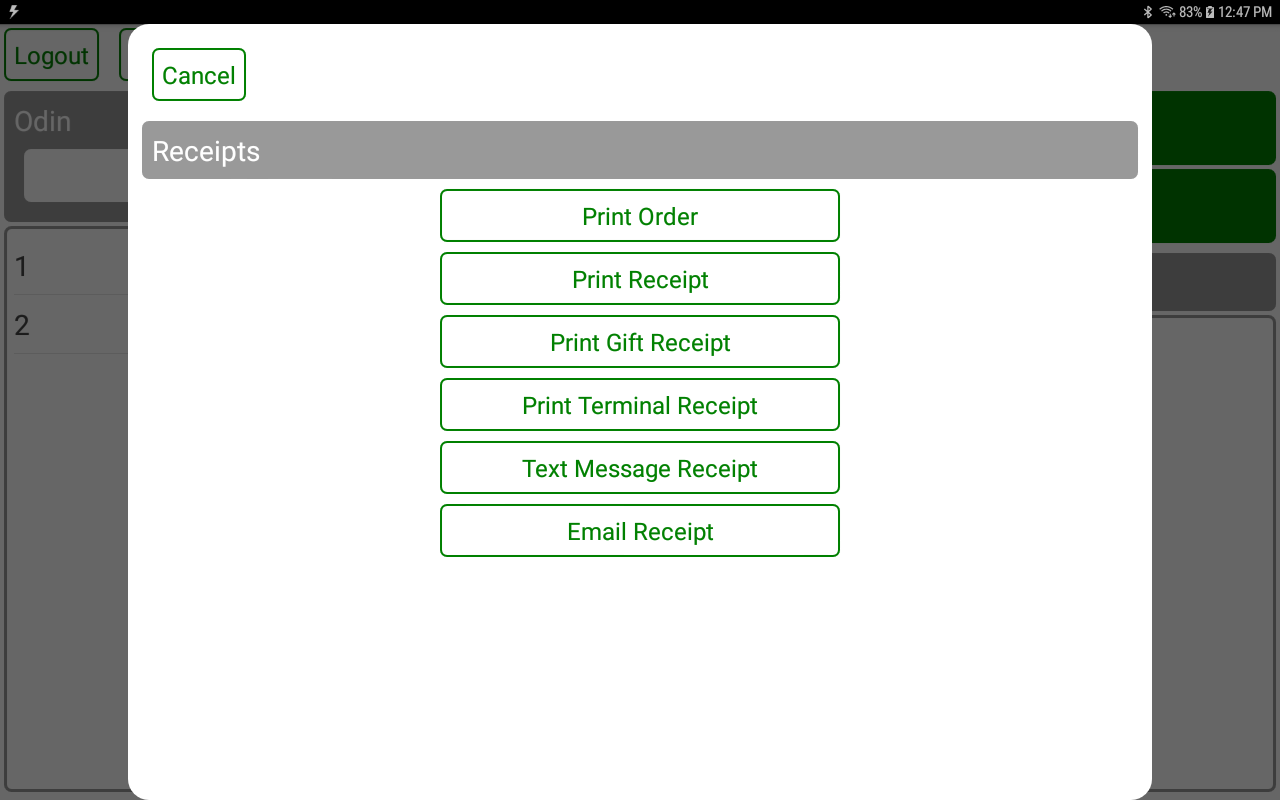
- The SALES SUMMARY button is used to print a terminal level sales report.
- The SALES DETAIL button is used to print a terminal level sales detail report.
- The OPERATOR SALES SUMMARY button is used to print an operator level sales report.
- The OPERATOR SALES DETAIL button is used to print an operator level sales detail report.
- The OPERATOR ORDER PRINTER button is used to print an operator level sales report by order printer.