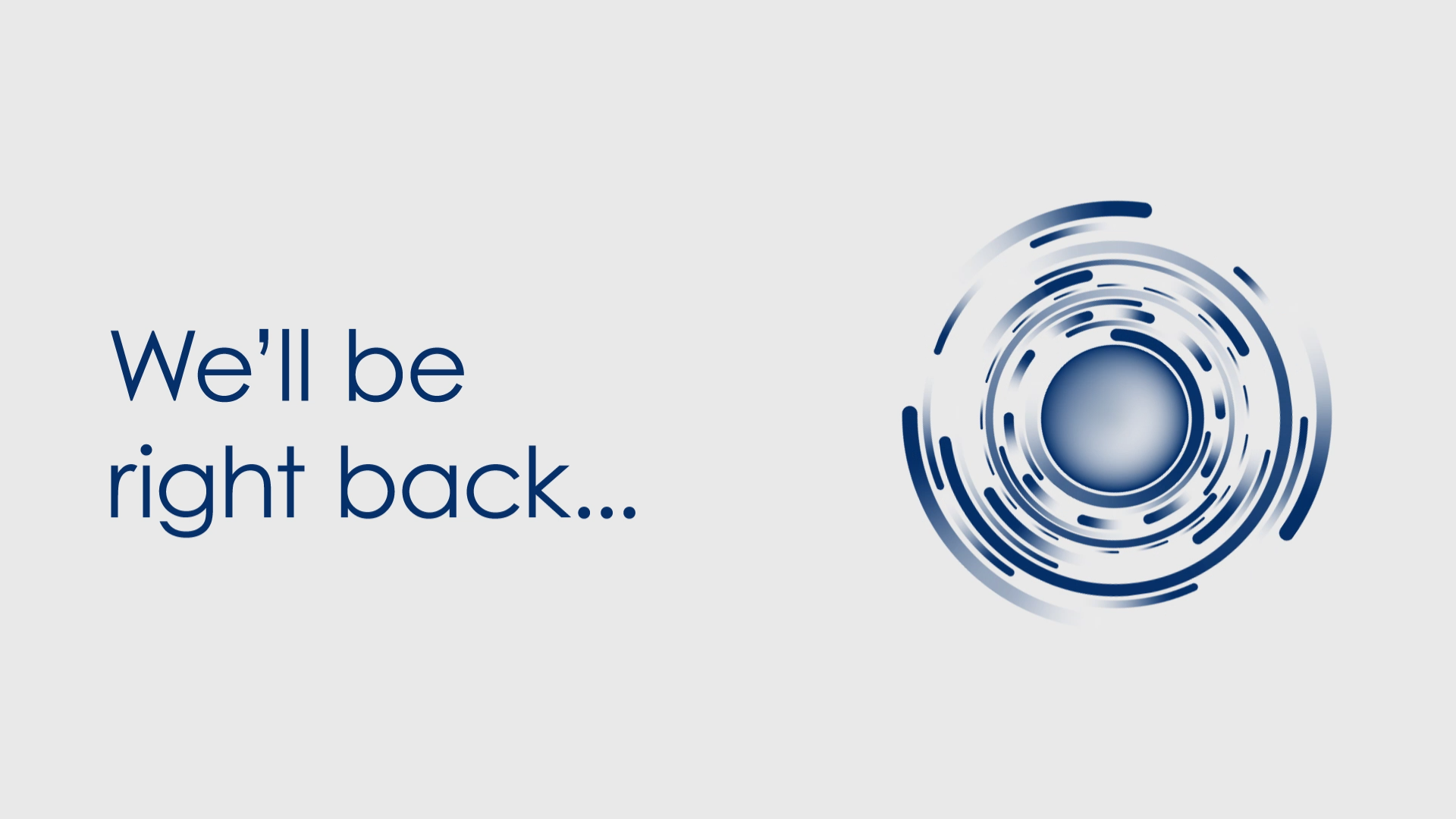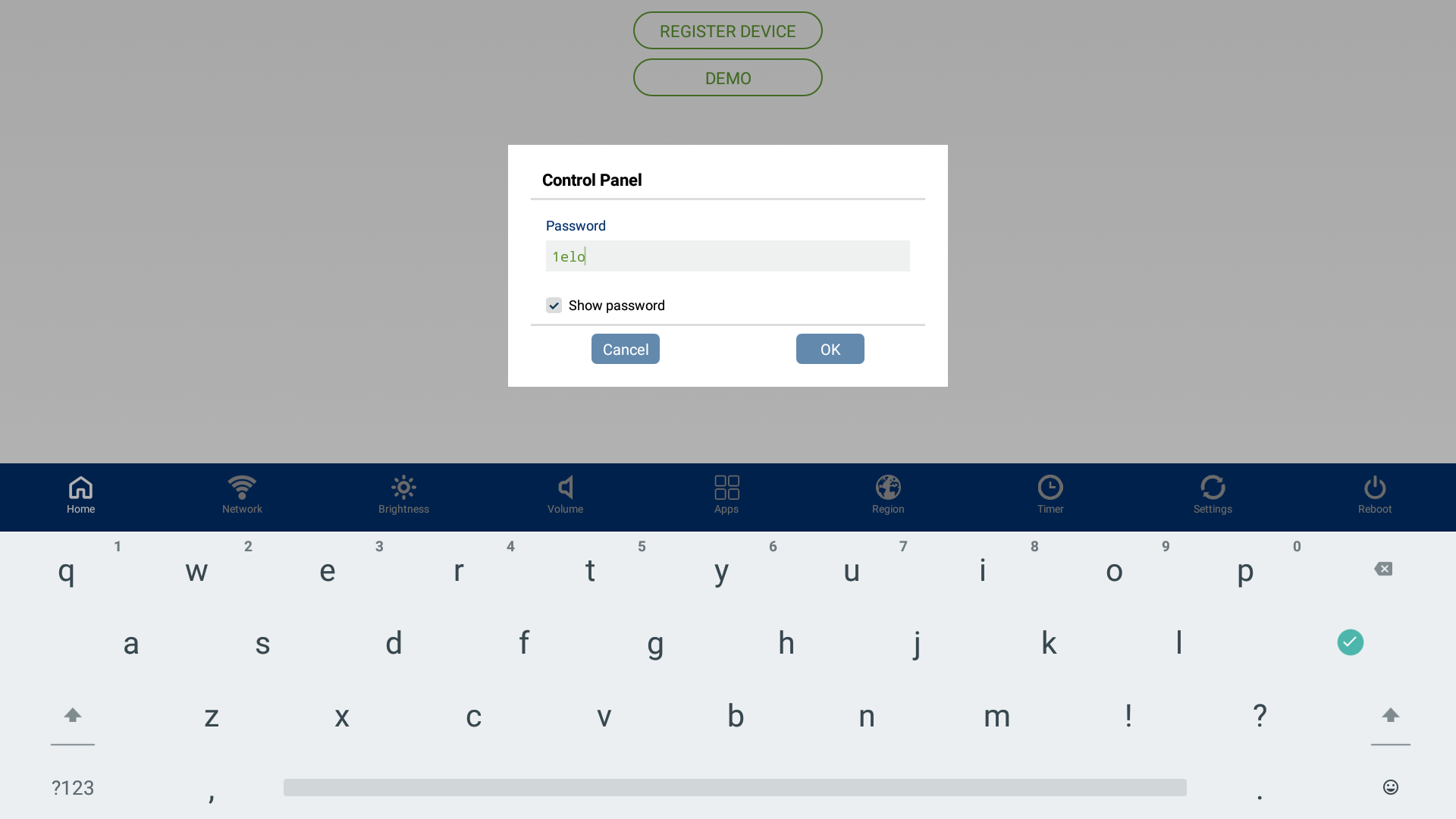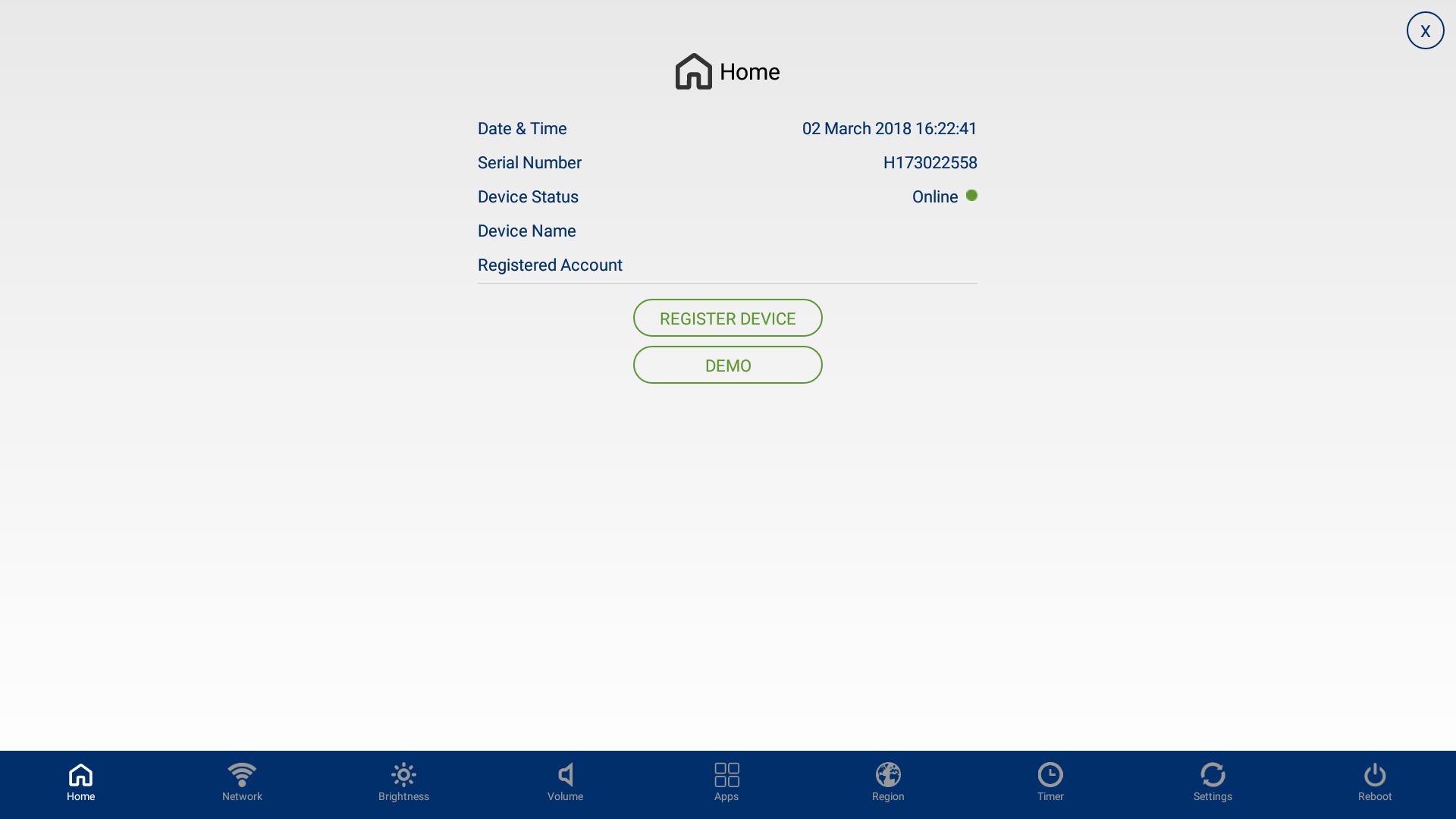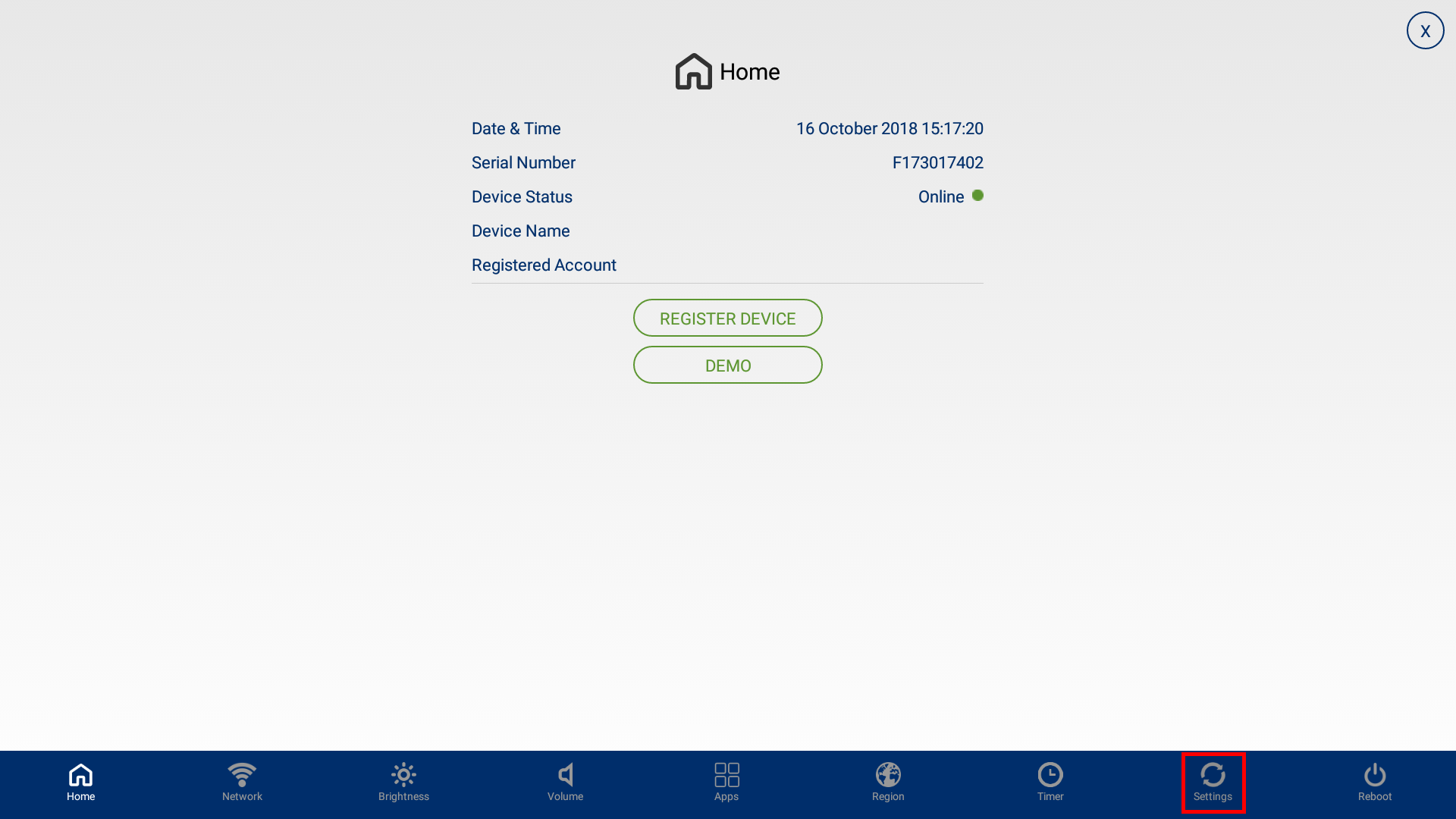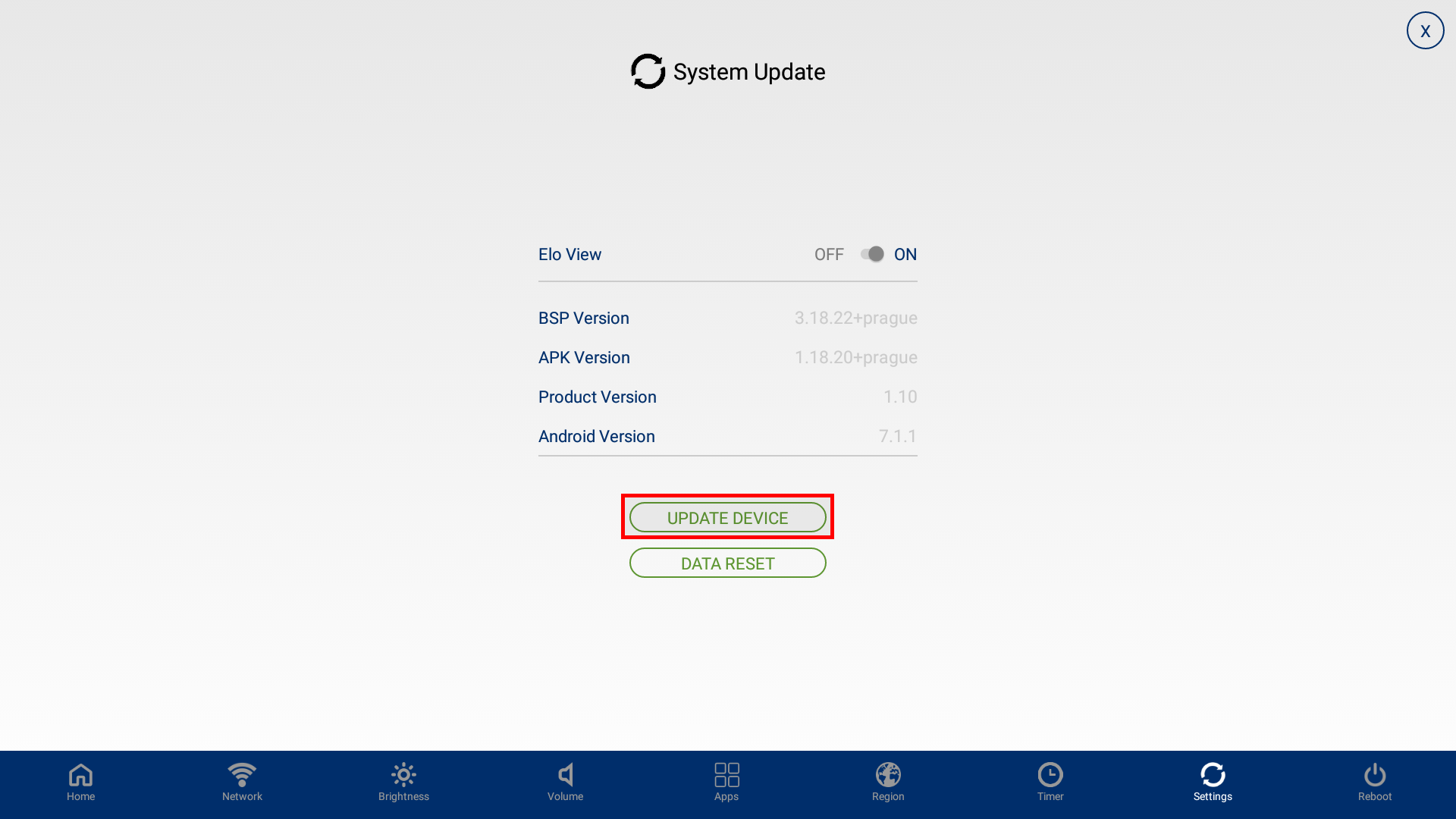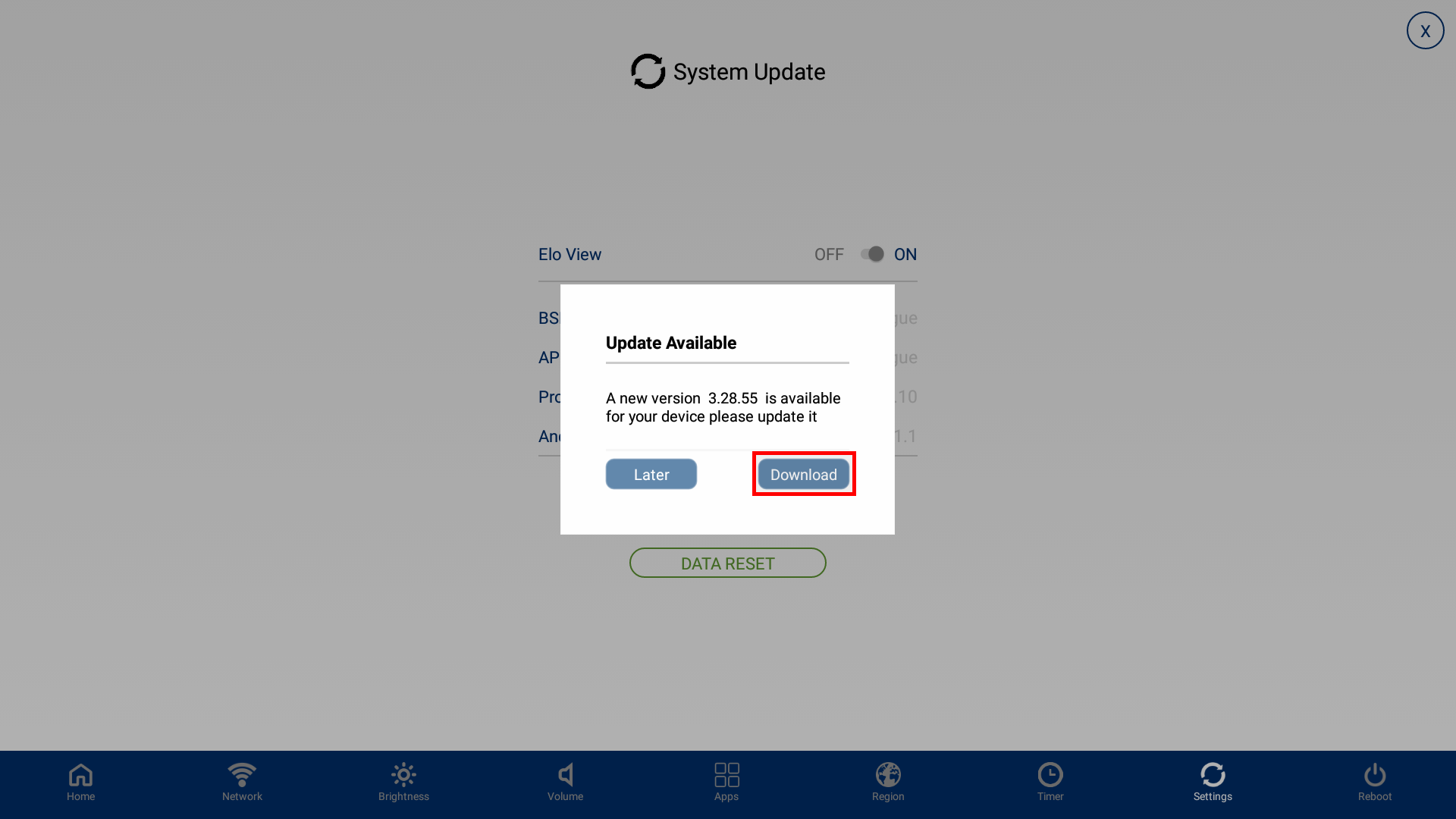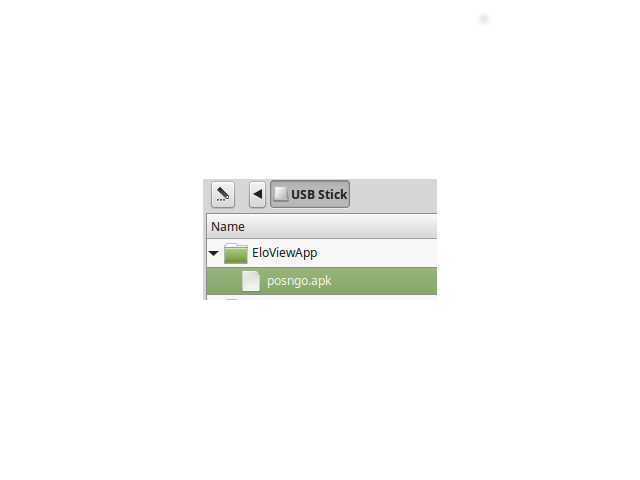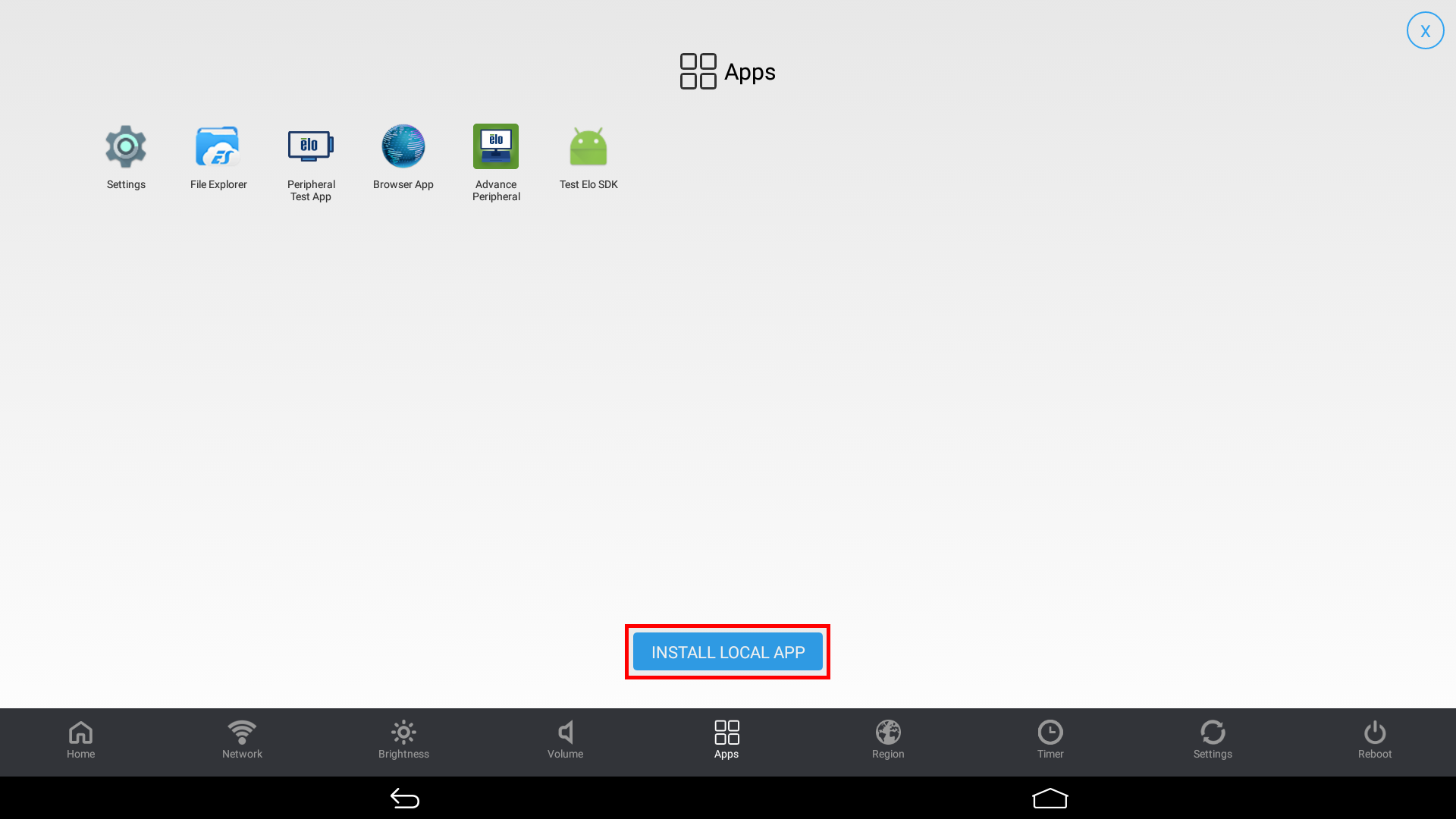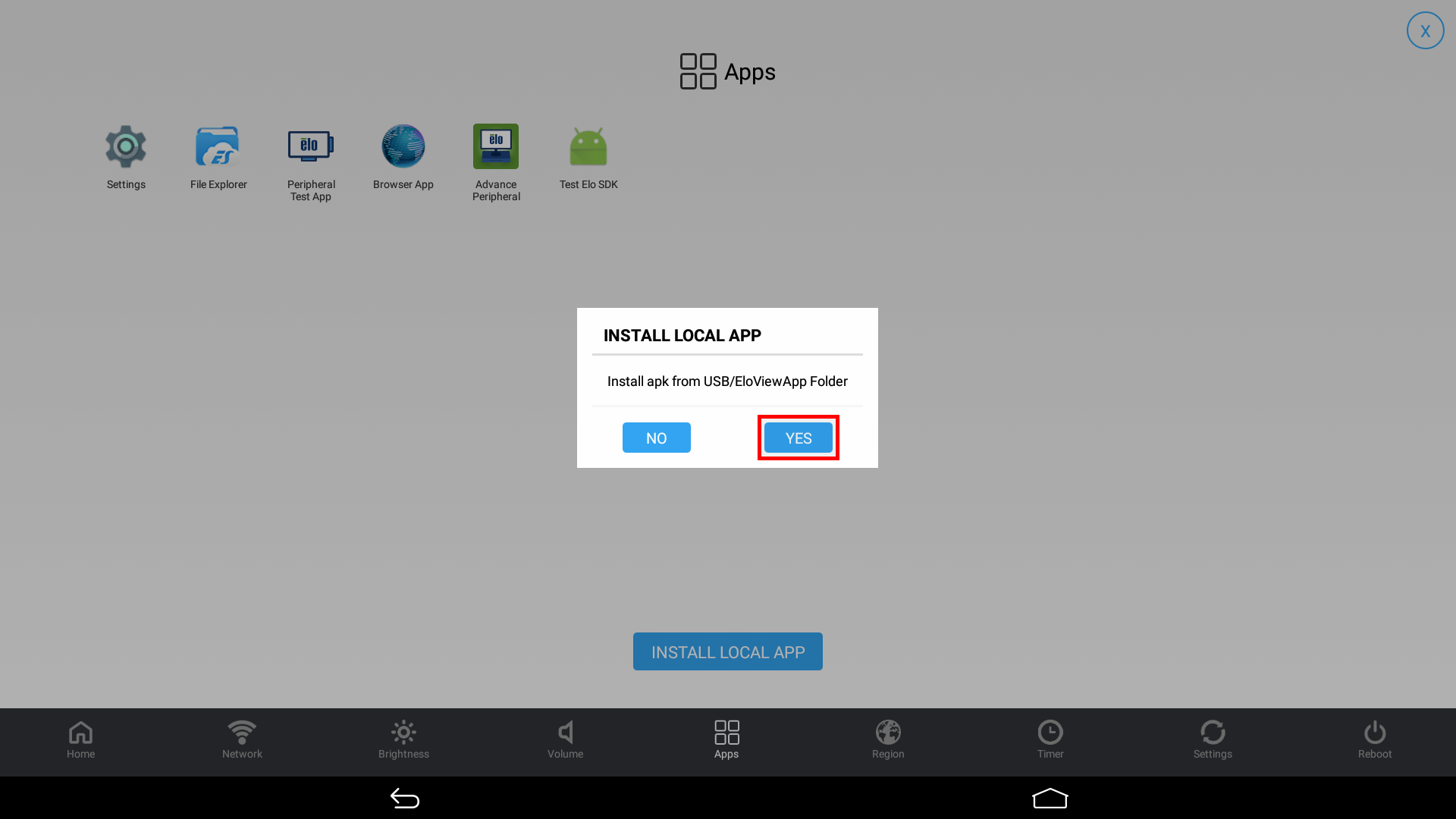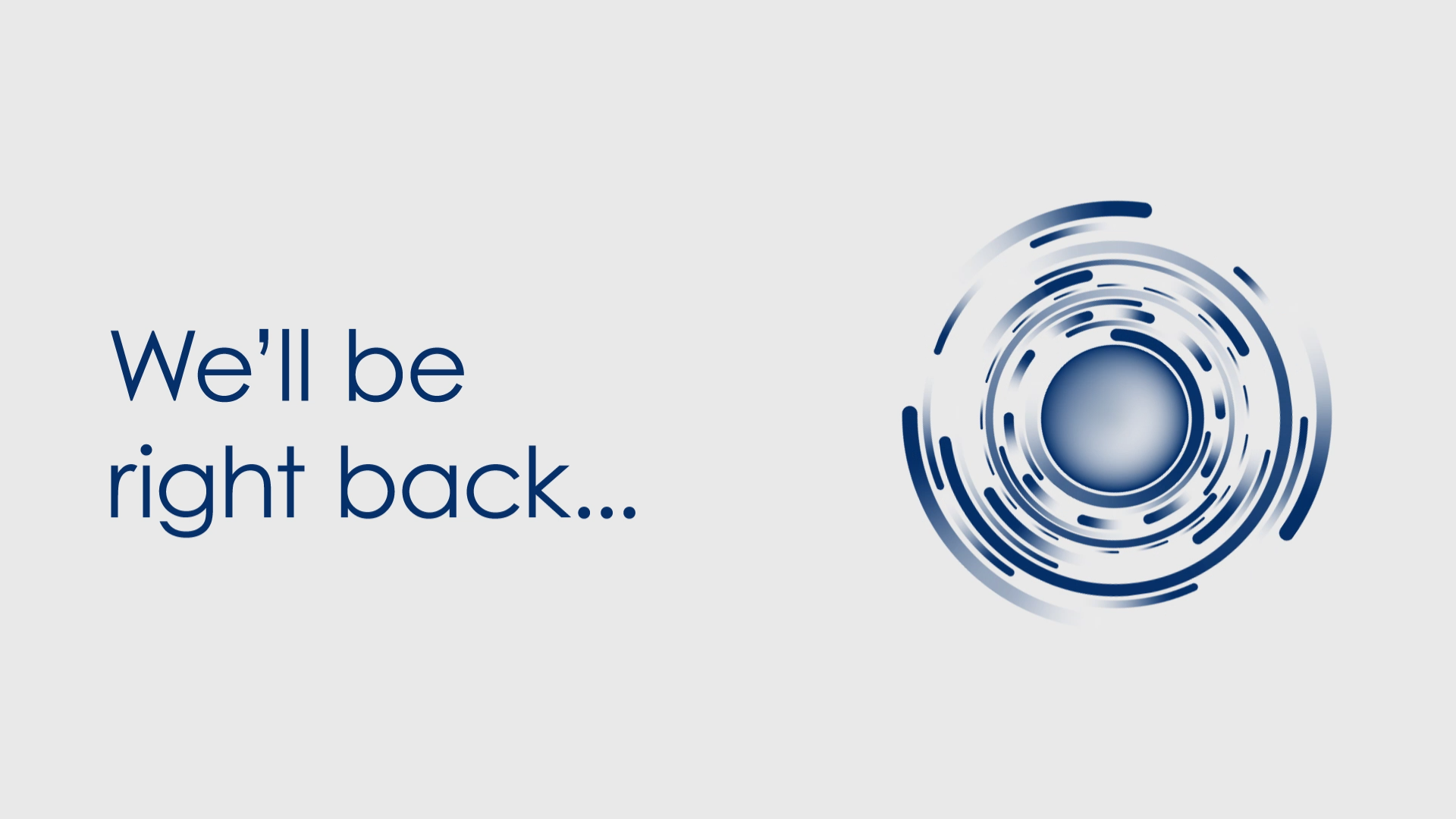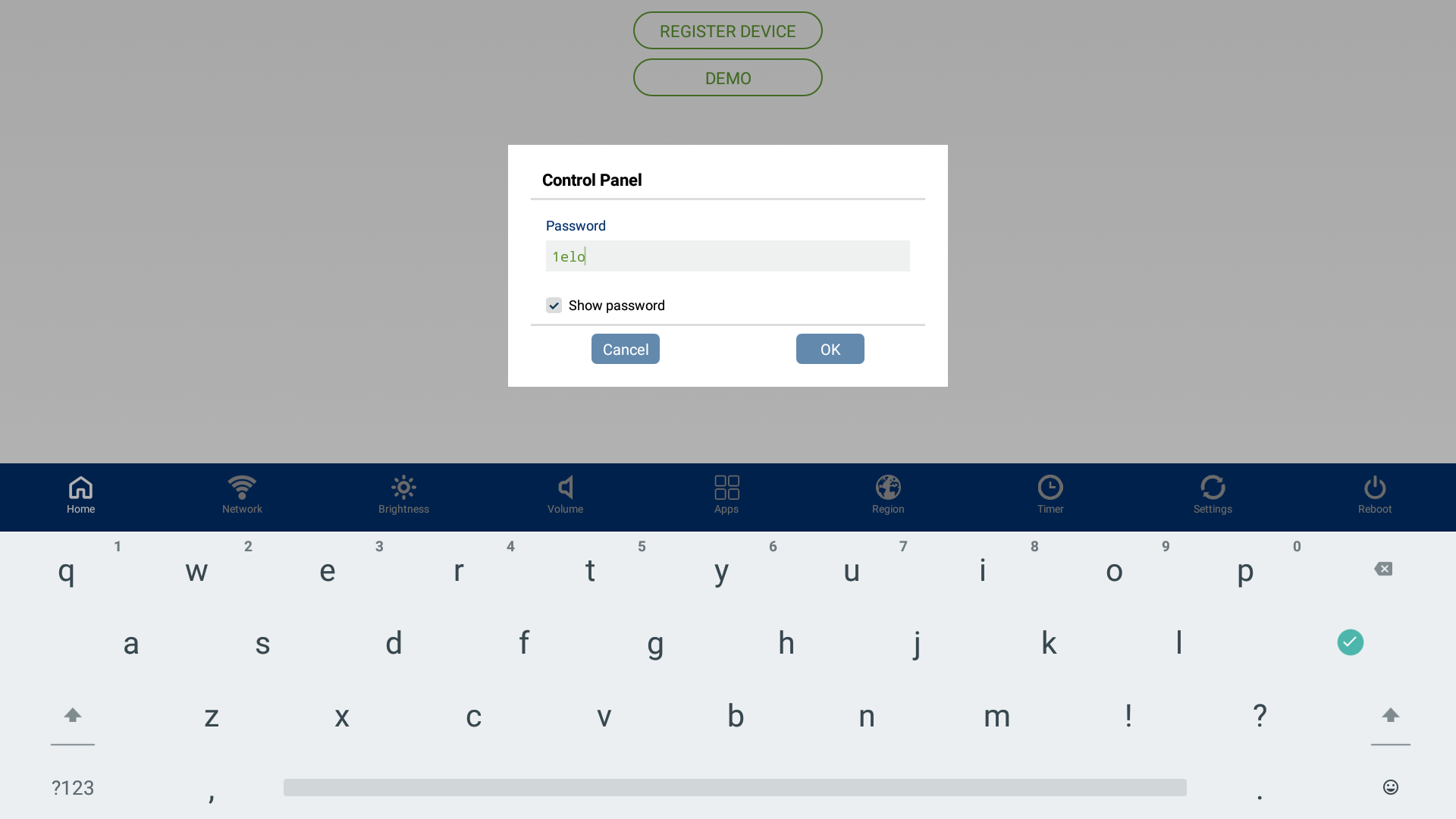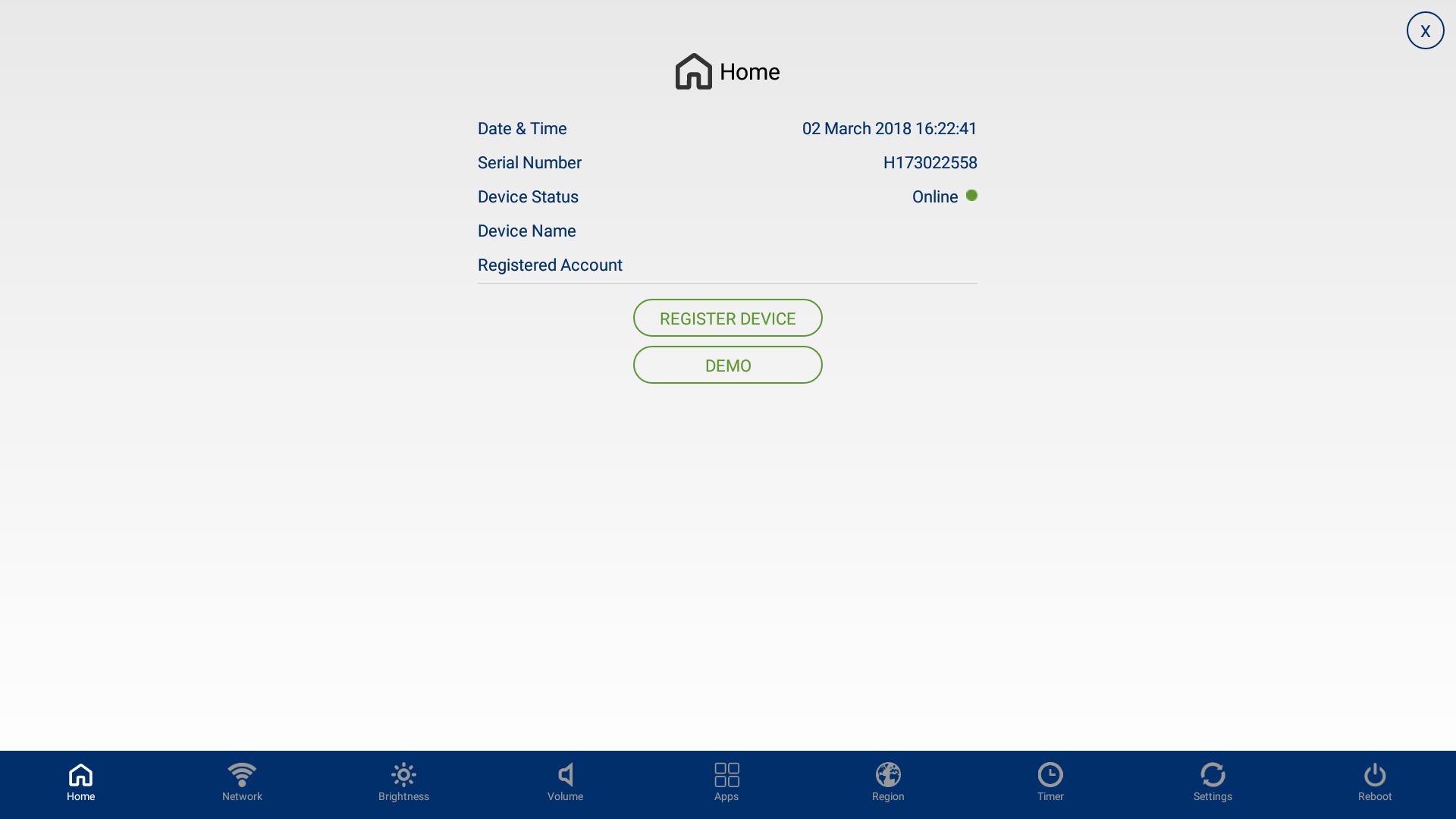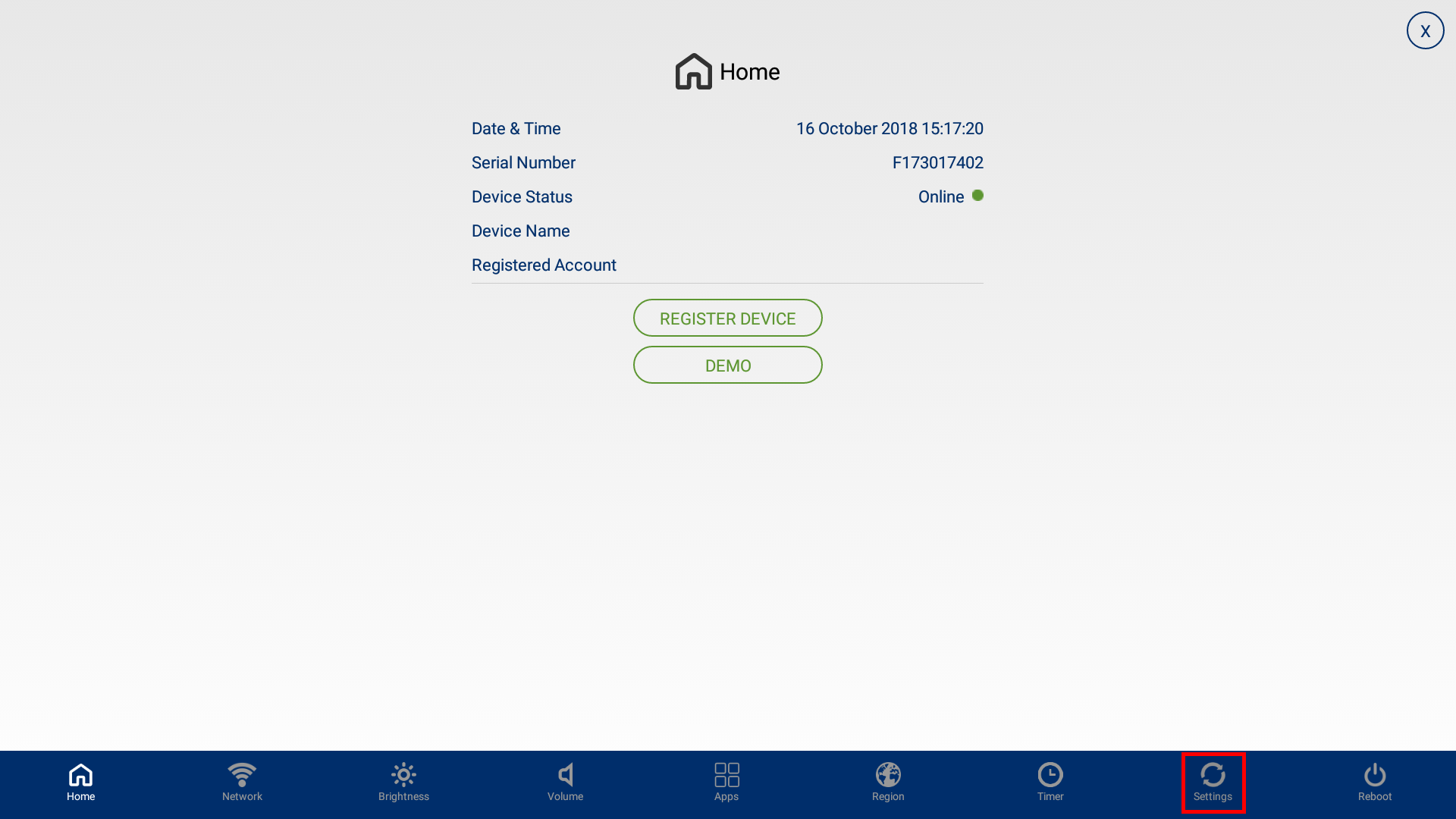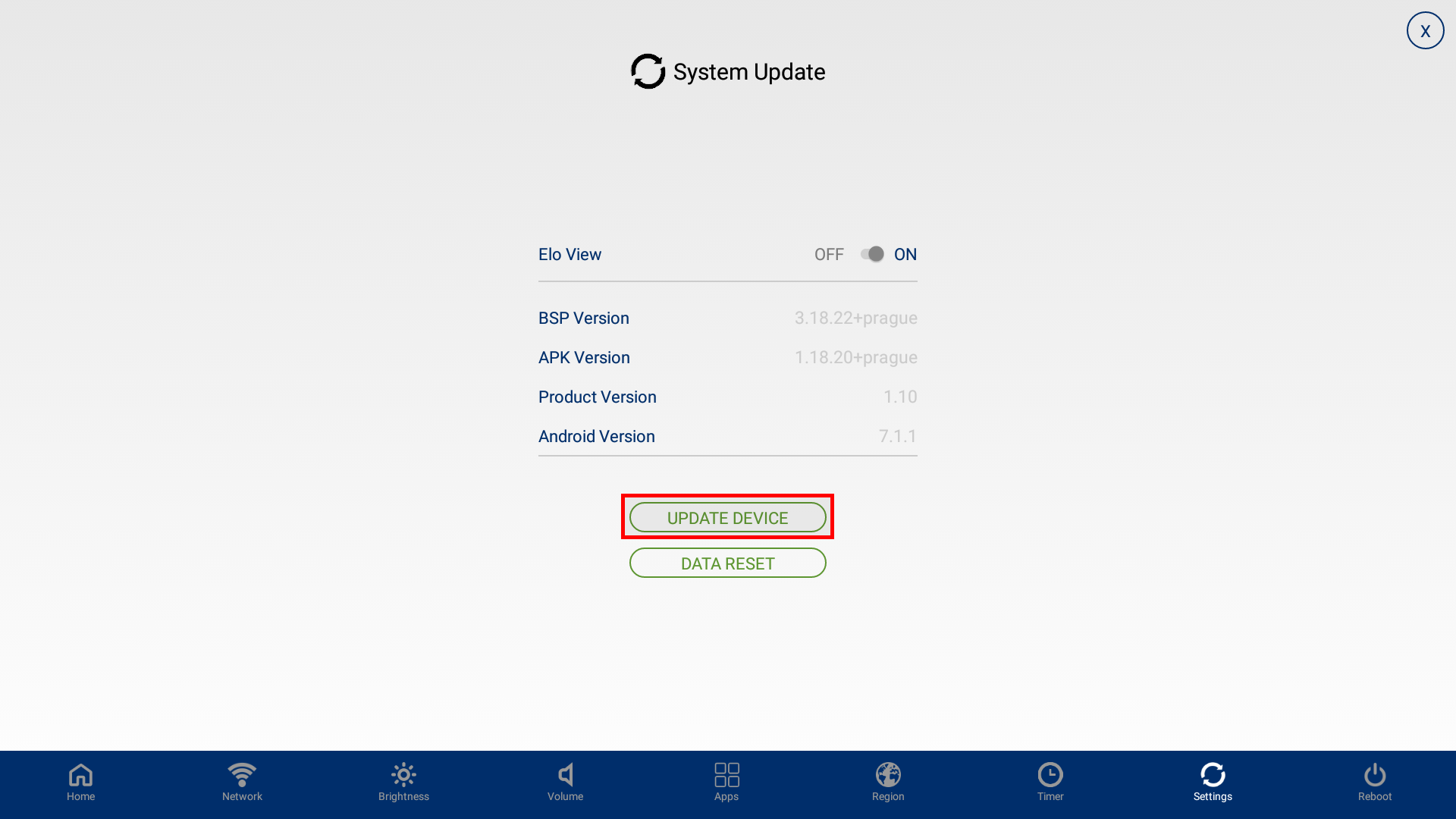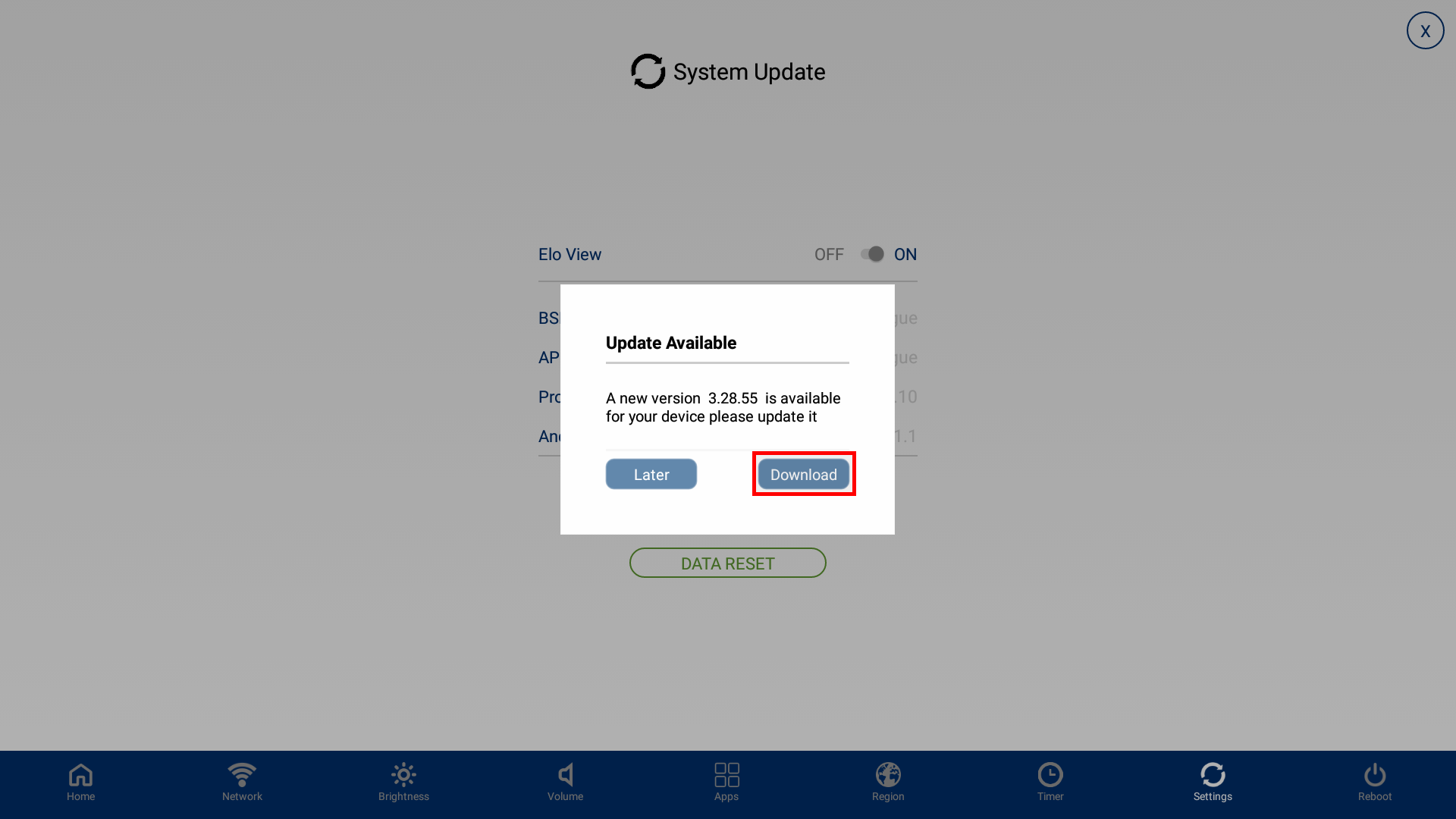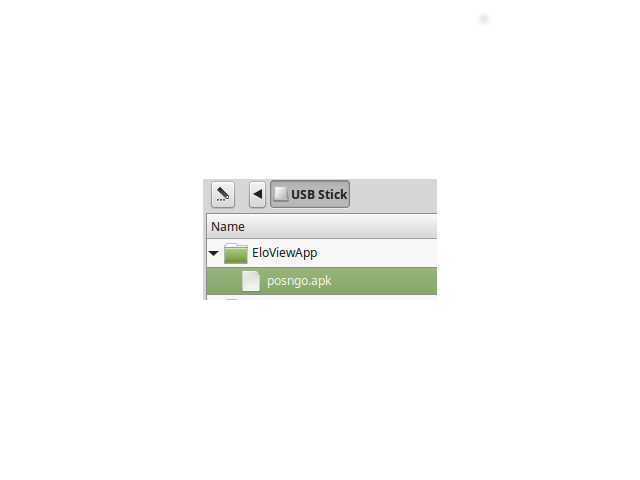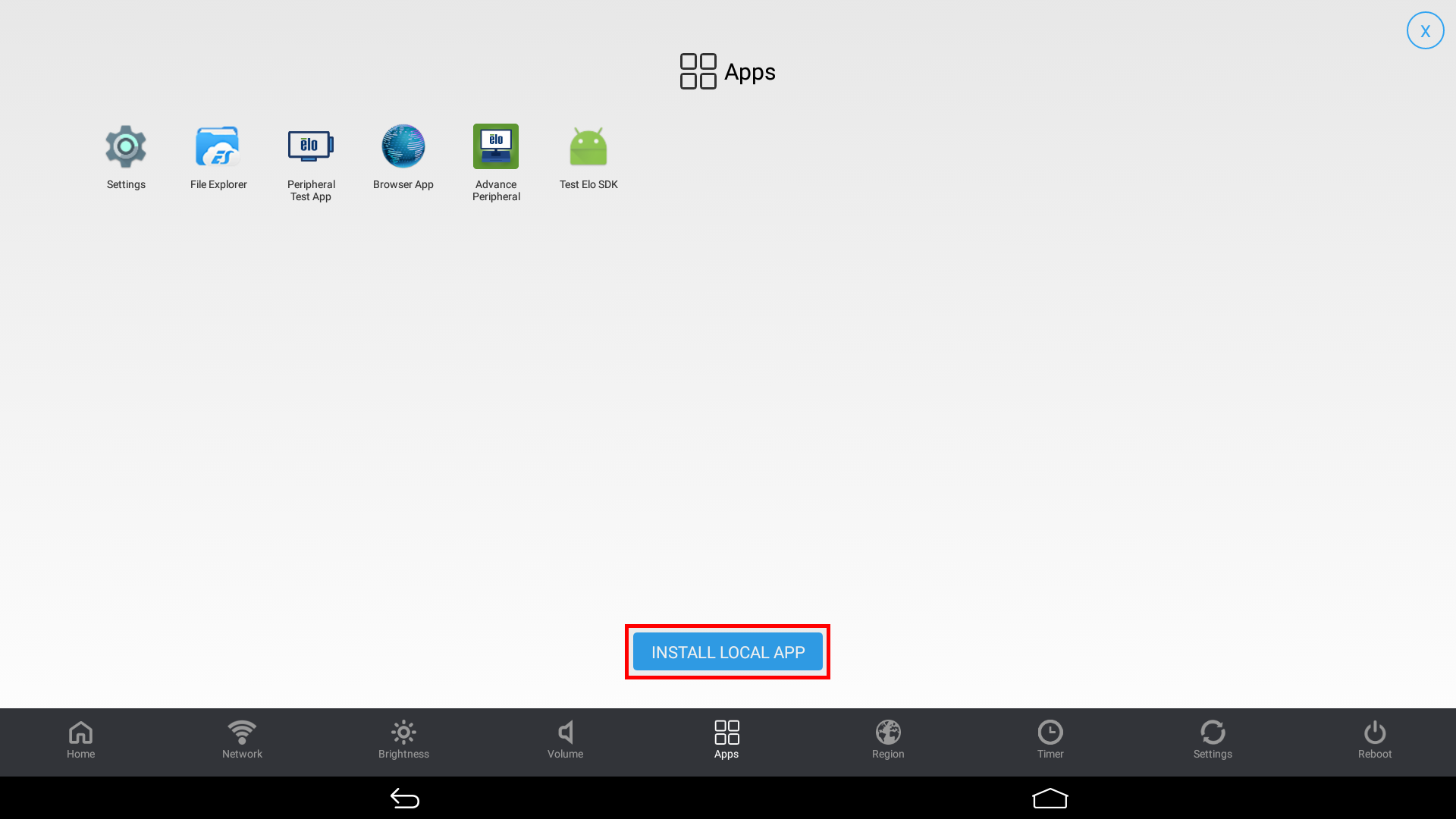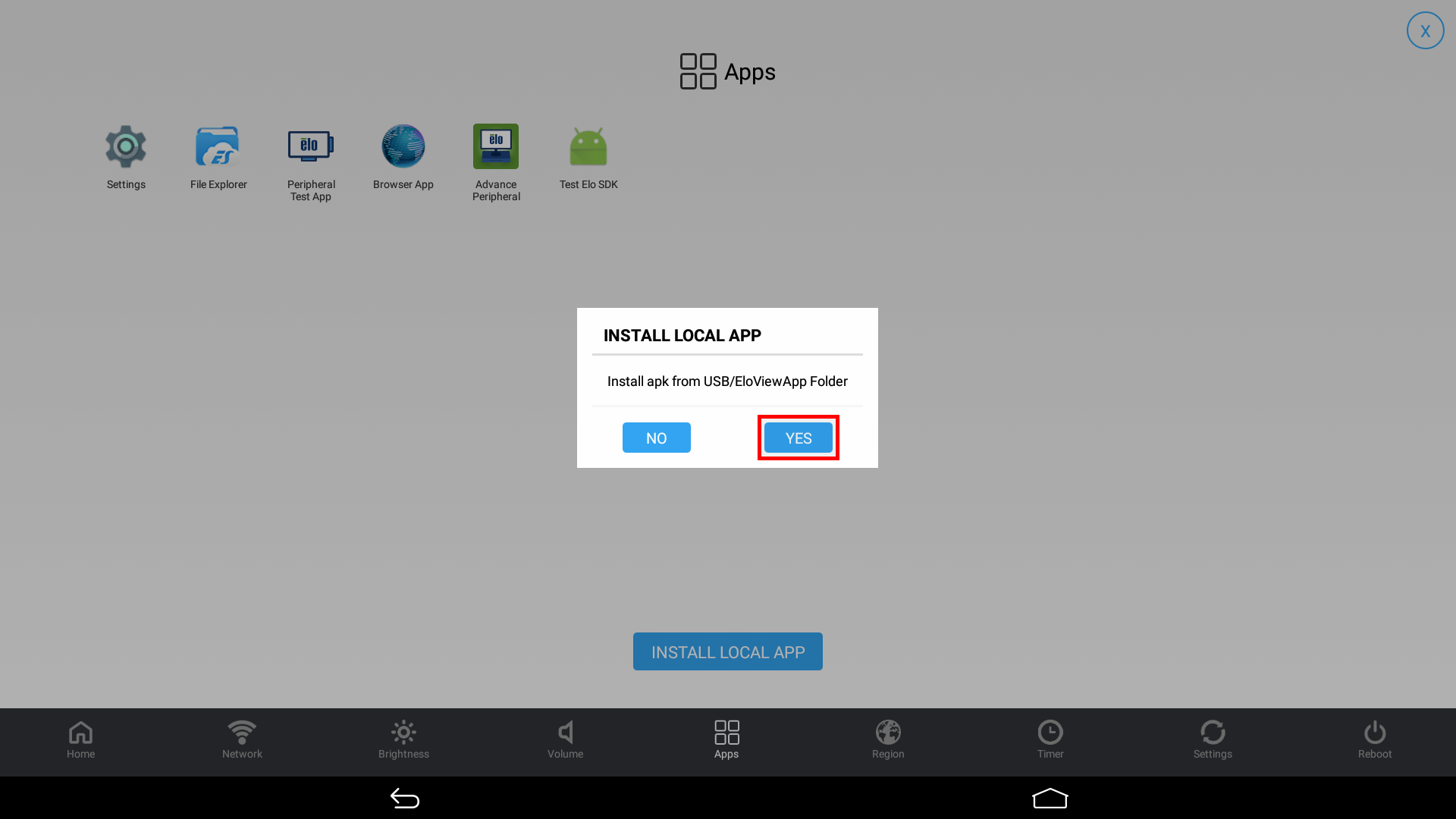POS-n-go Android POS Manual

- Briefly press both the home and power buttons located on the back of the tablet at the same time to display the Elo Control Panel then enter the password 1elo and select OK.
- Select Settings.
- Select Update Device.
- Select Download to install available firmware updates.
- Download the POS-n-go application from posngo.com, Order Now: posngo.apk.
- Obtain an empty and formatted USB flash drive.
- Plug the USB flash drive into a computer and create a top level folder called EloViewApp. Copy the posngo.apk file into the folder.
- Plug the USB flash drive into the USB port on the right side of the Elo device.
- Select Apps.
- Select Install Local App.
- Select Yes to install the POS-n-go application.
- Follow the instructions to Register the device to your account.