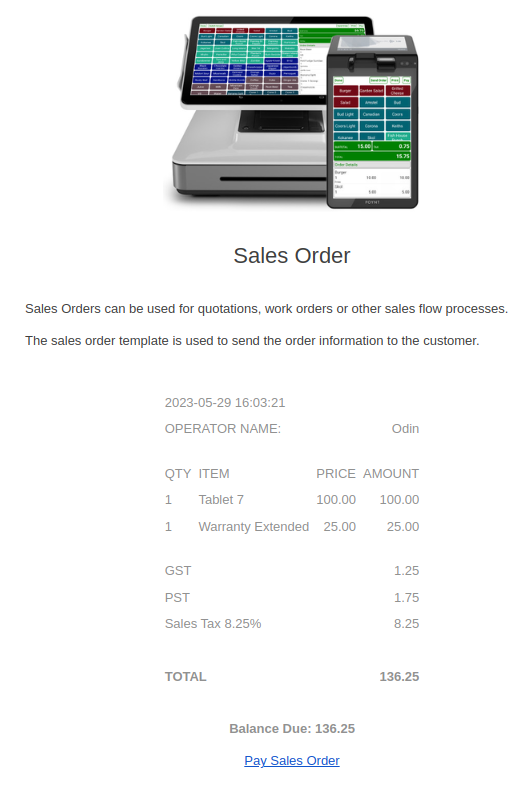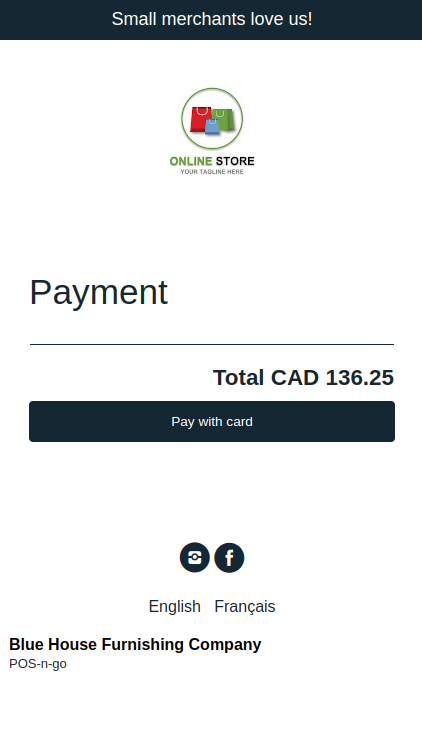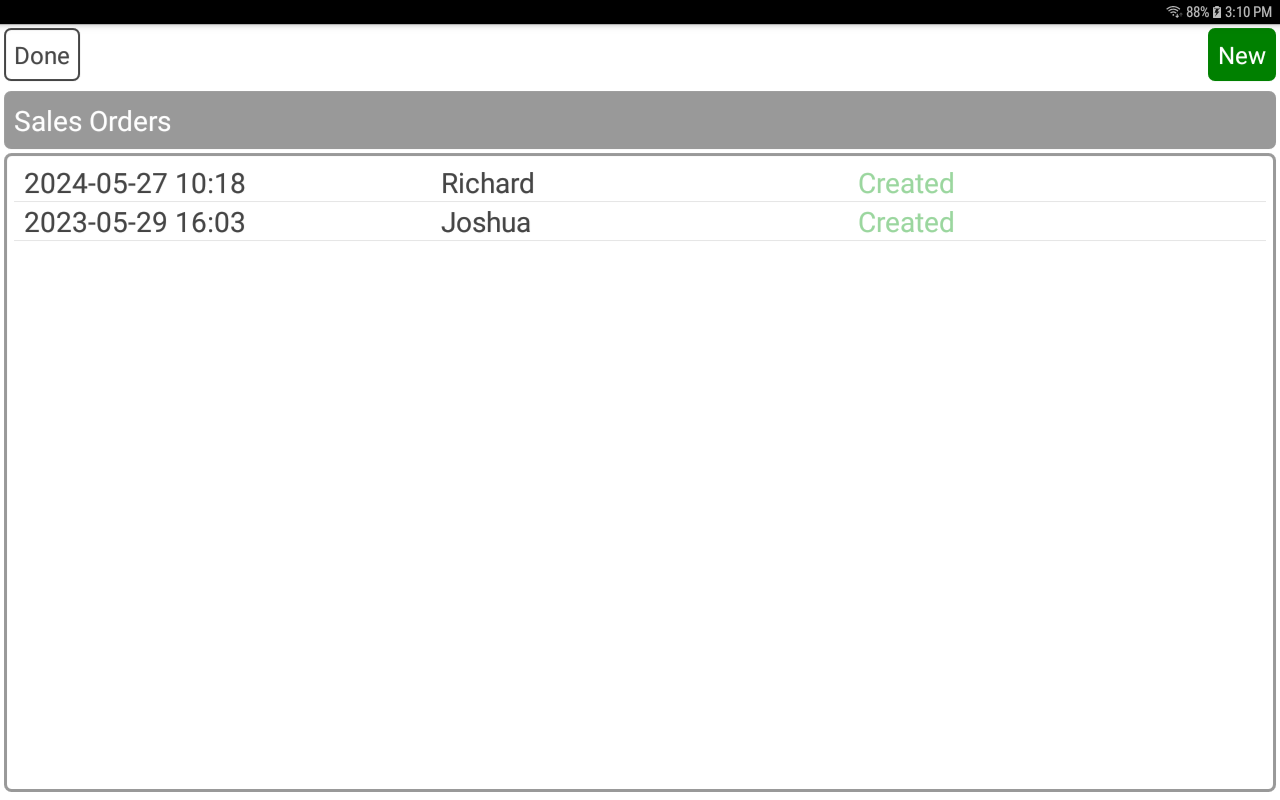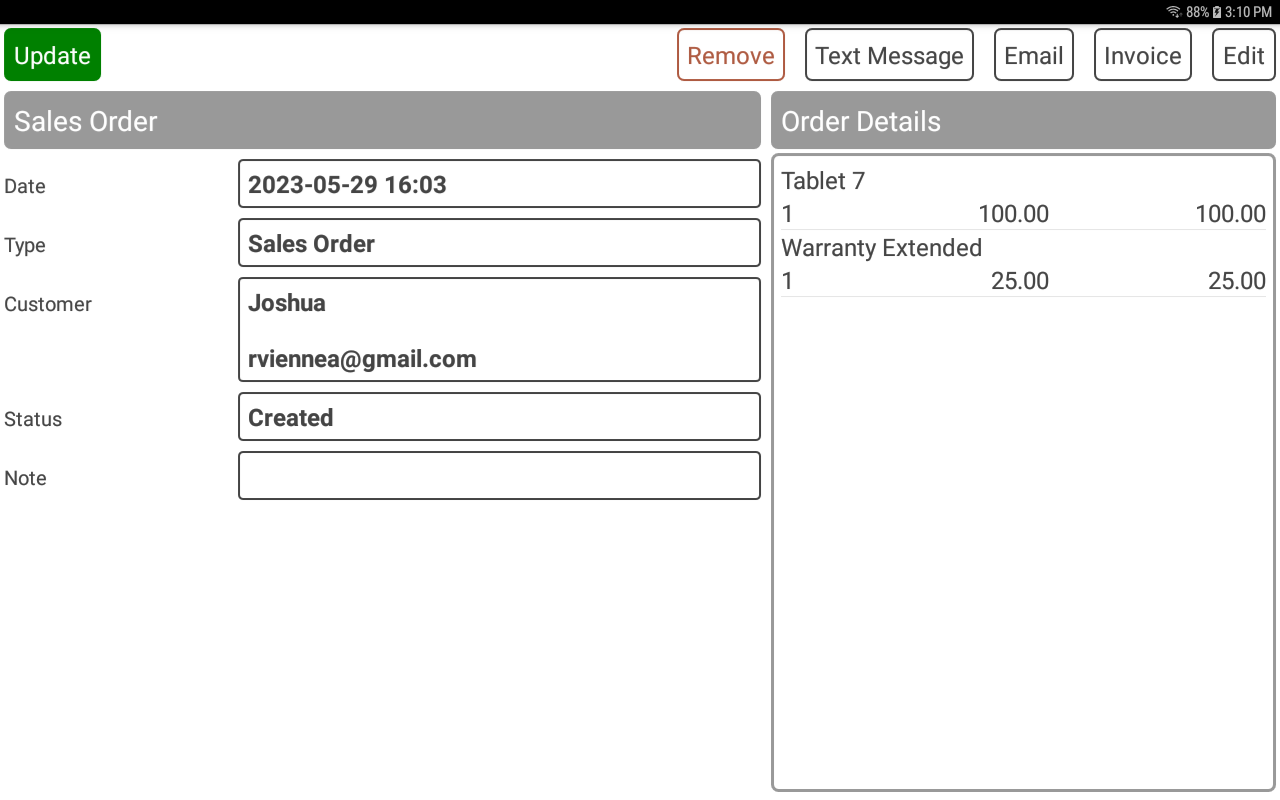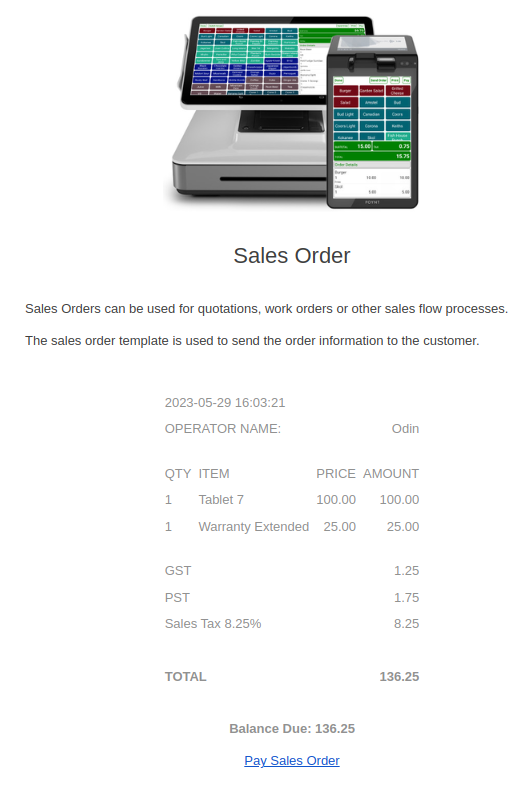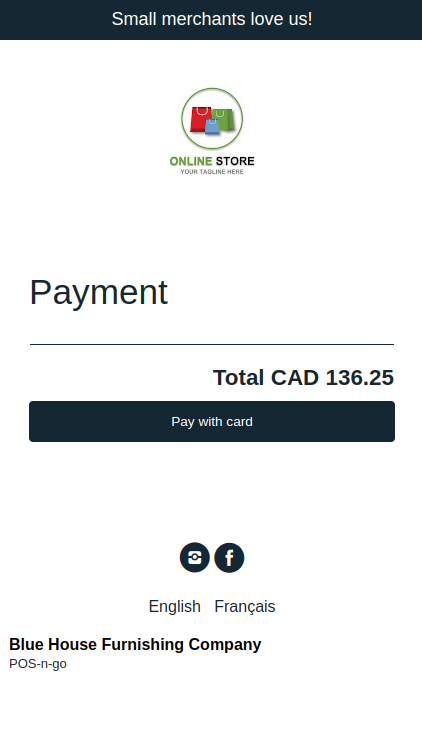POS-n-go Android POS Manual
- Sales orders can be enabled for service providers and used for quotations, work orders and similar sale flows.
- Orders are stored on the POS-n-go host and can be accessed by multiple devices.
| Sales Order Status |
| Created |
| Quoted |
| Scheduled |
| Completed |
| Invoiced |
Basic Setup, Devices, Device Settings
Set Sales Orders to On
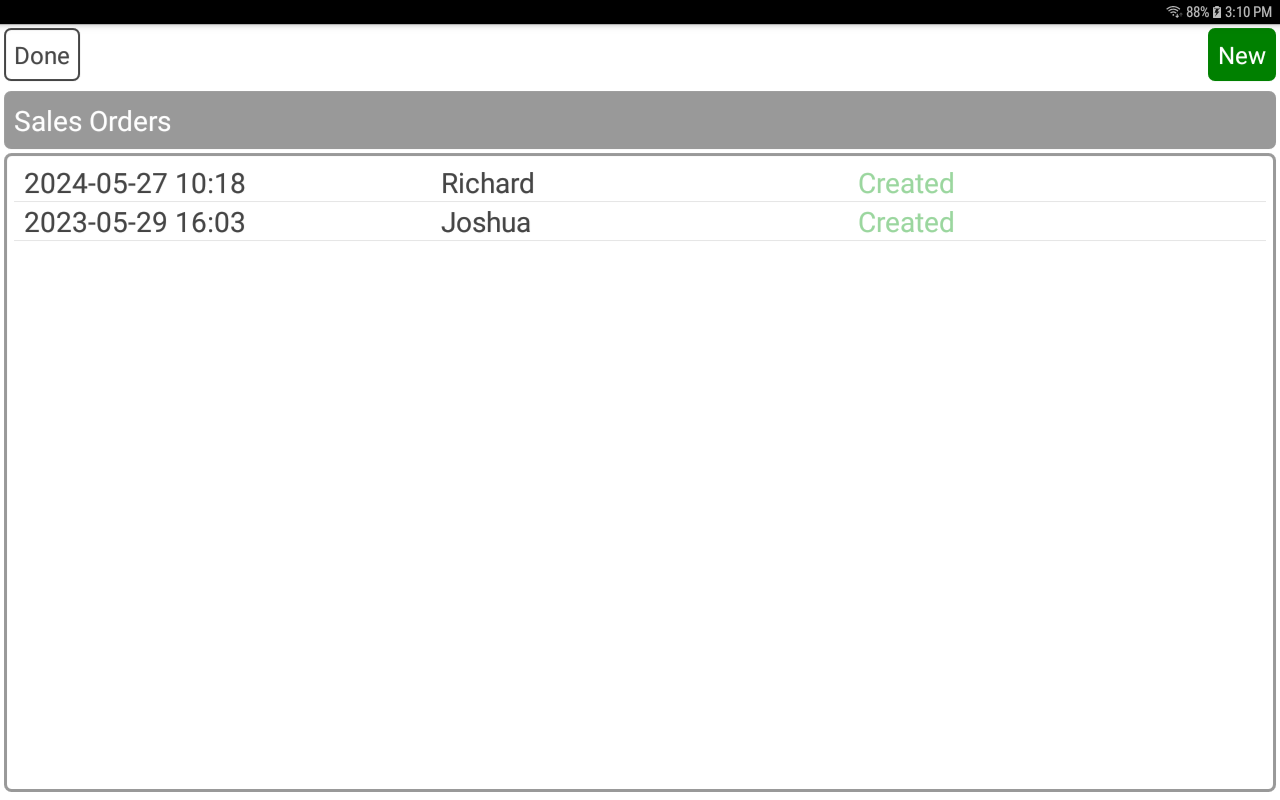
- A customer must be associated to a sales order.
- Type selects the type of sales order.
- Status selects the status of the sales order such as Created, Quoted, Scheduled, etc.
- The Note can be used for a sales order specific note.
- The CREATE/UPDATE button will save the sales order information.
- The CANCEL/REMOVE button will remove the sales order.
- The TEXT MESSAGE button will send the sales order to the customer by text message. The customer phone number must be valid. A sales order template must exist in Advanced Setup, Templates.
- The EMAIL button will send the sales order to the customer by email. The customer email address must be valid. A sales order template must exist in Advanced Setup, Templates.
- The INVOICE button will create an order for the sales order items.
- The EDIT button switches to the order detail screen to select products and services.
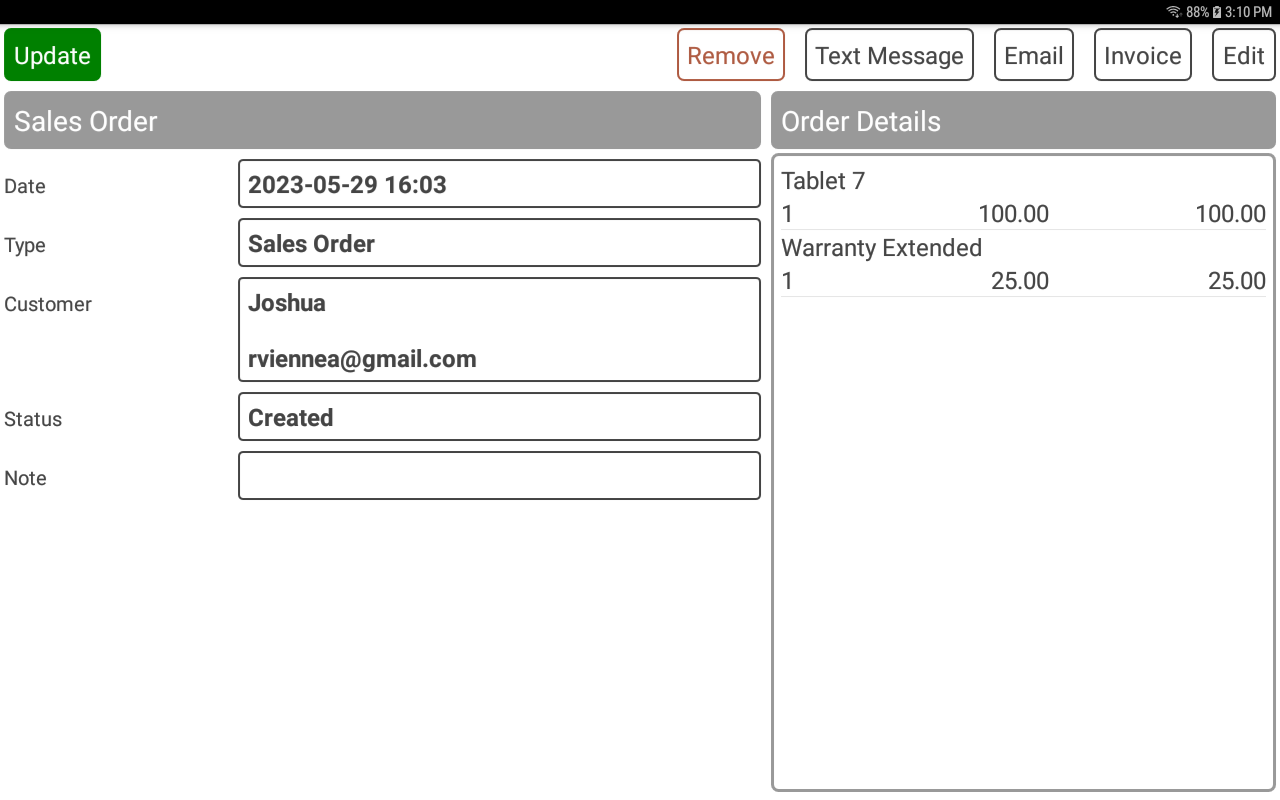
- Customers can optionally pay their sales order online.
- Payments can be processed through Elavon, Nuvei or Stripe.
- Stripe HPP also supports Apple Pay and Google Pay.
- Online payments are custom branded using the online store settings.
- Configure a minimum of a logo, styling colors and a payment processor.
- A "Pay Sales Order" link is included on customer sales orders.
- To show the sales order payment link enable Sales Order Payment in the web portal, Settings.