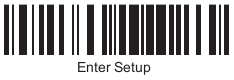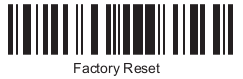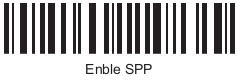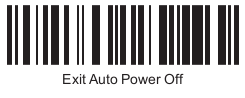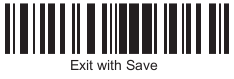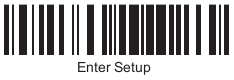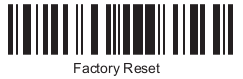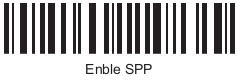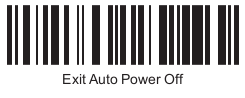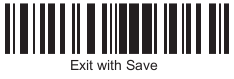POS-n-go Android POS Manual

The Inateck BCST-10 barcode scanner is supported in SPP mode.
To configure SPP mode:
- Scan the Enter Setup barcode below with the scanner.
- Scan the Factory Reset barcode below with the scanner.
- Scan the Enter Setup barcode below again with the scanner.
- Scan the Enable SPP barcode below with the scanner.
- Scan the Exit Auto Power Off barcode below with the scanner.
- Scan the Exit With Save barcode with the scanner.
- In the Android OS Settings Bluetooth section, turn on Bluetooth and perform a Scan.
- Select the CT device in Available Devices to pair the scanner. If prompted enter 10010 for the pairing code.
- In the POS-n-go web portal, in Basic Setup, Devices, Device Settings, set the Bluetooth Scanner to Inateck CT. This setting will take effect after your next Admin, Download Settings.