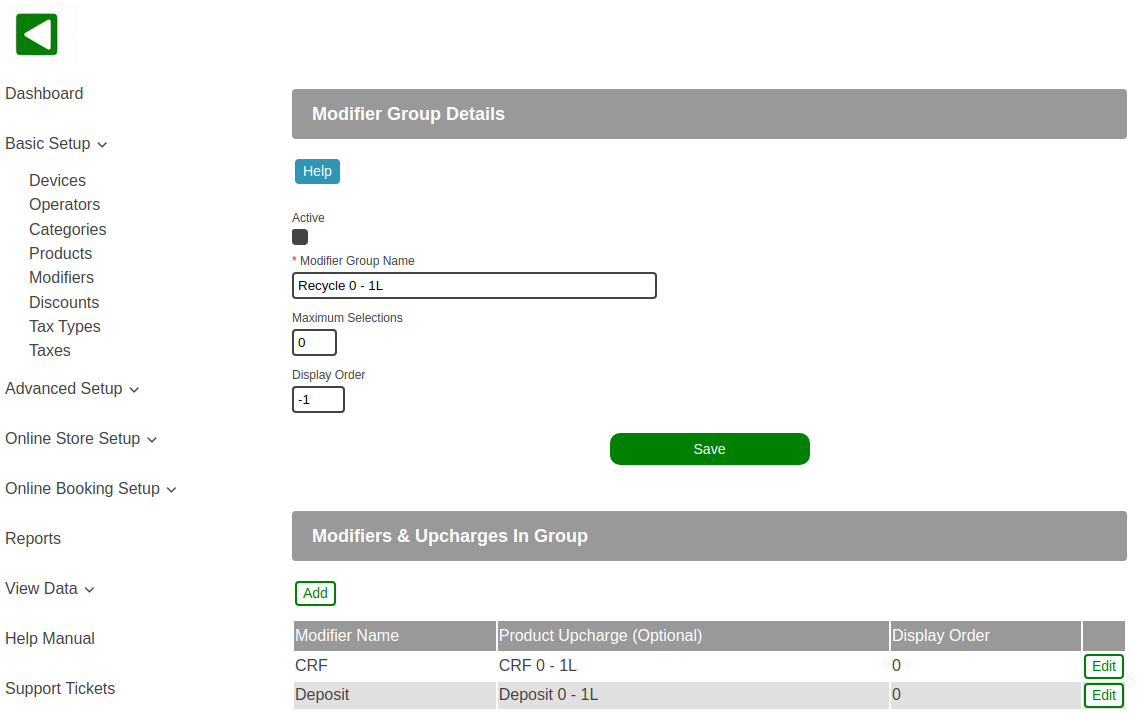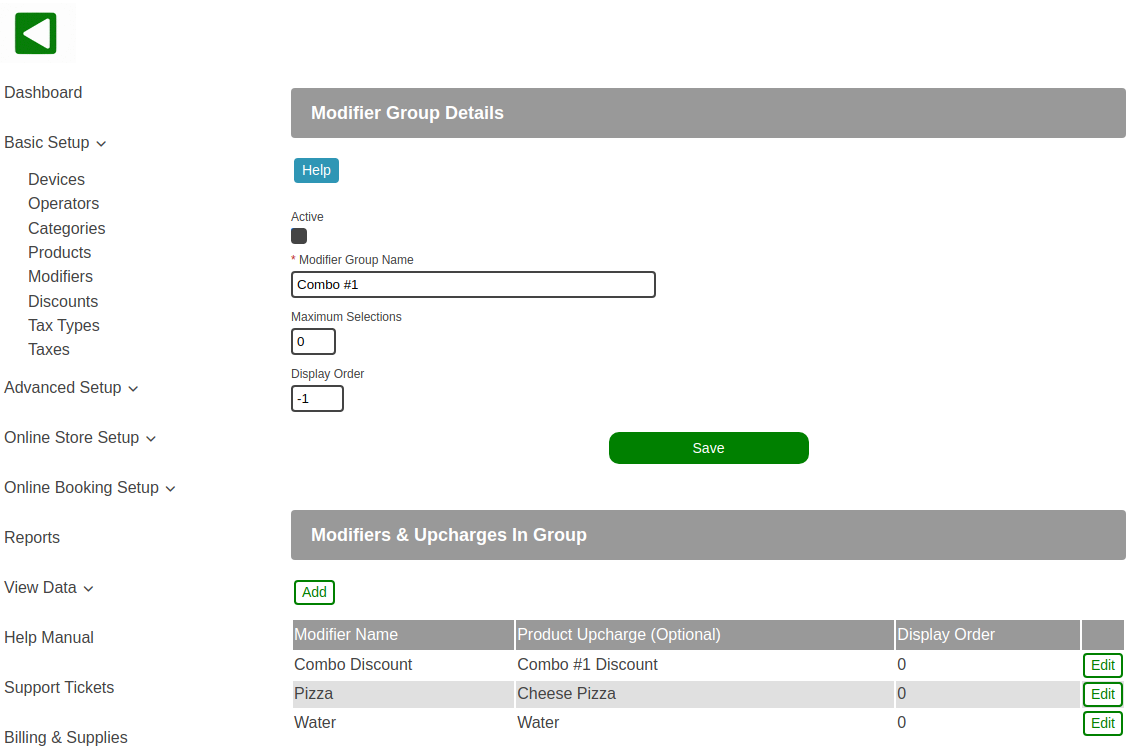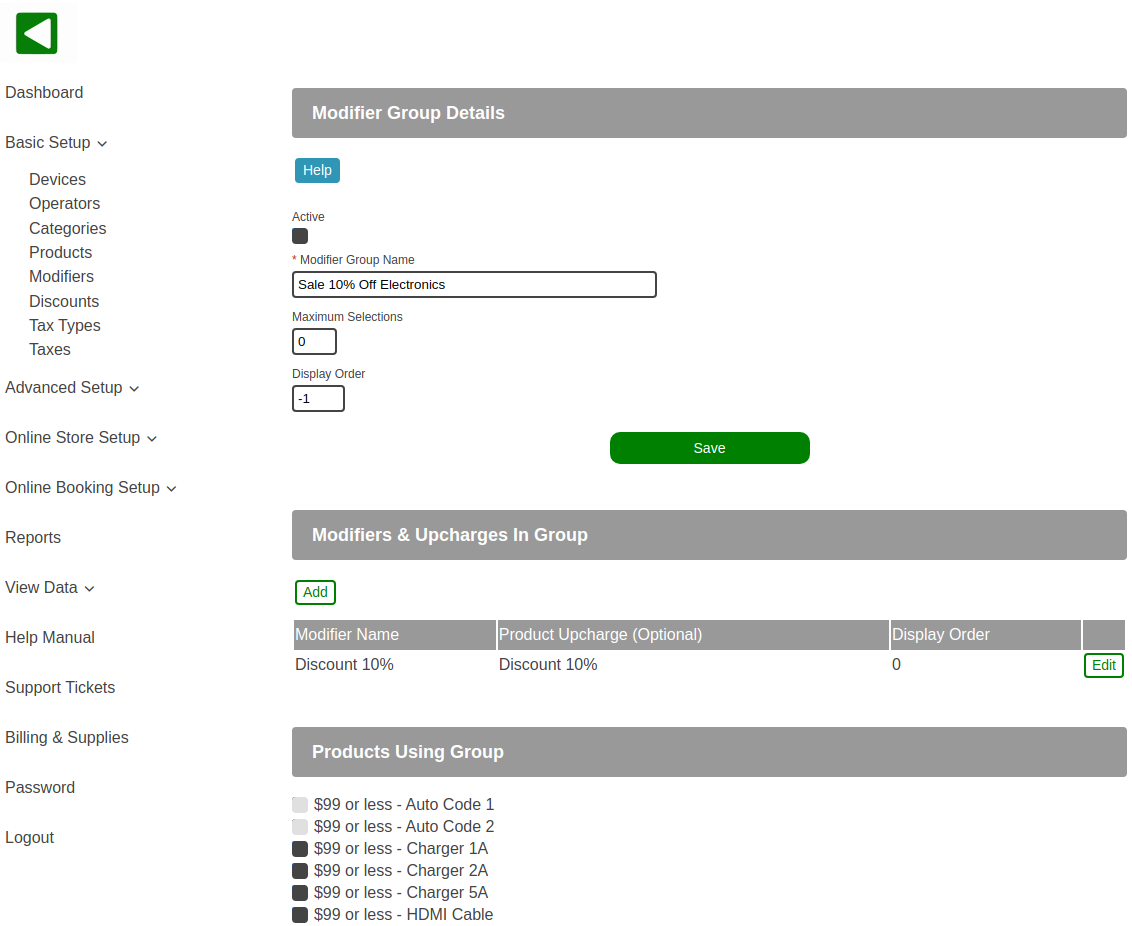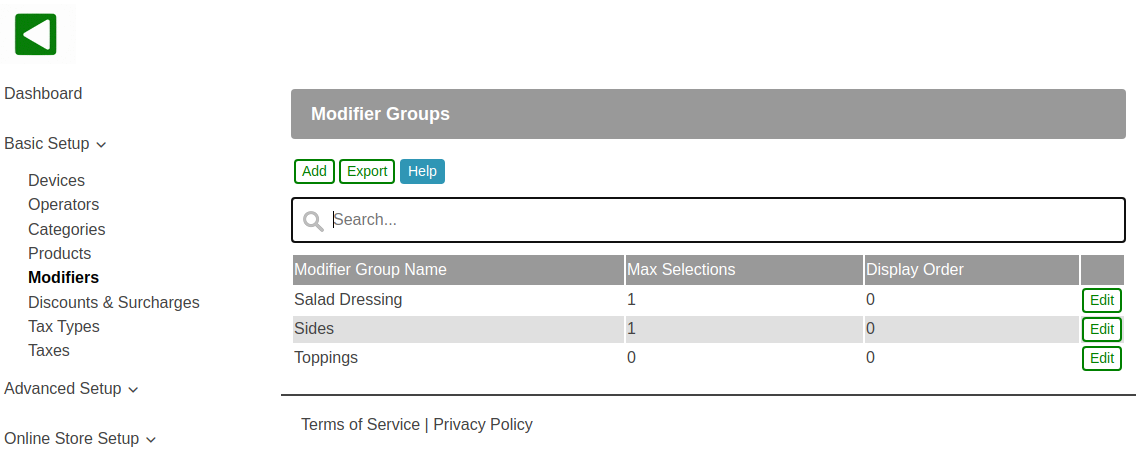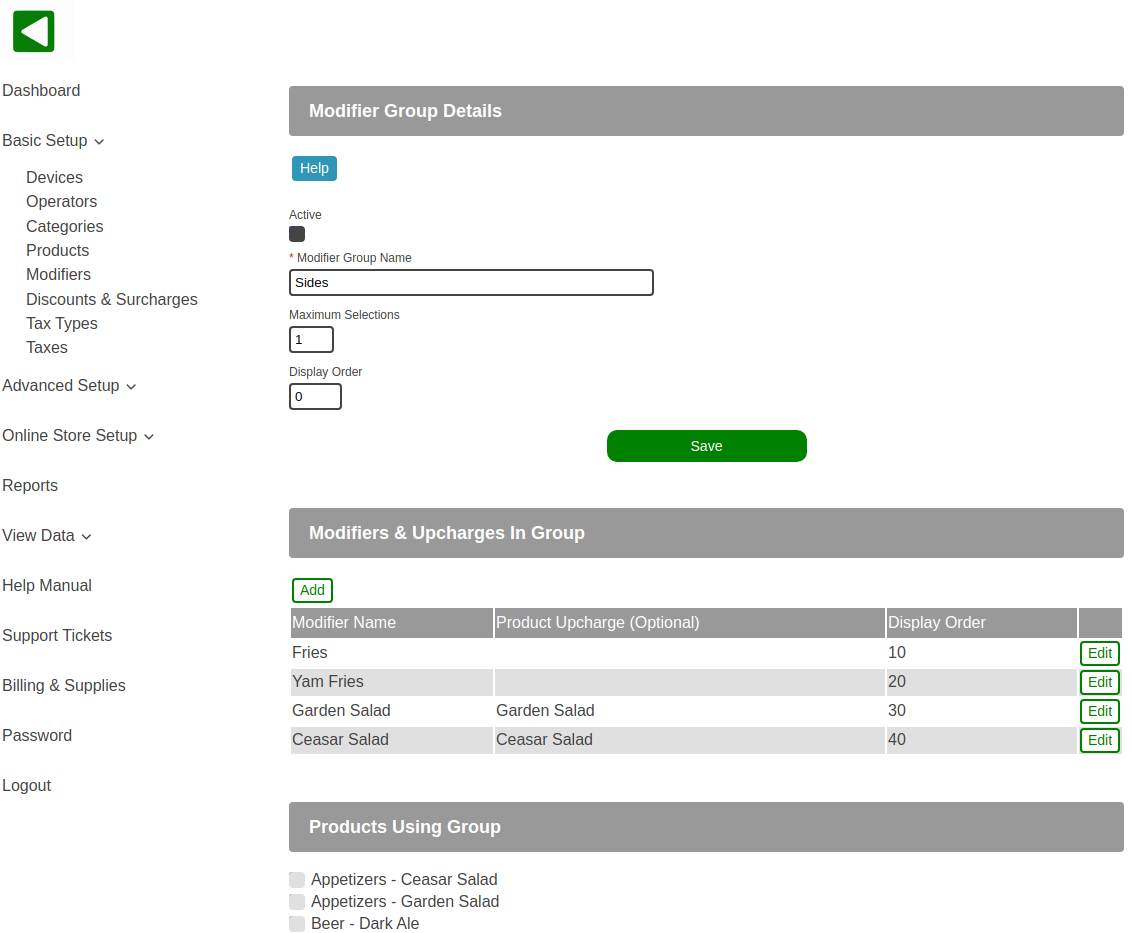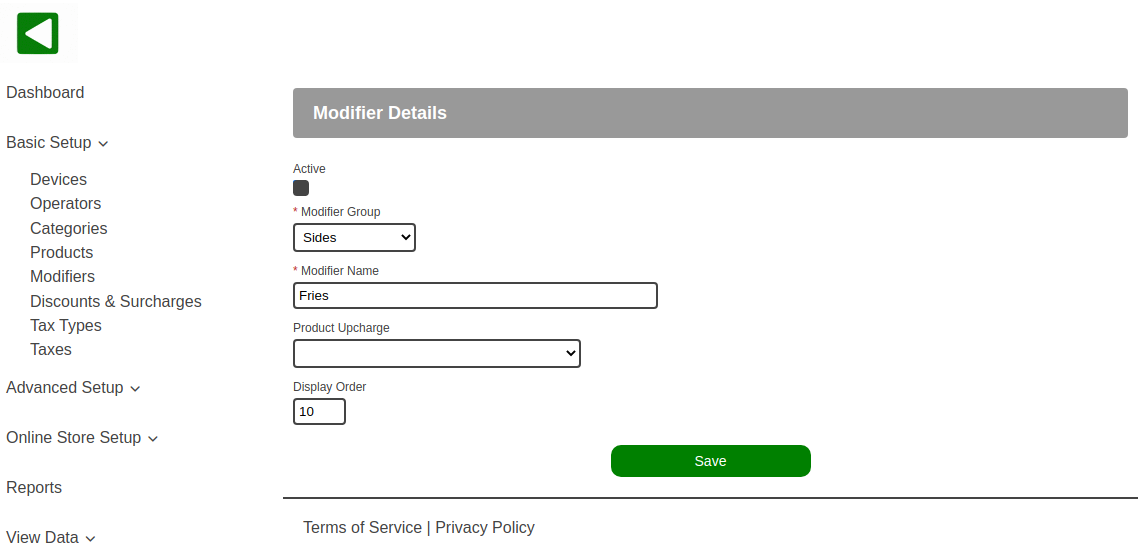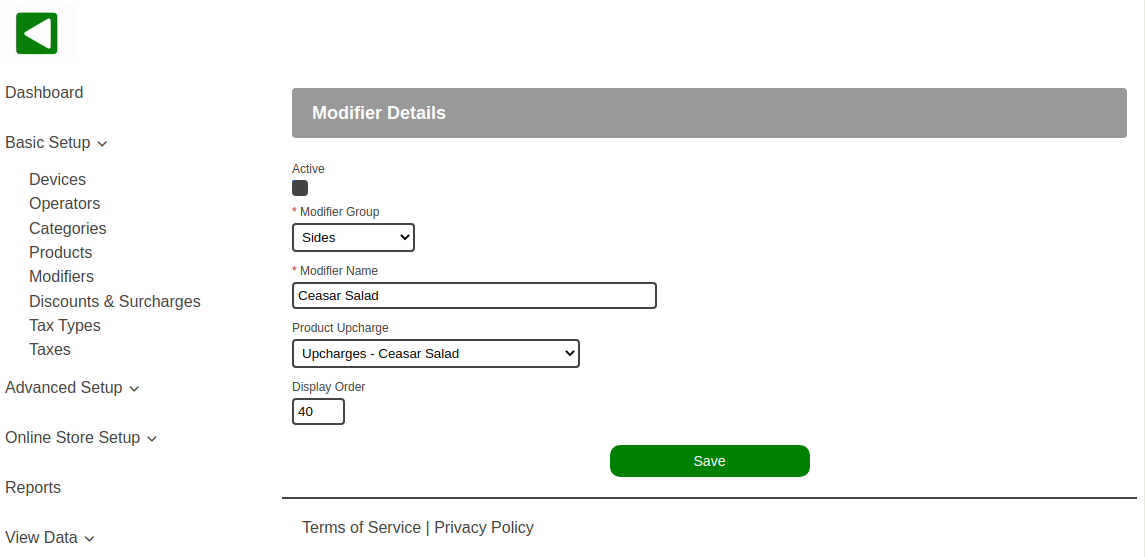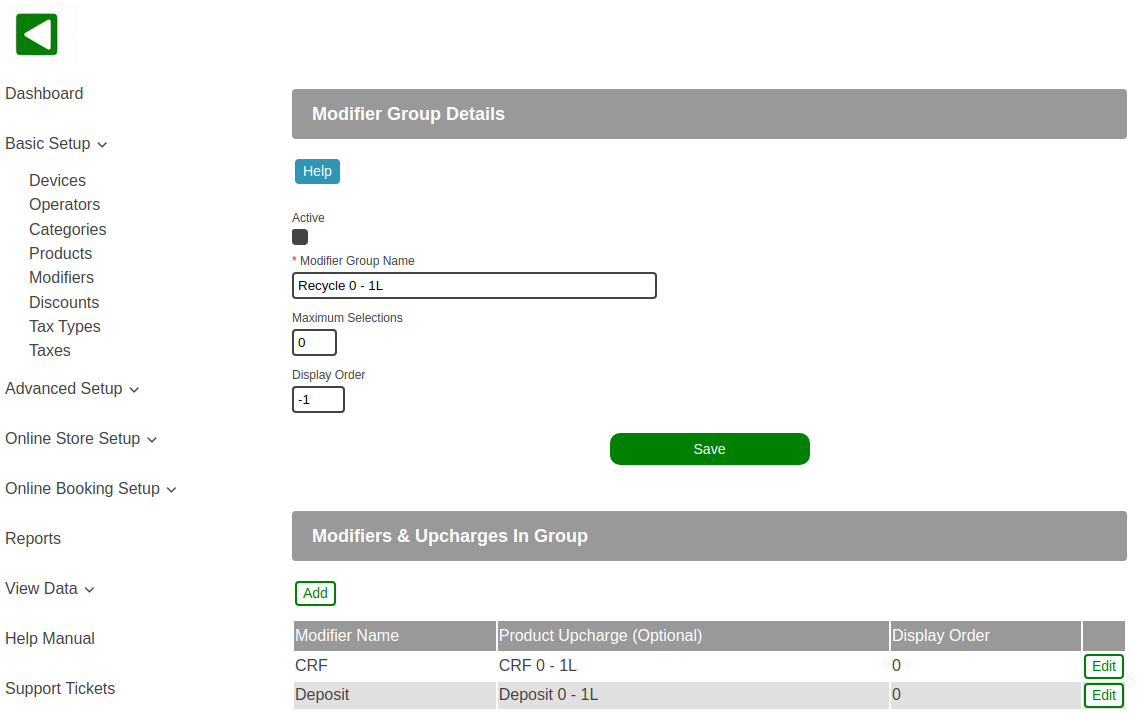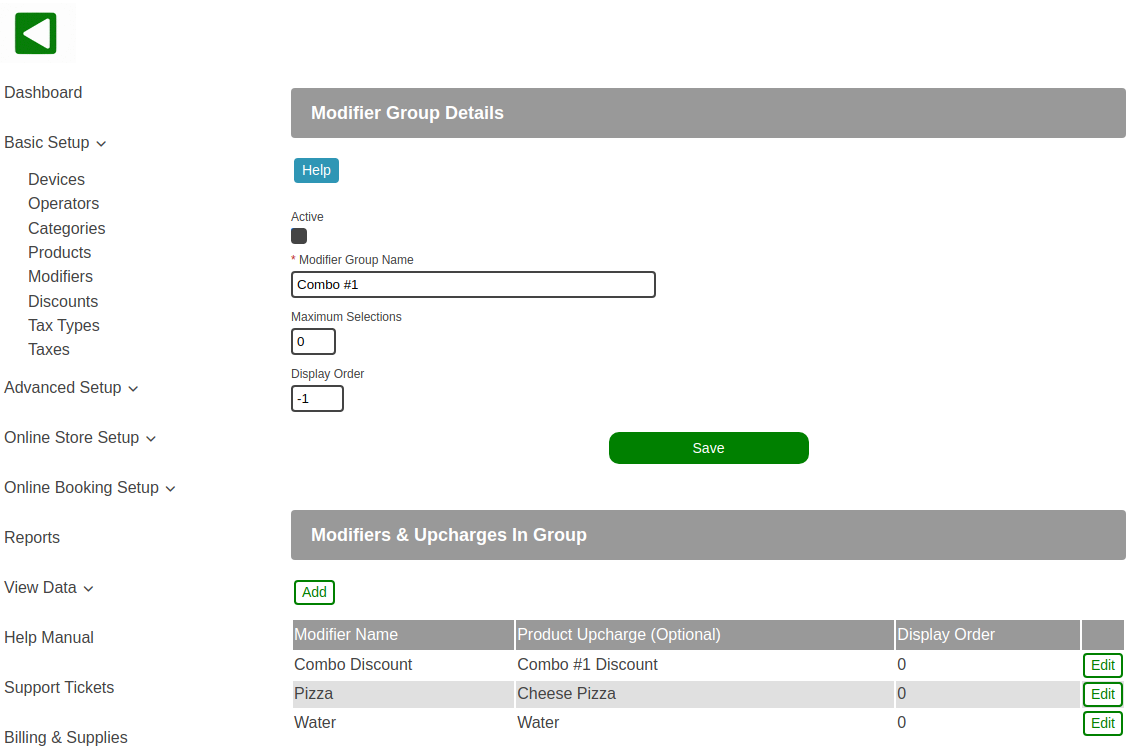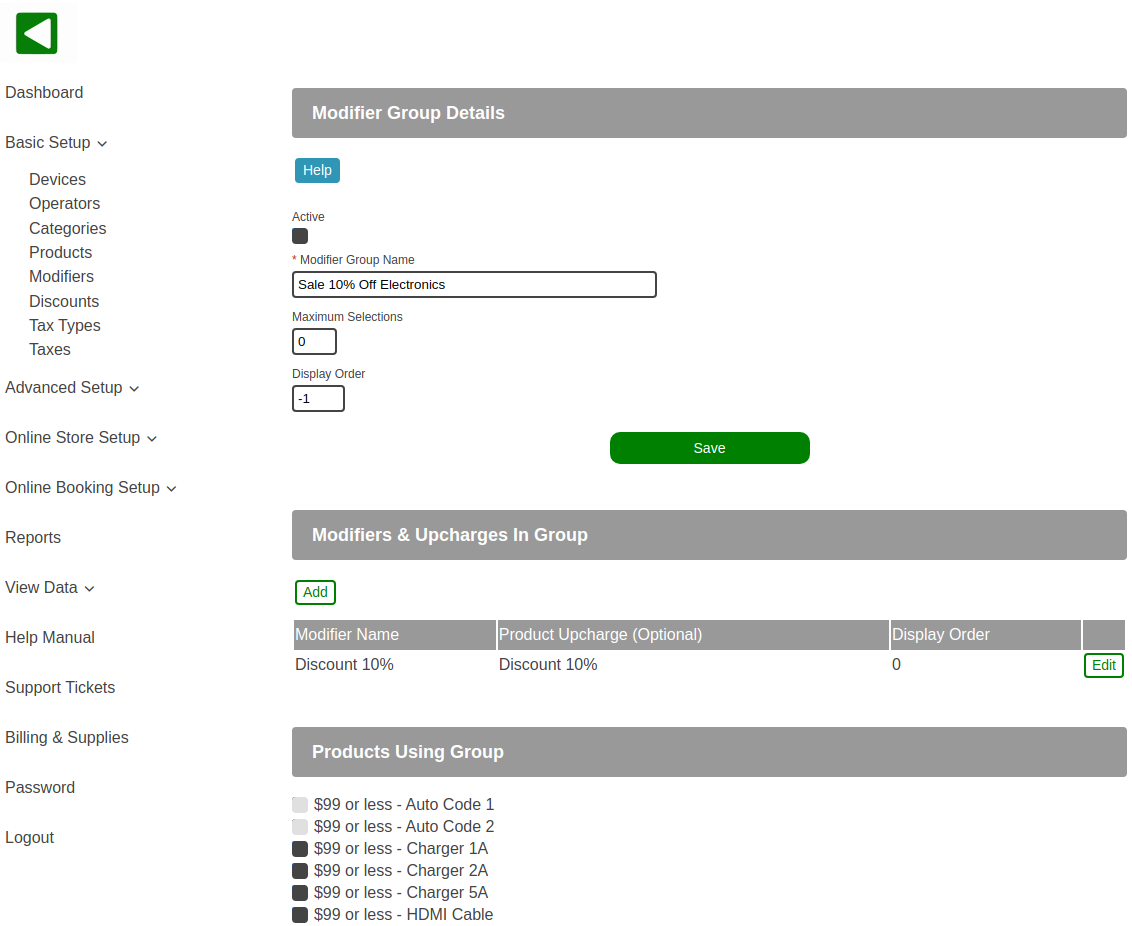POS-n-go Android POS Manual
- Modifier groups, modifiers and upcharges are configured in the web portal, Basic Setup, Modifiers.
- To add a modifier group select the Add button.
- To make changes to an existing modifier group select the Edit button.
- The Export button allows you to export the list of modifier groups in CSV format for a spreadsheet.
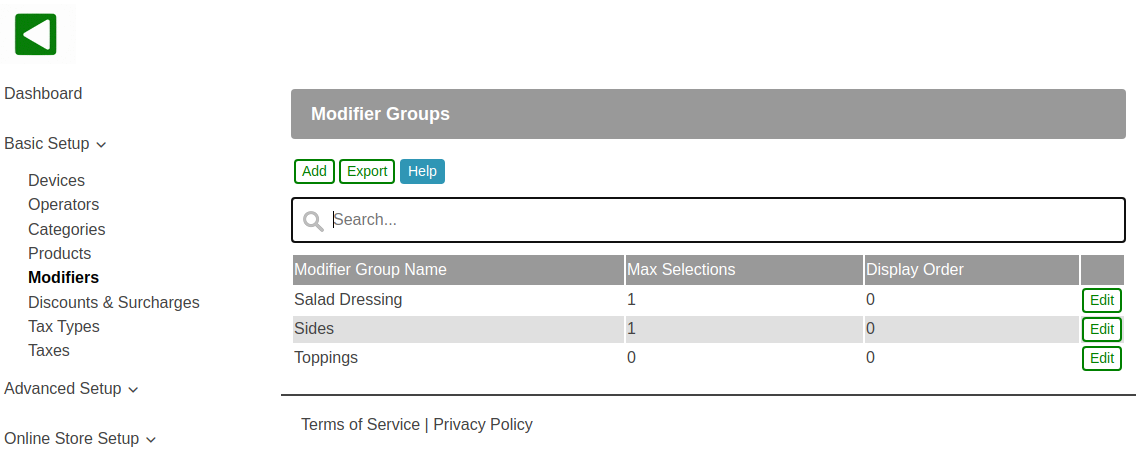
- You cannot delete a modifier group but you can deselect the Active checkbox to deactivate it.
- The Modifier Group Name is the name for the group of modifiers and upcharges.
- The Maximum Selections can optionally limit the number of modifiers that can be selected. Set to 0 for no limit.
- The Display Order allows you to specify the order that modifier groups are prompted for. If set to -1 the modifier group will not be prompted for and all modifiers in the group will be automatically added to the order, such as for combos, automatic discounts and recycle fees.
- The Modifiers & Upcharges In Group section lists the individual modifier and upcharge options.
- The Products Using Group section lists the products that will show the modifier group.
- You can mix non-chargeable modifiers and chargable upcharges within a modifier group.
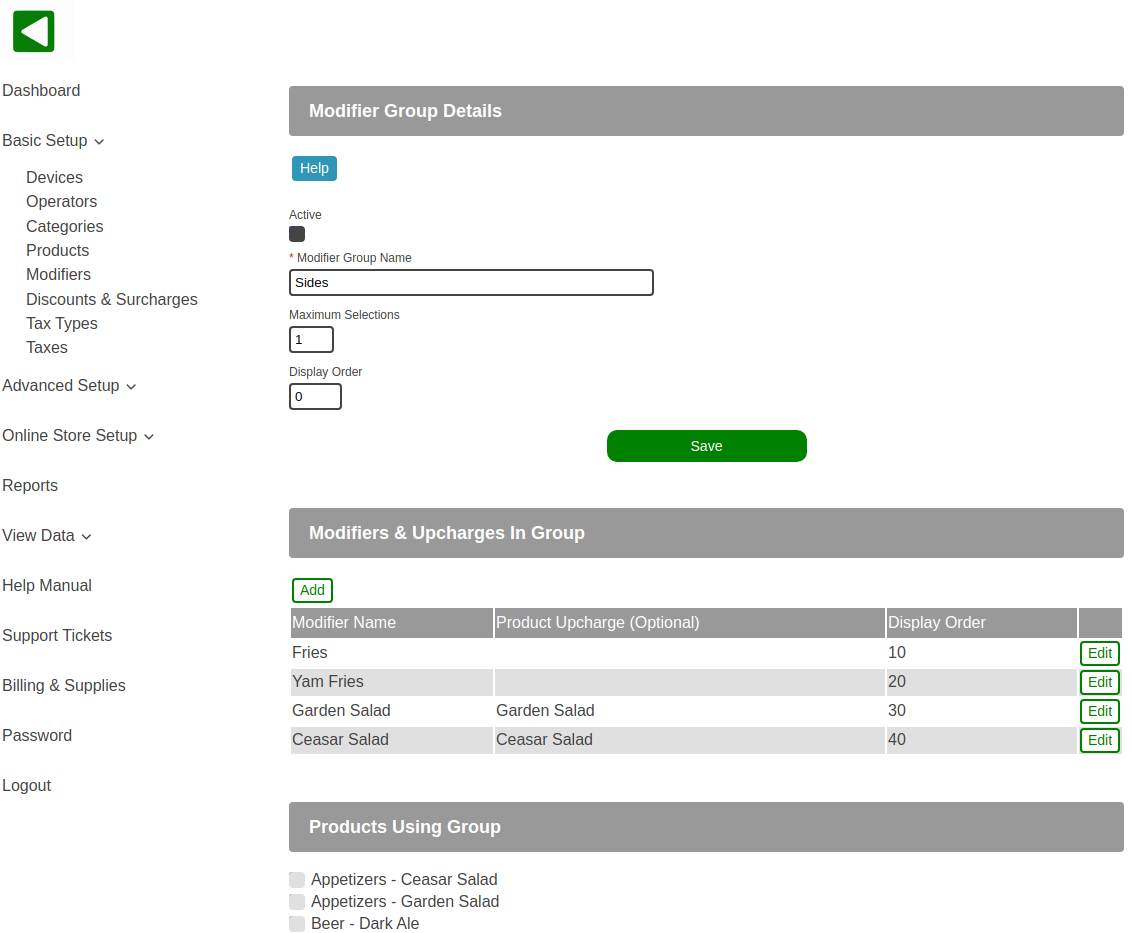
- A modifier is a non-chargeable option. Some examples are bread style, meat doneness, spice level or free sides.
- The Modifier Name is the option that is displayed.
- The Product Upcharge should not be selected for modifiers.
- Display Order allows you to optionally override the alphabetical order (10, 20, 30...).
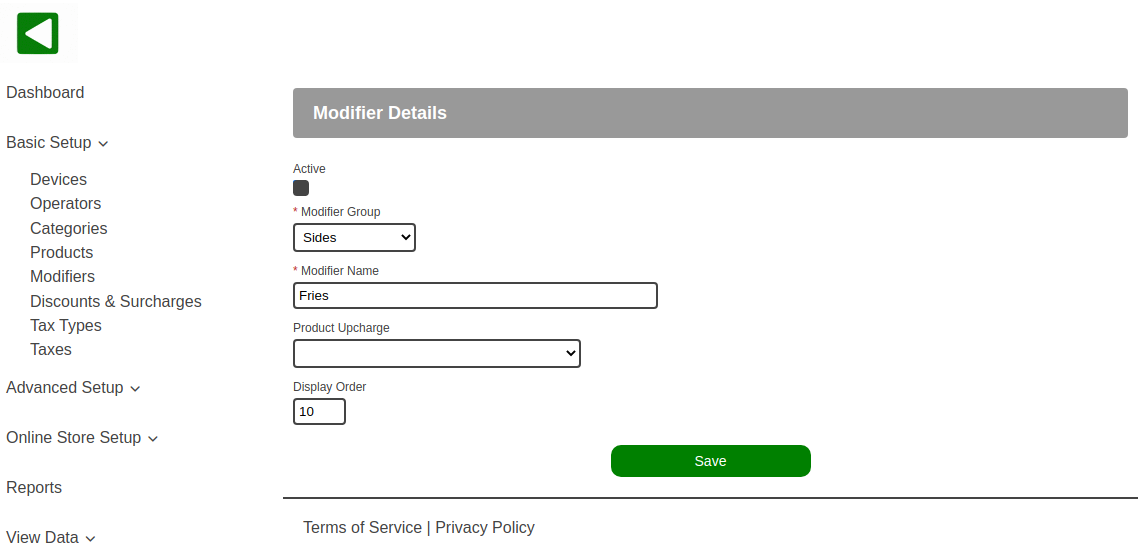
- An upcharge is a chargeable option. An example is a side dish available at an additional cost.
- The Modifier Name is the option that is displayed.
- The Product Upcharge links to the chargeable product.
- Display Order allows you to optionally override the alphabetical order (10, 20, 30...).
- Create all your upcharge products in advance and assign them to an "Upcharges" category.
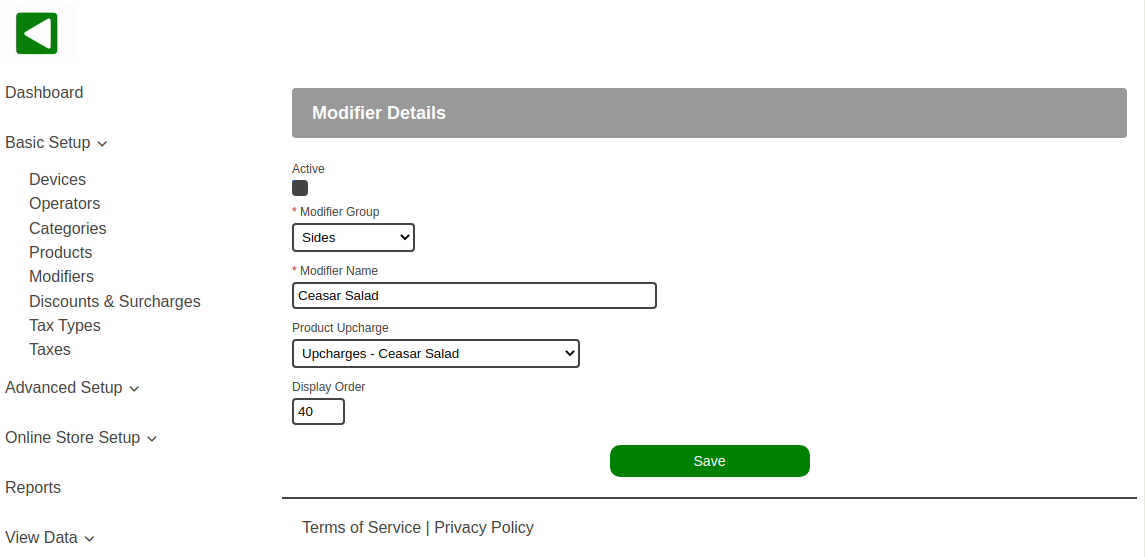
- Modifiers provide a powerful way to combine multiple products, discounts and surcharges.
- Create a modifier group with a Display Order of -1 to make the modifier group automatic versus prompted.
- Add one or more modifiers and use Product Upcharge to link to products, discounts and surcharges.
- Select one or more products in the Products Using Group section. When a product is added to an order all of the modifiers within the group will also be added.
- Link to multiple products to create a combo.
- Link to multiple products and a discount to create a discounted combo.
- Link to a discount to create an automatic discount.
- Link to a surcharge to create an automatic surcharge.