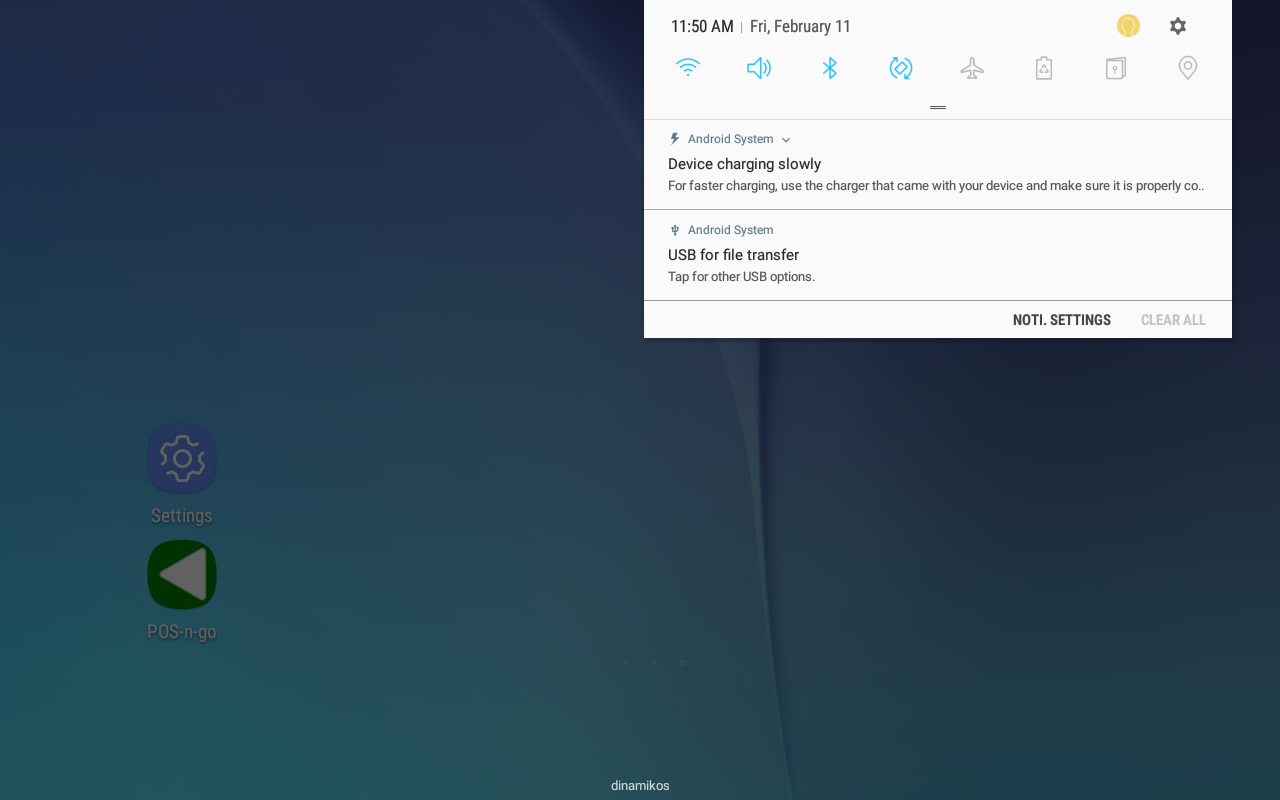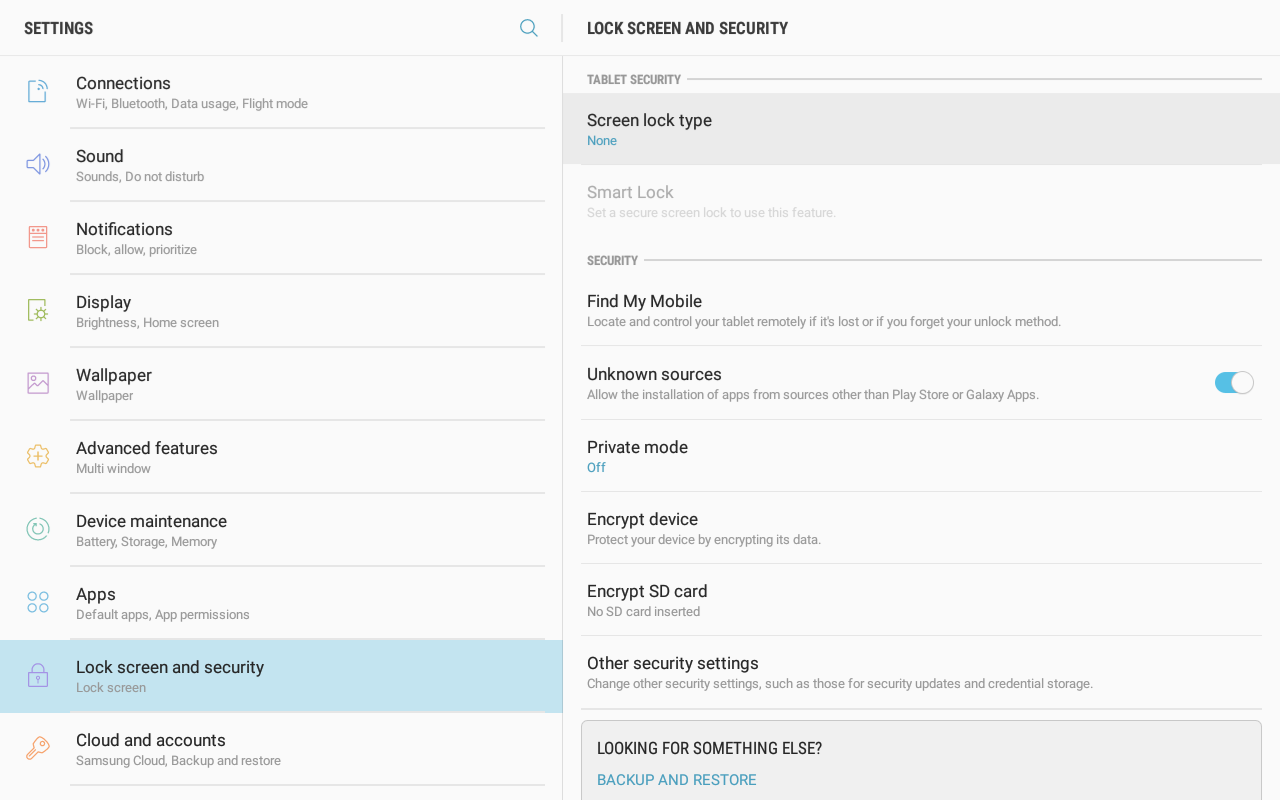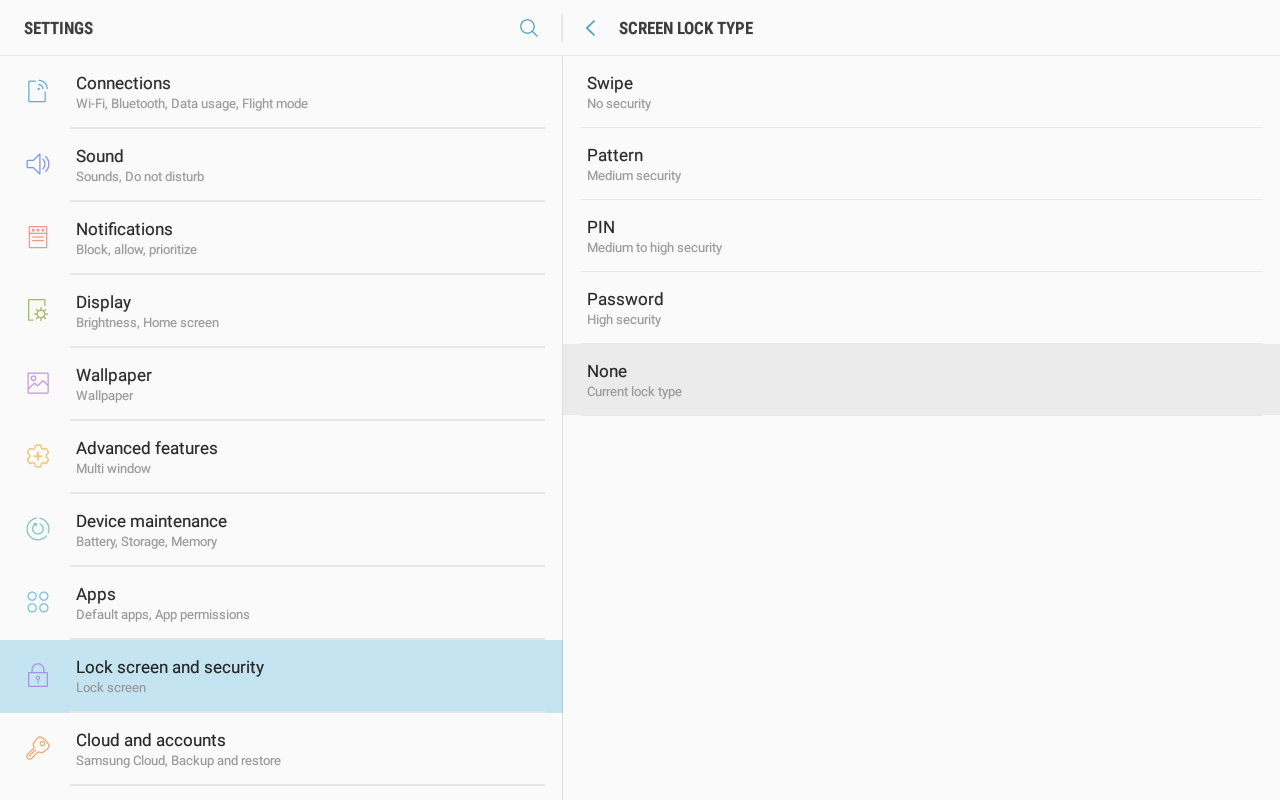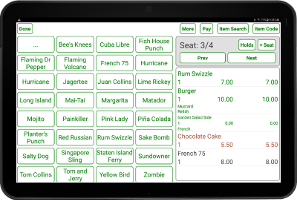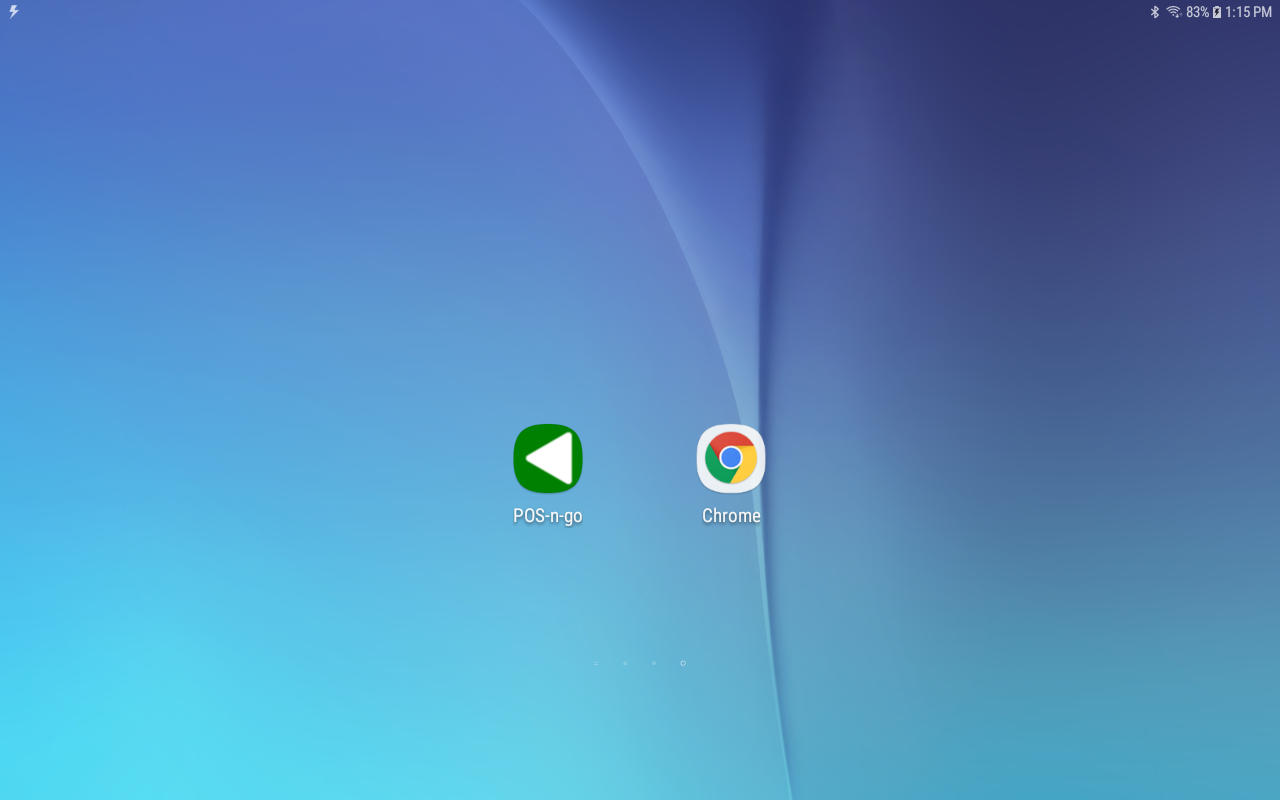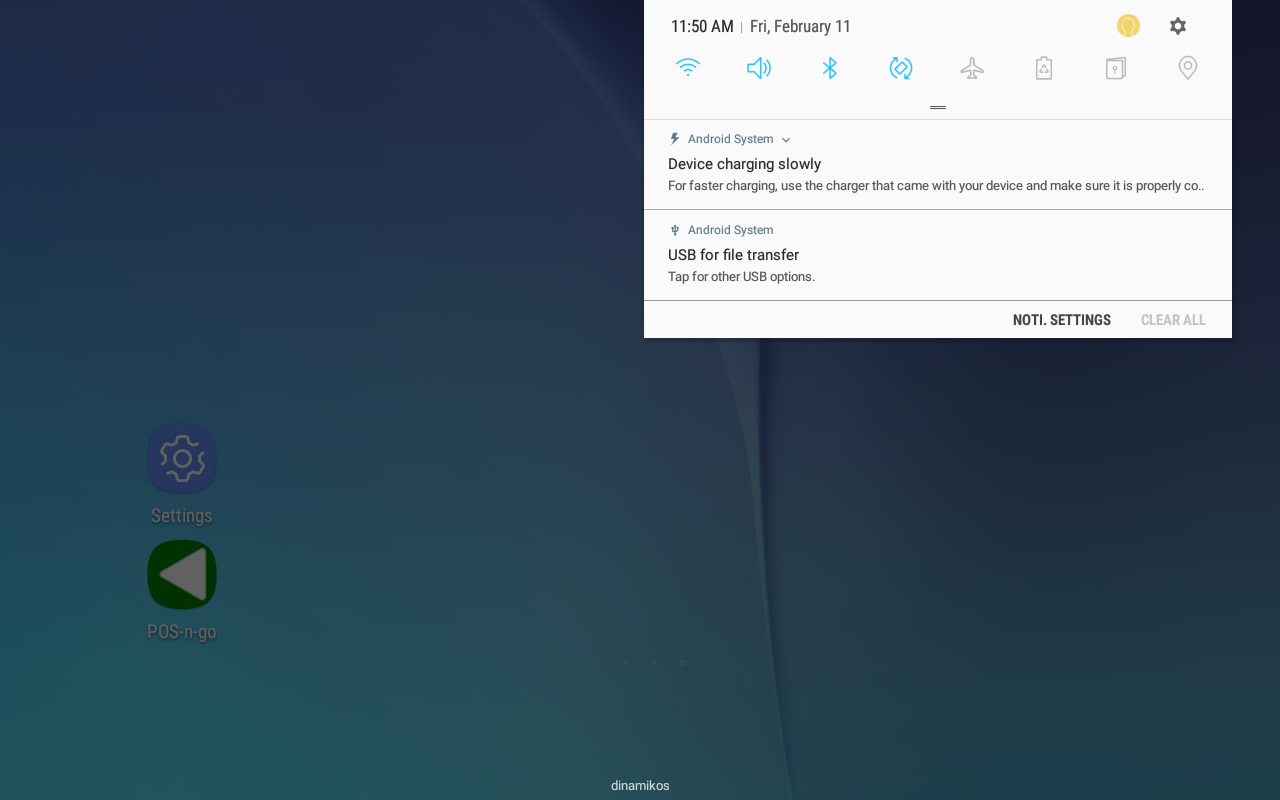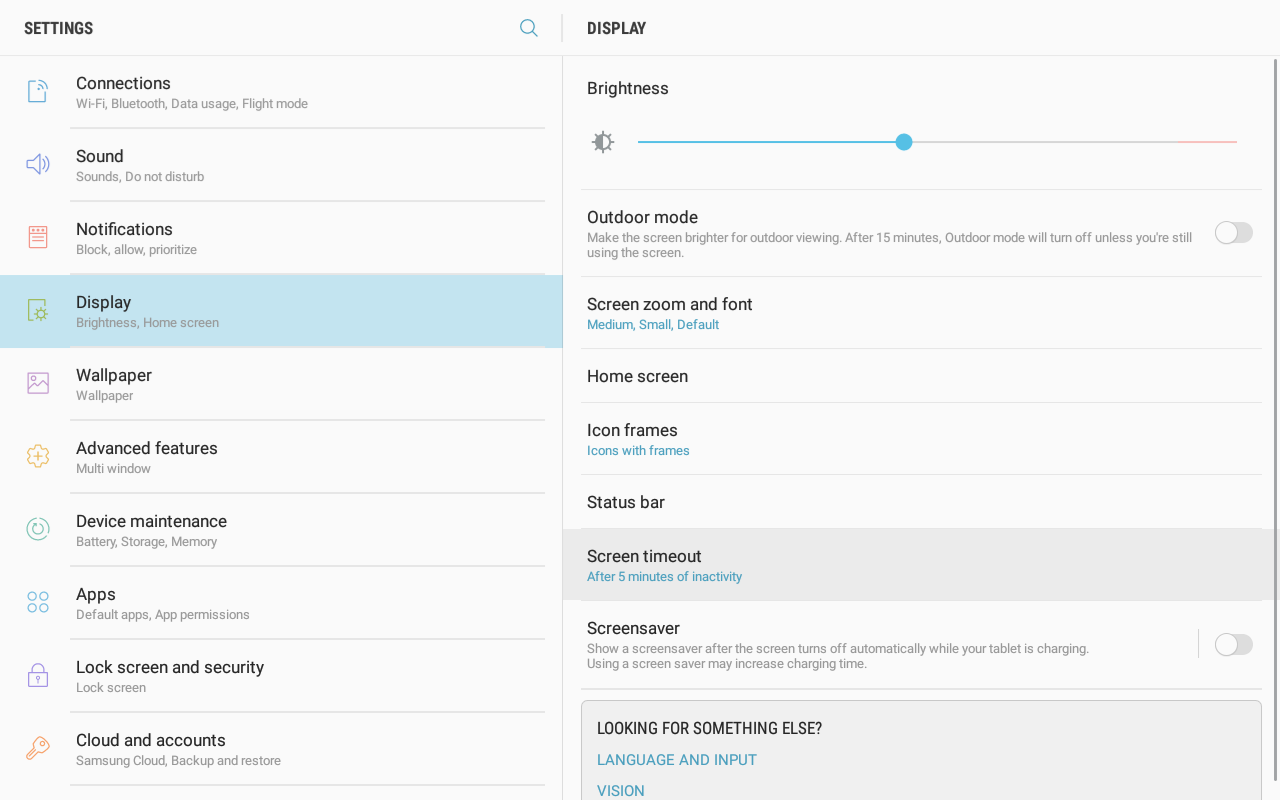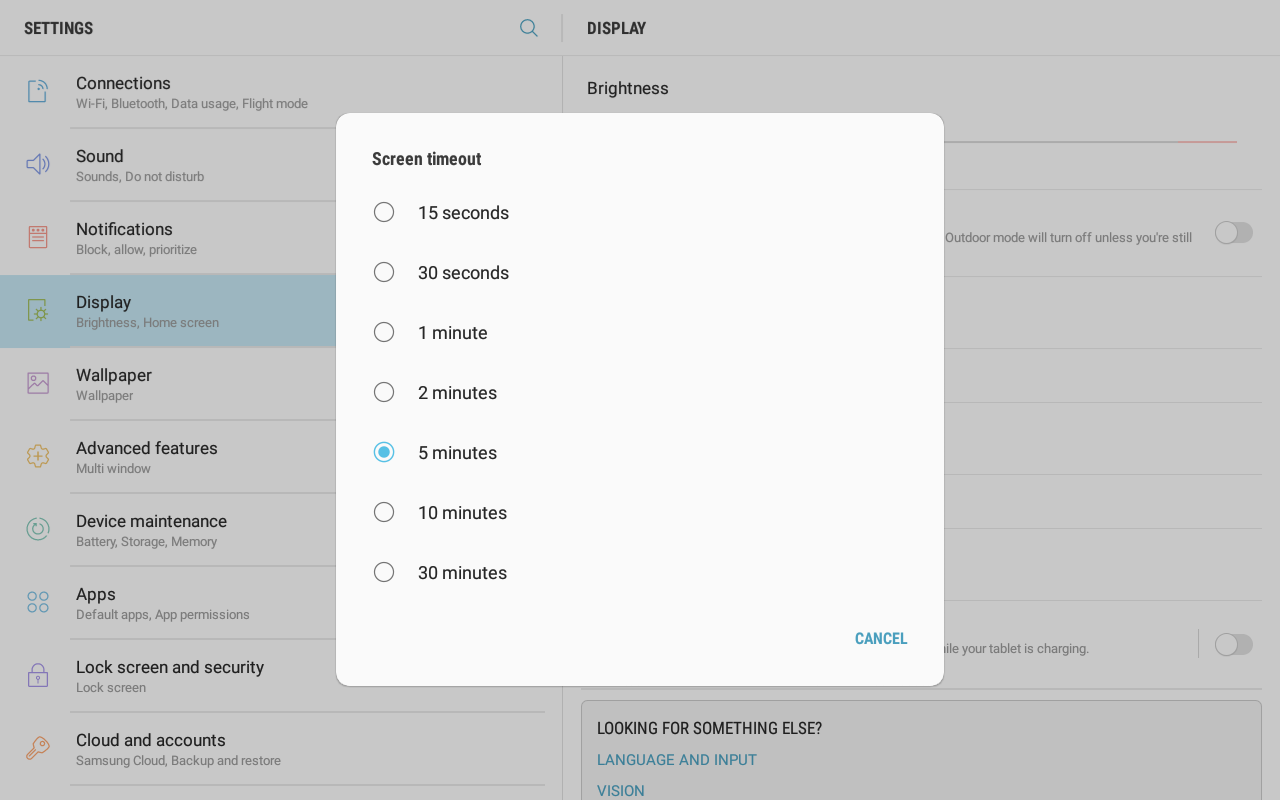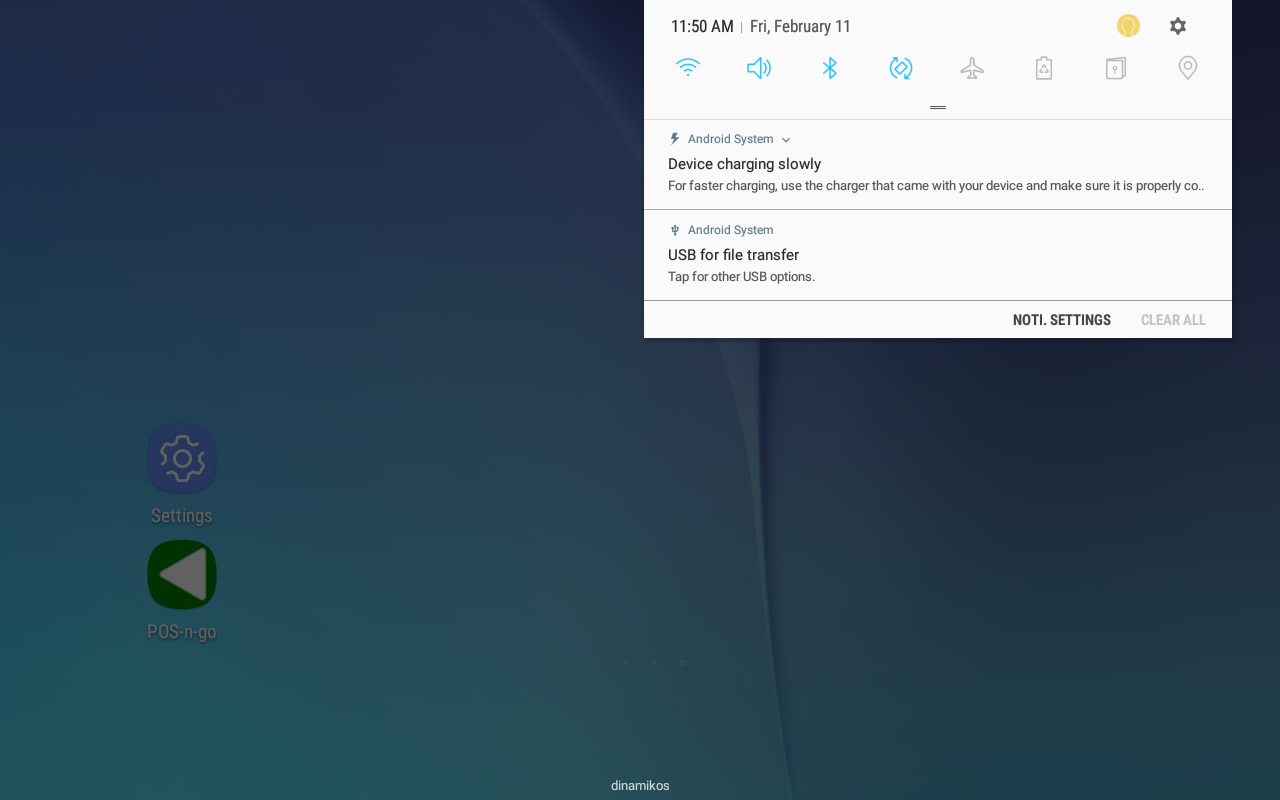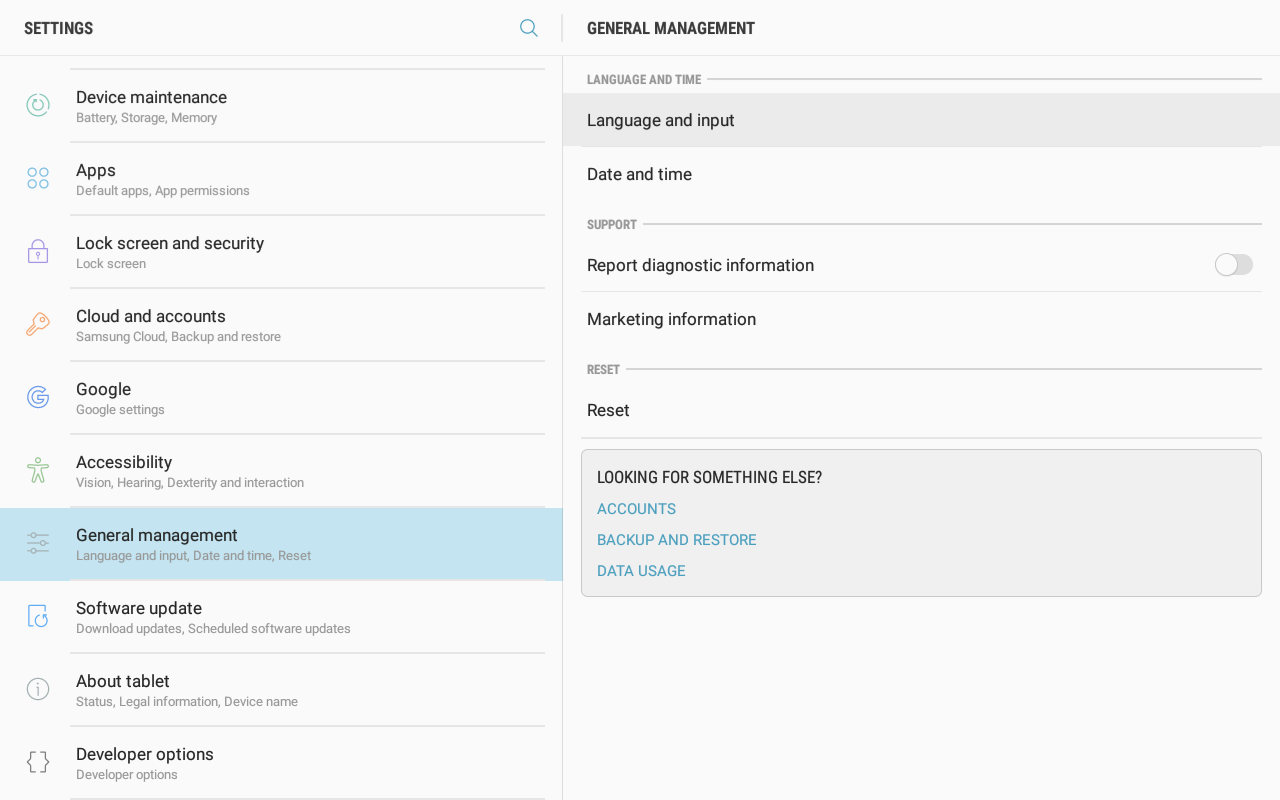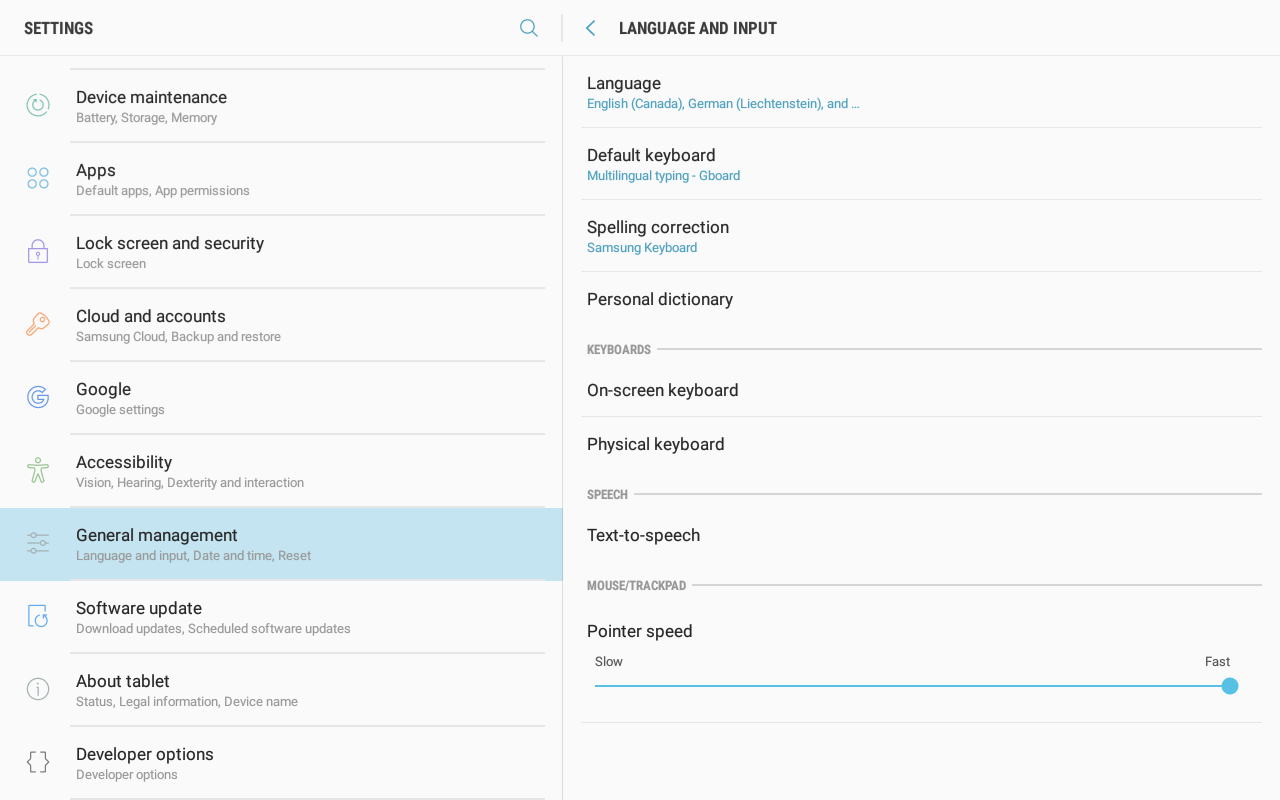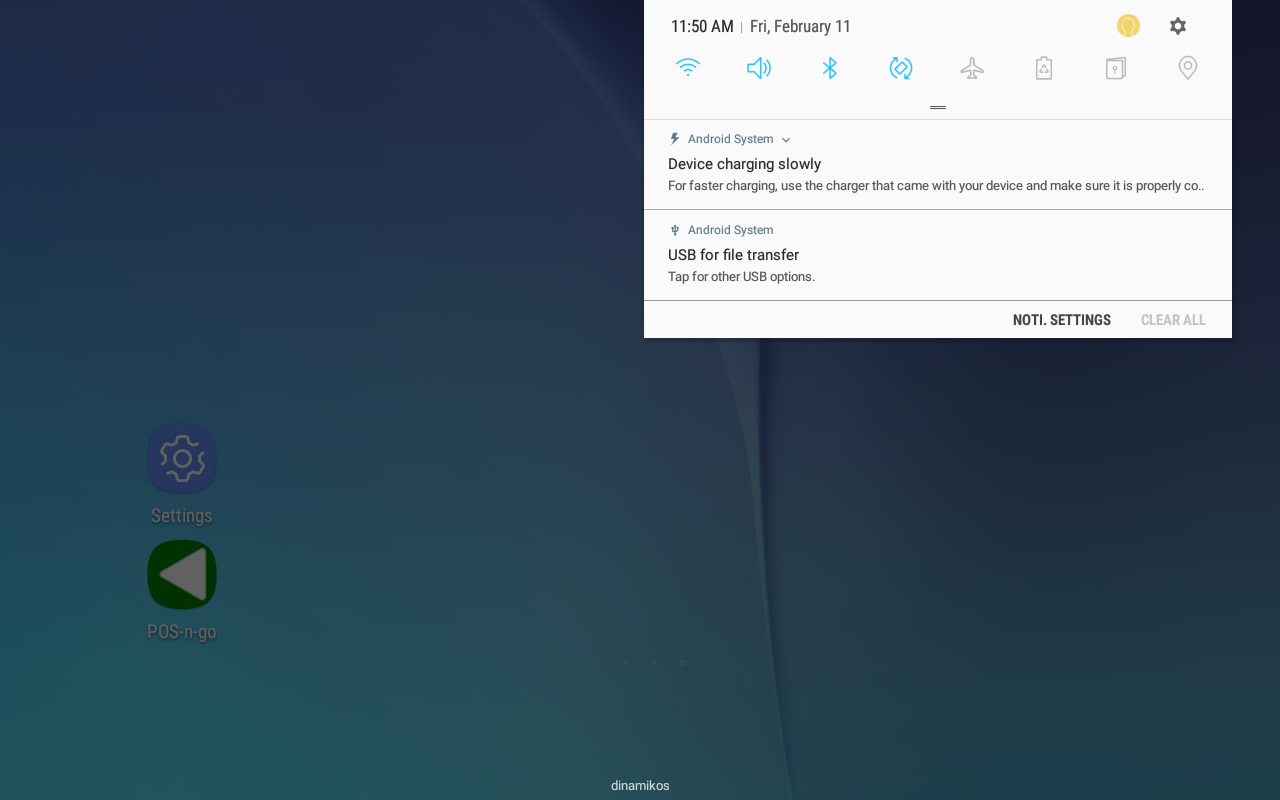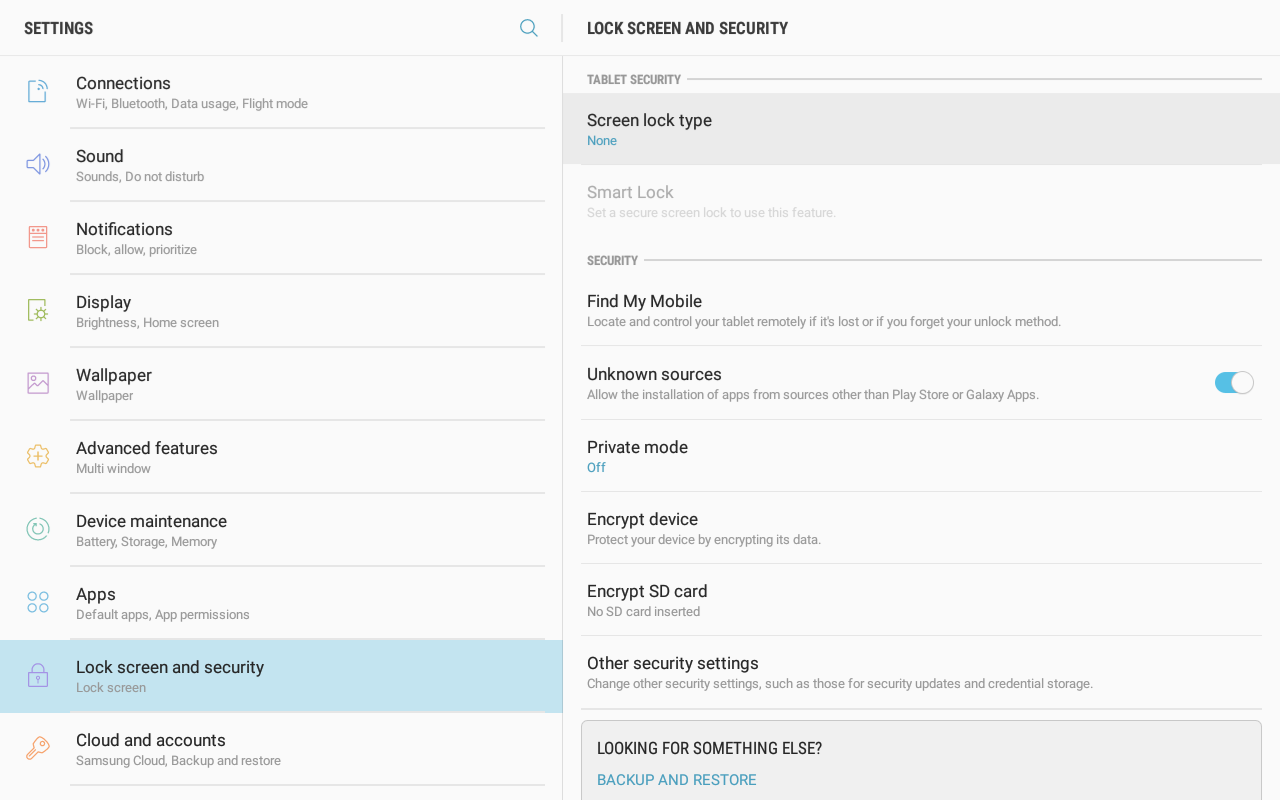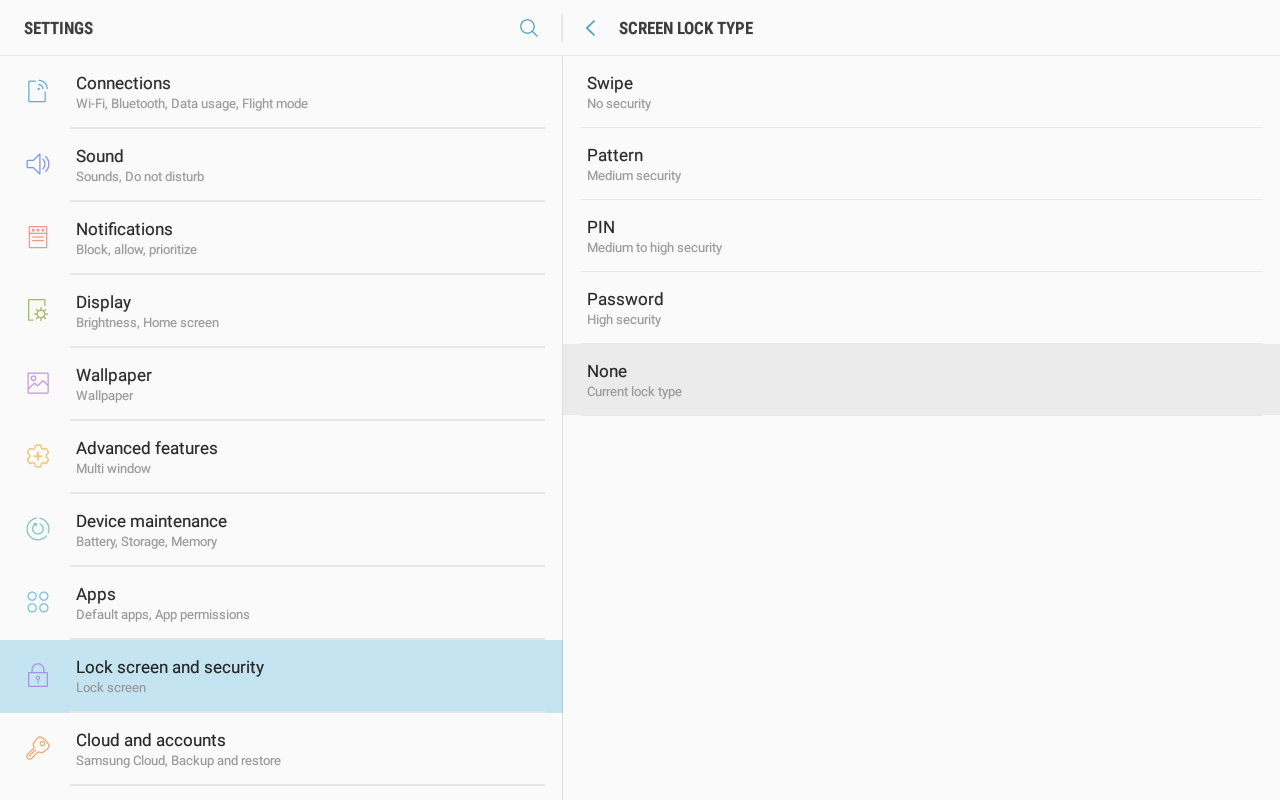POS-n-go Android POS Manual
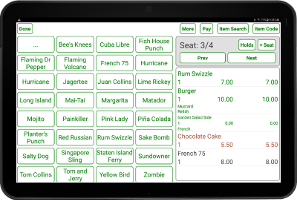
- We recommend that you remove shortcuts to applications that you do not use.
- We recommend that you have shortcuts for POS-n-go and Google Chrome.
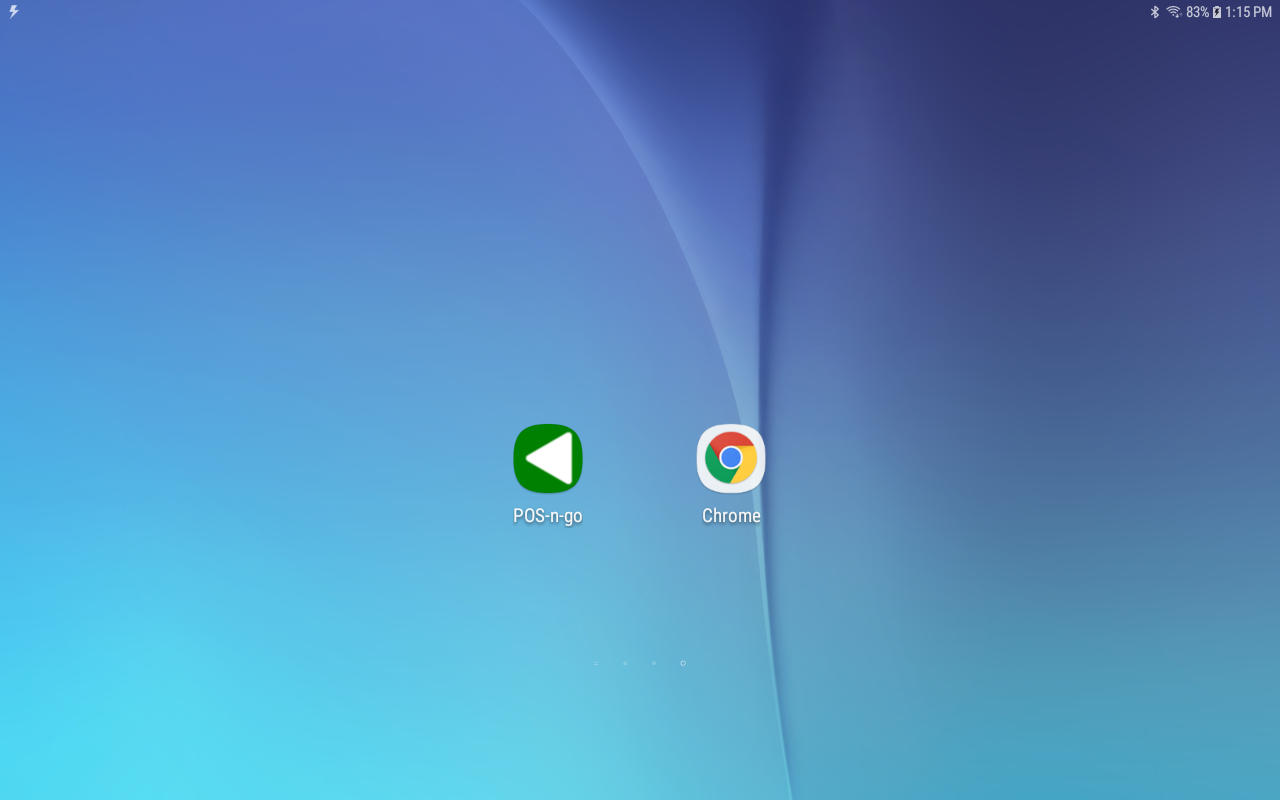
- We recommend that you set the screen timeout to 5 minutes.
- Pull the status bar down and select the gear icon to enter Android Settings, or select the Android Settings application from the application menu.
- Select Display then Screen Timeout.
- Select 5 minutes.
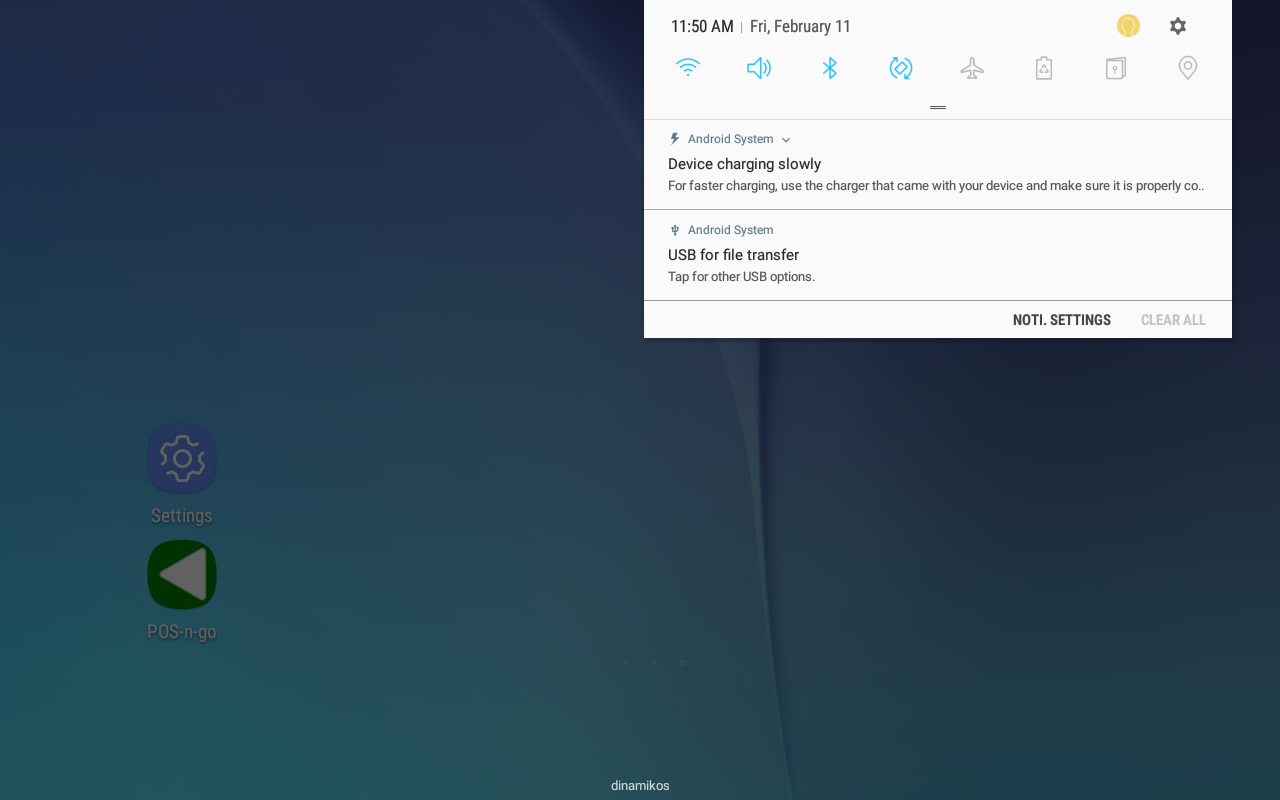
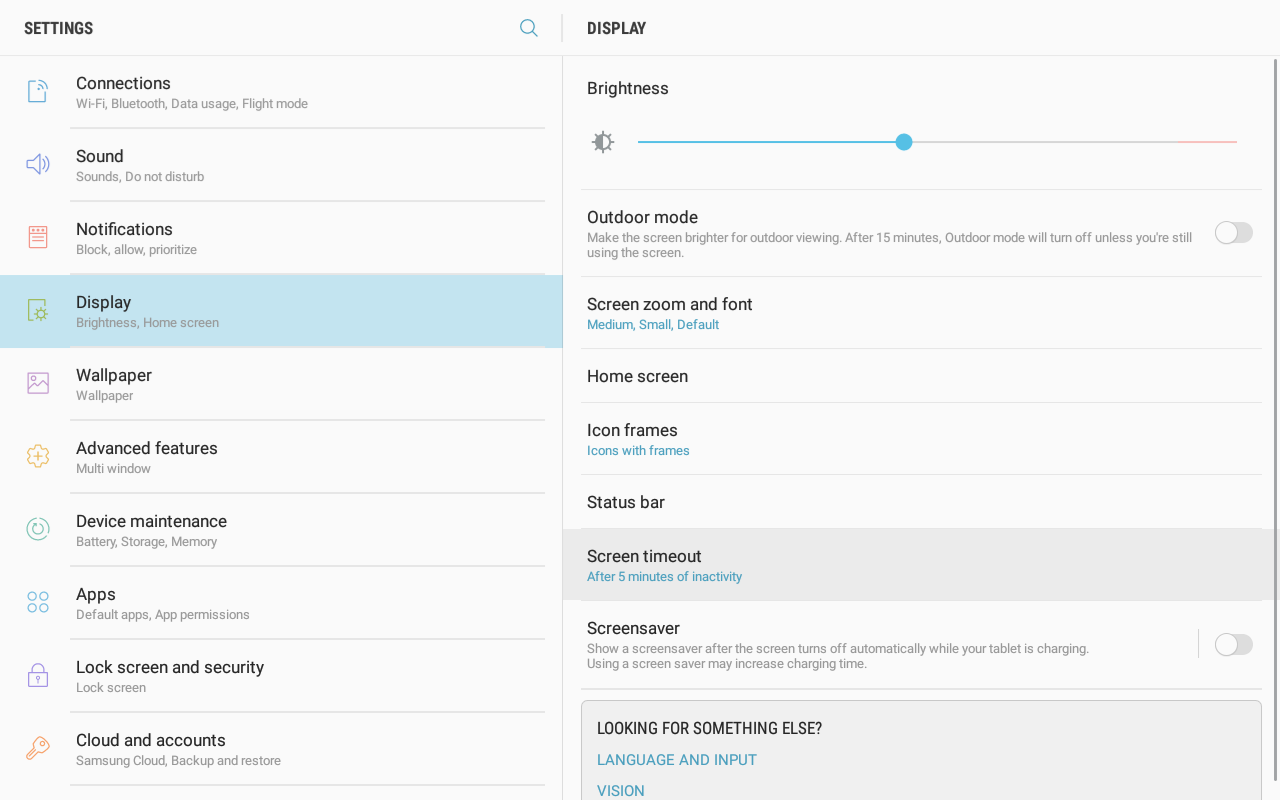
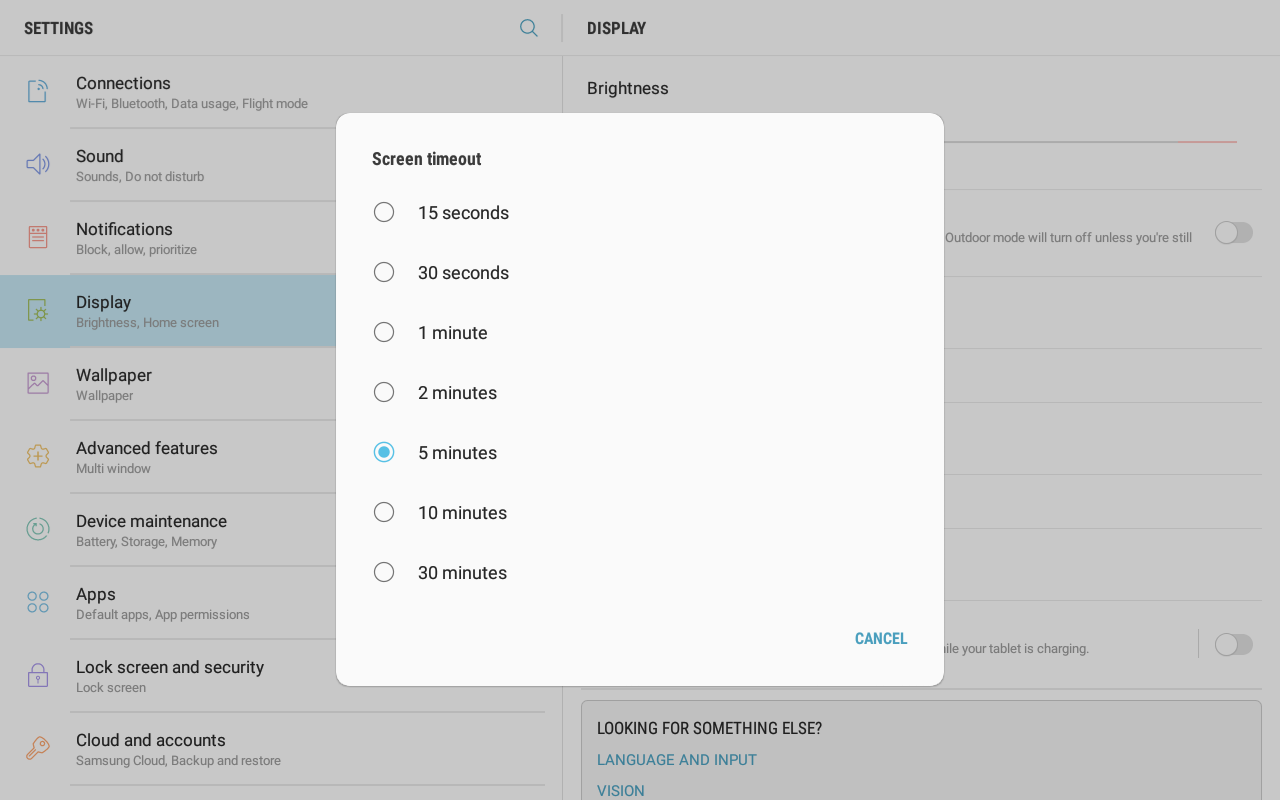
- We recommend that you set the screen sensitivity to fast.
- Pull the status bar down and select the gear icon to enter Android Settings, or select the Android Settings application from the application menu.
- Select General Management then Language and Input depending on your Android device version.
- Set the Pointer Speed to Fast.
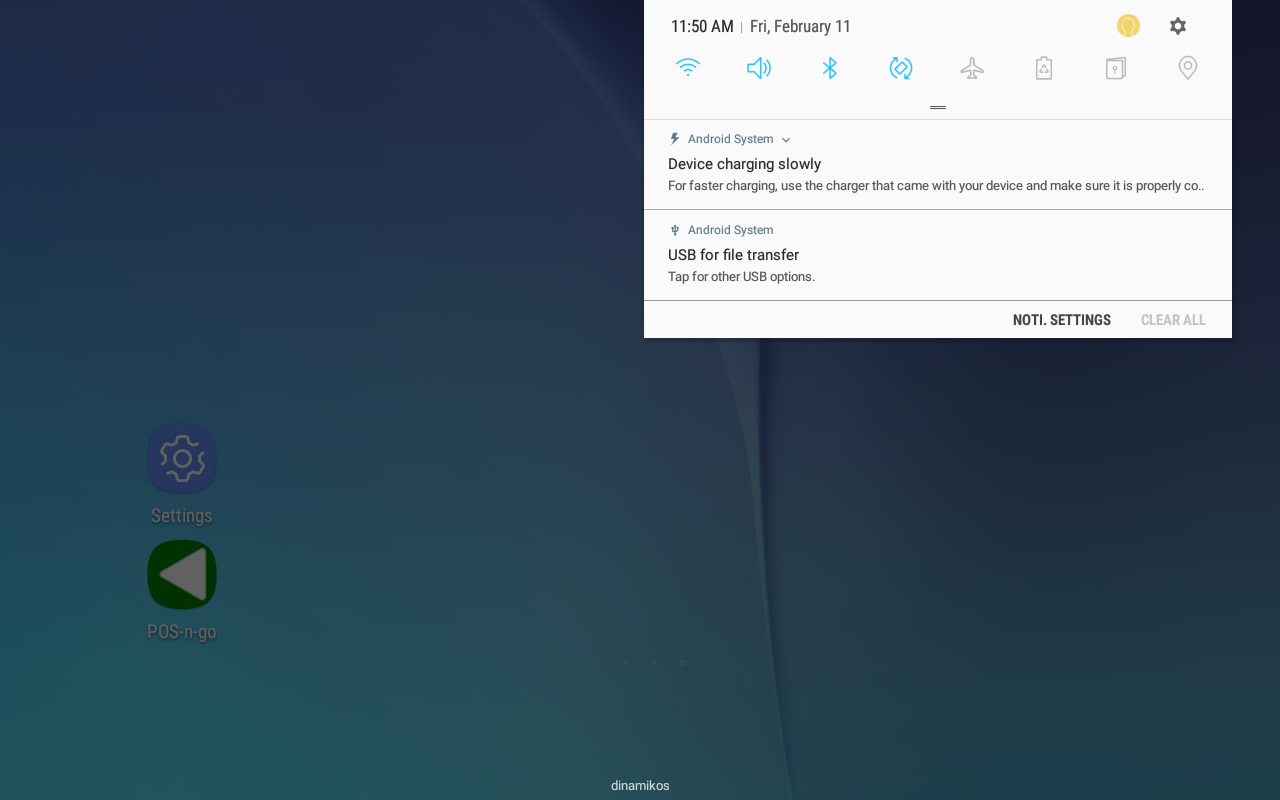
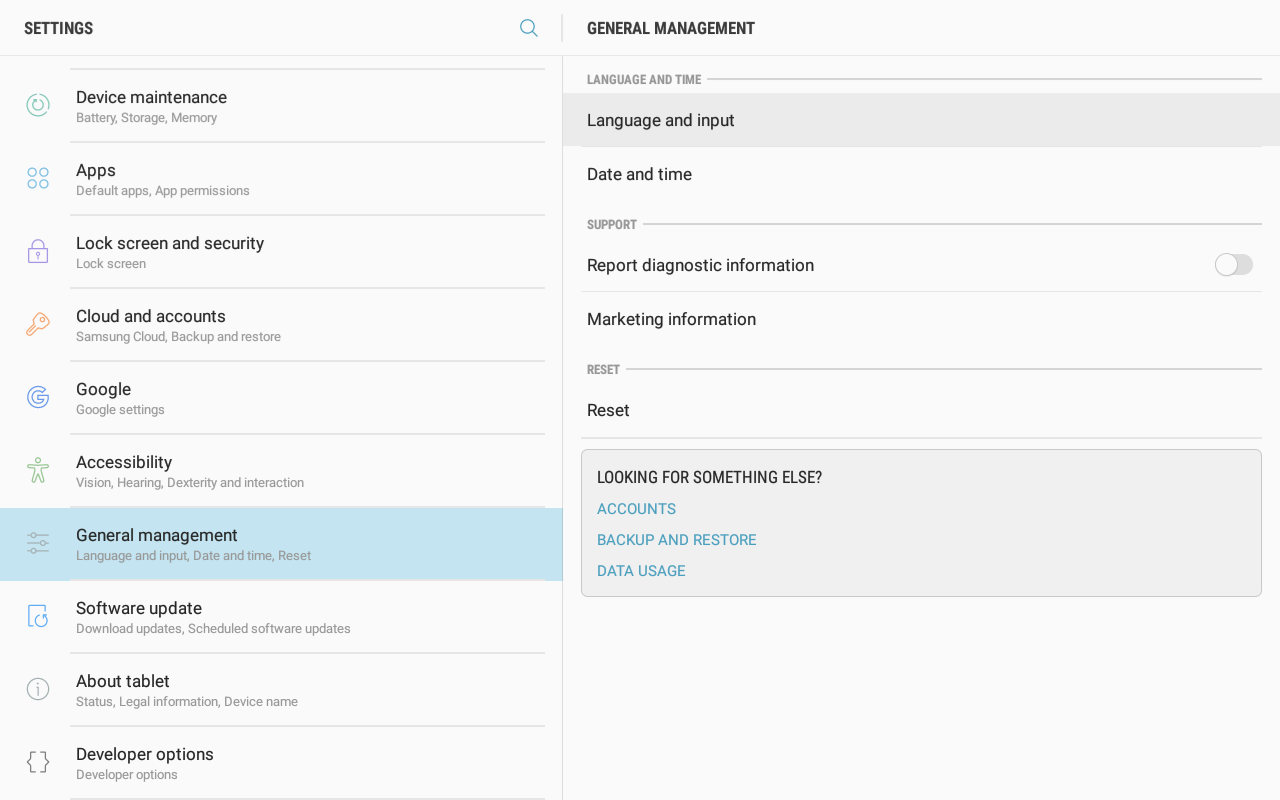
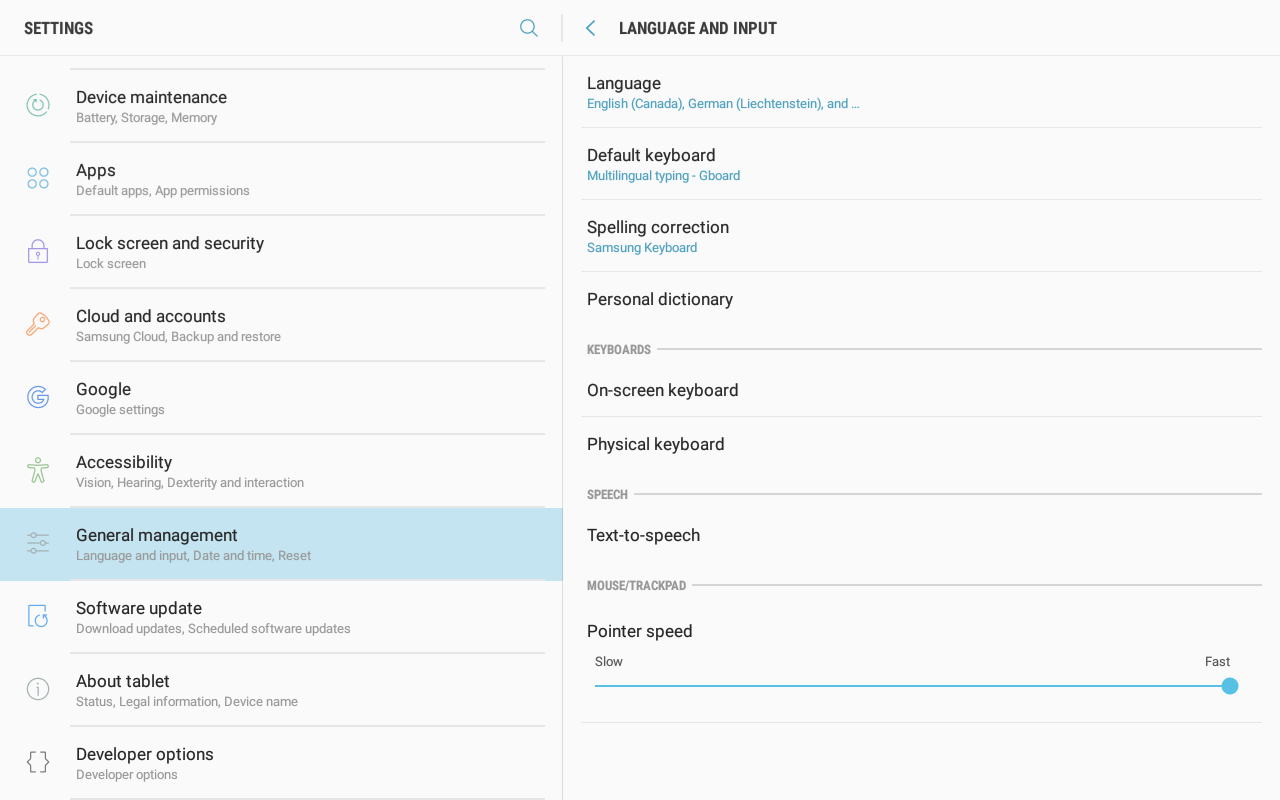
- We recommend that you set the screen lock to none.
- Pull the status bar down and select the gear icon to enter Android Settings, or select the Android Settings application from the application menu.
- Select Lock Screen and Security then Screen Lock Type.
- Set the Screen Lock Type to None.